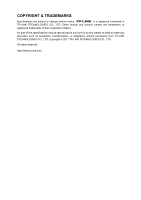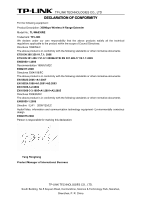TP-Link TL-WA830RE TL-WA830RE V1 User Guide
TP-Link TL-WA830RE Manual
 |
View all TP-Link TL-WA830RE manuals
Add to My Manuals
Save this manual to your list of manuals |
TP-Link TL-WA830RE manual content summary:
- TP-Link TL-WA830RE | TL-WA830RE V1 User Guide - Page 1
TL-WA830RE 300Mbps Wireless N Range Extender Rev: 1.0.0 1910010538 - TP-Link TL-WA830RE | TL-WA830RE V1 User Guide - Page 2
COPYRIGHT & TRADEMARKS Specifications are subject to change without notice. is a registered trademark of TP-LINK TECHNOLOGIES CO., LTD. Other brands and product names are trademarks or registered trademarks of their respective holders. No part of the specifications may be reproduced - TP-Link TL-WA830RE | TL-WA830RE V1 User Guide - Page 3
and used in accordance with the instructions, may cause harmful interference to radio determined by turning the equipment off and on, the user is encouraged to try to correct the interference by complies with FCC RF radiation exposure limits set forth for an uncontrolled environment. This device - TP-Link TL-WA830RE | TL-WA830RE V1 User Guide - Page 4
2012 Italy None If used outside of own premises, general authorization is required Luxembourg None General authorization required for network and service supply(not for spectrum) Norway Implemented This subsection does not apply for the geographical area within a radius of 20 km from - TP-Link TL-WA830RE | TL-WA830RE V1 User Guide - Page 5
following equipment: Product Description: 300Mbps Wireless N Range Extender Model No.: TL-WA830RE Trademark: TP-LINK We declare under our own V1.7.1: 2006 ETSI EN 301 489-1 V1.8.1:2008& ETSI EN 301 489-17 V2.1.1:2009 EN60950-1:2006 Recommendation 1999/519/EC EN62311:2008 Directives 2004/108/EC The - TP-Link TL-WA830RE | TL-WA830RE V1 User Guide - Page 6
Guide 6 3.1 Configure the PC 6 3.2 Quick Setup ...9 Chapter 4 Configure the Device 17 4.1 Status...17 4.2 Quick Setup ...18 4.3 Range Extender 18 4.4 Network...23 4.5 Wireless ...23 4.5.1 Wireless Settings 24 4.5.2 Wireless Security 27 4.5.3 Wireless MAC Filtering 32 4.5.4 Wireless - TP-Link TL-WA830RE | TL-WA830RE V1 User Guide - Page 7
4.7.5 Factory Defaults 45 4.7.6 Backup & Restore 45 4.7.7 Reboot ...46 4.7.8 Password ...47 4.7.9 System Log...47 Appendix A: Application Example 49 Appendix B: Factory Defaults 52 Appendix C: Troubleshooting 53 Appendix D: Specifications 54 Appendix E: Glossary 55 - TP-Link TL-WA830RE | TL-WA830RE V1 User Guide - Page 8
contact with your distributor. Conventions The AP or TL-WA830RE,or Device mentioned in this User guide stands for TL-WA830RE 300Mbps Wireless N Range Extender without any explanations. Parameters provided in the pictures are just references for setting up the product, which may differ from the - TP-Link TL-WA830RE | TL-WA830RE V1 User Guide - Page 9
, WPA-PSK), the TL-WA830RE 300Mbps Wireless N Range Extender delivers complete data privacy. It supports an easy, web-based setup for installation and management. Even though you may not be familiar with the Access Point, you can easily configure it with the help of this Guide. Before installing the - TP-Link TL-WA830RE | TL-WA830RE V1 User Guide - Page 10
TL-WA830RE 300Mbps Wireless N Range Extender User Guide 1.2 Main Features ¾ Make use of IEEE 802.11n wireless technology ¾ Provides multiple encryption security Types including: 64/128/152-bit WEP WPA/WPA2 WPA-PSK/WPA2-PSK ¾ Supports Built-in DHCP server ¾ Supports MAC address filtering ¾ Supports - TP-Link TL-WA830RE | TL-WA830RE V1 User Guide - Page 11
with the TL-WA830RE 300Mbps Wireless N Range Extender. LAN: One LAN 10/100Mbps RJ45 port connects to a network device, such as a switch or a router. RESET: The Reset button is used to restore the AP's factory default settings. There are two ways to reset the Access Point's factory defaults: z Method - TP-Link TL-WA830RE | TL-WA830RE V1 User Guide - Page 12
TL-WA830RE 300Mbps Wireless N Range Extender User Guide Chapter 2 Hardware Installation 2.1 Before You Begin Please read this User Guide carefully before installing and using the equipment. The operating distance range of your wireless connection can vary significantly depending on the physical - TP-Link TL-WA830RE | TL-WA830RE V1 User Guide - Page 13
TL-WA830RE 300Mbps Wireless N Range Extender User Guide Figure 2-1 The Example of Infrastructure Network Incorporating the TL-WA830RE To establish a typical connection of the AP, please take the following steps: 1. Connect the Cable or DSL modem to a Router. 2. Locate an optimum location for - TP-Link TL-WA830RE | TL-WA830RE V1 User Guide - Page 14
to configure and manage the TL-WA830RE 300Mbps Wireless N Range Extender easily with a Web-based utility. 3.1 Configure the PC The wireless adapter-equipped computers in your network must be in the same IP Address range without overlap with each other. Manually configure the IP address as 192.168 - TP-Link TL-WA830RE | TL-WA830RE V1 User Guide - Page 15
TL-WA830RE 300Mbps Wireless N Range Extender User Guide Figure 3-2 3. In the General tab of Internet Protocol (TCP/IP) Properties window, highlight Internet Protocol (TCP/IP) and click Properties. Figure 3-3 7 - TP-Link TL-WA830RE | TL-WA830RE V1 User Guide - Page 16
TL-WA830RE 300Mbps Wireless N Range Extender User Guide 4. Configure the IP address manually. 1) Select Use the following IP address. 2) Enter 192.168.0.* (* is any integer between 1 to 253) into the IP address filed, 255.255.255.0 into the Subnet mask filed and 192.168.0.254 into the Default - TP-Link TL-WA830RE | TL-WA830RE V1 User Guide - Page 17
TL-WA830RE 300Mbps Wireless N Range Extender. The Web-based utility can be used on any Windows, Macintosh or UNIX OS with a Web browser, such as Microsoft Internet Explorer, Mozilla Firefox or Apple Safari. 1. To access the configuration utility, open a web-browser and type in the default address - TP-Link TL-WA830RE | TL-WA830RE V1 User Guide - Page 18
TL-WA830RE 300Mbps Wireless N Range Extender User Guide ) Note: If the above screen does not prompt, it means that your web-browser has been set to a proxy. Go to Tools menu>Internet Options>Connections>LAN Settings, in the screen that appears, cancel the Using Proxy checkbox, and click OK to finish - TP-Link TL-WA830RE | TL-WA830RE V1 User Guide - Page 19
TL-WA830RE 300Mbps Wireless N Range Extender User Guide Figure 3-11 AP List 2) Find the SSID of the Access Point / Router you want to access, and click Connect in the corresponding row. For example, the first item is selected. The MAC address will be automatically filled into the corresponding box - TP-Link TL-WA830RE | TL-WA830RE V1 User Guide - Page 20
TL-WA830RE 300Mbps Wireless N Range Extender User Guide Figure 3-12 Quick Setup - Range Extender Mode ¾ Operation Mode - Two Operation Modes are supported, including: Range Extender and Access Point. ¾ MAC of AP - The MAC address of the desired AP. The AP client will connect to the desired AP - TP-Link TL-WA830RE | TL-WA830RE V1 User Guide - Page 21
TL-WA830RE 300Mbps Wireless N Range Extender User Guide ¾ Enable Wireless Radio - Select or deselect this check box to allow or deny wireless stations to access the device. ¾ Wireless Security - Wireless Security will enable you to configure wireless security for your wireless network to protect - TP-Link TL-WA830RE | TL-WA830RE V1 User Guide - Page 22
TL-WA830RE 300Mbps Wireless N Range Extender User Guide Figure 3-13 Quick Setup - Access Point Mode ¾ Operation Mode - Two Operation Modes are supported, including: Access Point and Range Extender. ¾ SSID - Enter a value of up to 32 characters. The same name of SSID (Service Set Identification) must - TP-Link TL-WA830RE | TL-WA830RE V1 User Guide - Page 23
TL-WA830RE 300Mbps Wireless N Range Extender User Guide ¾ Enable Wireless Radio - Select or deselect this check box to allow or deny wireless stations to access the device. ¾ Enable SSID Broadcast - Select or deselect this check box to allow or deny the device to broadcast its name (SSID) on the air - TP-Link TL-WA830RE | TL-WA830RE V1 User Guide - Page 24
TL-WA830RE 300Mbps Wireless N Range Extender User Guide Encryption - When you select WPA-PSK or WPA2-PSK for Authentication Type, you can select either Automatic, TKIP or AES as Encryption. PSK Password - Enter a password for your wireless network here, which should be ASCII characters between 8 and - TP-Link TL-WA830RE | TL-WA830RE V1 User Guide - Page 25
TL-WA830RE 300Mbps Wireless N Range Extender User Guide Chapter 4 Configure the Device This Chapter describes how to configure your Access Point via the web-based management page. The TL-WA830RE 300Mbps Wireless N Range Extender is easy to configure and manage with the Web-based (Internet Explorer, - TP-Link TL-WA830RE | TL-WA830RE V1 User Guide - Page 26
-WA830RE 300Mbps Wireless N Range Extender User Guide ¾ Wired - This field displays the current settings or information for the Network, including the MAC address, IP address and Subnet Mask. ¾ Wireless - This field displays basic information or status for wireless function, including Wireless Mode - TP-Link TL-WA830RE | TL-WA830RE V1 User Guide - Page 27
TL-WA830RE 300Mbps Wireless N Range Extender User Guide ¾ QSS Status - To enable or disable the QSS function here. ¾ Current PIN - The current value of the device's PIN is displayed here. The default PIN of the device can be found in the label or User Guide. ¾ Restore PIN - Restore the PIN of the - TP-Link TL-WA830RE | TL-WA830RE V1 User Guide - Page 28
TL-WA830RE 300Mbps Wireless N Range Extender User Guide Figure 4-4 The QSS Configuration Screen of Wireless Adapter Step 4: Wait for a while until the next screen appears. Click Finish to complete the QSS configuration. Figure 4-5 The QSS Configuration Screen of Wireless Adapter Method Two: Enter - TP-Link TL-WA830RE | TL-WA830RE V1 User Guide - Page 29
TL-WA830RE 300Mbps Wireless N Range Extender User Guide Figure 4-6 Step 2: Choose "Enter the new device's PIN" and enter the PIN code (take 16952898 for example) of the wireless adapter in the field after PIN as shown in the figure above. Then click Connect. ) Note: The PIN code of the adapter is - TP-Link TL-WA830RE | TL-WA830RE V1 User Guide - Page 30
TL-WA830RE 300Mbps Wireless N Range Extender User Guide Step 2: For the configuration of the wireless adapter, please choose "Enter a PIN from my access point" in the configuration utility of the QSS as below, and enter the PIN code of the AP into the field after "Access Point PIN". Then click Next. - TP-Link TL-WA830RE | TL-WA830RE V1 User Guide - Page 31
TL-WA830RE 300Mbps Wireless N Range Extender User Guide 4.4 Network The Network option allows you to customize your local network manually by changing the default settings of the AP. Selecting Network will enable you to configure the IP parameters of Network on this page. Figure 4-10 Network ¾ Type - TP-Link TL-WA830RE | TL-WA830RE V1 User Guide - Page 32
meanwhile. The wireless repeater relays signal between its stations and the root AP for greater wireless range. Figure 4-12 Wireless Settings in Range Extender mode ¾ Operation Mode - Two Operation Modes are supported, including: Access Point and Range Extender. ¾ MAC of AP - The MAC address of the - TP-Link TL-WA830RE | TL-WA830RE V1 User Guide - Page 33
TL-WA830RE 300Mbps Wireless N Range Extender User Guide ) Note: 1. In Range Extender mode, the wireless repeater relays signal between its stations and the root AP for greater wireless range. The MAC address of root AP can be automatically filled into corresponding box by clicking the Survey button - TP-Link TL-WA830RE | TL-WA830RE V1 User Guide - Page 34
TL-WA830RE 300Mbps Wireless N Range Extender User Guide 2) Access Point: This mode allows wireless stations to access this device. Figure 4-13 Wireless Settings in Access Point mode ¾ Operation Mode - Two Operation Modes are supported, including: Access Point and Range Extender. ¾ SSID (Set Service - TP-Link TL-WA830RE | TL-WA830RE V1 User Guide - Page 35
TL-WA830RE 300Mbps Wireless N Range Extender User Guide ¾ Mode - Select the desired wireless mode. The options are: • 11b only - Only 802.11b wireless stations can connect to the device. • 11g only - Only 802.11g wireless stations can connect to the device. • 11n only - Only 802.11n wireless - TP-Link TL-WA830RE | TL-WA830RE V1 User Guide - Page 36
1) Range Extender TL-WA830RE 300Mbps Wireless N Range Extender User Guide Figure 4-14 Wireless Security - Range Extender ¾ Operation Mode - Shows the current operation mode. ¾ Disable Security - Check this box radio button to disable wireless security. If disabled, the wireless stations will be - TP-Link TL-WA830RE | TL-WA830RE V1 User Guide - Page 37
TL-WA830RE 300Mbps Wireless N Range Extender User Guide • Key Type - You can select the WEP key length (64-bit, or 128-bit 30. Enter 0 to disable the update. Be sure to click the Save button to save your settings on this page. ) Note: You will be reminded to reboot the device after clicking the Save - TP-Link TL-WA830RE | TL-WA830RE V1 User Guide - Page 38
2) Access Point TL-WA830RE 300Mbps Wireless N Range Extender User Guide Figure 4-15 Wireless Security - Access Point ¾ Operation Mode - Shows the current operation mode. ¾ Disable Security - Check this box radio button to disable wireless security. If disabled, the wireless stations will be able - TP-Link TL-WA830RE | TL-WA830RE V1 User Guide - Page 39
TL-WA830RE 300Mbps Wireless N Range Extender User Guide • WEP Key Format - You can select ASCII or Hexadecimal format. ASCII format stands for any combination of keyboard characters in the specified length. Hexadecimal format - TP-Link TL-WA830RE | TL-WA830RE V1 User Guide - Page 40
TL-WA830RE 300Mbps Wireless N Range Extender User Guide • Group Key Update Period - Specify the group key update interval in seconds. The value can be either 0 or at least 30. Enter 0 to disable the update. Be sure to click the Save button to save your settings on this page. ) Note: You will be - TP-Link TL-WA830RE | TL-WA830RE V1 User Guide - Page 41
TL-WA830RE 300Mbps Wireless N Range Extender User Guide Figure 4-17 Add or Modify Wireless MAC Address Filtering entry ¾ MAC Address - Enter the wireless station's MAC address that you want to control. ¾ Description - Give a simple description of the wireless station. ¾ Status - Select a status for - TP-Link TL-WA830RE | TL-WA830RE V1 User Guide - Page 42
TL-WA830RE 300Mbps Wireless N Range Extender User Guide For example: If you desire that the wireless station A with MAC address 00-0A-EB-00- 07-BE is able to access the device, while all other wireless stations cannot access the device, you should configure the Wireless MAC Address Filtering list by - TP-Link TL-WA830RE | TL-WA830RE V1 User Guide - Page 43
TL-WA830RE 300Mbps Wireless N Range Extender User Guide ¾ Beacon Interval - Specifies a value between 20-1000 milliseconds. The beacons are the packets sent by the device to synchronize a wireless network. Beacon Interval value determines the time interval of the beacons. The default value is 100. ¾ - TP-Link TL-WA830RE | TL-WA830RE V1 User Guide - Page 44
TL-WA830RE 300Mbps Wireless N Range Extender User Guide ¾ Run Time - How long this function is running. ¾ Transmit - Wireless transmit rate information. ¾ Receive - Wireless receive rate information. Click the Start button to start wireless throughput monitor. Click the Stop button to stop wireless - TP-Link TL-WA830RE | TL-WA830RE V1 User Guide - Page 45
TL-WA830RE 300Mbps Wireless N Range Extender User Guide need to manually assign new IP addresses. There are three submenus under the DHCP menu (shown as Figure 4-21): DHCP Settings, DHCP Clients List and Address Reservation. Clicking any of them will enable you to configure the corresponding - TP-Link TL-WA830RE | TL-WA830RE V1 User Guide - Page 46
TL-WA830RE 300Mbps Wireless N Range Extender User Guide ¾ Default Gateway (optional) - Enter the IP address of the gateway for your LAN. The factory default setting is 0.0.0.0. ¾ Default Domain (optional) - Enter the domain name of the your DHCP server. You can leave the field blank. ¾ Primary DNS ( - TP-Link TL-WA830RE | TL-WA830RE V1 User Guide - Page 47
TL-WA830RE 300Mbps Wireless N Range Extender User Guide Figure 4-24 Address Reservation ¾ MAC Address - Here displays the MAC address of the PC for which you want to reserve an IP address. ¾ Reserved IP Address - Here displays the IP address specified software. The latest version of firmware as well - TP-Link TL-WA830RE | TL-WA830RE V1 User Guide - Page 48
TL-WA830RE 300Mbps Wireless N Range Extender User Guide to the device's web-based management page. Besides, you can find out what happened to the system in System Log. There are nine submenus under the System Tools menu (shown as Figure 4-25): SNMP, Diagnostic, Firmware Upgrade, Factory Defaults, - TP-Link TL-WA830RE | TL-WA830RE V1 User Guide - Page 49
TL-WA830RE 300Mbps Wireless N Range Extender User Guide Figure 4-26 SNMP Settings ¾ SNMP Agent - Select the radio button before Enable will enable this function if you want to have remote control through SNMPv1/v2 agent with MIB-II. Select the radio button before Disable will disable this function. - TP-Link TL-WA830RE | TL-WA830RE V1 User Guide - Page 50
TL-WA830RE 300Mbps Wireless N Range Extender User Guide Figure 4-27 Diagnostic Diagnostic Tools - Click the radio button to select one diagnostic tool • Ping - This diagnostic tool troubleshoots connectivity, reachability, and name resolution to a given host or gateway by using the Internet Control - TP-Link TL-WA830RE | TL-WA830RE V1 User Guide - Page 51
TL-WA830RE 300Mbps Wireless N Range Extender User Guide the Echo Reply message returned by the that hop. IP Address - Enter the IP Address (such as 202.108.22.5) of the PC whose connection you wish to diagnose. Ping Count - Specifies the number of Echo Request messages sent. The default is 4. Ping - TP-Link TL-WA830RE | TL-WA830RE V1 User Guide - Page 52
TL-WA830RE 300Mbps Wireless N Range Extender User Guide Figure 4-29 Ping Watch Dog Utility ¾ Enable - Turn on/off Ping Watch Dog. ¾ IP Address - The IP address of the target host where the Ping Watch Dog Utility is sending ping packets. ¾ Interval - Time internal between two ping packets which are - TP-Link TL-WA830RE | TL-WA830RE V1 User Guide - Page 53
TL-WA830RE 300Mbps Wireless N Range Extender User Guide ) Note: 1. There is no need to upgrade the firmware unless the new firmware has a new feature you want to use. However, when experiencing problems caused by the device itself, you can try to upgrade the firmware. 2. Before upgrading the device - TP-Link TL-WA830RE | TL-WA830RE V1 User Guide - Page 54
TL-WA830RE 300Mbps Wireless N Range Extender User Guide Figure 4-32 Save or Restore the Configuration Click Backup to save all configuration settings to your local computer as a file. To restore the device's configuration, follow these instructions: • Click Browse... to find the configuration file - TP-Link TL-WA830RE | TL-WA830RE V1 User Guide - Page 55
TL-WA830RE 300Mbps Wireless N Range Extender User Guide 4.7.8 Password Selecting System Tools > Password allows you to change the factory default user name and password of the device on the screen shown in Figure 4-34. Figure 4-34 Password It is strongly recommended that you change the factory - TP-Link TL-WA830RE | TL-WA830RE V1 User Guide - Page 56
TL-WA830RE 300Mbps Wireless N Range Extender User Guide Figure 4-35 System Log The device can keep logs of all will be shown. Click the Refresh button to show the latest log list.. Click the Save Log button to save all the logs in a txt file. Click the Clear Log button to delete all the logs from the - TP-Link TL-WA830RE | TL-WA830RE V1 User Guide - Page 57
Configure the IP address for your PC to communicate with the Range Extender referring to 3.1 Configure the PC. 3) Log on to the web-based management page. Configure your Range Extender in the Access Point mode and check the Enable SSID Broadcast box referring to 4.5.1 Wireless Settings. 4) View the - TP-Link TL-WA830RE | TL-WA830RE V1 User Guide - Page 58
TL-WA830RE 300Mbps Wireless N Range Extender User Guide 2) On the My Network Connections window, right-click Wireless Network and choose Enable to enable wireless network function. 3) Right-click the wireless connection icon " " on the screen of the PC and then select View Available Wireless - TP-Link TL-WA830RE | TL-WA830RE V1 User Guide - Page 59
TL-WA830RE 300Mbps Wireless N Range Extender User Guide 5) Then the following page will display, which indicates you have been successfully added to the network wirelessly. 51 - TP-Link TL-WA830RE | TL-WA830RE V1 User Guide - Page 60
TL-WA830RE 300Mbps Wireless N Range Extender User Guide Appendix B: Factory Defaults Item Default Value Common Default Settings Username admin Password admin IP Address 192.168.0.254 Subnet Mask 255.255.255.0 Wireless SSID TP-LINK_XXXXXX Wireless Security Disable Wireless MAC - TP-Link TL-WA830RE | TL-WA830RE V1 User Guide - Page 61
TL-WA830RE 300Mbps Wireless N Range Extender User Guide Appendix C: Troubleshooting 1. No LEDs are lit on the access point. It takes a few seconds for the Power LED to light up. Wait a minute and check the status of Power LED. If there the LED is - TP-Link TL-WA830RE | TL-WA830RE V1 User Guide - Page 62
TL-WA830RE 300Mbps Wireless N Range Extender User Guide Appendix D: Specifications General Standards and Protocols IEEE 802.3, 802.3u, 802.11n, 802.11b and 802.11g, TCP/IP, DHCP Safety & Emission FCC、CE Ports Cabling Type Wireless Environment Working Temperature 0℃~40℃ (32℉~104℉) Working - TP-Link TL-WA830RE | TL-WA830RE V1 User Guide - Page 63
TL-WA830RE 300Mbps Wireless N Range Extender User Guide Appendix E: Glossary ¾ 802.11b - The 802.11b standard specifies a wireless networking at 11 Mbps using direct-sequence spread-spectrum (DSSS) technology and operating in the unlicensed radio spectrum at 2.4GHz, and WEP encryption for security. - TP-Link TL-WA830RE | TL-WA830RE V1 User Guide - Page 64
TL-WA830RE 300Mbps Wireless N Range Extender User Guide improves on the authentication and encryption features of WEP (Wired Equivalent Privacy). In fact, WPA was developed by the networking industry in response to the

TL-WA830RE
300Mbps Wireless N Range Extender
Rev: 1.0.0
1910010538