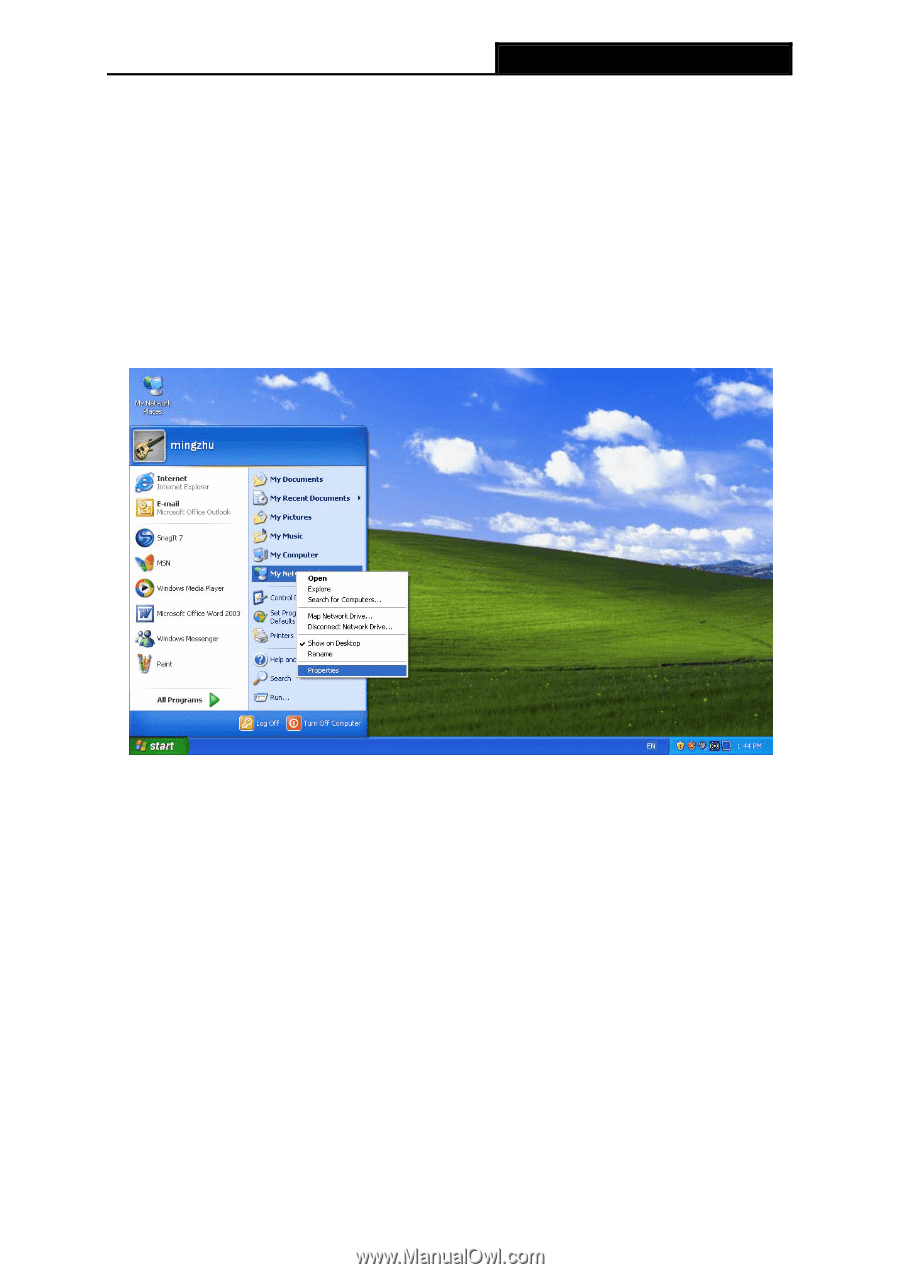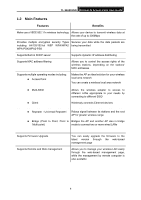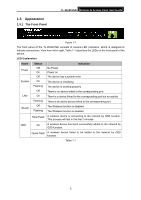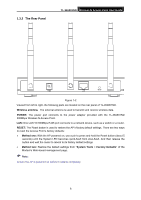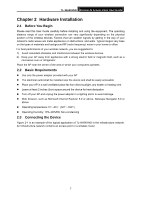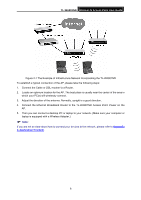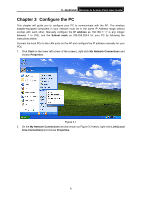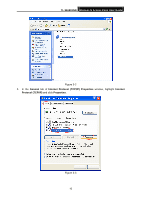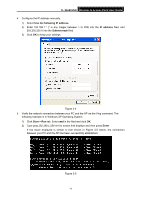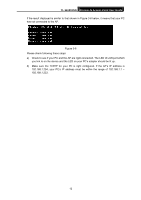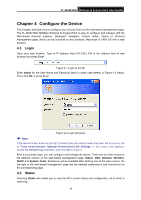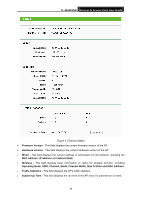TP-Link TL-WA901ND User Guide - Page 16
Con the PC, TL-WA901ND, IP address, Subnet mask, Start, My Network Connections - manual
 |
UPC - 845973051426
View all TP-Link TL-WA901ND manuals
Add to My Manuals
Save this manual to your list of manuals |
Page 16 highlights
TL-WA901ND Wireless N Access Point User Guide Chapter 3 Configure the PC This chapter will guide you to configure your PC to communicate with the AP. The wireless adapter-equipped computers in your network must be in the same IP Address range without overlap with each other. Manually configure the IP address as 192.168.1.* (* is any integer between 1 to 253), and the Subnet mask as 255.255.255.0 for your PC by following the instructions below. Connect the local PCs to the LAN ports on the AP and configure the IP address manually for your PCs. 1. Click Start (in the lower left corner of the screen), right-click My Network Connections and choose Properties. Figure 3-1 2. On the My Network Connections window shown as Figure 3-2 below, right-click LAN (Local Area Connection) and choose Properties. 9