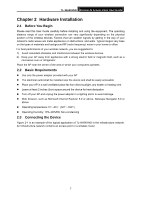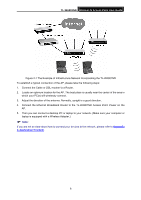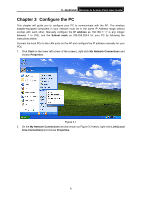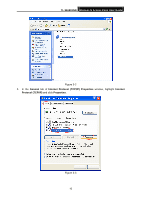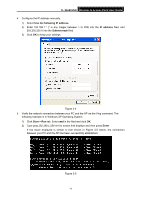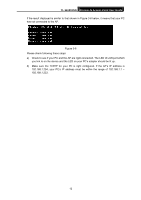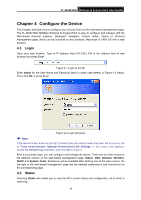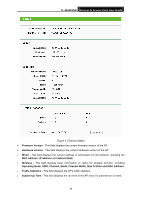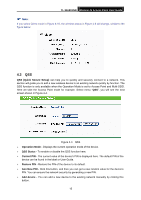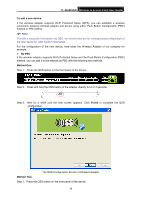TP-Link TL-WA901ND User Guide - Page 19
TL-WA901ND, Check to see if your PC and the AP are right connected. The LED of LAN port which - cannot connect
 |
UPC - 845973051426
View all TP-Link TL-WA901ND manuals
Add to My Manuals
Save this manual to your list of manuals |
Page 19 highlights
TL-WA901ND Wireless N Access Point User Guide If the result displayed is similar to that shown in Figure 3-6 below, it means that your PC has not connected to the AP. Figure 3-6 Please check following these steps: a) Check to see if your PC and the AP are right connected. The LED of LAN port which you link to on the device and the LED on your PC's adapter should be lit up. b) Make sure the TCP/IP for your PC is right configured. If the AP's IP address is 192.168.1.254, your PC's IP address must be within the range of 192.168.1.1 ~ 192.168.1.253. 12
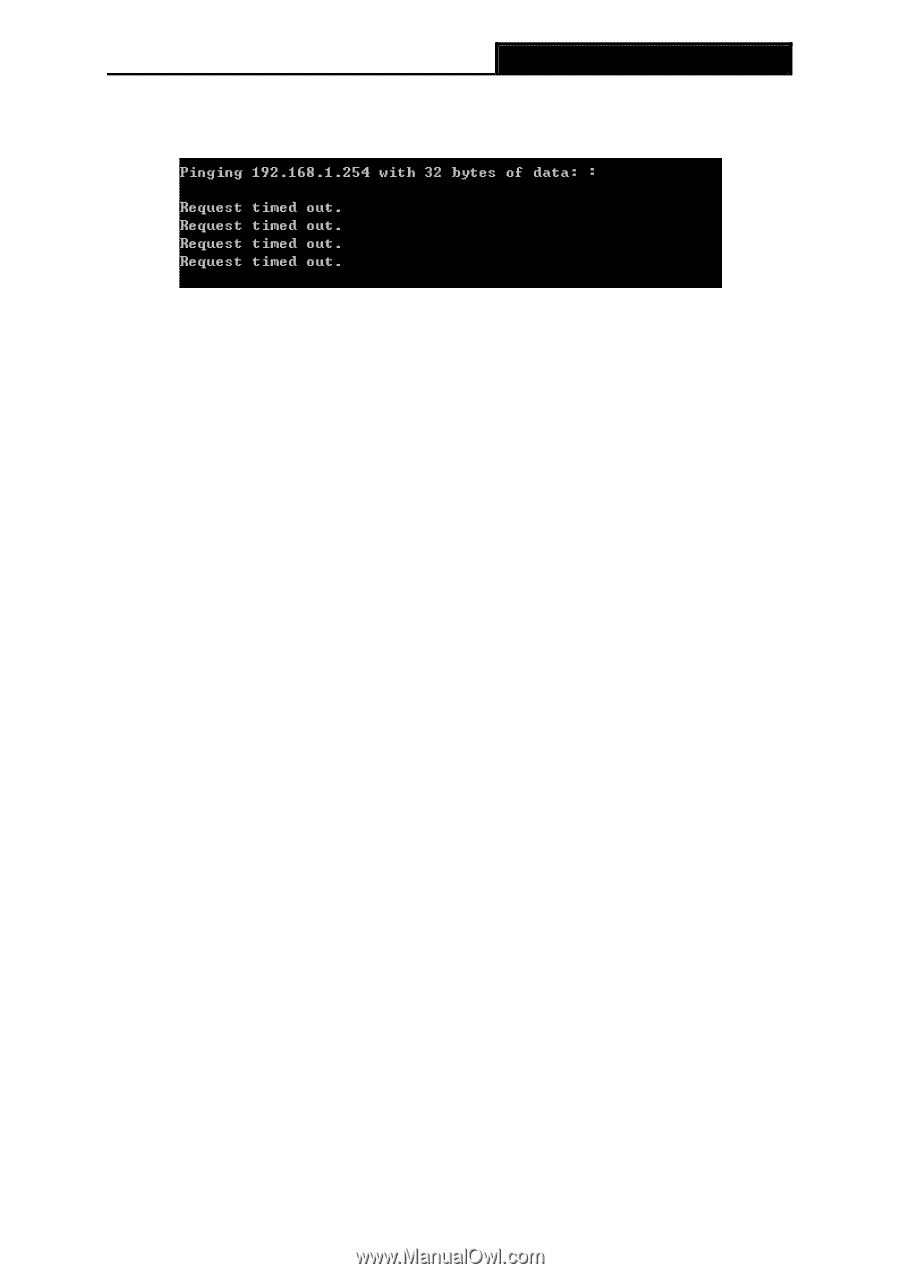
TL-WA901ND
Wireless N Access Point User Guide
If the result displayed is similar to that shown in Figure 3-6 below, it means that your PC
has not connected to the AP.
Figure 3-6
Please check following these steps:
a)
Check to see if your PC and the AP are right connected. The LED of LAN port which
you link to on the device and the LED on your PC’s adapter should be lit up.
b)
Make sure the TCP/IP for your PC is right configured. If the AP’s IP address is
192.168.1.254, your PC’s IP address must be within the range of 192.168.1.1 ~
192.168.1.253.
12