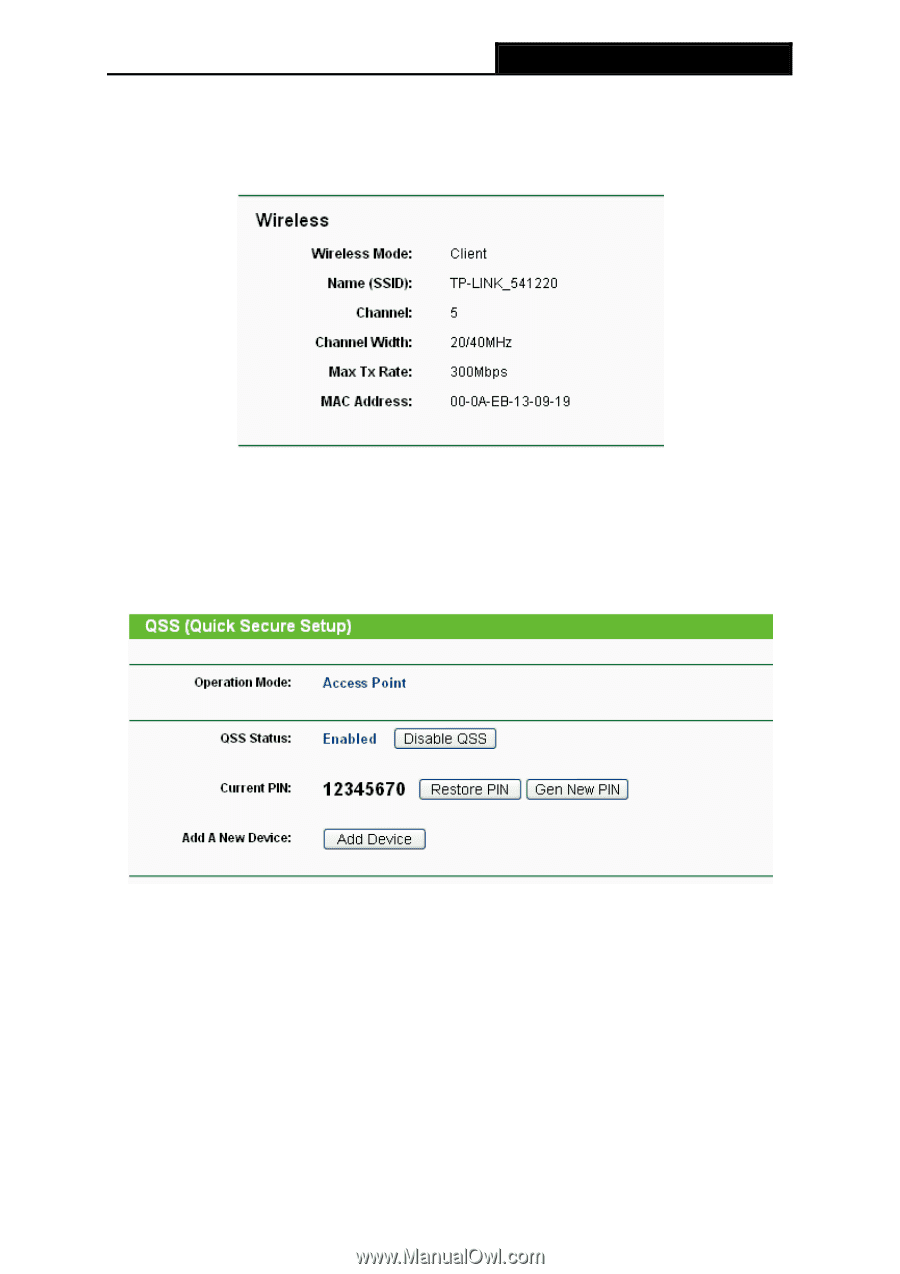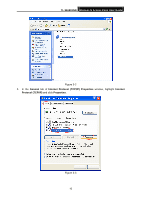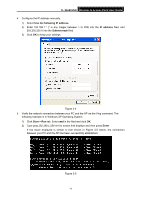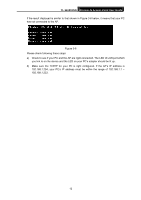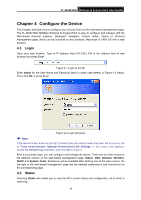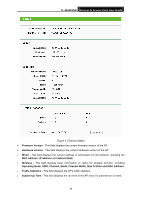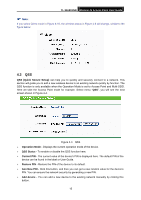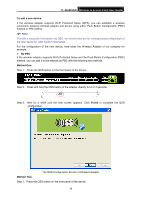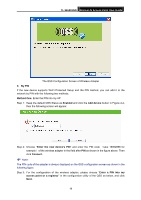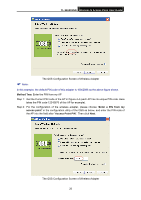TP-Link TL-WA901ND User Guide - Page 22
QSS - access point setup
 |
UPC - 845973051426
View all TP-Link TL-WA901ND manuals
Add to My Manuals
Save this manual to your list of manuals |
Page 22 highlights
TL-WA901ND Wireless N Access Point User Guide ) Note: If you select Client mode in Figure 4-10, the wireless status in Figure 4-3 will change, similar to the figure below: 4.3 QSS QSS (Quick Secure Setup) can help you to quickly and securely connect to a network. This section will guide you to add a new wireless device to an existing network quickly by function. The QSS function is only available when the Operation Mode is set to Access Point and Multi-SSID. Here we take the Access Point mode for example. Select menu "QSS", you will see the next screen shown in Figure 4-4. Figure 4-4 QSS ¾ Operation Mode - Displays the current operation mode of the device. ¾ QSS Status - To enable or disable the QSS function here. ¾ Current PIN - The current value of the device's PIN is displayed here. The default PIN of the device can be found in the label or User Guide. ¾ Restore PIN - Restore the PIN of the device to its default. ¾ Gen New PIN - Click this button, and then you can get a new random value for the device's PIN. You can ensure the network security by generating a new PIN. ¾ Add device - You can add a new device to the existing network manually by clicking this button. 15