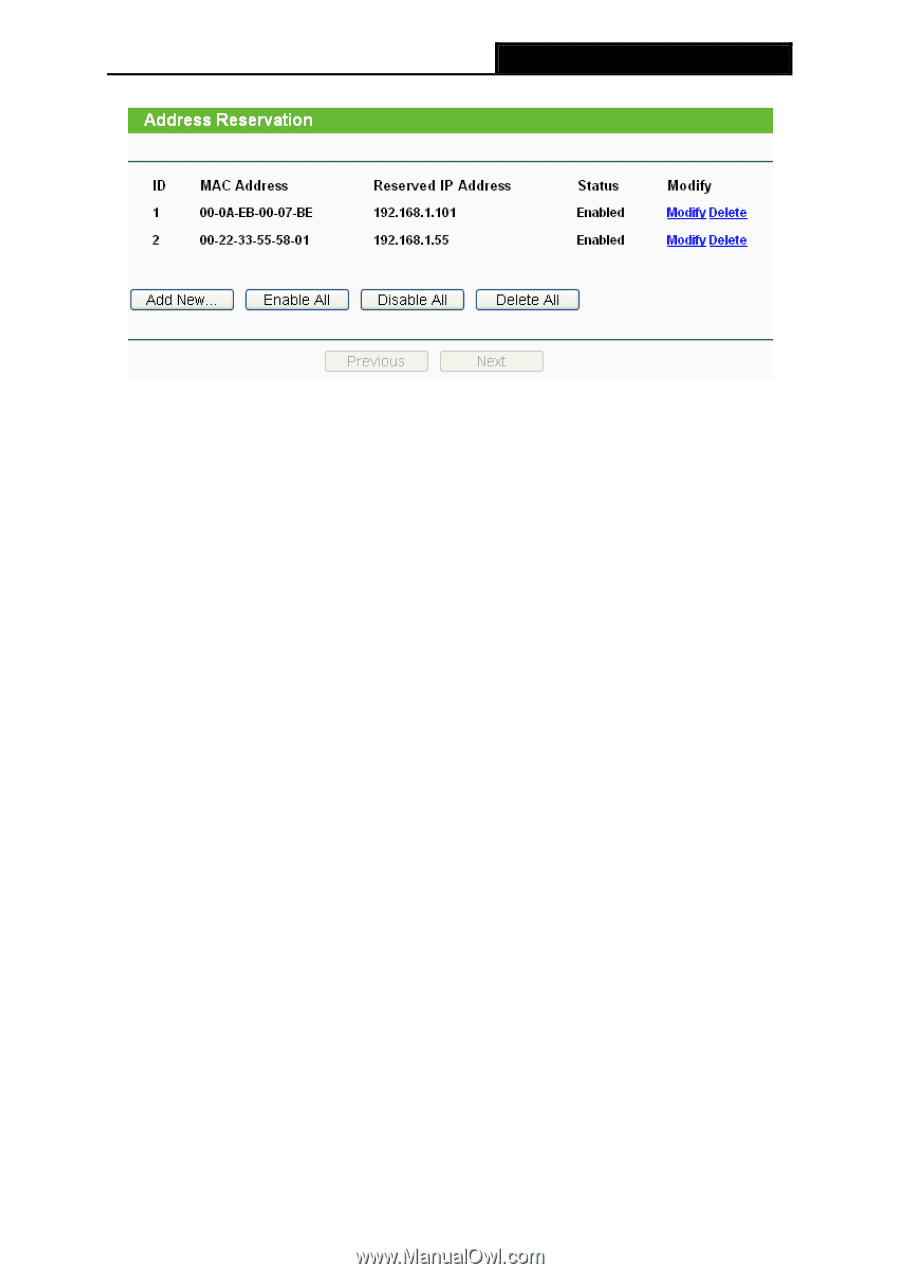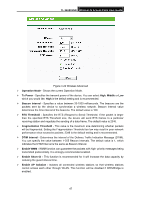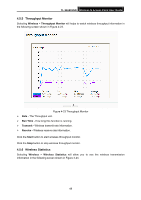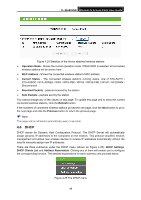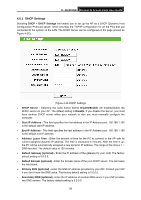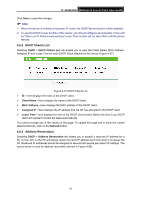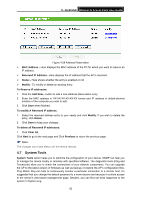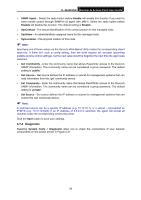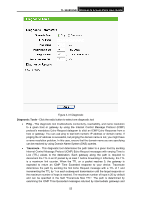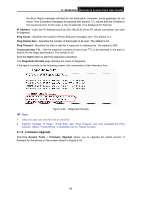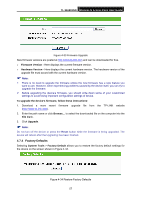TP-Link TL-WA901ND User Guide - Page 59
System Tools, To modify A Reserved IP address - 2 0 firmware
 |
UPC - 845973051426
View all TP-Link TL-WA901ND manuals
Add to My Manuals
Save this manual to your list of manuals |
Page 59 highlights
TL-WA901ND Wireless N Access Point User Guide Figure 4-28 Address Reservation ¾ MAC Address - Here displays the MAC address of the PC for which you want to reserve an IP address. ¾ Reserved IP Address - Here displays the IP address that the AP is reserved. ¾ Status - Here shows whether the entry is enabled or not ¾ Modify - To modify or delete an existing entry. To Reserve IP addresses: 1. Click the Add New... button to add a new Address Reservation entry. 2. Enter the MAC address in XX-XX-XX-XX-XX-XX format and IP address in dotted-decimal notation of the computer you wish to add. 3. Click Save when finished. To modify A Reserved IP address: 1. Select the reserved address entry to your needs and click Modify. If you wish to delete the entry, click Delete. 2. Click Save to keep your changes. To delete all Reserved IP addresses: 1. Click Clear All. Click Next to go to the next page and Click Previous to return the previous page. ) Note: The changes won't take effect until the device reboots. 4.7 System Tools System Tools option helps you to optimize the configuration of your device. SNMP can help you to manage the device locally or remotely with specified software. The diagnostic tools (Ping and Traceroute) allow you to check the connections of your network components. You can upgrade the AP to the latest version of firmware as well as backup or restore the AP's configuration files. Ping Watch Dog can help to continuously monitor a particular connection to a remote host. It's suggested that you change the default password to a more secure one because it controls access to the device's web-based management page. Besides, you can find out what happened to the system in System Log. 52