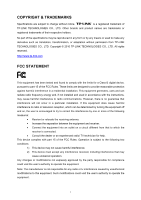TP-Link TL-WN321G User Guide
TP-Link TL-WN321G Manual
 |
UPC - 845973050184
View all TP-Link TL-WN321G manuals
Add to My Manuals
Save this manual to your list of manuals |
TP-Link TL-WN321G manual content summary:
- TP-Link TL-WN321G | User Guide - Page 1
TL-WN321G 54Mbps Wireless USB Adapter Rev: 2.0.0 1910010356 - TP-Link TL-WN321G | User Guide - Page 2
or used to make any derivative such as translation, transformation, or adaptation without permission from TP-LINK TECHNOLOGIES CO., LTD. Copyright © 2010 TP-LINK TECHNOLOGIES CO., LTD. All rights reserved. http://www.tp-link.com FCC STATEMENT This equipment has been tested and found to comply - TP-Link TL-WN321G | User Guide - Page 3
uncontrolled environment. End users must follow the specific operating instructions for satisfying RF exposure compliance. This transmitter must authorization is required None General authorization required for network and service supply(not for spectrum) Implemented This subsection does not - TP-Link TL-WN321G | User Guide - Page 4
TECHNOLOGIES CO., LTD DECLARATION OF CONFORMITY For the following equipment: Product Description: 54Mbps Wireless USB Adapter Model No.: TL-WN321G Trademark: TP-LINK We declare under our own responsibility that the above products satisfy all the technical regulations applicable to the product within - TP-Link TL-WN321G | User Guide - Page 5
2 1.3 LED Status ...2 Chapter 2 Installation Guide 3 2.1 Hardware Installation 3 2.2 Software Installation 3 2.2.1 Overview ...3 2.2.2 Installation Guide 3 2.3 Uninstall Software 8 2.3.1 Uninstall the driver software from your PC 8 2.3.2 Uninstall the utility software from your PC 8 Chapter - TP-Link TL-WN321G | User Guide - Page 6
Appendix B: Specifications 35 - TP-Link TL-WN321G | User Guide - Page 7
TL-WN321G 54Mbps Wireless USB Adapter User Guide Package Contents The following items should be found in your package: ¾ One TL-WN321G 54Mbps Wireless USB Adapter ¾ One USB extension cable ¾ One Resource CD for TL-WN321G 54Mbps Wireless USB Adapter, including: • Drivers and Utility • User Guide • - TP-Link TL-WN321G | User Guide - Page 8
TL-WN321G 54Mbps Wireless USB Adapter User Guide Chapter 1 Introduction 1.1 Product Overview The adapter is a USB 2.0 pen-size wireless adapter supporting IEEE 802.11b/g 2.4GHz radio operation. It provides high-speed wireless connection with data rate up to 54Mbps, and wireless roaming allows the - TP-Link TL-WN321G | User Guide - Page 9
be plugged into the USB port on your computer directly. 2.2 Software Installation 2.2.1 Overview The Adapter's Setup Wizard will guide you through the installation of the Utility and drivers for Windows 2000/ XP/ Vista/ 7. Before you install the software, please plug the adapter into your PC. For - TP-Link TL-WN321G | User Guide - Page 10
TL-WN321G 54Mbps Wireless USB Adapter User Guide Figure 2-1 2. Click TL-WN321G to display the drop-down menu. Click User Guide for more detailed configuration. Click Browse CD to read the files on the CD. Click Exit to quit the setup wizard. Select Install Driver&Utility and then the following - TP-Link TL-WN321G | User Guide - Page 11
TL-WN321G 54Mbps Wireless USB Adapter User Guide Figure 2-3 Setup Type 4. As next screen shown, you can select the configuration tool here. Figure 2-4 Setup Type I. If you want to install the TP-LINK Wireless Utility, please select the TP-LINK Configuration Tool and click Next. II. If you only want - TP-Link TL-WN321G | User Guide - Page 12
TL-WN321G 54Mbps Wireless USB Adapter User Guide 5. Then, choose the destination location. Figure 2-5 Choose Destination Location 6. After that, you will see the next screen as below. Click Install to continue. Figure 2-6 Ready to Install the Program 7. The following screen for installing will - TP-Link TL-WN321G | User Guide - Page 13
TL-WN321G 54Mbps Wireless USB Adapter User Guide Figure 2-7 Setup Status 8. After the files have been successfully copied, the screen in Figure 2-8 will appear. Click the Finish button to finish the wizard. Figure 2-8 InstallShield Wizard Complete After installing the driver successfully, you - TP-Link TL-WN321G | User Guide - Page 14
TL-WN321G 54Mbps Wireless USB Adapter User Guide 2.3 Uninstall Software 2.3.1 Uninstall the driver software from your PC 1. On the Windows taskbar, click the Start button, and then click Control Panel. 2. Double-click the System icon, click on the Hardware tab in the System window. 3. Click on the - TP-Link TL-WN321G | User Guide - Page 15
TL-WN321G 54Mbps Wireless USB Adapter User Guide Chapter 3 Configuration 3.1 Configuration of Utility TL-WN321G Wireless USB Adapter can be configured by its utility for Windows 2000/ XP/ Vista/ 7. This section will take the configuration in Windows XP for example and guide you to configure your - TP-Link TL-WN321G | User Guide - Page 16
¾ Export a profile ¾ Activate a profile TL-WN321G 54Mbps Wireless USB Adapter User Guide Figure 3-1 Profile Tab 1. To Add a new profile: Click the Add button on the Profile tab, the Profile configuration screen will appear as shown in Figure 3-2. - TP-Link TL-WN321G | User Guide - Page 17
TL-WN321G 54Mbps Wireless USB Adapter User Guide ¾ RTS Threshold - Here you can specify the RTS (Request to Send) Threshold. The default value is 2347. ¾ Fragmentation Threshold - This value is the maximum size - TP-Link TL-WN321G | User Guide - Page 18
TL-WN321G 54Mbps Wireless USB Adapter User Guide Figure 3-4 Edit a Profile-Auth.\Encry. ¾ when Authentication Type is setting to WPA. ¾ Encryption - Displays which encryption type that the driver is using. When you select Open System, Shared-Key System as Network Authentication, there are - TP-Link TL-WN321G | User Guide - Page 19
3.1.2 Network TL-WN321G 54Mbps Wireless USB Adapter User Guide Click the Network tab of the Utility and the Network screen with many available wireless network choices will appear as Figure 3-5. Figure 3-5 Network tab ¾ Rescan: Click the Rescan button to refresh the list at any time. ¾ Add to - TP-Link TL-WN321G | User Guide - Page 20
TL-WN321G 54Mbps Wireless USB Adapter User Guide ¾ Show Authentication Status Dialog- Click the checkbox to show the Authentication Status Dialog. ¾ Apply - Click the Apply button to save the current setting. 3.1.4 Statistics Click the Statistics tab of the Utility and you will see the following - TP-Link TL-WN321G | User Guide - Page 21
TL-WN321G 54Mbps Wireless USB Adapter User Guide ¾ You can also establish a wireless connection by using either Push QSS Button method or PIN method. It is recommended that you choose the simplest method that your AP device supports. ) Note: To build a successful connection by QSS, you should also - TP-Link TL-WN321G | User Guide - Page 22
TL-WN321G 54Mbps Wireless USB Adapter User Guide Figure 3-10 QSS - Registrar mode ) Note: The default PIN code of the AP always can be found in its label or User Guide. 2) Enter the PIN into my Access Point Choose the Config Mode as Enrollee and click the PIN button on the screen as Figure 3-11. - TP-Link TL-WN321G | User Guide - Page 23
About TL-WN321G 54Mbps Wireless USB Adapter User Guide Click the About tab of the Utility and you will see the following screen with some information about this adapter. Figure 3-12 About ¾ Utility Version - The version of this utility. ¾ Utility Date - The creation date of this utility. ¾ Driver - TP-Link TL-WN321G | User Guide - Page 24
TL-WN321G 54Mbps Wireless USB Adapter User Guide 5. Highlight the profile named Test on the profile list and click Activate on the Profile screen. The utility will establish a connection with this AP by configured profile. 3.2 Configure with Windows XP Wireless Zero Configuration 1. Right click the - TP-Link TL-WN321G | User Guide - Page 25
TL-WN321G 54Mbps Wireless USB Adapter User Guide Figure 3-15 Acquiring network address 4. If the connection is finished, the icon will display like the next screen shown. Figure 3-16 Finish - 19 - - TP-Link TL-WN321G | User Guide - Page 26
TL-WN321G 54Mbps Wireless USB Adapter User Guide Chapter 4 AP Mode 4.1 For Windows 2000/ XP/ Vista The configuration steps for AP Mode in Windows 2000/ XP/ Vista are similar. This section will take the configuration in Windows XP for example. For the configurations in Windows 2000/ Vista, please - TP-Link TL-WN321G | User Guide - Page 27
TL-WN321G 54Mbps Wireless USB Adapter User Guide Figure 4-3 Config Setting Page ¾ SSID - Enter the SSID of your soft AP, or you can press " - TP-Link TL-WN321G | User Guide - Page 28
TL-WN321G 54Mbps Wireless USB Adapter User Guide Figure 4-4 Access Control Function ¾ Access Policy - This field allows you to start the function or not. System default is disabled. • Disable - Disable the Access Policy feature. • Allow All - Allow all the MAC addresses in the Access List to access - TP-Link TL-WN321G | User Guide - Page 29
TL-WN321G 54Mbps Wireless USB Adapter User Guide Figure 4-5 Mac Table Function ¾ MAC Address - The station's Mac address of the current connection. ¾ AID - Raise value by current connection. ¾ Power Saving Mode - Support Power Saving Mode on the currently connected station. ¾ Status - The link - TP-Link TL-WN321G | User Guide - Page 30
TL-WN321G 54Mbps Wireless USB Adapter User Guide Figure 4-6 Event Log Page ¾ Event Time (yy/mm/dd-hh:mm:ss) - Displays the event time recorded. ¾ Message - Displays all event messages. 4.1.5 Statistics The statistics - TP-Link TL-WN321G | User Guide - Page 31
TL-WN321G 54Mbps Wireless USB Adapter User Guide Figure 4-7 Transmit and Receive statistics 4.1.6 About The About page displays the wireless card and driver version information as shown in Figure 4-8. - 25 - - TP-Link TL-WN321G | User Guide - Page 32
TL-WN321G 54Mbps Wireless USB Adapter User Guide Figure 4-8 About Page 4.2 For Windows 7 Right click the as a soft AP. icon to switch to STA+AP Mode. In this mode you can use the TL-WN321G ) Note: Figure 4-9 At this time, if your PC have Installed other network card (wireless or wire), you - TP-Link TL-WN321G | User Guide - Page 33
TL-WN321G 54Mbps Wireless USB Adapter User Guide Figure 4-10 The following screen for basic configuration will appear. Figure 4-11 ¾ SSID - Enter the SSID of your soft AP. ¾ Max Number of Peers - Configure the max number of Adapters can be connected to the network. ¾ Authentication - Display which - TP-Link TL-WN321G | User Guide - Page 34
a PC, a TL-WN321G 54Mbps Wireless USB Adapter and a PSP device are needed. For software, the TL-WN321G Adapter driver should be properly installed. Please operate as follows: Step 1. Connect the website of X-LINK http://www.teamxlink.co.uk to register, and download the latest software of X-LINK Kai - TP-Link TL-WN321G | User Guide - Page 35
TL-WN321G 54Mbps Wireless USB Adapter User Guide Step 5. Right-click "My Computer" and select Management. In the prompt page, click Device Manager, then right-click "TP-LINK Wireless USB Adapter "and select Properties. Then set the value of "PSP Xlink Mode" as Enable following the red marked - TP-Link TL-WN321G | User Guide - Page 36
TL-WN321G 54Mbps Wireless USB Adapter User Guide Figure 5-4 Step 8. In the prompt page shown address in different network segment with the other network card to avoid conflict. Step 9. Launch TP-LINK Wireless Utility, then highlight the Network Name (SSID) beginning with "PSP" in the "Network" page - TP-Link TL-WN321G | User Guide - Page 37
TL-WN321G 54Mbps Wireless USB Adapter User Guide Figure 5-6 Step 10. Check whether your PSP device is detected in the Diagnostics mode of Kai as Figure 5-7 shown: Click the icon first and then - TP-Link TL-WN321G | User Guide - Page 38
TL-WN321G 54Mbps Wireless USB Adapter User Guide Figure 5-8 - 32 - - TP-Link TL-WN321G | User Guide - Page 39
TL-WN321G 54Mbps Wireless USB Adapter User Guide Appendix A: Glossary 802.11b - The 802.11b standard specifies a wireless networking at 11 Mbps an Extended Service Set (ESS). Infrastructure mode is useful at a corporation scale, or when it is necessary to connect the wired and wireless networks. - TP-Link TL-WN321G | User Guide - Page 40
TL-WN321G 54Mbps Wireless USB Adapter User Guide alternatives, Direct Sequence Spread Spectrum (DSSS) and Frequency Hopping Spread Spectrum (FHSS). SSID - A Service Set Identification is a thirty-two character (maximum) alphanumeric key identifying a wireless local area network. For the wireless - TP-Link TL-WN321G | User Guide - Page 41
TL-WN321G 54Mbps Wireless USB Adapter User Guide Appendix B: Specifications General Interface USB 2.0 Connector Standards IEEE 802.11g, IEEE 802.11b Operating System Windows 2000/ XP/ Vista/ 7 Safety & Emission FCC, CE Frequency 2.4 ~ 2.4835 GHz Sensitivity 54M: -70dBm 11M: -87dBm

TL-WN321G
54Mbps Wireless USB Adapter
Rev: 2.0.0
1910010356