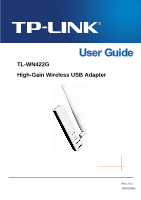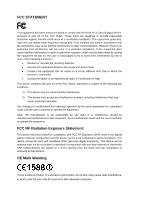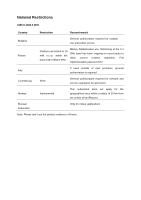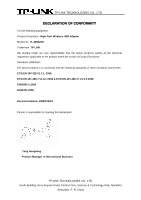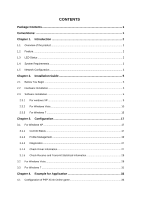TP-Link TL-WN422G User Guide
TP-Link TL-WN422G - 54Mbps High Gain Wireless USB Adapter Manual
 |
UPC - 696726422013
View all TP-Link TL-WN422G manuals
Add to My Manuals
Save this manual to your list of manuals |
TP-Link TL-WN422G manual content summary:
- TP-Link TL-WN422G | User Guide - Page 1
TL-WN422G High-Gain Wireless USB Adapter Rev: 2.0.1 1910010354 - TP-Link TL-WN422G | User Guide - Page 2
part of the specifications may be reproduced in any form or by any means or used to make any derivative such as translation, transformation, or adaptation without permission from TP-LINK TECHNOLOGIES CO., LTD. Copyright © 2010 TP-LINK TECHNOLOGIES CO., LTD. All rights reserved. http://www - TP-Link TL-WN422G | User Guide - Page 3
installation. This equipment generates, uses and can radiate radio frequency energy and, if not installed and used in accordance with the instructions, may cause harmful interference to radio communications. However, there is no guarantee that interference will not occur in a particular installation - TP-Link TL-WN422G | User Guide - Page 4
planned 2012 If used outside of own premises, general Italy authorization is required Luxembourg None General authorization required for network and service supply(not for spectrum) Norway Implemented This subsection does not apply for the geographical area within a radius of 20 km from - TP-Link TL-WN422G | User Guide - Page 5
TECHNOLOGIES CO., LTD DECLARATION OF CONFORMITY For the following equipment: Product Description: High-Gain Wireless USB Adapter Model No.: TL-WN422G Trademark: TP-LINK We declare under our own responsibility that the above products satisfy all the technical regulations applicable to the product - TP-Link TL-WN422G | User Guide - Page 6
2.3 Software Installation ...5 2.3.1 For windows XP ...5 2.3.2 For Windows Vista ...10 2.3.3 For Windows 7 ...13 Chapter 3. Configuration 17 3.1 For Windows XP...17 3.1.1 Current Status ...17 3.1.2 Profile Management 19 3.1.3 Diagnostics...27 3.1.4 Check Driver Information 27 3.1.5 Check Receive - TP-Link TL-WN422G | User Guide - Page 7
Appendix A: Specifications 37 Appendix B: Glossary 38 - TP-Link TL-WN422G | User Guide - Page 8
TL-WN422G High-Gain Wireless USB Adapter User Guide Package Contents The following items should be found in your package: ¾ One TL-WN422G High-Gain Wireless USB Adapter ¾ One USB extension cable ¾ One TL-WN422G High-Gain Wireless USB Adapter Resource CD, including: • Drivers and Utility • User Guide - TP-Link TL-WN422G | User Guide - Page 9
Data Rate Up to 54Mbps ¾ Supports Windows 98, ME, 2000, XP, 2003, Vista and Windows 7 ¾ Simulates AP Mode, And Supports PSP connection 1.3 LED Status The TL-WN422G High-Gain Wireless USB Adapter has a LED indicator. LED Indicator: Status Working Status Off The driver has not been installed - TP-Link TL-WN422G | User Guide - Page 10
USB Adapter User Guide 1.4 System Requirements The following are the minimum system requirements in order to use the TL-WN422G High-Gain Wireless USB Adapter. ¾ PC/AT compatible computer with a USB interface. ¾ Windows 7/Vista/XP/2003/2000/98/ME operating system. (Windows 98/ME don't support USB - TP-Link TL-WN422G | User Guide - Page 11
TL-WN422G High-Gain Wireless USB Adapter User Guide range of independent wireless LANs by acting as a repeater, which effectively doubles the distance between wireless stations. The image below depicts a network in infrastructure mode. Figure 1-2 Infrastructure mode. 4 - TP-Link TL-WN422G | User Guide - Page 12
the steps below to install the TL-WN422G High-Gain Wireless USB Adapter drivers: 2.3.1 For windows XP 1. Insert the Resource CD into your CD-ROM drive, and the screen as shown below will display. To continue, select TL-WN422G. There will be a menu including Install Driver & Utility and User Guide. 5 - TP-Link TL-WN422G | User Guide - Page 13
TL-WN422G High-Gain Wireless USB Adapter User Guide Figure 2-1 2. Click Install Driver & Utility to load the following screen. Figure 2-2 3. Soon, Figure 2-3 will display after a moment. Click Next to continue. 6 - TP-Link TL-WN422G | User Guide - Page 14
TL-WN422G High-Gain Wireless USB Adapter User Guide Figure 2-3 4. After that, you should choose a Setup type. It is recommended that you select Install Client Utilities and Driver. Select Install Driver Only to install driver only. Click Next to continue. Figure 2-4 5. Click Browse to change the - TP-Link TL-WN422G | User Guide - Page 15
TL-WN422G High-Gain Wireless USB Adapter User Guide Figure 2-5 6. After that, select the program folder, you should create a new folder name or select one from the Existing Folders list. It is recommended that - TP-Link TL-WN422G | User Guide - Page 16
TL-WN422G High-Gain Wireless USB Adapter User Guide Figure 2-7 8. Wait a while for the setup as shown in Figure 2-8. Figure 2-8 9. After all the steps above, you will see the screen below, click Finish to reboot the system. 9 - TP-Link TL-WN422G | User Guide - Page 17
TL-WN422G High-Gain Wireless USB Adapter User Guide Figure 2-9 2.3.2 For Windows Vista 1. Insert the Resource CD into your CD-ROM drive, and the screen as shown below will display. To continue, select TL-WN422G. There will be a menu including Install Driver & Utility and User Guide. Figure 2-10 2. - TP-Link TL-WN422G | User Guide - Page 18
TL-WN422G High-Gain Wireless USB Adapter User Guide Figure 2-11 3. Soon, Figure 2-12 will display. Click Next to continue. Figure 2-12 4. After a while, Figure 2-13 will appear and click Yes to continue. 11 - TP-Link TL-WN422G | User Guide - Page 19
TL-WN422G High-Gain Wireless USB Adapter User Guide Figure 2-13 5. Then the following figure will display. Please wait or click Cancel to exit the Wizard. Figure 2-14 6. After all the steps above, you will see the screen below, click Finish to exit the Wizard. 12 - TP-Link TL-WN422G | User Guide - Page 20
TL-WN422G High-Gain Wireless USB Adapter User Guide Figure 2-15 2.3.3 For Windows 7 1. Insert the Resource CD into your CD-ROM drive, and the screen as shown below will display. To continue, select TL-WN422G. There will be a menu including Install Driver & Utility and User Guide. Figure 2-16 2. - TP-Link TL-WN422G | User Guide - Page 21
TL-WN422G High-Gain Wireless USB Adapter User Guide Figure 2-17 3. Click Next in the screen below (shown in Figure 2-18) to continue, you can click Cancel to end the installation. Figure 2-18 4. Click Yes in the following figure to continue. 14 - TP-Link TL-WN422G | User Guide - Page 22
TL-WN422G High-Gain Wireless USB Adapter User Guide Figure 2-19 5. After that, the files will be copied as the next screen shown. Figure 2-20 6. Click the Finish button to complete. 15 - TP-Link TL-WN422G | User Guide - Page 23
TL-WN422G High-Gain Wireless USB Adapter User Guide Figure 2-21 16 - TP-Link TL-WN422G | User Guide - Page 24
-WN422G High-Gain Wireless USB Adapter User Guide Chapter 3. Configuration 3.1 For Windows XP TP-LINK TL-WN422G can be configured by TP-LINK Wireless Client Utility (TWCU) in Windows XP & Windows 2000. This chapter describes how to configure your Adapter for wireless connectivity on your Wireless - TP-Link TL-WN422G | User Guide - Page 25
TL-WN422G High-Gain Wireless USB Adapter User Guide Link Status - This shows whether the station is associated to the wireless network. ¾ Wireless Mode - Here displays the wireless . ¾ Data Encryption - Here displays the encryption type the driver is using. You can configure it on the Security tab - TP-Link TL-WN422G | User Guide - Page 26
TL-WN422G High-Gain Wireless USB Adapter User Guide Click Advanced on the screen above, you can see advanced information about the program and its operations. 3.1.2 Profile Management Click the Profile Management tab of - TP-Link TL-WN422G | User Guide - Page 27
TL-WN422G High-Gain Wireless USB Adapter User Guide ¾ Network Names (SSIDs) - Please enter the IEEE 802.11 wireless network name. This field has a maximum limit of 32 characters. Figure 3-3 2. Edit the Security tab Select the Security tab in the screen above, and then - TP-Link TL-WN422G | User Guide - Page 28
TL-WN422G High-Gain Wireless USB Adapter User Guide ¾ WPA/WPA2: Wi-Fi Protected Access. ¾ WPA/WPA2 Passphrase None: No security (not recommended). For Example: Suppose your using router's SSID is TP-LINK and it adopts WPA/WPA2 Passphrase encryption with the key "123456ABCDEF". Take the following - TP-Link TL-WN422G | User Guide - Page 29
TL-WN422G High-Gain Wireless USB Adapter User Guide Figure 3-6 ¾ Power Save Mode - Please select the power save mode in the drop-down list. • Maximum - Selects maximum mode to let the access point buffer incoming messages for the Adapter. The Adapter will detect the access point if any messages are - TP-Link TL-WN422G | User Guide - Page 30
TL-WN422G High-Gain Wireless USB Adapter User Guide with which it associates. ¾ Wireless Mode when Starting an Ad Hoc Network: Specifies 2.4 GHz 54/11 Mbps to 2 start an Ad Hoc network if no matching network name is found - TP-Link TL-WN422G | User Guide - Page 31
TL-WN422G High-Gain Wireless USB Adapter User Guide 3. Click Remove. ) Note: The profile being used can't be removed. in Figure 3-2), highlight the profile to export. 7 2. Click Export..., the Export Profile window will then appear below. 3. Browse the directory to export the profile to. 4. Click - TP-Link TL-WN422G | User Guide - Page 32
TL-WN422G High-Gain Wireless USB Adapter User Guide Figure 3-9 3.1.2.6. Scan Available Networks 1. Click Scan on the Profile Management screen (shown in Figure 3-2), the Available 7 Infrastructure and Ad Hoc Networks window will appear below. 2. Click Refresh to refresh the list at any time. 3. - TP-Link TL-WN422G | User Guide - Page 33
TL-WN422G High-Gain Wireless USB Adapter User Guide 1. On the Profile Management screen (shown in Figure 3-2), click Order Profiles.... 7 2. The Auto Profiles Selection management window will appear (shown in Figure 3-11) with a list of all created profiles in the Available Profiles. Figure 3-11 3. - TP-Link TL-WN422G | User Guide - Page 34
TL-WN422G High-Gain Wireless USB Adapter User Guide 3.1.3 Diagnostics The Diagnostics tab of the TP-LINK Wireless Client Utility (TWCU) provides buttons used to retrieve receiving and transmitting statistics. The Diagnostics tab does not require any configuration. The Diagnostics tab lists the - TP-Link TL-WN422G | User Guide - Page 35
TL-WN422G High-Gain Wireless USB Adapter User Guide 3.1.5 Check Receive and Transmit Statistical Information The to the wireless network adapter. Figure 3-13 3.2 For Windows Vista After the Adapter's driver has been installed, Windows Vista will display a wireless Network Connection message - TP-Link TL-WN422G | User Guide - Page 36
TL-WN422G High-Gain Wireless USB Adapter User Guide Figure 3-15 2. The following screen will show you available wireless networks. Highlight the one you want to join, and then click Connect. Figure 3-16 3. To continue, click Connect Anyway. Click the Cancel button to end the connection. 29 - TP-Link TL-WN422G | User Guide - Page 37
TL-WN422G High-Gain Wireless USB Adapter User Guide Figure 3-17 4. If the connection is successful established, the following screen will appear. Click Close to finish the connection. Figure 3-18 30 - TP-Link TL-WN422G | User Guide - Page 38
TL-WN422G High-Gain Wireless USB Adapter User Guide 3.3 For Windows 7 TP-LINK Wireless Client Utility (TWCU) is not available for Windows 7. So after the Adapter's driver has been installed, we have to use Windows WLAN Autoconfig to establish a connection. Please follow the steps below. 1. Click - TP-Link TL-WN422G | User Guide - Page 39
TL-WN422G High-Gain Wireless USB Adapter User Guide 2. If your wireless network is secured, you will be required to enter the security key as shown in Figure 3-20. Enter the passphrase, take 1234567890 for example. And - TP-Link TL-WN422G | User Guide - Page 40
, at least a PC, a TL-WN422G High-Gain Wireless USB Adapter and a PSP device are needed. For software, the TL-WN422G Adapter driver should be properly installed. Please operate as follows: 1. Connect the website of X-LINK http://www.teamxlink.co.uk to register, and download the latest software of - TP-Link TL-WN422G | User Guide - Page 41
TL-WN422G High-Gain Wireless USB Adapter User Guide Figure 4-2 6. Right-click Wireless Network Connection icon , and select Properties. In the following prompt page, highlight Internet Protocol(TCP/IP) and click Properties Figure 4-3 7. In the prompt page shown - TP-Link TL-WN422G | User Guide - Page 42
TL-WN422G High-Gain Wireless USB Adapter User Guide Figure 4-4 8. Launch TL-WN422G Wireless Utility, and click Scan in the page of "Profile Management", then highlight the Network Name (SSID) beginning with "PSP" in the following "Available Infrastructure and Ad - TP-Link TL-WN422G | User Guide - Page 43
TL-WN422G High-Gain Wireless USB Adapter User Guide Figure 4-6 10. Click the icon on the right top corner to enter the Arena Mode, highlight the arena of your wanted game, and then join or start a new game. Figure 4-7 36 - TP-Link TL-WN422G | User Guide - Page 44
TL-WN422G High-Gain Wireless USB Adapter User Guide Appendix A: Specifications Normal Interface USB 2.0 Interface Standards IEEE802.11g, IEEE802.11b Operating System Windows 2000, Windows XP, Windows Vista, Windows 7 Radio Data Rate 11b:1/2/5.5/11Mbps 11g:6/9/12/18/24/36/48/54Mbps - TP-Link TL-WN422G | User Guide - Page 45
TL-WN422G High-Gain Wireless USB Adapter User Guide Appendix B: Glossary ¾ 802.11b - The 802.11b standard specifies a wireless product networking an Extended Service Set (ESS). Infrastructure mode is useful at a corporation scale, or when it is necessary to connect the wired and wireless networks. - TP-Link TL-WN422G | User Guide - Page 46
TL-WN422G High-Gain Wireless USB Adapter User Guide Hopping Spread Spectrum (FHSS). ¾ SSID - A Service Set Identification is a thirty-two character (maximum) alphanumeric key identifying a wireless local area network. For the wireless devices in a network to communicate with each other, all devices
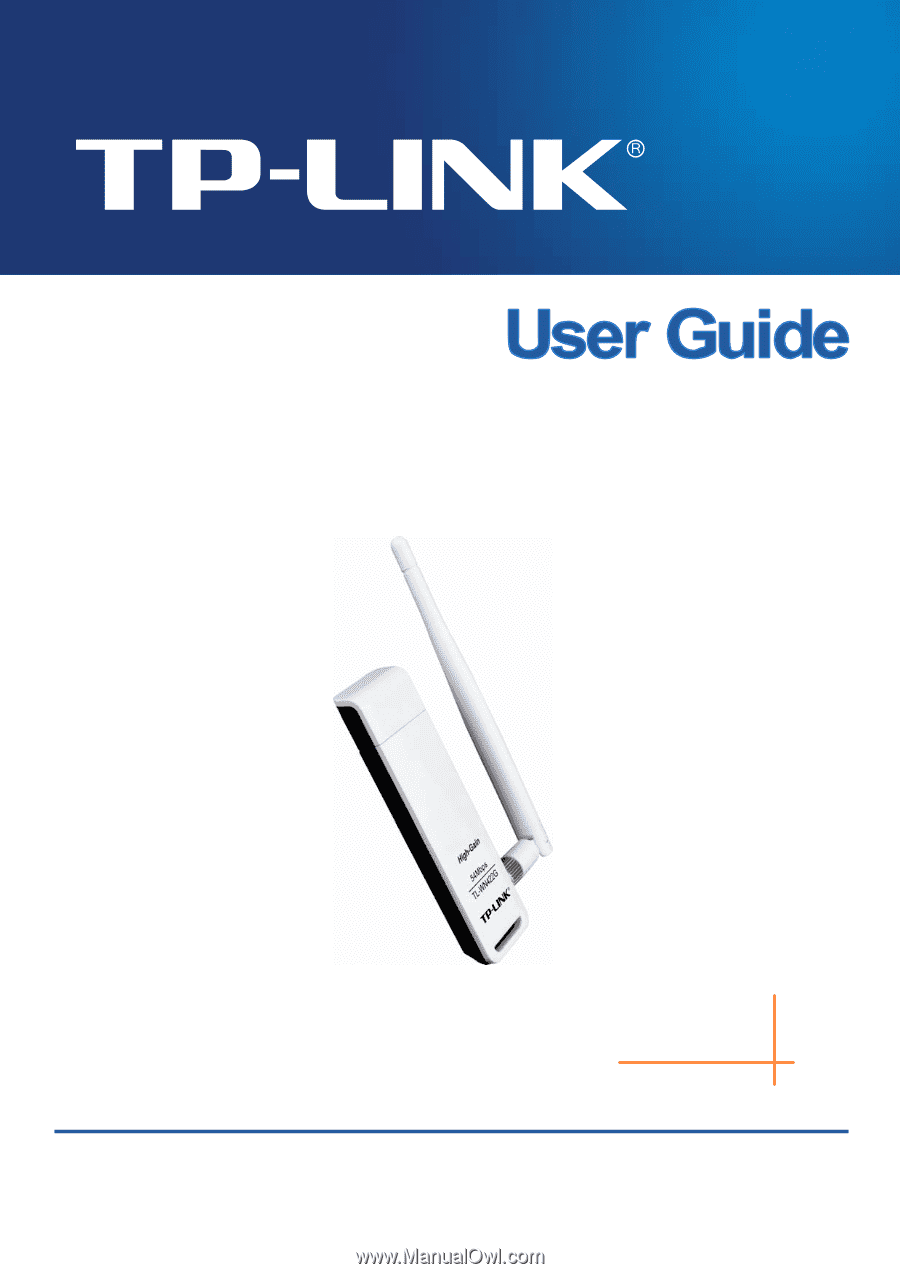
TL-WN422G
High-Gain Wireless USB Adapter
Rev: 2.0.1
1910010354