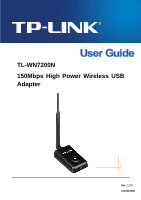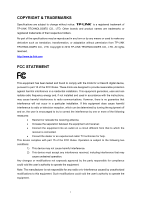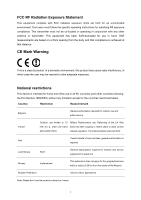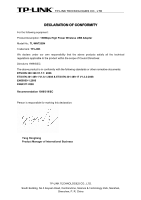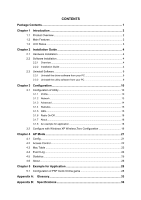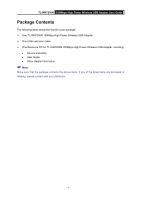TP-Link TL-WN7200ND User Guide
TP-Link TL-WN7200ND Manual
 |
UPC - 845973050535
View all TP-Link TL-WN7200ND manuals
Add to My Manuals
Save this manual to your list of manuals |
TP-Link TL-WN7200ND manual content summary:
- TP-Link TL-WN7200ND | User Guide - Page 1
TL-WN7200N 150Mbps High Power Wireless USB Adapter Rev: 1.0.0 1910010295 - TP-Link TL-WN7200ND | User Guide - Page 2
or adaptation without permission from TP-LINK TECHNOLOGIES CO., LTD. Copyright © 2010 TP-LINK TECHNOLOGIES CO., LTD. All rights reserved. http://www.tp-link. is no guarantee that interference will not occur in a particular installation. If this equipment does cause harmful interference to radio or - TP-Link TL-WN7200ND | User Guide - Page 3
uncontrolled environment. End users must follow the specific operating instructions for satisfying RF exposure compliance. This transmitter must not General authorization required for outdoor use and public service France Outdoor use limited to 10 Military Radiolocation use. Refarming of the 2.4 - TP-Link TL-WN7200ND | User Guide - Page 4
TECHNOLOGIES CO., LTD DECLARATION OF CONFORMITY For the following equipment: Product Description: 150Mbps High Power Wireless USB Adapter Model No.: TL-WN7200N Trademark: TP-LINK We declare under our own responsibility that the above products satisfy all the technical regulations applicable to the - TP-Link TL-WN7200ND | User Guide - Page 5
Installation 4 2.2 Software Installation 4 2.2.1 Overview ...4 2.2.2 Installation Guide 4 2.3 Uninstall Software 9 2.3.1 Uninstall the driver software from your PC 9 2.3.2 Uninstall the utility software from your PC 9 Chapter 3 Configuration 10 3.1 Configuration of Utility 10 3.1.1 Profile - TP-Link TL-WN7200ND | User Guide - Page 6
150Mbps High Power Wireless USB Adapter User Guide Package Contents The following items should be found in your package: ¾ One TL-WN7200N 150Mbps High Power Wireless USB Adapter ¾ One USB extension cable ¾ One Resource CD for TL-WN7200N 150Mbps High Power Wireless USB Adapter, including: • Drivers - TP-Link TL-WN7200ND | User Guide - Page 7
immediately. Quick Setup Wizard is supported and detailed instructions are provided step by step in this user guide. Featuring high performance transmission rates, simple installation and adaptability, as well as strong security, the TL-WN7200N 150Mbps High Power Wireless USB Adapter is the - TP-Link TL-WN7200ND | User Guide - Page 8
TL-WN7200N 150Mbps High Power Wireless USB Adapter User Guide 1.3 LED Status The LED on the top of this card indicates Link/Act status. It blinks when sending and receiving data. - 3 - - TP-Link TL-WN7200ND | User Guide - Page 9
TL-WN7200N 150Mbps High Power Wireless USB Adapter User Guide Chapter 2 Installation Guide 2.1 Hardware Installation 1. Connect one end of the USB cable to the Adapter. 2. Connect the other end of the USB cable to the USB port on your computer. Because the Adapter gets its power from the host, there - TP-Link TL-WN7200ND | User Guide - Page 10
TL-WN7200N 150Mbps High Power Wireless USB Adapter User Guide Figure 2-1 Preparing Setup 2. Then you'll see the screen as follow, you can choose what to be installed. Figure 2-2 Setup Type 3. As next screen, you can select the configuration tool here. - 5 - - TP-Link TL-WN7200ND | User Guide - Page 11
TL-WN7200N 150Mbps High Power Wireless USB Adapter User Guide Figure 2-3 Setup Type I. If you want to install the TP-LINK Wireless Utility, please select the TP-LINK Configuration Tool and click Next. II. If you only want to use the Microsoft Zero Configuration Tool to configure the wireless - TP-Link TL-WN7200ND | User Guide - Page 12
TL-WN7200N 150Mbps High Power Wireless USB Adapter User Guide 5. After that, you will see the next screen as below. Click Install to continue. Figure 2-5 Ready to Install the Program 6. The following screen for installing will appear. ) Note: Figure 2-6 Setup Status While files are copying, a - TP-Link TL-WN7200ND | User Guide - Page 13
TL-WN7200N 150Mbps High Power Wireless USB Adapter User Guide Figure 2-7 Windows XP Warning Box 7. After the files have been successfully copied, the screen in Figure 2-8 will appear. Click the Finish button to finish the wizard. Figure 2-8 InstallShield Wizard Complete After installing the driver - TP-Link TL-WN7200ND | User Guide - Page 14
TL-WN7200N 150Mbps High Power Wireless USB Adapter User Guide 2.3 Uninstall Software 2.3.1 Uninstall the driver software from your PC 1. On the Windows taskbar, click the Start button, and then click Control Panel. 2. Double-click the System icon, click on the Hardware tab in the System window. 3. - TP-Link TL-WN7200ND | User Guide - Page 15
TL-WN7200N 150Mbps High Power Wireless USB Adapter User Guide Chapter 3 Configuration 3.1 Configuration of Utility TL-WN7200N Wireless USB Adapter can be configured by its utility for Windows 2000/ XP/ Vista. This section will take the configuration in Windows XP for example and guide you to - TP-Link TL-WN7200ND | User Guide - Page 16
TL-WN7200N 150Mbps High Power Wireless USB Adapter User Guide Figure 3-1 Profile Tab 1. To Add a new profile: Click name must be unique. Profile names are not case-sensitive. ¾ SSID - The IEEE 802.11 wireless network name. This field has a maximum limit of 32 characters. ¾ RTS Threshold - Here you - TP-Link TL-WN7200ND | User Guide - Page 17
TL-WN7200N 150Mbps High Power Wireless USB Adapter User Guide will be fragmented. Setting the Fragmentation Threshold too low may result in poor network performance since excessive packages. 2346 is the default setting and is - TP-Link TL-WN7200ND | User Guide - Page 18
TL-WN7200N 150Mbps High Power Wireless USB Adapter User Guide WPA. ¾ Encryption - Displays which encryption type that the driver is using. When you select Open System, Shared-Key Key #2, Key #3, Key #4, the Key groups. You can enter 10 hexadecimal digits (any combination of 0-9, a-f, A-F) or 5 ASCII - TP-Link TL-WN7200ND | User Guide - Page 19
TL-WN7200N 150Mbps High Power Wireless USB Adapter User Guide choices will appear as Figure 3-5. Figure 3-5 wireless mode on the following screen. Figure 3-6 Advanced ¾ Enable TX Burst - It can translate more data when it enable. ¾ Fast Roaming at - Roaming will disable when Transmit Power is - TP-Link TL-WN7200ND | User Guide - Page 20
TL-WN7200N 150Mbps High Power Wireless USB Adapter User Guide function to joint an existing network quickly in the following screen. Figure 3-8 wireless connection by using either Push QSS Button method or PIN method. It is recommended that you choose the simplest method that your AP device supports - TP-Link TL-WN7200ND | User Guide - Page 21
150Mbps High Power Wireless USB Adapter User Guide ) Note: To build a successful connection by QSS, you should also do the corresponding configuration of the Access Point for QSS or WPS function meanwhile. I. PBC Method If your Access Point is equipped with a push-button for Wi-Fi Protected Setup - TP-Link TL-WN7200ND | User Guide - Page 22
TL-WN7200N 150Mbps High Power Wireless USB Adapter User Guide 1) Enter a PIN from my Access Point Choose the Config Mode as Registrar and enter the PIN of AP into the field under the Pin Code as Figure 3-10 shown. And then click PIN button to start the wireless connection without doing any - TP-Link TL-WN7200ND | User Guide - Page 23
TL-WN7200N 150Mbps High Power Wireless USB Adapter User Guide 3.1.6 Radio On/Off You can turn on/off the wireless radio by clicking the icon of the Utility. The green icon will turn to red when the wireless radio is turned off. 3.1.7 About Click the About tab of the Utility and you will see the - TP-Link TL-WN7200ND | User Guide - Page 24
TL-WN7200N 150Mbps High Power Wireless USB Adapter User Guide 3. The Profile configuration screen will click Connect to add to a network. Figure 3-14 Choose a wireless network ) Note: If you have not installed SP2 for Windows XP, the screen above will not be available. 3. During the connection - TP-Link TL-WN7200ND | User Guide - Page 25
TL-WN7200N 150Mbps High Power Wireless USB Adapter User Guide Figure 3-15 Acquiring network address 4. If the connection is finished, the icon will display like the next screen shown. Figure 3-16 Finish - 20 - - TP-Link TL-WN7200ND | User Guide - Page 26
TL-WN7200N 150Mbps High Power Wireless USB Adapter User Guide Chapter 4 AP Mode Click the AP. icon to switch to AP Mode. In this mode you can use the TL-WN7200N as a soft ) Note: Figure 4-1 At this time, if your PC have Installed other network card (wireless or wire), you will be prompted "ICS - TP-Link TL-WN7200ND | User Guide - Page 27
TL-WN7200N 150Mbps High Power Wireless USB Adapter User Guide Figure 4-3 Config Setting Page ¾ SSID - Enter the SSID of your soft AP, or you can press " - TP-Link TL-WN7200ND | User Guide - Page 28
TL-WN7200N 150Mbps High Power Wireless USB Adapter User Guide Figure 4-4 Access Control Function ¾ Access Policy - This field allows you to start the function or not. System default is disabled. • Disable - Disable the Access Policy feature. • Allow All - Allow all the MAC addresses in the Access - TP-Link TL-WN7200ND | User Guide - Page 29
150Mbps High Power Wireless USB Adapter User Guide Figure 4-5 Mac Table Function ¾ MAC Address - The station's Mac address of the current connection. ¾ AID - Raise value by current connection. ¾ Power Saving Mode - Support Power Saving Mode on the currently connected station. ¾ Status - The link - TP-Link TL-WN7200ND | User Guide - Page 30
TL-WN7200N 150Mbps High Power Wireless USB Adapter User Guide Figure 4-6 Event Log Page ¾ Event Time (yy/mm/dd-hh:mm:ss) - Displays the event time recorded. ¾ Message - Displays all event messages. 4.5 Statistics The statistics - TP-Link TL-WN7200ND | User Guide - Page 31
TL-WN7200N 150Mbps High Power Wireless USB Adapter User Guide Figure 4-7 Transmit and Receive statistics 4.6 About The About page displays the wireless card and driver version information as shown in Figure 4-8. - 26 - - TP-Link TL-WN7200ND | User Guide - Page 32
TL-WN7200N 150Mbps High Power Wireless USB Adapter User Guide Figure 4-8 About Page - 27 - - TP-Link TL-WN7200ND | User Guide - Page 33
PC, a TL-WN7200N 150Mbps High Power Wireless USB Adapter and a PSP device are needed. For software, the TL-WN7200N Adapter driver should be properly installed. Please operate as follows: Step 1. Connect the website of X-LINK http://www.teamxlink.co.uk to register, and download the latest software of - TP-Link TL-WN7200ND | User Guide - Page 34
TL-WN7200N 150Mbps High Power Wireless USB Adapter User Guide Step 4. Open the wireless mode of the PSP device, then start an internet game. Step 5. Right-click "My Computer" and select Management. In the prompt page, click Device Manager, then right-click "TP-LINK 150Mbps Wireless Lite N Adapter " - TP-Link TL-WN7200ND | User Guide - Page 35
TL-WN7200N 150Mbps High Power Wireless USB Adapter User Guide Figure 5-4 Step 8. In the prompt page address in different network segment with the other network card to avoid conflict. Step 9. Launch TP-LINK Wireless Utility, then highlight the Network Name (SSID) beginning with "PSP" in the "Network" - TP-Link TL-WN7200ND | User Guide - Page 36
TL-WN7200N 150Mbps High Power Wireless USB Adapter User Guide Figure 5-6 Step 10. Check whether your PSP device is detected in the Diagnostics mode of Kai as Figure 5-7 shown: Click the icon first and then click the folder . - TP-Link TL-WN7200ND | User Guide - Page 37
TL-WN7200N 150Mbps High Power Wireless USB Adapter User Guide Figure 5-8 - 32 - - TP-Link TL-WN7200ND | User Guide - Page 38
TL-WN7200N 150Mbps High Power Wireless USB Adapter User Guide Appendix A: Glossary 802.11b - The 802.11b standard specifies a wireless networking at an Extended Service Set (ESS). Infrastructure mode is useful at a corporation scale, or when it is necessary to connect the wired and wireless networks. - TP-Link TL-WN7200ND | User Guide - Page 39
TL-WN7200N 150Mbps High Power Wireless USB Adapter User Guide Spectrum (FHSS). SSID - A Service Set Identification is a thirty-two character (maximum) alphanumeric key identifying a wireless local area network. For the wireless devices in a network to communicate with each other, all devices must be - TP-Link TL-WN7200ND | User Guide - Page 40
TL-WN7200N 150Mbps High Power Wireless USB Adapter User Guide - 35 - - TP-Link TL-WN7200ND | User Guide - Page 41
TL-WN7200N 150Mbps High Power Wireless USB Adapter User Guide Appendix B: Specifications General Interface Mini-USB Connector Standards IEEE 802.11n, IEEE 802.11g, IEEE 802.11b Operating System Windows 2000/ XP/ Vista/ 7 Safety & Emission FCC, CE Frequency 2.4 ~ 2.4835 GHz Sensitivity
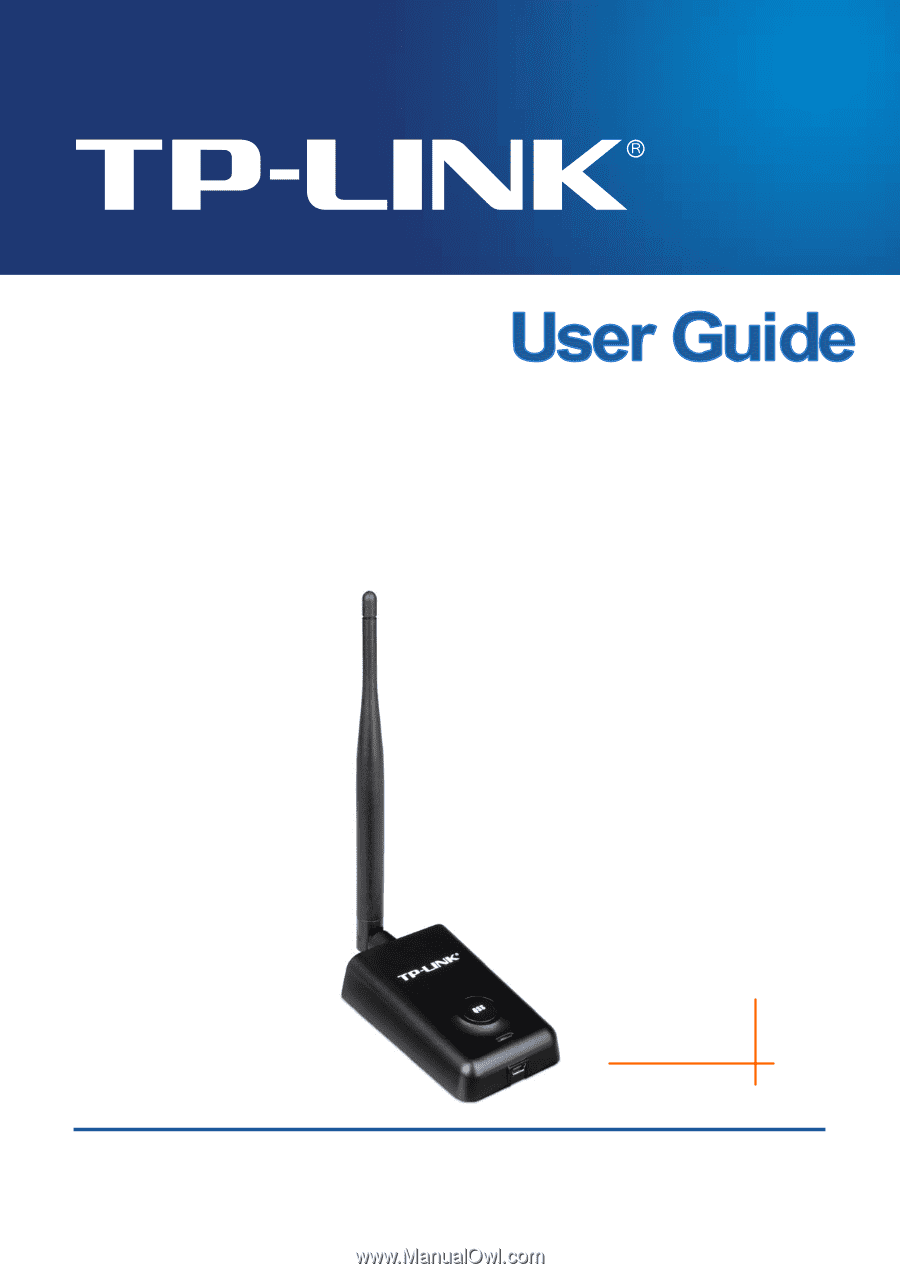
TL-WN7200N
150Mbps High Power Wireless USB
Adapter
Rev: 1.0.0
1910010295