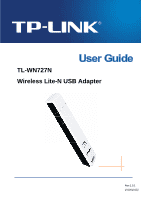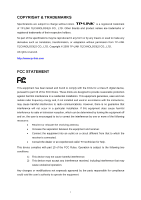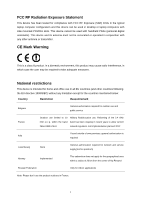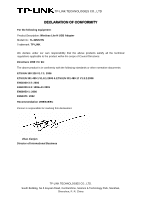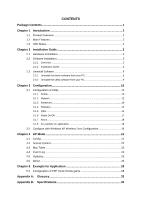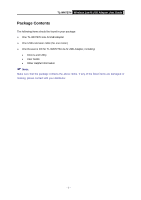TP-Link TL-WN727N User Guide
TP-Link TL-WN727N Manual
 |
UPC - 845973050412
View all TP-Link TL-WN727N manuals
Add to My Manuals
Save this manual to your list of manuals |
TP-Link TL-WN727N manual content summary:
- TP-Link TL-WN727N | User Guide - Page 1
TL-WN727N Wireless Lite-N USB Adapter Rev:1.0.1 1910010132 - TP-Link TL-WN727N | User Guide - Page 2
. http://www.tp-link.com FCC STATEMENT This equipment has been tested and found to comply with the limits for a Class B digital device, pursuant to part 15 of the FCC Rules. These limits are designed to provide reasonable protection against harmful interference in a residential installation. This - TP-Link TL-WN727N | User Guide - Page 3
for the countries mentioned below: Country Restriction Reason/remark Bulgaria General authorization required for outdoor use and public service France Outdoor use limited to 10 Military Radiolocation use. Refarming of the 2.4 GHz mW e.i.r.p. within the band band has been ongoing in recent - TP-Link TL-WN727N | User Guide - Page 4
No.: TL-WN727N Trademark: TP-LINK We declare V1.8.1:2008 & ETSI EN 301 489-17 V1.3.2:2008 EN61000-3-2: 2006 EN61000-3-3: 1995+A1:2001 EN60950-1: 2006 EN50371: 2002 Recommendation 1999/519/EC Person is responsible for marking this declaration: Zhao Jianjun Director of International Business TP-LINK - TP-Link TL-WN727N | User Guide - Page 5
Installation 3 2.2 Software Installation 3 2.2.1 Overview ...3 2.2.2 Installation Guide 3 2.3 Uninstall Software 8 2.3.1 Uninstall the driver software from your PC 8 2.3.2 Uninstall the utility software from your PC 9 Chapter 3 Configuration 10 3.1 Configuration of Utility 10 3.1.1 Profile - TP-Link TL-WN727N | User Guide - Page 6
The following items should be found in your package: ¾ One TL-WN727N Lite-N USB Adapter ¾ One USB extension cable (for one meter) ¾ One Resource CD for TL-WN727N Lite-N USB Adapter, including: • Drivers and Utility • User Guide • Other Helpful Information ) Note: Make sure that the package contains - TP-Link TL-WN727N | User Guide - Page 7
exposed. The adapter is easy to install and manage. The TL-WN727N supports QSS function, which can help you create a wireless connection immediately. Quick Setup Wizard is supported and detailed instructions are provided step by step in this user guide. Featuring high performance transmission rates - TP-Link TL-WN727N | User Guide - Page 8
the CD-ROM. The Setup steps for Windows 2000, XP and Vista are very similar, so the following installation guide takes Windows XP for example. 2.2.2 Installation Guide 1. Insert the Resource CD into your CD-ROM drive, and open the folder named TL-WN727N. Double-click Setup.exe in the proper folder - TP-Link TL-WN727N | User Guide - Page 9
TL-WN727N Wireless Lite-N USB Adapter User Guide Figure 2-1 Choose Setup Language 2. The following screen for preparing setup will appear. Figure 2-2 Preparing Setup 3. Then you'll see the screen as follow, you can choose what to be installed. - 4 - - TP-Link TL-WN727N | User Guide - Page 10
Wireless Lite-N USB Adapter User Guide Figure 2-3 Setup Type 4. As next screen, you can select the configuration tool here. Figure 2-4 Setup Type I. If you want to install the TL-WN727N Wireless Utility, please select the TP-LINK Configuration Tool and click Next. II. If you only want to use the - TP-Link TL-WN727N | User Guide - Page 11
TL-WN727N Wireless Lite-N USB Adapter User Guide 5. Then, choose the destination location. Figure 2-5 Choose Destination Location 6. After that, you will see the next screen as below. Click Install to continue. Figure 2-6 Ready to Install the Program 7. The following screen for installing will - TP-Link TL-WN727N | User Guide - Page 12
TL-WN727N Wireless Lite-N USB Adapter User Guide ) Note: Figure 2-7 Setup Status While files are copying, a warning box about Windows Logo testing (shown in Figure 2-8) may pop up, please click Continue Anyway to continue the installation for our drivers have been tested thoroughly and are able - TP-Link TL-WN727N | User Guide - Page 13
TL-WN727N Wireless Lite-N USB Adapter User Guide Figure 2-9 InstallShield Wizard Complete After installing the driver successfully, you should see an icon or system tray. 2.3 Uninstall Software appear in your 2.3.1 Uninstall the driver software from your PC 1. On the Windows taskbar, click - TP-Link TL-WN727N | User Guide - Page 14
uninstall the driver software of the adapter from your PC. 2.3.2 Uninstall the utility software from your PC 1. On the Windows taskbar, click the Start button, point to All programsÆTP-LINKÆTWCU, and then click Uninstall-TL-WN727N. Figure 2-11 Uninstall the utility 2. Following the Install Shield - TP-Link TL-WN727N | User Guide - Page 15
in Windows XP. After the Adapter's driver and utility has been installed, the adapter's tray icon, or , will appear in your system tray. It means the utility is running on your system. If the utility does not run, you can run the utility by clicking: Start> Program> TP-LINK> TWCU> TL-WN727N - TP-Link TL-WN727N | User Guide - Page 16
TL-WN727N Wireless Lite-N USB Adapter User Guide Figure 3-1 Profile Tab 1. To Add a new profile: Click the Add button on the Profile tab, the Profile configuration screen will appear as shown in Figure 3-2. - TP-Link TL-WN727N | User Guide - Page 17
TL-WN727N Wireless Lite-N USB Adapter User Guide will be fragmented. Setting the Fragmentation Threshold too low may result in poor network performance since excessive packages. can change the Profile Name and SSID. ¾ Auth.\Encry.: Click the Auth.\Encry., you can skip to the following screen. - 12 - - TP-Link TL-WN727N | User Guide - Page 18
TL-WN727N Wireless Lite-N USB Adapter User Guide driver is using. When you select Open System, Shared-Key System as Network Authentication, there are two options: WEP and Disabled of WEP and Disabled. ¾ Wep Key - Key #1, Key #2, Key #3, Key #4, the Key groups. You can enter 10 hexadecimal digits (any - TP-Link TL-WN727N | User Guide - Page 19
TL-WN727N Wireless Lite-N USB Adapter User Guide choices will appear as Figure 3-5. Figure 3-5 Network tab choose the wireless mode on the following screen. Figure 3-6 Advanced ¾ Enable TX Burst - It can translate more data when it enable. ¾ Fast Roaming at - Roaming will disable when Transmit Power - TP-Link TL-WN727N | User Guide - Page 20
3.1.4 Statistics TL-WN727N Wireless Lite-N USB Adapter User Guide Click the Statistics tab of the Utility and you will see the following screen displaying the receiving and QSS Button method or PIN method. It is recommended that you choose the simplest method that your AP device supports. - 15 - - TP-Link TL-WN727N | User Guide - Page 21
TL-WN727N Wireless Lite-N USB Adapter User Guide ) Note: To build a successful connection by QSS, you should also do the corresponding configuration of the Access Point for QSS or WPS function meanwhile. I. PBC Method If your Access Point is equipped with a push-button for Wi-Fi Protected Setup, you - TP-Link TL-WN727N | User Guide - Page 22
TL-WN727N Wireless Lite-N USB Adapter User Guide as Figure 3-10 shown. And then click PIN button to start the wireless connection without doing any configuration for AP. Figure 3-10 QSS - Registrar mode ) Note: The default PIN code of the AP always can be found in its label or User Guide. 2) Enter - TP-Link TL-WN727N | User Guide - Page 23
About TL-WN727N Wireless Lite-N USB Adapter User Guide Click the About tab of the Utility and you will see the following screen with some information about this adapter. Figure 3-12 About ¾ Utility Version - The version of this utility. ¾ Utility Date - The creation date of this utility. ¾ Driver - TP-Link TL-WN727N | User Guide - Page 24
TL-WN727N Wireless Lite-N USB Adapter User Guide 5. Highlight the profile named Test on the profile list and click Activate on the Profile screen. The utility will establish a connection with this AP by configured profile. 3.2 Configure with Windows you have not installed SP2 for Windows XP, the - TP-Link TL-WN727N | User Guide - Page 25
TL-WN727N Wireless Lite-N USB Adapter User Guide Figure 3-15 Acquiring network address 4. If the connection is finished, the icon will display like the next screen shown. Figure 3-16 Finish - 20 - - TP-Link TL-WN727N | User Guide - Page 26
Wireless Lite-N USB Adapter User Guide Chapter 4 AP Mode Click the icon to switch to AP Mode. In this mode you can use the TL-WN727N as a soft AP. ) Note: Figure 4-1 At this time, if your PC have Installed other network card (wireless or wire), you will be prompted "ICS Select WAN Adapter - TP-Link TL-WN727N | User Guide - Page 27
TL-WN727N Wireless Lite-N USB Adapter User Guide Figure 4-3 Config Setting Page ¾ SSID - Enter the SSID of your soft AP, or you can press " - TP-Link TL-WN727N | User Guide - Page 28
TL-WN727N Wireless Lite-N USB Adapter User Guide Figure 4-4 Access Control Function ¾ Access Policy - This field allows you to start the function or not. System default is disabled. • Disable - Disable the Access Policy feature. • Allow All - Allow all the MAC addresses in the Access List to access - TP-Link TL-WN727N | User Guide - Page 29
TL-WN727N Wireless Lite-N USB Adapter User Guide Figure 4-5 Mac Table Function ¾ MAC Address - The station's Mac address of the current connection. ¾ AID - Raise value by current connection. ¾ Power Saving Mode - Support Power Saving Mode on the currently connected station. ¾ Status - The link - TP-Link TL-WN727N | User Guide - Page 30
TL-WN727N Wireless Lite-N USB Adapter User Guide Figure 4-6 Event Log Page ¾ Event Time (yy/mm/dd-hh:mm:ss) - Displays the event time recorded. ¾ Message - Displays all event messages. 4.5 Statistics The statistics - TP-Link TL-WN727N | User Guide - Page 31
TL-WN727N Wireless Lite-N USB Adapter User Guide Figure 4-7 Transmit and Receive statistics 4.6 About The About page displays the wireless card and driver version information as shown in Figure 4-8. - 26 - - TP-Link TL-WN727N | User Guide - Page 32
TL-WN727N Wireless Lite-N USB Adapter User Guide Figure 4-8 About Page - 27 - - TP-Link TL-WN727N | User Guide - Page 33
are needed. For software, the TL-WN727N Adapter driver should be properly installed. Please operate as follows: Step 1. Connect the website of X-LINK http://www.teamxlink.co.uk to register, and download the latest software of X-LINK Kai. Step 2. Install the X-LINK Kai software, click Start > Program - TP-Link TL-WN727N | User Guide - Page 34
Adapter User Guide Step 5. Right-click "My Computer" and select Management. In the prompt page, click Device Manager, then right-click "TL-WN727N Wireless Lite-N USB Adapter "and select Properties. Then set the value of "PSP Xlink Mode" as Enable following the red marked instruction in the figure - TP-Link TL-WN727N | User Guide - Page 35
TL-WN727N Wireless Lite-N USB Adapter User Guide Figure 5-4 Step 8. In the prompt page shown below, select Use the Following IP Address, and set the IP and Subnet mask. After completing setting, click OK. Figure 5-5 ) Note: Please set the IP address in different network segment with the other - TP-Link TL-WN727N | User Guide - Page 36
TL-WN727N Wireless Lite-N USB Adapter User Guide Figure 5-6 Step 10. Check whether your PSP device is detected in the Diagnostics mode of Kai as Figure 5-7 shown: Click the icon first and then click the folder . Figure 5-7 Step 11. Click the icon on the right top corner to enter the Arena Mode, - TP-Link TL-WN727N | User Guide - Page 37
TL-WN727N Wireless Lite-N USB Adapter User Guide Figure 5-8 - 32 - - TP-Link TL-WN727N | User Guide - Page 38
TL-WN727N Wireless Lite-N USB Adapter User Guide point. Ad-hoc mode is also referred to as an Independent Basic Service Set (IBSS) or as peer-to-peer mode, and is useful signal that is, in effect, louder and thus easier to detect, provided that the receiver knows the parameters of the spread- - TP-Link TL-WN727N | User Guide - Page 39
TL-WN727N Wireless Lite-N USB Adapter User Guide SSID - A Service Set Identification is a thirty-two character (maximum) alphanumeric key identifying a wireless local area network. For the wireless devices in a network to communicate with each other, - TP-Link TL-WN727N | User Guide - Page 40
TL-WN727N Wireless Lite-N USB Adapter User Guide Appendix B: Specifications General Interface A-type USB 2.0 Connector Standards IEEE 802.1g, IEEE 802.1b Operating System Windows 2000, XP, Vista Safety & Emission FCC, CE Frequency 2.4 ~ 2.4835 GHz Sensitivity 150M -68dBm 54M -68dBm 11M

TL-WN727N
Wireless Lite-N USB Adapter
Rev:1.0.1
1910010132