TP-Link TL-WN821N User Guide
TP-Link TL-WN821N - NT WIRELESS N USB ADAPTERATHEROS2T2R 2.4GHZ 802.11G B ND RTL Manual
 |
UPC - 845973050368
View all TP-Link TL-WN821N manuals
Add to My Manuals
Save this manual to your list of manuals |
TP-Link TL-WN821N manual content summary:
- TP-Link TL-WN821N | User Guide - Page 1
TL-WN821N Wireless N USB Adapter TL-WN821N Wireless N USB Adapter Rev: 1.0.6 1910010209 - TP-Link TL-WN821N | User Guide - Page 2
TL-WN821N Wireless N USB Adapter COPYRIGHT & TRADEMARKS Specifications are subject to change without notice. is a registered trademark of TP-LINK TECHNOLOGIES CO., LTD. Other brands and product names are trademarks or registered trademarks of their respective holders. No part of the - TP-Link TL-WN821N | User Guide - Page 3
FCC STATEMENT TL-WN821N Wireless N USB Adapter This equipment has been tested and found to comply with the limits radio frequency energy and, if not installed and used in accordance with the instructions, may cause harmful interference to radio communications. However, there is no guarantee that - TP-Link TL-WN821N | User Guide - Page 4
TL-WN821N Wireless N USB Adapter This is a class B product. In a domestic environment, this product premises, general authorization is required Luxembourg None General authorization required for network and service supply(not for spectrum) Norway Implemented This subsection does not apply for - TP-Link TL-WN821N | User Guide - Page 5
TECHNOLOGIES CO., LTD DECLARATION OF CONFORMITY For the following equipment: Product Description: Wireless N USB Adapter Model No.: TL-WN821N Trademark: TP-LINK We declare under our own responsibility that the above products satisfy all the technical regulations applicable to the product within the - TP-Link TL-WN821N | User Guide - Page 6
TL-WN821N Wireless N USB Adapter CONTENTS Package Contents ...1 Chapter 1. Introduction 2 1.1 Overview of the product...2 1.2 Features ...2 1.3 LED Status ...3 Chapter 2. Installation Guide Management 20 3.3 Diagnostics...22 3.3.1 Check Driver Information 22 3.3.2 Check Receive and Transmit - TP-Link TL-WN821N | User Guide - Page 7
TL-WN821N Wireless N USB Adapter 4.2.1 Enter a PIN into your AP device 27 4.2.2 Enter the PIN from your AP device 28 Chapter 5. Example for Application 30 5.1 Configuration of PSP XLink Online game 30 Appendix A: Specifications 34 Appendix B: Glossary 35 - TP-Link TL-WN821N | User Guide - Page 8
TL-WN821N Wireless N USB Adapter Package Contents The following contents should be found in your box: ¾ One TL-WN821N Wireless N USB Adapter ¾ Quick Installation Guide ¾ One USB cable ¾ One Resource CD for TL-WN821N, including: • TP-LINK Wireless N Client Utility (11NWCU) and Drivers • User Guide • - TP-Link TL-WN821N | User Guide - Page 9
TL-WN821N Wireless N USB Adapter. 1.1 Overview of the product The adapter is a 802.11n client device; it is designed to provide a high-speed and unrivaled wireless performance for your notebook and PC. With a faster wireless connection, you can get a better Internet experience, such as downloading - TP-Link TL-WN821N | User Guide - Page 10
TL-WN821N Wireless N USB Adapter 1.3 LED Status LED Indications Status Working Status Status Green Activity Green The adapter is trying to scan a networking Flashing Alternately connection. Status Green Activity Green Intermittently The adapter is already connected but is not transmitting - TP-Link TL-WN821N | User Guide - Page 11
and the PC is on. 2.2 Software Installation 2.2.1 Overview The Adapter's Setup Wizard will guide you through the Installation procedure for Windows XP. The Setup Wizard will install the TP-LINK Wireless N Client Utility (11NWCU) and drivers. When you install the hardware prior to before installing - TP-Link TL-WN821N | User Guide - Page 12
TL-WN821N Wireless N USB Adapter Figure 2-1 2. Soon, Figure 2-2 will display after a moment. Click Next to continue. 7 Figure 2-2 3. After that, you should choose a Setup type. It is recommended that you select Install Client Utilities and Driver. Select Install Driver Only to install driver only, - TP-Link TL-WN821N | User Guide - Page 13
TL-WN821N Wireless N USB Adapter Driver Installation Diskette(s) to make the diskette(s) as the installation driver (shown in Figure 2-3). Click Next to continue. 7 Figure 2-3 4. Click Browse to change the destination location for the software, then click Next in the screen below ( - TP-Link TL-WN821N | User Guide - Page 14
TL-WN821N Wireless N USB Adapter 5. After that, select the program folder, you should create a new folder name or select one from the Existing Folders list. It is recommended that you - TP-Link TL-WN821N | User Guide - Page 15
TL-WN821N Wireless N USB Adapter Figure 2-6 7. Click OK to continue the Installation on the screen below. Figure 2-7 8. Wait a while for the setup as shown in Figure 2-8. 7 8 - TP-Link TL-WN821N | User Guide - Page 16
TL-WN821N Wireless N USB Adapter Figure 2-8 ) Note: For Windows XP, the Setup Wizard will notify you of how to proceed with the installation during these steps (shown in Figure 2-9). Our drivers have been tested thoroughly, and are able to work 7 with the operating system. Click Continue Anyway to - TP-Link TL-WN821N | User Guide - Page 17
TL-WN821N Wireless N USB Adapter Figure 2-10 10 - TP-Link TL-WN821N | User Guide - Page 18
TL-WN821N Wireless N USB Adapter Chapter 3. Configuration for Windows XP TP-LINK TL-WN821N can be configured by TP-LINK Wireless N Client Utility (11NWCU) in Windows XP & 2000. This chapter describes how to configure your Adapter for wireless connectivity on your Wireless Local Area Network (WLAN) - TP-Link TL-WN821N | User Guide - Page 19
TL-WN821N Wireless N USB Adapter Figure 3-1 The following table describes the items found on the Current Status screen. ¾ Profile Name - This shows the name of current selected configuration profile. The configuration of Profile name will be described on the General tab of Profile Management. ¾ Link - TP-Link TL-WN821N | User Guide - Page 20
TL-WN821N Wireless N USB Adapter ¾ Signal Strength - This shows the strength of the signal. Click Advanced on the screen above, you can see advanced information about the program and its - TP-Link TL-WN821N | User Guide - Page 21
TL-WN821N Wireless N USB Adapter you will see the Management dialog box (shown in Figure 3-3). 7 1. Edit the General tab identifies the client machine. ¾ Network Names (SSIDs) - Please enter the IEEE 802.11 wireless network name. This field has a maximum limit of 32 characters. Figure 3-3 2. Edit the - TP-Link TL-WN821N | User Guide - Page 22
TL-WN821N Wireless N USB Adapter Figure 3-4 ¾ WPA/WPA2: Wi-Fi Protected Access ¾ WPA/WPA2 Passphrase: Wi to fill in the Define Shared Keys window (shown in Figure 3-5). ¾ None: No security (not recommended). ) Note: If the access point which the Adapter is associated has WEP set and the client - TP-Link TL-WN821N | User Guide - Page 23
TL-WN821N Wireless N USB Adapter Figure 3-5 ) Note: Select different Security Options, the configurations are different; you can select the appropriate security option and configure the exact key as your need. 3. - TP-Link TL-WN821N | User Guide - Page 24
TL-WN821N Wireless N USB Adapter • Maximum - Selects maximum mode to let the access point buffer incoming messages for the Adapter. The Adapter will detect the access point if any messages are waiting periodically. • Normal - Normal mode uses maximum when retrieving a large number of packets, then - TP-Link TL-WN821N | User Guide - Page 25
TL-WN821N Wireless N USB Adapter For infrastructure (access point) networks, click Preferred APs... to specify four access points at most to the client adapter the profile to export. 8 2. Click Export..., the Export Profile window will then appear below. 3. Browse the directory to export the profile - TP-Link TL-WN821N | User Guide - Page 26
TL-WN821N Wireless N USB Adapter Figure 3-8 3.2.5 Import a Profile 1. From the Profile Management screen (shown in Figure 3-2), Management screen (shown in Figure 3-2), the Available 8 Infrastructure and Ad Hoc Networks window will appear below. 2. Click Refresh to refresh the list at any time. 19 - TP-Link TL-WN821N | User Guide - Page 27
TL-WN821N Wireless N USB Adapter 3. Highlight a network name and click Activate to connect to an available network. If no configuration profile exists for that network, the Profile Management window will open the General tab screen. Fill in the Profile name and click OK to create the configuration - TP-Link TL-WN821N | User Guide - Page 28
TL-WN821N Wireless N USB Adapter Figure 3-11 3. Highlight the profiles to add to auto profile selection, and click Add. The profile will appear in the Auto Selected Profiles box. 4. Highlight a profile in the Auto Selected Profiles box. 5. Click Move Up or Move Down as appropriate. ) Note: The first - TP-Link TL-WN821N | User Guide - Page 29
TL-WN821N Wireless N USB Adapter 3.3 Diagnostics The Diagnostics tab of the TP-LINK Wireless N Client Utility (11NWCU) provides buttons used to retrieve receiving and transmitting statistics. The Diagnostics tab does not require any configuration. The Diagnostics tab lists the - TP-Link TL-WN821N | User Guide - Page 30
TL-WN821N Wireless N USB Adapter ¾ Driver Version - The version of the wireless network adapter driver. ¾ Driver Date - The creation date of the wireless network adapter driver. ¾ Client Name - The name of the client computer. 3.3.2 Check Receive and Transmit Statistical Information The Advanced - TP-Link TL-WN821N | User Guide - Page 31
TL-WN821N Wireless N USB Adapter Chapter 4. QSS configuration QSS (Quick Secure Setup) function allows you to add a new wireless device to an existing network quickly. If the wireless card supports Wi-Fi Protected Setup (WPS), you can establish a wireless connection between wireless card and the AP - TP-Link TL-WN821N | User Guide - Page 32
TL-WN821N Wireless N USB Adapter Figure 4-2 2) Open the Router's Web-based Utility and click QSS link on the left of the main menu. Then Figure 4-3 will appear. Click Add device, then you can see Figure 4-4. Select Press the button of the - TP-Link TL-WN821N | User Guide - Page 33
TL-WN821N Wireless N USB Adapter Figure 4-6 Figure 4-7 3. Then wait a minute until Figure 4-8 appears. Click Finish to complete the QSS configuration. 26 - TP-Link TL-WN821N | User Guide - Page 34
TL-WN821N Wireless N USB Adapter Figure 4-8 4.2 PIN method There are two ways to configure the QSS by PIN method: 1) Enter a PIN into your AP to continue. Figure 4-9 will appear. Select the second option, and you will see the PIN value of the adapter which is randomly generated. Click Next. 27 - TP-Link TL-WN821N | User Guide - Page 35
TL-WN821N Wireless N USB Adapter Figure 4-9 2. Open the Router's Web-based Utility and click QSS link on the left of the main menu. Then Figure 4-3 will appear. Click Add device, then you can see Select 9 Enter the new device's PIN and enter the PIN value of the adapter shown in figure 4-9, click - TP-Link TL-WN821N | User Guide - Page 36
TL-WN821N Wireless N USB Adapter Figure 4-10 2. When Figure 4-8 appears, the QSS configuration is complete. ) Note: If you generate a new PIN code for your Router, please enter the new one instead. 29 - TP-Link TL-WN821N | User Guide - Page 37
, at least a PC, a TL-WN821N Wireless N USB Adapter and a PSP device are needed. For software, the TL-WN821N Adapter driver should be properly installed. Please operate as follows: 1. Connect the website of X-LINK http://www.teamxlink.co.uk to register, and download the latest software of - TP-Link TL-WN821N | User Guide - Page 38
TL-WN821N Wireless N USB Adapter 5. Click Start > Control Panel > Network. Figure 5-2 6. Right-click Wireless Network Connection icon , and select Properties. In the following prompt page, highlight Internet Protocol(TCP/IP) and click Properties Figure 5-3 7. In the prompt page shown - TP-Link TL-WN821N | User Guide - Page 39
TL-WN821N Wireless N USB Adapter Figure 5-4 8. Launch TL-WN821N Wireless Utility, and click Scan in the page of "Profile Management", then highlight the Network Name (SSID) beginning with "PSP" in the following "Available Infrastructure and - TP-Link TL-WN821N | User Guide - Page 40
TL-WN821N Wireless N USB Adapter Figure 5-6 10. Click the icon on the right top corner to enter the Arena Mode, highlight the arena of your wanted game, and then join or start a new game. Figure 5-7 33 - TP-Link TL-WN821N | User Guide - Page 41
TL-WN821N Wireless N USB Adapter Appendix A: Specifications Normal Interface USB 2.0 Interface Standards IEEE802.11n; IEEE802.11g; IEEE802.11b; Operating System Radio Data Rate Modulation Windows 2000, XP 11b:1/2/5.5/11Mbps 11g:6/9/12/18/24/36/48/54Mbps 11n:Up to 300Mbps 11b:CCK,QPSK,BPSK; - TP-Link TL-WN821N | User Guide - Page 42
TL-WN821N Wireless N USB Adapter Appendix B: Glossary ¾ 802.11b - The 802.11b standard specifies a wireless product networking at 11 Mbps using direct-sequence spread-spectrum (DSSS) technology and operating in the unlicensed radio spectrum at 2.4GHz, and WEP encryption for - TP-Link TL-WN821N | User Guide - Page 43
TL-WN821N Wireless N USB Adapter Service Set Identification is a thirty-two character (maximum) alphanumeric key identifying a wireless local area network. For the wireless ¾ WLAN - (Wireless Local Area Network) - A group of computers and associated devices communicate with each other wirelessly,
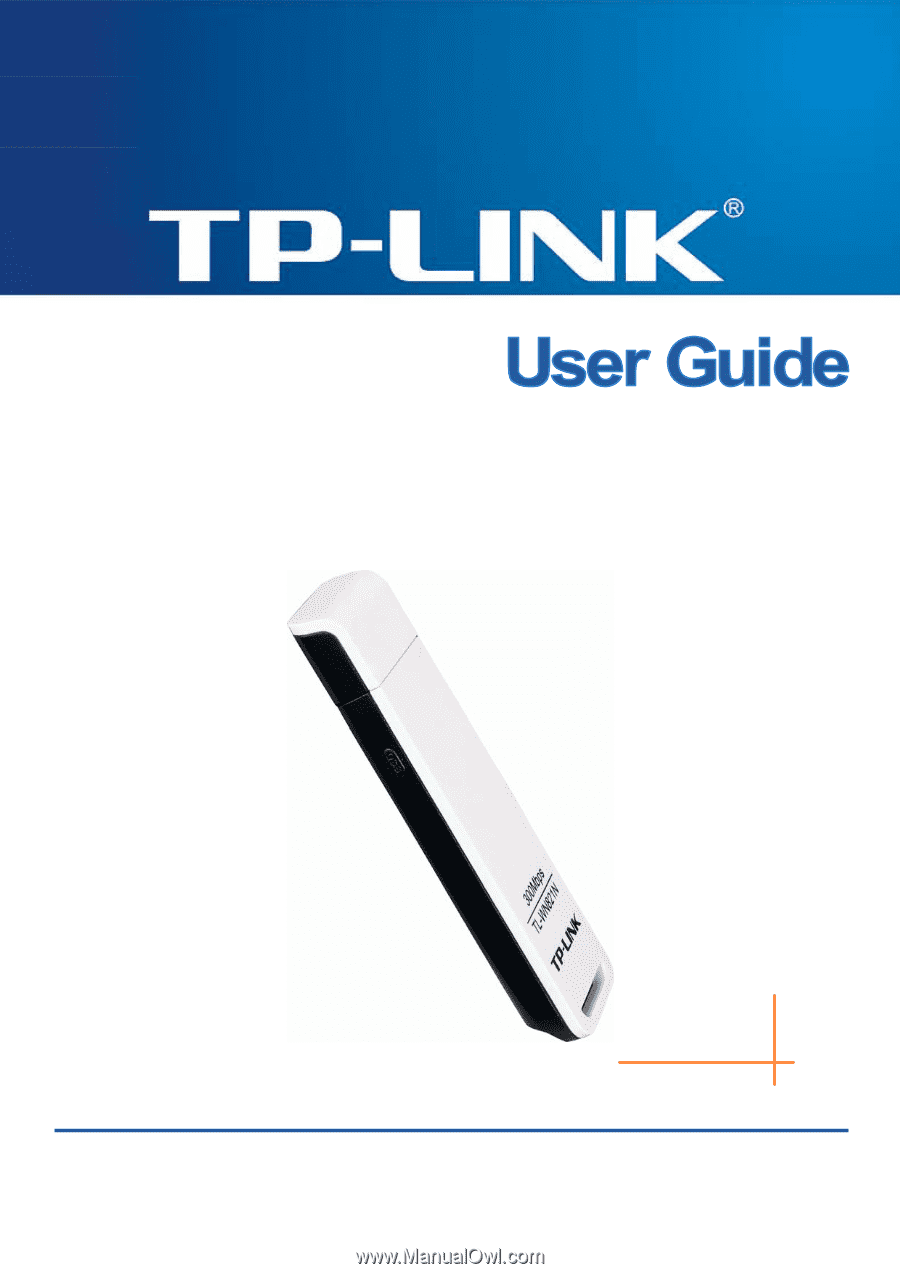
TL-WN821N
Wireless N USB Adapter
TL-WN821N
Wireless N USB Adapter
Rev: 1.0.6
1910010209









