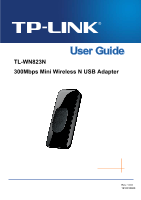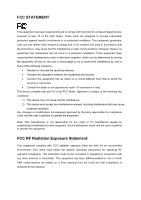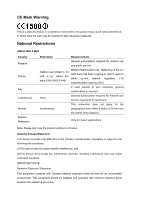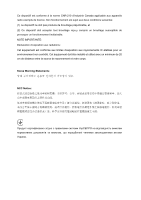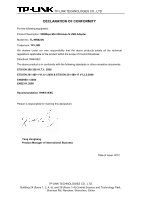TP-Link TL-WN823N TL-WN823N V1 User Guide
TP-Link TL-WN823N Manual
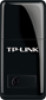 |
View all TP-Link TL-WN823N manuals
Add to My Manuals
Save this manual to your list of manuals |
TP-Link TL-WN823N manual content summary:
- TP-Link TL-WN823N | TL-WN823N V1 User Guide - Page 1
TL-WN823N 300Mbps Mini Wireless N USB Adapter Rev: 1.0.0 1910010650 - TP-Link TL-WN823N | TL-WN823N V1 User Guide - Page 2
part of the specifications may be reproduced in any form or by any means or used to make any derivative such as translation, transformation, or adaptation without permission from TP-LINK TECHNOLOGIES CO., LTD. Copyright © 2012 TP-LINK TECHNOLOGIES CO., LTD. All rights reserved. http://www - TP-Link TL-WN823N | TL-WN823N V1 User Guide - Page 3
and receiver. Connect the equipment into an outlet on a circuit different from that to which the receiver is connected. Consult the dealer uncontrolled environment. End users must follow the specific operating instructions for satisfying RF exposure compliance. This transmitter must not - TP-Link TL-WN823N | TL-WN823N V1 User Guide - Page 4
General authorization required for outdoor use and public service Outdoor use limited to 10 mW e.i.r.p. within the band 2454-2483.5 MHz , general authorization is required None General authorization required for network and service supply(not for spectrum) This subsection does not apply for - TP-Link TL-WN823N | TL-WN823N V1 User Guide - Page 5
Ce dispositif est conforme à la norme CNR-210 d'Industrie Canada applicable aux appareils radio exempts de licence. Son fonctionnement est sujet aux deux conditions suivantes: (1) Le dispositif ne doit pas produire de brouillage préjudiciable, et (2) Ce dispositif doit accepter tout brouillage re - TP-Link TL-WN823N | TL-WN823N V1 User Guide - Page 6
CO., LTD DECLARATION OF CONFORMITY For the following equipment: Product Description: 300Mbps Mini Wireless N USB Adapter Model No.: TL-WN823N Trademark: TP-LINK We declare under our own responsibility that the above products satisfy all the technical regulations applicable to the product - TP-Link TL-WN823N | TL-WN823N V1 User Guide - Page 7
4 2.2 Software Installation 4 Chapter 3 Connect to a Wireless Network 9 3.1 To connect using TWCU 9 3.2 To connect using WPS 12 3.2.1 PBC (Push Button Configuration) method 12 3.2.2 PIN method 14 3.3 To connect using Windows built-in wireless utility 16 3.3.1 In Windows 7 16 3.3.2 In Windows - TP-Link TL-WN823N | TL-WN823N V1 User Guide - Page 8
300Mbps Mini Wireless N USB Adapter Package Contents Please verify that all the package contents below are available. One TL-WN823N 300Mbps Mini Wireless N USB Adapter Quick Installation Guide One resource CD for TL-WN823N, including: TP-LINK Wireless Configuration Utility (TWCU) and Drivers - TP-Link TL-WN823N | TL-WN823N V1 User Guide - Page 9
TL-WN823N 300Mbps Mini Wireless N USB Adapter Chapter 1 Product Overview 1.1 Introduction The adapter is a 802.11n client device designed to deliver a high-speed and unrivaled wireless performance for your desktop. With a faster wireless connection, you can get a better Internet experience, such as - TP-Link TL-WN823N | TL-WN823N V1 User Guide - Page 10
TL-WN823N 300Mbps Mini Wireless N USB Adapter 1.3 Hardware Overview LED status: Status Working Status The driver has not been installed; Off The adapter's radio has been disabled. Flashing Slowly The driver has been installed but no data is being transmitted or received. Flashing Quickly - TP-Link TL-WN823N | TL-WN823N V1 User Guide - Page 11
TL-WN823N 300Mbps Mini Wireless N USB Adapter Chapter 2 Installation 2.1 Hardware Installation Plug the Adapter directly to the USB port on your computer. Note: The promoted Found New Hardware Wizard screen will pop up when the adapter is installed correctly. Click Cancel. 2.2 Software - TP-Link TL-WN823N | TL-WN823N V1 User Guide - Page 12
TL-WN823N 300Mbps Mini Wireless N USB Adapter 2. The InstallShield Wizard window will appear. Click Next to continue. Figure 2-2 3. Choose a setup type. It is recommended to select Install TP-LINK Wireless Configuration Utility and Driver. Selecting Install Driver Only will only install driver. - TP-Link TL-WN823N | TL-WN823N V1 User Guide - Page 13
TL-WN823N 300Mbps Mini Wireless N USB Adapter 4. Click Change to specify the destination location for the software or you can leave it default. Click Next in the screen below to continue. Figure 2-4 5. Click Install to continue the setup. Figure 2-5 6 - TP-Link TL-WN823N | TL-WN823N V1 User Guide - Page 14
TL-WN823N 300Mbps Mini Wireless N USB Adapter 6. The utility and drivers will install. This may take 1~2 minutes. Figure 2-6 7. After all the steps above, you will see the screen below. Click Finish to complete the setup. Figure 2-7 7 - TP-Link TL-WN823N | TL-WN823N V1 User Guide - Page 15
TL-WN823N 300Mbps Mini Wireless N USB Adapter 8. After installation, the utility configuration page will automatically pop up as shown in the following figure and the icon will appear in your system tray. To connect to a network, please refer to Chapter 3 Connect to a Wireless Network. Figure 2-8 8 - TP-Link TL-WN823N | TL-WN823N V1 User Guide - Page 16
300Mbps Mini Wireless N USB Adapter Chapter 3 Connect to a Wireless Network With both the hardware and software successfully installed into your computer, you can quickly connect to a wireless network using one of the following methods. Method One: To connect using TWCU TL-WN823N uses the TP-LINK - TP-Link TL-WN823N | TL-WN823N V1 User Guide - Page 17
TL-WN823N 300Mbps Mini Wireless N USB Adapter SSID (Service Set Identifier) is the name of the wireless network. The adapter will automatically connect to your target network next time if you tick Connect automatically. Figure 3-2 3. If word None appears behind the SSID, this means the network to be - TP-Link TL-WN823N | TL-WN823N V1 User Guide - Page 18
TL-WN823N 300Mbps Mini Wireless N USB Adapter features the QSS/WPS function to quickly build a connection without having to enter a key. Figure 3-4 4. You have now successfully connected to your network. Click Close to enjoy the Internet. Figure 3-5 5. To view more information about the network - TP-Link TL-WN823N | TL-WN823N V1 User Guide - Page 19
TL-WN823N 300Mbps Mini Wireless N USB Adapter Figure 3-6 3.2 To connect using WPS WPS (Wi-Fi Protected Setup) function allows you to add a new wireless device to an existing network quickly. If the wireless router supports QSS or WPS, you can establish a wireless connection between wireless card and - TP-Link TL-WN823N | TL-WN823N V1 User Guide - Page 20
TL-WN823N 300Mbps Mini Wireless N USB Adapter Or open TWCU and click WPS tab. Select Push the button on my access point or wireless router and then click Connect. Figure 3-7 3. The adapter will be connecting to the target network. Figure 3-8 13 - TP-Link TL-WN823N | TL-WN823N V1 User Guide - Page 21
TL-WN823N 300Mbps Mini Wireless N USB Adapter 4. When the following window appears, you have successfully connected to the network. 3.2.2 PIN method Figure 3-9 There are two ways to configure the WPS by PIN method: 1) Enter the PIN from your AP device. 2) Enter a PIN into your - TP-Link TL-WN823N | TL-WN823N V1 User Guide - Page 22
TL-WN823N 300Mbps Mini Wireless N USB Adapter Figure 3-11 3. When Figure 3-9 appears, you have successfully connected to the network. 3.2.2.2. Enter a PIN into your AP device This method is only available in Windows XP and Windows Vista. 1. Open TWCU and click WPS tab. Select Enter the PIN of this - TP-Link TL-WN823N | TL-WN823N V1 User Guide - Page 23
TL-WN823N 300Mbps Mini Wireless N USB Adapter Figure 3-13 3. When Connect successfully appears on the screen, the WPS configuration is complete. Or you can view the adapter's utility page to see whether the connection has been successful as shown in Figure 3-15. Figure 3-14 Figure 3-15 3.3 To - TP-Link TL-WN823N | TL-WN823N V1 User Guide - Page 24
TL-WN823N 300Mbps Mini Wireless N USB Adapter 1. Left-click the wireless icon in your system tray (lower-right corner). The utility will display any available wireless networks in your area. Highlight the wireless network (displayed using the SSID) to be connected and then click Connect. Figure 3-16 - TP-Link TL-WN823N | TL-WN823N V1 User Guide - Page 25
TL-WN823N 300Mbps Mini Wireless N USB Adapter Figure 3-18 3.3.2 In Windows Vista Windows Vista users may use the built-in wireless utility. Follow the steps below. 1. Open the wireless utility by right-clicking on the wireless computer icon in your system tray as shown in the figure below. Select - TP-Link TL-WN823N | TL-WN823N V1 User Guide - Page 26
TL-WN823N 300Mbps Mini Wireless N USB Adapter Figure 3-20 3. If the network you would like to connect is security-enabled, enter the same security key or passphrase that is on your router. If the network to be connected is not secure, the connection will be built without entering a key. Figure 3-21 - TP-Link TL-WN823N | TL-WN823N V1 User Guide - Page 27
TL-WN823N 300Mbps Mini Wireless N USB Adapter Figure 3-22 3.3.3 In Windows XP Windows XP users may use the built-in wireless utility. Follow the steps below. 1. Right-click on the utility icon in your system tray (lower-right corner). Select Switch to TP-LINK Wireless configuration Utility. Figure - TP-Link TL-WN823N | TL-WN823N V1 User Guide - Page 28
TL-WN823N 300Mbps Mini Wireless N USB Adapter Figure 3-24 Figure 3-25 2. Right-click on the wireless computer icon in your system tray (lower-right corner). Select View Available Wireless Networks. Figure 3-26 3. The utility will display any available wireless networks in your area. Click on a - TP-Link TL-WN823N | TL-WN823N V1 User Guide - Page 29
TL-WN823N 300Mbps Mini Wireless N USB Adapter Figure 3-27 4. If the network is security-enabled, you will be prompted to enter the key as shown below. If not, you will connect to the network directly without entering a key. Figure 3-28 22 - TP-Link TL-WN823N | TL-WN823N V1 User Guide - Page 30
TL-WN823N 300Mbps Mini Wireless N USB Adapter Chapter 4 Management This section will show you how to configure your TL-WN823N adapter using the TP-LINK Wireless Configuration Utility (TWCU). The TL-WN823N adapter uses the TP-LINK Wireless Configuration Utility as the management software. The utility - TP-Link TL-WN823N | TL-WN823N V1 User Guide - Page 31
TL-WN823N 300Mbps Mini Wireless N USB Adapter Figure 4-2 The following items can be found on the screen. Profile Name: Enter a name for your profile (e.g. Home, Office, CoffeeShop). The same name is not - TP-Link TL-WN823N | TL-WN823N V1 User Guide - Page 32
TL-WN823N 300Mbps Mini Wireless N USB Adapter Figure 4-3 4.1.2 Modify a profile You may edit an existing profile by clicking the Modify button from the Profile page. For instance, you may like to change - TP-Link TL-WN823N | TL-WN823N V1 User Guide - Page 33
TL-WN823N 300Mbps Mini Wireless N USB Adapter Figure 4-5 4.2 Advanced The following configurations can be made on the Advanced page: 1) To select wireless configuration tool. Here you can decide which tool to use, either the TP-LINK Configuration Utility or the Windows wireless configuration tool. - TP-Link TL-WN823N | TL-WN823N V1 User Guide - Page 34
TL-WN823N 300Mbps Mini Wireless N USB Adapter 4.3 About The About screen gives you information about the Driver and Utility versions of the adapter. Right-click on the icon in your system tray and select About from the list. Figure 4-7 27 - TP-Link TL-WN823N | TL-WN823N V1 User Guide - Page 35
TL-WN823N 300Mbps Mini Wireless N USB Adapter Chapter 5 AP Mode In Soft AP mode, the adapter will work as an AP. This function is available only in Windows7. Suppose that only one computer in your house can access the Internet for various reasons - TP-Link TL-WN823N | TL-WN823N V1 User Guide - Page 36
TL-WN823N 300Mbps Mini Wireless N USB Adapter The Soft AP icon should then appear beside Advanced icon in the utility. Figure 5-3 Soft AP mode: Select to enable or disable the function. Internet Connecting Share(ICS): Specify a connection through which devices connected to your AP can access the - TP-Link TL-WN823N | TL-WN823N V1 User Guide - Page 37
TL-WN823N 300Mbps Mini Wireless N USB Adapter Chapter 6 Uninstall Software 6.1 Uninstall the utility software from your PC 1. On the Windows taskbar, click the Start button, click All programsTP-LINK, and then click Uninstall-TP-LINK Wireless Configuration Utility. Figure 6-1 Uninstall Utility 2. - TP-Link TL-WN823N | TL-WN823N V1 User Guide - Page 38
TL-WN823N 300Mbps Mini Wireless N USB Adapter 3. Click Finish when the figure below appears. Figure 6-3 6.2 Uninstall the driver software from your PC 1. On the Windows taskbar, click the Start button, click All programsTP-LINK, and then click Uninstall-TL-WN823N Driver. 31 - TP-Link TL-WN823N | TL-WN823N V1 User Guide - Page 39
TL-WN823N 300Mbps Mini Wireless N USB Adapter Figure 6-4 Uninstall Driver 2. Click Uninstall shown in above Figure 6-4, the system will uninstall the driver software of the adapter from your PC. 32 - TP-Link TL-WN823N | TL-WN823N V1 User Guide - Page 40
TL-WN823N 300Mbps Mini Wireless N USB Adapter Appendix A: Specifications Normal Interface Standards Operating System Throughput Radio Data Rate Modulation Media Access Protocol Data Security Frequency* Spread Spectrum Safety & Emissions USB 2.0 Interface IEEE 802.11n, IEEE 802.11g, IEEE 802.11b - TP-Link TL-WN823N | TL-WN823N V1 User Guide - Page 41
TL-WN823N 300Mbps Mini Wireless N USB Adapter Appendix B: Glossary 802.11b - The 802.11b standard specifies a wireless product networking at 11 Mbps using direct-sequence spread-spectrum (DSSS) technology and operating in the unlicensed radio spectrum at 2.4GHz, and WEP encryption for security. - TP-Link TL-WN823N | TL-WN823N V1 User Guide - Page 42
TL-WN823N 300Mbps Mini Wireless N USB Adapter Spread Spectrum - Spread Spectrum technology is a wideband radio a string that is easier to remember. The ASCII string is converted to HEX for use over the network. Four keys can be defined so that you can change keys easily. Wi-Fi - A trademark
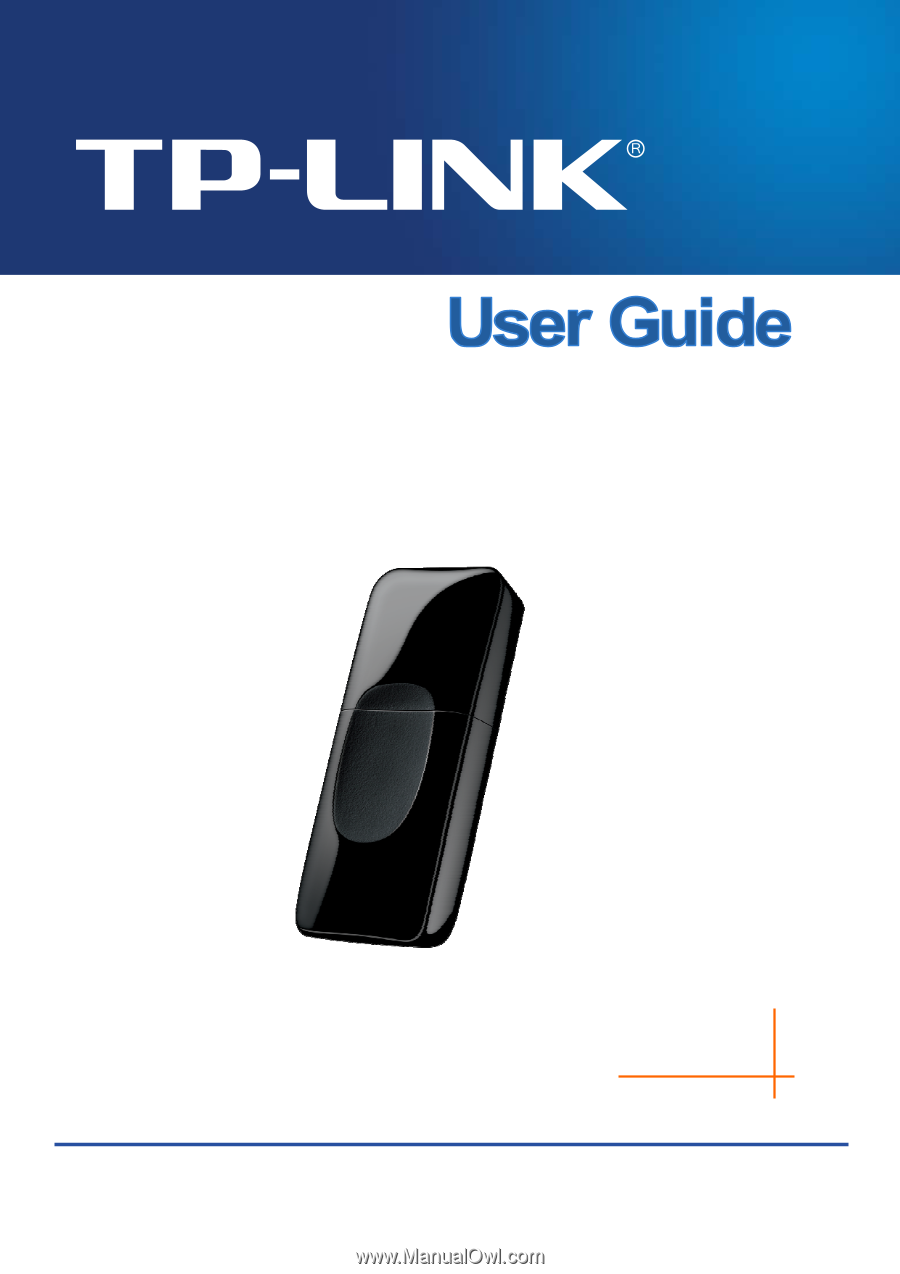
TL-WN823N
300Mbps Mini Wireless N USB Adapter
Rev: 1.0.0
1910010650