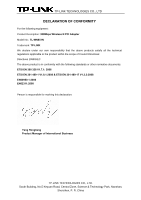TP-Link TL-WN851N User Guide
TP-Link TL-WN851N Manual
 |
UPC - 845973050337
View all TP-Link TL-WN851N manuals
Add to My Manuals
Save this manual to your list of manuals |
TP-Link TL-WN851N manual content summary:
- TP-Link TL-WN851N | User Guide - Page 1
TL-WN851N 300Mbps Wireless N PCI Adapter Rev: 1.0.4 1910010335 - TP-Link TL-WN851N | User Guide - Page 2
part of the specifications may be reproduced in any form or by any means or used to make any derivative such as translation, transformation, or adaptation without permission from TP-LINK TECHNOLOGIES CO., LTD. Copyright © 2010 TP-LINK TECHNOLOGIES CO., LTD. All rights reserved. http://www - TP-Link TL-WN851N | User Guide - Page 3
to provide reasonable protection against harmful interference in a residential installation. This equipment generates, uses and can radiate radio frequency energy and, if not installed and used in accordance with the instructions, may cause harmful interference to radio communications. However - TP-Link TL-WN851N | User Guide - Page 4
General authorization required for outdoor use and public service Outdoor use limited to 10 mW Military Radiolocation use. Refarming of the general authorization is required None General authorization required for network and service supply(not for spectrum) This subsection does not apply - TP-Link TL-WN851N | User Guide - Page 5
TECHNOLOGIES CO., LTD DECLARATION OF CONFORMITY For the following equipment: Product Description: 300Mbps Wireless N PCI Adapter Model No.: TL-WN851N Trademark: TP-LINK We declare under our own responsibility that the above products satisfy all the technical regulations applicable to the product - TP-Link TL-WN851N | User Guide - Page 6
Features ...2 1.3 LED Status ...3 Chapter 2 Installation Guide 4 2.1 Hardware Installation 4 2.2 Software Installation 4 2.2.1 Overview ...4 2.2.2 For Windows XP 4 2.2.3 For Windows Vista 9 2.2.4 For Windows 7 13 Chapter 3 Configuration Guide 17 3.1 For Windows XP 17 3.1.1 Current Status 17 - TP-Link TL-WN851N | User Guide - Page 7
The following items should be found in your package: ¾ One TL-WN851N 300Mbps Wireless N PCI Adapter ¾ Quick Installation Guide ¾ One resource CD for TL-WN851N, including: • TP-LINK Wireless Client Utility (TWCU) and Drivers • User Guide • Other Helpful Information ) Note: Make sure that the package - TP-Link TL-WN851N | User Guide - Page 8
adapter is easy to install and manage. The Quick Setup Wizard guides you step-by-step through the installation process; the TP-LINK Wireless Client Utility helps you create a wireless connection immediately. With unmatched wireless performance, reception, and security protection, the TL-WN851N is - TP-Link TL-WN851N | User Guide - Page 9
TL-WN851N 300Mbps Wireless N PCI Adapter 1.3 LED Status LED Indications Status Working Status Status Solid Light The adapter is inserted in the slot and the power is on. Activity Flashing slowly The adapter is trying to scan a networking connection; The adapter is already connected but is - TP-Link TL-WN851N | User Guide - Page 10
desktop PC. 2.2 Software Installation 2.2.1 Overview The Adapter's Setup Wizard will guide you through the Installation procedure for Windows 2000, XP, Vista and Windows 7. The Setup Wizard will install the TP-LINK Wireless Client Utility (TWCU) and drivers. When you install the hardware prior to - TP-Link TL-WN851N | User Guide - Page 11
TL-WN851N 300Mbps Wireless N PCI Adapter Figure 2-2 3. Soon, Figure 2-3 will display after a moment. Click Next to continue. Figure 2-3 4. After that, you should choose a Setup type. It is recommended that you select Install Client Utilities and Driver. Select Install Driver Only to install driver - TP-Link TL-WN851N | User Guide - Page 12
TL-WN851N 300Mbps Wireless N PCI Adapter Figure 2-4 5. Click Browse to change the destination location for the software, then click Next in the screen below (shown in Figure the Existing Folders list. It is recommended that you keep the default setting. Click Next to continue the installation. 6 - TP-Link TL-WN851N | User Guide - Page 13
TL-WN851N 300Mbps Wireless N PCI Adapter Figure 2-6 7. Choose configuration tool, if you are not sure, please leave it default. Then click Next to continue. Figure 2-7 8. Wait a while for the setup as shown in Figure 2-8. 7 - TP-Link TL-WN851N | User Guide - Page 14
TL-WN851N 300Mbps Wireless N PCI Adapter Figure 2-8 ) Note: 1) For Windows XP, the Setup Wizard will notify you of how to proceed with the installation during these steps (shown in Figure 2-9). Our drivers have been tested thoroughly, and are able to work with the operating system. Click Continue - TP-Link TL-WN851N | User Guide - Page 15
TL-WN851N 300Mbps Wireless N PCI Adapter Figure 2-10 9. After all the steps above, you will see the screen below, click Finish to complete the installation. Figure 2-11 2.2.3 For Windows Vista 1. Insert the Resource CD into your CD-ROM drive, and the Figure 2-13 will appear. To continue, select the - TP-Link TL-WN851N | User Guide - Page 16
TL-WN851N 300Mbps Wireless N PCI Adapter Figure 2-12 2. Click Install Driver & Utility to load the following screen. Figure 2-13 3. Soon, Figure 2-14 will display after a moment. Click Next to continue. 10 - TP-Link TL-WN851N | User Guide - Page 17
TL-WN851N 300Mbps Wireless N PCI Adapter 4. Click Yes to continue. Figure 2-14 Figure 2-15 5. The following page will display and please wait a moment. 11 - TP-Link TL-WN851N | User Guide - Page 18
TL-WN851N 300Mbps Wireless N PCI Adapter Figure 2-16 ) Note: For Windows Vista, the Setup Wizard will notify you of how to proceed with the installation during these steps (shown in Figure 2-17). Our drivers have been tested thoroughly, and are able to work with the operating system. Click Install - TP-Link TL-WN851N | User Guide - Page 19
TL-WN851N 300Mbps Wireless N PCI Adapter Figure 2-18 2.2.4 For Windows 7 1. Insert the Resource CD into your CD-ROM drive, and the Figure 2-19 will appear. To continue, select the TL-WN851N.There will be a menu including: Install Driver & Utility, Install QSS and User Guide. Figure 2-19 2. Click - TP-Link TL-WN851N | User Guide - Page 20
TL-WN851N 300Mbps Wireless N PCI Adapter Figure 2-20 3. Soon, Figure 2-21 will display after a moment. Click Next to continue. 4. Click Yes to continue. Figure 2-21 14 - TP-Link TL-WN851N | User Guide - Page 21
TL-WN851N 300Mbps Wireless N PCI Adapter Figure 2-22 5. Wait a while for the setup as shown in Figure 2-23. Figure 2-23 ) Note: For Windows 7, the Setup Wizard will notify you about the Windows Security with the installation during these steps (shown in Figure 2-24). Our drivers have been tested - TP-Link TL-WN851N | User Guide - Page 22
TL-WN851N 300Mbps Wireless N PCI Adapter Figure 2-24 6. Then you will see Figure 2-25. Click Finish to complete. Figure 2-25 16 - TP-Link TL-WN851N | User Guide - Page 23
TL-WN851N 300Mbps Wireless N PCI Adapter Chapter 3 Configuration Guide 3.1 For Windows XP TP-LINK TL-WN851N can be configured by TP-LINK Wireless Client Utility (TWCU). This chapter describes how to configure your Adapter for wireless connectivity on your Wireless Local Area Network (WLAN) and use - TP-Link TL-WN851N | User Guide - Page 24
TL-WN851N 300Mbps Wireless N PCI Adapter Figure 3-1 The following table describes the items found on the Management. ¾ Link Status - This shows whether the station is associated to the wireless network. ¾ Wireless Mode - Here displays the wireless mode. ¾ Network Type - The type of network and the - TP-Link TL-WN851N | User Guide - Page 25
TL-WN851N 300Mbps Wireless N PCI Adapter 3.1.2 Profile Management Click the Profile Management tab a profile ¾ Activate a Profile ¾ Import a Profile ¾ Export a Profile ¾ Scan Available Networks ¾ Order profiles Figure 3-2 3.1.2.1. Add or Modify a Configuration Profile To add a new configuration - TP-Link TL-WN851N | User Guide - Page 26
TL-WN851N 300Mbps Wireless N PCI Adapter Figure 3-3 2. Edit the Security tab Select the Security tab in the screen above, and then you can edit the fields to configure the profile. To define the security mode, select the radio button of the desired security mode as follows. 20 - TP-Link TL-WN851N | User Guide - Page 27
TL-WN851N 300Mbps Wireless N PCI Adapter Figure 3-4 ¾ WPA/WPA2: Wi-Fi Protected Access. ¾ WPA/WPA2 encryption keys, choose the Shared Key radio button and click Configure to fill in the Define Shared Keys window (shown in Figure 3-5). ) Note: The WEP security mode is not available for 802.11n. - TP-Link TL-WN851N | User Guide - Page 28
TL-WN851N 300Mbps Wireless N PCI Adapter ) Note: Figure 3-5 Select different Security Options, the configurations are different; you can select the appropriate security option and configure the exact key as your need. 3. - TP-Link TL-WN851N | User Guide - Page 29
TL-WN851N 300Mbps Wireless N PCI Adapter Figure 3-6 ¾ Power Save Mode - Please select the power save mode in the drop-down list. • Maximum - Selects maximum mode to let the access point buffer incoming messages for the Adapter. The Adapter will detect the access point if any messages are waiting - TP-Link TL-WN851N | User Guide - Page 30
TL-WN851N 300Mbps Wireless N PCI Adapter of the access point with which it associates. ¾ Wireless Mode when Starting an Ad Hoc Network: Specifies 2.4 GHz 300/54/11 Mbps to start an Ad Hoc network if no matching network name is found after scanning all available modes. This mode also allows the - TP-Link TL-WN851N | User Guide - Page 31
TL-WN851N 300Mbps Wireless N PCI Adapter 3.1.2.3. Switch another Profile 1. Go to the Profile Management screen (shown in shown in Figure 3-2), highlight the profile to export. 2. Click Export..., the Export Profile window will then appear below. 3. Browse the directory to export the profile to. 4. - TP-Link TL-WN851N | User Guide - Page 32
TL-WN851N 300Mbps Wireless N PCI Adapter Figure 3-9 3.1.2.6. Scan Available Networks 1. Click Scan on the Profile Management screen (shown in Figure 3-2), the Available Infrastructure and Ad Hoc Networks window will appear below. 2. Click Refresh to refresh the list at any time. 3. Highlight a - TP-Link TL-WN851N | User Guide - Page 33
TL-WN851N 300Mbps Wireless N PCI Adapter Profiles list, please follow these steps. 1. On the Profile Management screen (shown in Figure 3-2), click Order Profiles.... 2. The Auto Profiles Selection management window will appear (shown in Figure 3-11) with a list of all created profiles in the - TP-Link TL-WN851N | User Guide - Page 34
TL-WN851N 300Mbps Wireless N PCI Adapter The Diagnostics tab lists the following receiving and transmitting diagnostics for frames received or transmitted by the wireless network adapter: ¾ Multicast frames transmitted and received ¾ Broadcast frames transmitted and received ¾ Unicast frames - TP-Link TL-WN851N | User Guide - Page 35
TL-WN851N 300Mbps Wireless N PCI Adapter Figure 3-13 3.2 For Windows Vista After the Adapter's driver has been installed, Windows Vista will display a wireless Network Connection message like this one. Figure 3-14 Icon means the connection has been established. Icon connection. To establish a - TP-Link TL-WN851N | User Guide - Page 36
TL-WN851N 300Mbps Wireless N PCI Adapter Figure 3-15 2. The following screen will show you available wireless networks. Highlight the one you want to join, and then click Connect. Figure 3-16 3. To continue, click Connect Anyway. Click the Cancel button to end the connection. Figure 3-17 30 - TP-Link TL-WN851N | User Guide - Page 37
TL-WN851N 300Mbps Wireless N PCI Adapter 4. If the connection is successful established, the following screen will appear, click close to finish the connection. Figure 3-18 3.3 For Windows 7 TP-LINK Wireless Client Utility (TWCU) is not available for Windows 7. So after the Adapter's driver has - TP-Link TL-WN851N | User Guide - Page 38
TL-WN851N 300Mbps Wireless N PCI Adapter Figure 3-19 2. If your wireless network is secured, you will be required to enter the security key as shown in Figure 3-20. Enter the passphrase, take 1234567890 for example. And then click OK. Figure 3-20 32 - TP-Link TL-WN851N | User Guide - Page 39
TL-WN851N 300Mbps Wireless N PCI Adapter 3. If the key entered is correct, you will successfully connect to the network as shown in Figure 3-21. Figure 3-21 Connecting 33 - TP-Link TL-WN851N | User Guide - Page 40
TL-WN851N 300Mbps Wireless N PCI Adapter Chapter 4 QSS Configuration QSS (Quick Secure Setup) function allows you to add a new wireless device to an existing network quickly. If the wireless card supports Wi-Fi Protected Setup (WPS), you can establish a wireless connection between wireless card and - TP-Link TL-WN851N | User Guide - Page 41
TL-WN851N 300Mbps Wireless N PCI Adapter Figure 4-2 Then, please follow the clue of the Operation System to complete the QSS installation. After that, QSS function can be enabled. Here we will introduce two ways to configure the QSS (For the configuration of QSS, here takes the Wireless Router of - TP-Link TL-WN851N | User Guide - Page 42
TL-WN851N 300Mbps Wireless N PCI Adapter Figure 4-4 Figure 4-5 3. Then wait a minute until Figure 4-6 appears. Click Finish to complete the QSS configuration. 36 - TP-Link TL-WN851N | User Guide - Page 43
TL-WN851N 300Mbps Wireless N PCI Adapter Figure 4-6 4.2 PIN method There are two ways to configure the QSS by PIN method: 1) Enter a PIN into your continue. Figure 4-5 will appear. Select the second option, and you will see the PIN value of the adapter which is randomly generated. Click Next. 37 - TP-Link TL-WN851N | User Guide - Page 44
TL-WN851N 300Mbps Wireless N PCI Adapter Figure 4-7 2. Open the Router's Web-based Utility and click QSS link on the left of the main menu. Then Figure 4-8 will appear. Figure 4-8 3. Click Add device, then you can see Figure 4-9. Select Enter the new device's - TP-Link TL-WN851N | User Guide - Page 45
TL-WN851N 300Mbps Wireless N PCI Adapter Figure 4-10 2. When Figure 4-6 appears, the QSS configuration is complete. ) Note: If you generate a new PIN code for your Router, please enter the new one instead. 39 - TP-Link TL-WN851N | User Guide - Page 46
-WN851N 300Mbps Wireless N PCI Adapter Appendix A: Specifications Normal Interface Standards Operating System Throughput Radio Data Rate Modulation Media Access Protocol Data Security Frequency Spread Spectrum Safety & Emissions 32 bit PCI Interface IEEE802.11n; IEEE802.11g; IEEE802.11b; Windows - TP-Link TL-WN851N | User Guide - Page 47
TL-WN851N 300Mbps Wireless N PCI Adapter Appendix B: Glossary ¾ 802.11b - The 802.11b standard specifies a wireless product networking at 11 Mbps using direct-sequence spread-spectrum (DSSS) technology and operating in the unlicensed radio spectrum at 2.4GHz, and WEP encryption for security. 802. - TP-Link TL-WN851N | User Guide - Page 48
TL-WN851N 300Mbps Wireless N PCI Adapter developed by the military for use in reliable, secure, typically the configuration parameter for a wireless PC card. It corresponds to the ESSID in the wireless Access Point and to the wireless network name. See also Wireless Network Name and ESSID. ¾ WEP

TL-WN851N
300Mbps Wireless N PCI Adapter
Rev: 1.0.4
1910010335