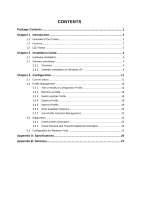TP-Link TL-WN851N User Guide
TP-Link TL-WN851N Manual
 |
UPC - 845973050337
View all TP-Link TL-WN851N manuals
Add to My Manuals
Save this manual to your list of manuals |
TP-Link TL-WN851N manual content summary:
- TP-Link TL-WN851N | User Guide - Page 1
TL-WN851N Wireless N PCI Adapter 2.4GHz Draft 11n/g/b Rev: 1.0.1 1910010039 - TP-Link TL-WN851N | User Guide - Page 2
part of the specifications may be reproduced in any form or by any means or used to make any derivative such as translation, transformation, or adaptation without permission from TP-LINK TECHNOLOGIES CO., LTD. Copyright © 2008 TP-LINK TECHNOLOGIES CO., LTD. All rights reserved. http://www - TP-Link TL-WN851N | User Guide - Page 3
energy and, if not in-stalled and used in accordance with the instructions, may cause harmful interference to radio communications. However, there is no guarantee that interference will not occur in a particular installation. If this equipment does cause harmful interference to radio or television - TP-Link TL-WN851N | User Guide - Page 4
General authorization required for outdoor use and public service Outdoor use limited to 10 mW Military Radiolocation use. Refarming of the general authorization is required None General authorization required for network and service supply(not for spectrum) This subsection does not apply - TP-Link TL-WN851N | User Guide - Page 5
Overview of the Product 2 1.2 Features ...2 1.3 LED Status ...3 Chapter 2 Installation Guide 4 2.1 Hardware Installation 4 2.2 Software Installation 4 2.2.1 Overview ...4 2.2.2 Software Installation for Windows XP 4 Chapter 3 Configuration 11 3.1 Current Status ...11 3.2 Profile Management 13 - TP-Link TL-WN851N | User Guide - Page 6
The following items should be found in your package: ¾ One TL-WN851N Wireless N PCI Adapter ¾ Quick Installation Guide ¾ One resource CD for TL-WN851N, including: • TP-LINK Wireless N Client Utility (11NWCU) and Drivers • User Guide • Other Helpful Information ) Note: Make sure that the package - TP-Link TL-WN851N | User Guide - Page 7
The adapter is easy to install and manage. The Quick Setup Wizard guides you step-by-step through the installation process; the TP-LINK Wireless N Client Utility helps you create a wireless connection immediately. With unmatched wireless performance, reception, and security protection, the TL-WN851N - TP-Link TL-WN851N | User Guide - Page 8
TL-WN851N Wireless N PCI Adapter 1.3 LED Status LED Indications Status Green Activity Green Status Green Activity Green Status Green Activity Green Status Working Status The adapter is trying to scan a networking Flashing Alternately connection. Intermittently The adapter is already - TP-Link TL-WN851N | User Guide - Page 9
on your desktop PC. 2.2 Software Installation 2.2.1 Overview The Adapter's Setup Wizard will guide you through the Installation procedure for Windows 2000, XP and Vista. The Setup Wizard will install the TP-LINK Wireless N Client Utility (11NWCU) and drivers. When you install the hardware prior to - TP-Link TL-WN851N | User Guide - Page 10
TL-WN851N Wireless N PCI Adapter Figure 2-1 2. Soon, Figure 2-2 will display after a moment. Click Next to continue. Figure 2-2 3. After that, you should choose a Setup type. It is recommended that you select Install Client Utilities and Driver. Select Install Driver Only to install driver only, - TP-Link TL-WN851N | User Guide - Page 11
TL-WN851N Wireless N PCI Adapter Figure 2-3 4. Click Browse to change the destination location for the software, then click Next in the screen below (shown in Figure 2-4). from the Existing Folders list. It is recommended that you keep the default setting. Click Next to continue the installation. 6 - TP-Link TL-WN851N | User Guide - Page 12
TL-WN851N Wireless N PCI Adapter Figure 2-5 6. Choose configuration tool, if you are not sure, please leave it default. Then click Next to continue. Figure 2-6 7. Click OK to continue the Installation on the screen below. 7 - TP-Link TL-WN851N | User Guide - Page 13
TL-WN851N Wireless N PCI Adapter Figure 2-7 8. Wait a while for the setup as shown in Figure 2-8. Figure 2-8 ) Note: 1) For Windows XP, the Setup Wizard will notify you of how to proceed with the installation during these steps (shown in Figure 2-9). Our drivers have been tested thoroughly, and - TP-Link TL-WN851N | User Guide - Page 14
TL-WN851N Wireless N PCI Adapter Figure 2-9 2) In Windows 2000, the warning screen is shown below (Figure 2-10), and please select Yes to continue installation. Figure 2-10 9. After all the steps above, you will see the screen below, click Finish to complete the installation. 9 - TP-Link TL-WN851N | User Guide - Page 15
TL-WN851N Wireless N PCI Adapter Figure 2-11 10 - TP-Link TL-WN851N | User Guide - Page 16
TP-LINK TL-WN851N can be configured by TP-LINK Wireless N Client Utility (11NWCU). This chapter describes how to configure your Adapter for wireless connectivity on your Wireless Local Area Network (WLAN) and use the data security encryption features. After Installing the Adapter, the Adapter - TP-Link TL-WN851N | User Guide - Page 17
-WN851N Wireless N PCI Adapter Figure 3-1 The following table describes the items found on the Current Status screen. ¾ Profile Name - This shows the name of current selected configuration profile. The configuration of Profile name will be described on the General tab of Profile Management. ¾ Link - TP-Link TL-WN851N | User Guide - Page 18
TL-WN851N Wireless N PCI Adapter 3.2 Profile Management Click the Profile Management tab Remove a profile ¾ Activate a Profile ¾ Import a Profile ¾ Export a Profile ¾ Scan Available Networks ¾ Order profiles Figure 3-2 3.2.1 Add or Modify a Configuration Profile To add a new configuration profile - TP-Link TL-WN851N | User Guide - Page 19
TL-WN851N Wireless N PCI Adapter Figure 3-3 2. Edit the Security tab Select the Security tab in the screen above, and then you can edit the fields to configure the profile. To define the security mode, select the radio button of the desired security mode as follows. 14 - TP-Link TL-WN851N | User Guide - Page 20
TL-WN851N Wireless N PCI Adapter Figure 3-4 ¾ WPA/WPA2: Wi-Fi Protected Access. ¾ WPA/WPA2 Passphrase encryption keys, choose the Shared Key radio button and click Configure to fill in the Define Shared Keys window (shown in Figure 3-5). ) Note: The WEP security mode is not available for 802.11n. ¾ - TP-Link TL-WN851N | User Guide - Page 21
TL-WN851N Wireless N PCI Adapter ) Note: Figure 3-5 Select different Security Options, the configurations are different; you can select the appropriate security option and configure the exact key as your need. 3. - TP-Link TL-WN851N | User Guide - Page 22
connecting to another computer, for peer-to-peer communication, using wireless network adapters on each computer, such as two or more TL-WN851N wireless adapters. ) Note: 1) An Infrastructure network contains an Access Point or wireless router. All the wireless devices or clients will connect to the - TP-Link TL-WN851N | User Guide - Page 23
TL-WN851N Wireless N PCI Adapter ¾ Wireless Mode when Starting an Ad Hoc Network: Specifies 2.4 GHz 300/54/11 Mbps to start an Ad Hoc network if no matching network name is found after scanning all available modes. This mode also allows the selection of the channel that the Wireless Adapter uses. - TP-Link TL-WN851N | User Guide - Page 24
TL-WN851N Wireless N PCI Adapter 2. Select the profile name required in the Profiles List. 3. Click Activate. 3.2.4 Export a Profile 1. From the Profile Management screen (shown in Figure 3-2), highlight the profile to export. 2. Click Export..., the Export Profile window will then appear below. - TP-Link TL-WN851N | User Guide - Page 25
TL-WN851N Wireless N PCI Adapter 3.2.6 Scan Available Networks 1. Click Scan on the Profile Management screen (shown in Figure 3-2), the Available Infrastructure and Ad Hoc Networks window will appear below. 2. Click Refresh to refresh the list at any time. 3. Highlight a network name and click - TP-Link TL-WN851N | User Guide - Page 26
TL-WN851N Wireless N PCI Adapter Figure 3-11 3. Highlight the profiles to add to network. If the connection fails, the client adapter will try the next highest priority profile that matches the SSID until an available network is found. 3.3 Diagnostics The Diagnostics tab of the TP-LINK Wireless - TP-Link TL-WN851N | User Guide - Page 27
TL-WN851N ¾ Unicast frames transmitted and received ¾ Total bytes transmitted and received Wireless N PCI Adapter Figure 3-12 3.3.1 Check Driver Information Click the Adapter Information button in the screen above, you will see the adapter information, including general information about the - TP-Link TL-WN851N | User Guide - Page 28
TL-WN851N Wireless N PCI Adapter Figure 3-13 3.4 Configuration for Windows Vista After the Adapter's driver has been installed, Windows Vista will display a wireless Network Connection message like this one. Figure 3-14 Icon means the connection has been established. Icon connection. To - TP-Link TL-WN851N | User Guide - Page 29
TL-WN851N Wireless N PCI Adapter Figure 3-15 2. The following screen will show you available wireless networks. Highlight the one you want to join, and then click Connect. Figure 3-16 3. To continue, click Connect Anyway. Click the Cancel button to end the connection. 24 - TP-Link TL-WN851N | User Guide - Page 30
TL-WN851N Wireless N PCI Adapter Figure 3-17 4. If the connection is successful established, the following screen will appear, click close to finish the connection. Figure 3-18 25 - TP-Link TL-WN851N | User Guide - Page 31
TL-WN851N Wireless N PCI Adapter Appendix A: Specifications Normal Interface Standards Operating System Throughput Radio Data Rate Modulation Media Access Protocol Transmit Power Data Security Frequency Spread Spectrum Safety & Emissions 32 bit PCI Interface IEEE802.11n (draft); IEEE802.11g; - TP-Link TL-WN851N | User Guide - Page 32
TL-WN851N Wireless N PCI Adapter Appendix B: Glossary ¾ 802.11b - The 802.11b standard specifies a wireless product networking at 11 Mbps using direct-sequence spread-spectrum (DSSS) technology and operating in the unlicensed radio spectrum at 2.4GHz, and WEP encryption for security. 802. - TP-Link TL-WN851N | User Guide - Page 33
TL-WN851N Wireless N PCI Adapter developed by the military for use in reliable, secure, mission typically the configuration parameter for a wireless PC card. It corresponds to the ESSID in the wireless Access Point and to the wireless network name. See also Wireless Network Name and ESSID. ¾ WEP

TL-WN851N
Wireless N PCI Adapter
2.4GHz Draft 11n/g/b
Rev: 1.0.1
1910010039