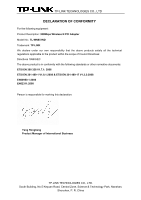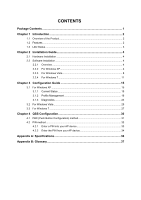TP-Link TL-WN851ND User Guide
TP-Link TL-WN851ND Manual
 |
View all TP-Link TL-WN851ND manuals
Add to My Manuals
Save this manual to your list of manuals |
TP-Link TL-WN851ND manual content summary:
- TP-Link TL-WN851ND | User Guide - Page 1
TL-WN851ND 300Mbps Wireless N PCI Adapter Rev: 1.0.0 1910010422 - TP-Link TL-WN851ND | User Guide - Page 2
part of the specifications may be reproduced in any form or by any means or used to make any derivative such as translation, transformation, or adaptation without permission from TP-LINK TECHNOLOGIES CO., LTD. Copyright © 2010 TP-LINK TECHNOLOGIES CO., LTD. All rights reserved. http://www - TP-Link TL-WN851ND | User Guide - Page 3
and, if not installed and used in accordance with the instructions, may cause harmful interference to radio communications. However, there FCC RF radiation exposure limits set forth for an uncontrolled environment. This device and its antenna must not be co-located or operating in conjunction with - TP-Link TL-WN851ND | User Guide - Page 4
authorization required for outdoor use and public service Outdoor use limited to 10 mW Military Radiolocation use. Refarming of the for indoor applications Note: Please don't use the product outdoors in France. This device has been designed to operate with the antennas listed below, and having a - TP-Link TL-WN851ND | User Guide - Page 5
TECHNOLOGIES CO., LTD DECLARATION OF CONFORMITY For the following equipment: Product Description: 300Mbps Wireless N PCI Adapter Model No.: TL-WN851ND Trademark: TP-LINK We declare under our own responsibility that the above products satisfy all the technical regulations applicable to the product - TP-Link TL-WN851ND | User Guide - Page 6
Guide 15 3.1 For Windows XP 15 3.1.1 Current Status 15 3.1.2 Profile Management 16 3.1.3 Diagnostics 24 3.2 For Windows Vista 25 3.3 For Windows 7 ...27 Chapter 4 QSS Configuration 30 4.1 PBC (Push Button Configuration) method 31 4.2 PIN method ...33 4.2.1 Enter a PIN into your AP device - TP-Link TL-WN851ND | User Guide - Page 7
following items should be found in your package: ¾ One TL-WN851ND 300Mbps Wireless N PCI Adapter ¾ Quick Installation Guide ¾ One resource CD for TL-WN851ND, including: • TP-LINK Wireless Client Utility (TWCU) and Drivers • User Guide • Other Helpful Information ) Note: Make sure that the package - TP-Link TL-WN851ND | User Guide - Page 8
TL-WN851ND 300Mbps Wireless N PCI Adapter! 1.1 Overview of the Product The adapter is a 802.11n client device; it is designed to provide a high-speed and unrivaled wireless performance for your notebook. With a faster wireless connection, you can get a better Internet experience, such as downloading - TP-Link TL-WN851ND | User Guide - Page 9
TL-WN851ND 300Mbps Wireless N PCI Adapter 1.3 LED Status Status Off Flashing Slowly Flashing Quickly Working Status The driver has not been installed; The adapter's radio has been disabled. The driver has been installed but there is no data being transmitted or received. There is data being - TP-Link TL-WN851ND | User Guide - Page 10
PC. 2.2 Software Installation 2.2.1 Overview The Adapter's Setup Wizard will guide you through the Installation procedure for Windows 2000, Windows XP, Windows Vista and Windows 7. The Setup Wizard will install the TP-LINK Wireless Client Utility (TWCU) and drivers. When you install the hardware - TP-Link TL-WN851ND | User Guide - Page 11
TL-WN851ND 300Mbps Wireless N PCI Adapter Figure 2-2 3. Soon, Figure 2-3 will display after a moment. Click Next to continue. Figure 2-3 4. After that, you should choose a Setup type. It is recommended that you select Install Client Utilities and Driver. Select Install Driver Only to install driver - TP-Link TL-WN851ND | User Guide - Page 12
TL-WN851ND 300Mbps Wireless N PCI Adapter Figure 2-4 5. Click Browse to change the destination location for the software, then click Next in the screen below (shown in Figure 2-5). Figure 2-5 6. After that, select - TP-Link TL-WN851ND | User Guide - Page 13
TL-WN851ND 300Mbps Wireless N PCI Adapter Figure 2-6 7. Choose configuration tool, if you are not sure, please leave it default. Then click Next to continue. Figure 2-7 8. Wait a while for the setup as shown in Figure 2-8. 7 - TP-Link TL-WN851ND | User Guide - Page 14
TL-WN851ND 300Mbps Wireless N PCI Adapter Figure 2-8 9. After all the steps above, you will see the screen below, click Finish to complete the installation. Figure 2-9 2.2.3 For Windows Vista 1. Insert the Resource CD into your CD-ROM drive, and the Figure 2-11 will appear. To continue, select the - TP-Link TL-WN851ND | User Guide - Page 15
TL-WN851ND 300Mbps Wireless N PCI Adapter Figure 2-10 2. Click Install Driver & Utility to load the following screen. Figure 2-11 3. Soon, Figure 2-12 will display after a moment. Click Next to continue. 9 - TP-Link TL-WN851ND | User Guide - Page 16
TL-WN851ND 300Mbps Wireless N PCI Adapter 4. Click Yes to continue. Figure 2-12 Figure 2-13 5. The following page will display and please wait a moment. 10 - TP-Link TL-WN851ND | User Guide - Page 17
TL-WN851ND 300Mbps Wireless N PCI Adapter Figure 2-14 6. Click Finish to complete the installation. Figure 2-15 2.2.4 For Windows 7 1. Insert the Resource CD into your CD-ROM drive, and the Figure 2-16 will appear. To continue, select the TL-WN851ND.There will be a menu including: Install Driver & - TP-Link TL-WN851ND | User Guide - Page 18
TL-WN851ND 300Mbps Wireless N PCI Adapter Figure 2-16 2. Click Install Driver & Utility to load the following screen. Figure 2-17 3. Soon, Figure 2-18 will display after a moment. Click Next to continue. 12 - TP-Link TL-WN851ND | User Guide - Page 19
TL-WN851ND 300Mbps Wireless N PCI Adapter 4. Click Yes to continue. Figure 2-18 Figure 2-19 5. Wait a while for the setup as shown in Figure 2-20. 13 - TP-Link TL-WN851ND | User Guide - Page 20
TL-WN851ND 300Mbps Wireless N PCI Adapter Figure 2-20 6. Then you will see Figure 2-21. Click Finish to complete. Figure 2-21 14 - TP-Link TL-WN851ND | User Guide - Page 21
TL-WN851ND 300Mbps Wireless N PCI Adapter Chapter 3 Configuration Guide 3.1 For Windows XP TP-LINK TL-WN851ND can be configured by TP-LINK Wireless Client Utility (TWCU). This chapter describes how to configure your Adapter for wireless connectivity on your Wireless Local Area Network (WLAN) and use - TP-Link TL-WN851ND | User Guide - Page 22
TL-WN851ND 300Mbps Wireless N PCI Adapter Figure Link Status - This shows whether the station is associated to the wireless network. ¾ Wireless Mode - Here displays the wireless mode . ¾ Data Encryption - Here displays the encryption type the driver is using. You can configure it on the Security tab - TP-Link TL-WN851ND | User Guide - Page 23
¾ Export a Profile ¾ Scan Available Networks ¾ Order profiles TL-WN851ND 300Mbps Wireless N PCI Adapter Figure 3-2 3.1.2.1. Add or Modify a Configuration Profile To add Network Names (SSIDs) - Please enter the IEEE 802.11 wireless network name. This field has a maximum limit of 32 characters. 17 - TP-Link TL-WN851ND | User Guide - Page 24
-WN851ND 300Mbps Wireless N PCI Adapter Figure 3-3 2. Edit the Security tab Select the Security tab in the screen above, and then you can edit the fields to configure the profile. To define the security mode, select the radio button of the desired security mode as follows. Figure 3-4 ¾ WPA/WPA2: Wi - TP-Link TL-WN851ND | User Guide - Page 25
TL-WN851ND 300Mbps Wireless N PCI Adapter ¾ Pre-Shared Key (Static WEP): Enables the use of shared keys that are defined on both the access point and the station. To define shared encryption keys, choose the Shared Key radio button and click Configure to fill in the Define Shared Keys window (shown - TP-Link TL-WN851ND | User Guide - Page 26
TL-WN851ND 300Mbps Wireless N PCI Adapter Figure 3-6 ¾ Power Save Mode - Please select the power save mode in the drop-down list. • Maximum - Selects maximum mode to let the access point buffer incoming messages for the Adapter. The Adapter will detect the access point if any messages are waiting - TP-Link TL-WN851ND | User Guide - Page 27
TL-WN851ND 300Mbps Wireless N PCI Adapter will be selected automatically. The Adapter must match the wireless mode and channel of the clients it associates. ¾ 802.11 Authentication Mode: Select which mode the Adapter uses to authenticate to an access point: • Auto causes the adapter to attempt - TP-Link TL-WN851ND | User Guide - Page 28
TL-WN851ND 300Mbps Wireless N PCI Adapter 4. Click Save. The profile should then be exported to the specified location to an available network. If no configuration profile exists for that network, the Profile Management window will open the General tab screen. Fill in the Profile name and click OK to - TP-Link TL-WN851ND | User Guide - Page 29
TL-WN851ND 300Mbps Wireless N PCI Adapter Figure 3-10 3.1.2.7. Auto Profile Selection Management The auto selection feature allows the adapter to automatically Figure 3-2), click Order Profiles.... 2. The Auto Profiles Selection management window will appear (shown in Figure 3-11) with a list of all - TP-Link TL-WN851ND | User Guide - Page 30
TL-WN851ND 300Mbps Wireless N PCI Adapter ) Note: The first profile in the Auto Selected Profiles box has the client adapter will try the next highest priority profile that matches the SSID until an available network is found. 3.1.3 Diagnostics The Diagnostics tab of the TP-LINK Wireless Client - TP-Link TL-WN851ND | User Guide - Page 31
TL-WN851ND 300Mbps Wireless N PCI Adapter 3.1.3.1. Check Driver Information Click the Adapter Information button in the screen above, you will see the adapter information, including general information about the wireless network adapter and the Network Driver Interface Specification (NDIS) driver. - TP-Link TL-WN851ND | User Guide - Page 32
TL-WN851ND 300Mbps Wireless N PCI Adapter Figure 3-14 Icon means the connection has been established. , then click Connect to a network. Figure 3-15 2. The following screen will show you available wireless networks. Highlight the one you want to join, and then click Connect. Figure 3-16 3. To - TP-Link TL-WN851ND | User Guide - Page 33
TL-WN851ND 300Mbps Wireless N PCI Adapter Figure 3-17 4. If the connection is successful established, the following screen will appear, click close to finish the connection. Figure 3-18 3.3 For Windows 7 TP-LINK Wireless Client Utility (TWCU) is not available for Windows 7. So after the Adapter's - TP-Link TL-WN851ND | User Guide - Page 34
TL-WN851ND 300Mbps Wireless N PCI Adapter 1. Click the icon at the bottom of your screen in your system tray and then you will see the available wireless network list. Select the SSID of your Access Point and click Connect. Figure 3-19 2. If your wireless network is secured, you will be required - TP-Link TL-WN851ND | User Guide - Page 35
TL-WN851ND 300Mbps Wireless N PCI Adapter 3. If the key entered is correct, you will successfully connect to the network as shown in Figure 3-21. Figure 3-21 Connecting 29 - TP-Link TL-WN851ND | User Guide - Page 36
TL-WN851ND 300Mbps Wireless N PCI Adapter Chapter 4 QSS Configuration QSS (Quick Secure Setup) function allows you to add a new wireless device to an existing network quickly. If the wireless router supports Wi-Fi Protected Setup (WPS), you can establish a wireless connection between wireless card - TP-Link TL-WN851ND | User Guide - Page 37
TL-WN851ND 300Mbps Wireless N PCI Adapter Figure 4-2 Then, please follow the clue of the Operation System to complete the QSS installation. After that, QSS function can be enabled. Here we will introduce two ways to configure the QSS (For the configuration of QSS, here takes the Wireless Router of - TP-Link TL-WN851ND | User Guide - Page 38
TL-WN851ND 300Mbps Wireless N PCI Adapter Figure 4-4 Figure 4-5 3. Then wait a minute until Figure 4-6 appears. Click Finish to complete the QSS configuration. 32 - TP-Link TL-WN851ND | User Guide - Page 39
TL-WN851ND 300Mbps Wireless N PCI Adapter Figure 4-6 4.2 PIN method There are two ways to configure the QSS by PIN method: 1) Enter a PIN into your AP device. 2) Enter the PIN from your AP device. Following are the detailed configuration procedure of each way. 4.2.1 Enter a PIN into your AP device - TP-Link TL-WN851ND | User Guide - Page 40
TL-WN851ND 300Mbps Wireless N PCI Adapter Figure 4-7 2. Open the Router's Web-based Utility and click QSS link on the left of the main menu. Then Figure 4-8 will appear. Figure 4-8 3. Click Add device, then you can see Figure 4-9. Select Enter the new device's PIN and enter the PIN value of the - TP-Link TL-WN851ND | User Guide - Page 41
TL-WN851ND 300Mbps Wireless N PCI Adapter Figure 4-10 2. When Figure 4-6 appears, the QSS configuration is complete. ) Note: If you generate a new PIN code for your Router, please enter the new one instead. 35 - TP-Link TL-WN851ND | User Guide - Page 42
TL-WN851ND 300Mbps Wireless N PCI Adapter Appendix A: Specifications Normal Interface Standards Operating System Throughput Radio Data Rate Modulation Media Access Protocol Data Security Frequency* Spread Spectrum Safety & Emissions 32 bit PCI Interface IEEE 802.11n, IEEE 802.11g, IEEE 802.11b - TP-Link TL-WN851ND | User Guide - Page 43
TL-WN851ND 300Mbps Wireless N PCI Adapter Appendix B: Glossary ¾ 802.11b - The 802.11b standard specifies a wireless product networking at 11 Mbps using direct-sequence spread-spectrum (DSSS) technology and operating in the unlicensed radio spectrum at 2.4GHz, and WEP encryption for security. 802. - TP-Link TL-WN851ND | User Guide - Page 44
TL-WN851ND 300Mbps Wireless N PCI Adapter detect, Wi-Fi - A trade name for the 802.11b wireless networking standard, given by the Wireless Ethernet Compatibility Alliance (WECA, see http://www.wi-fi.net), an industry standards group promoting interoperability among 802.11b devices. ¾ WLAN - (Wireless

TL-WN851ND
300Mbps Wireless N PCI Adapter
Rev: 1.0.0
1910010422