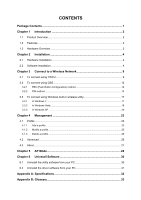TP-Link TL-WN881ND TL-WN881ND V1 User Guide
TP-Link TL-WN881ND Manual
 |
View all TP-Link TL-WN881ND manuals
Add to My Manuals
Save this manual to your list of manuals |
TP-Link TL-WN881ND manual content summary:
- TP-Link TL-WN881ND | TL-WN881ND V1 User Guide - Page 1
TL-WN881ND 300Mbps Wireless N PCI Express Adapter Rev: 1.0.0 1910010532 - TP-Link TL-WN881ND | TL-WN881ND V1 User Guide - Page 2
part of the specifications may be reproduced in any form or by any means or used to make any derivative such as translation, transformation, or adaptation without permission from TP-LINK TECHNOLOGIES CO., LTD. Copyright © 2011 TP-LINK TECHNOLOGIES CO., LTD. All rights reserved. http://www - TP-Link TL-WN881ND | TL-WN881ND V1 User Guide - Page 3
, if not installed and used in accordance with the instructions, may cause harmful interference to radio communications. However, one or more of the following measures: • Reorient or relocate the receiving antenna. • Increase the separation between the equipment and receiver. • Connect the equipment - TP-Link TL-WN881ND | TL-WN881ND V1 User Guide - Page 4
General authorization required for outdoor use and public service Outdoor use limited to 10 mW Military Radiolocation use. Refarming of the This device has been designed to operate with the antennas listed below which have a maximum gain of 2 dBi. Antennas not included in this list or having a gain - TP-Link TL-WN881ND | TL-WN881ND V1 User Guide - Page 5
300Mbps Wireless N PCI Express Adapter Model No.: TL-WN881ND Trademark: TP-LINK V1.7.1: 2006 ETSI EN 301 489-1 V1.8.1:2008 & ETSI EN 301 489-17 V1.3.2:2008 EN60950-1:2006 EN62311:2008 Person is responsible for marking this declaration: Yang Hongliang Product Manager of International Business TP-LINK - TP-Link TL-WN881ND | TL-WN881ND V1 User Guide - Page 6
...14 3.3 To connect using Windows built-in wireless utility 17 3.3.1 In Windows 7...17 3.3.2 In Windows Vista...18 3.3.3 In Windows XP ...20 Chapter 4 Management 23 4.1 Profile ...23 4.1.1 Add a profile ...23 4.1.2 Modify a profile ...25 4.1.3 Delete a profile ...25 4.2 Advanced ...26 4.3 About - TP-Link TL-WN881ND | TL-WN881ND V1 User Guide - Page 7
all the package contents below are available. ¾ One TL-WN881ND 300Mbps Wireless N PCI Express Adapter ¾ Quick Installation Guide ¾ One Resource CD for TL-WN881ND, including: • TP-LINK Wireless Configuration Utility (TWCU) and Drivers • User Guide • Other helpful information ) Note: Make sure that - TP-Link TL-WN881ND | TL-WN881ND V1 User Guide - Page 8
TL-WN881ND 300Mbps Wireless N PCI Express Adapter User Guide Chapter 1 Introduction 1.1 Product Overview The adapter is an 802.11n client device designed to deliver a high-speed and unrivaled wireless performance for your desktop. With a faster wireless connection, you can get a better Internet - TP-Link TL-WN881ND | TL-WN881ND V1 User Guide - Page 9
TL-WN881ND 300Mbps Wireless N PCI Express Adapter User Guide 1.3 Hardware Overview LED status: Status Working Status The driver has not been installed; Off The adapter's radio has been disabled. Flashing Slowly The driver has been installed but no data is being transmitted or received. - TP-Link TL-WN881ND | TL-WN881ND V1 User Guide - Page 10
TL-WN881ND 300Mbps Wireless N PCI Express Adapter User Guide Chapter 2 Installation Please install the PCI Express adapter into your computer before installing the driver software from the Resource CD. 2.1 Hardware Installation 1. Turn off your computer and unplug the power cord from the computer. - TP-Link TL-WN881ND | TL-WN881ND V1 User Guide - Page 11
TL-WN881ND 300Mbps Wireless N PCI Express Adapter User Guide 2. The InstallShield Wizard window will appear. Click Next to continue. Figure 2-2 3. Choose a setup type. It is recommended to select Install TP-LINK Wireless Configuration Utility and Driver. Selecting Install Driver Only will only - TP-Link TL-WN881ND | TL-WN881ND V1 User Guide - Page 12
TL-WN881ND 300Mbps Wireless N PCI Express Adapter User Guide 4. Click Change to specify the destination location for the software or you can leave it default. Click Next in the screen below to continue. Figure 2-4 5. Click Install to continue the setup. Figure 2-5 6 - TP-Link TL-WN881ND | TL-WN881ND V1 User Guide - Page 13
TL-WN881ND 300Mbps Wireless N PCI Express Adapter User Guide 6. The utility and drivers will install. This may take 1~2 minutes. Figure 2-6 7. After all the steps above, you will see the screen below. Click Finish to complete the setup. Figure 2-7 7 - TP-Link TL-WN881ND | TL-WN881ND V1 User Guide - Page 14
TL-WN881ND 300Mbps Wireless N PCI Express Adapter User Guide 8. After installation, the utility configuration page will automatically pop up as shown in the following figure and the icon will appear in your system tray. To connect to a network, please refer to Chapter 3 Connect to a Wireless Network - TP-Link TL-WN881ND | TL-WN881ND V1 User Guide - Page 15
N PCI Express Adapter User Guide Chapter 3 Connect to a Wireless Network With both the hardware and software successfully installed into your computer, you can quickly connect to a wireless network using one of the following methods. ¾ Method One: To connect using TWCU TL-WN881ND uses the TP-LINK - TP-Link TL-WN881ND | TL-WN881ND V1 User Guide - Page 16
TL-WN881ND 300Mbps Wireless N PCI Express Adapter User Guide SSID (Service Set Identifier) is the name of the wireless network. The adapter will automatically is a "lock" icon behind the SSID, this means the wireless network is secure and the corresponding security type will display. You must know - TP-Link TL-WN881ND | TL-WN881ND V1 User Guide - Page 17
TL-WN881ND 300Mbps Wireless N PCI Express Adapter User Guide Input the password which can be found on the configuration page of your router or access point, then , click Status in the tools section and the page will display information such as the network type, link quality and wireless mode. 11 - TP-Link TL-WN881ND | TL-WN881ND V1 User Guide - Page 18
TL-WN881ND 300Mbps Wireless N PCI Express Adapter User Guide Figure 3-6 3.2 To connect using QSS QSS (Quick Secure Setup) function allows you to add a new wireless device to an existing network quickly. If the wireless router supports QSS or Wi-Fi Protected Setup (WPS), you can establish a wireless - TP-Link TL-WN881ND | TL-WN881ND V1 User Guide - Page 19
TL-WN881ND 300Mbps Wireless N PCI Express Adapter User Guide Figure 3-7 3. The adapter will be connecting to the target network. Figure 3-8 13 - TP-Link TL-WN881ND | TL-WN881ND V1 User Guide - Page 20
TL-WN881ND 300Mbps Wireless N PCI Express Adapter User Guide 4. When the following window appears, you have successfully connected to the 1. Open TWCU and click QSS tab. Select Enter the PIN of my access point or wireless router. In the empty field beside PIN, enter the PIN labeled on the bottom of - TP-Link TL-WN881ND | TL-WN881ND V1 User Guide - Page 21
TL-WN881ND 300Mbps Wireless N PCI Express Adapter User Guide 2. The adapter will be connecting to the target network. Figure 3-11 3. When Figure 3-9 appears, you have successfully connected to the network. 3.2.2.2. Enter a PIN into your AP device This method is only available in Windows XP and - TP-Link TL-WN881ND | TL-WN881ND V1 User Guide - Page 22
TL-WN881ND 300Mbps Wireless N PCI Express Adapter User Guide Figure 3-13 3. When Connect successfully appears on the screen, the QSS configuration is complete. Or you can view the adapter's utility page to see whether the connection has been successful as shown in Figure 3-15. Figure 3-14 Figure 3- - TP-Link TL-WN881ND | TL-WN881ND V1 User Guide - Page 23
TL-WN881ND 300Mbps Wireless N PCI Express Adapter User Guide 3.3 To connect using Windows built-in wireless utility 3.3.1 In Windows 7 Windows 7 users may use the built-in wireless utility. Follow the steps below. 1. Left-click the wireless icon in your system tray (lower-right corner). The utility - TP-Link TL-WN881ND | TL-WN881ND V1 User Guide - Page 24
TL-WN881ND 300Mbps Wireless N PCI Express Adapter User Guide Figure 3-17 3. You have now successfully connected to the network. Figure 3-18 3.3.2 In Windows Vista Windows Vista users may use the built-in wireless utility. Follow the steps below. 1. Open the wireless utility by right-clicking on the - TP-Link TL-WN881ND | TL-WN881ND V1 User Guide - Page 25
TL-WN881ND 300Mbps Wireless N PCI Express Adapter User Guide Figure 3-19 2. The utility will display any available wireless networks in your area. Highlight the wireless network you would like to connect and then click Connect. Figure 3-20 3. If the network you would like to connect is security- - TP-Link TL-WN881ND | TL-WN881ND V1 User Guide - Page 26
TL-WN881ND 300Mbps Wireless N PCI Express Adapter User Guide Figure 3-21 4. You have now successfully connected to the network. Figure 3-22 3.3.3 In Windows XP Windows XP users may use the built-in wireless utility. Follow the steps below. 1. Right-click on the utility icon in your system tray ( - TP-Link TL-WN881ND | TL-WN881ND V1 User Guide - Page 27
TL-WN881ND 300Mbps Wireless N PCI Express Adapter User Guide Figure 3-23 Or double-click the utility icon to load the utility configuration page. Click Advanced in the tools section and then select Use Windows wireless configuration tool in the figure shown below. Click OK when Figure 3-25 appears - TP-Link TL-WN881ND | TL-WN881ND V1 User Guide - Page 28
TL-WN881ND 300Mbps Wireless N PCI Express Adapter User Guide Figure 3-26 3. The utility will display any available wireless networks in your area. Click on a network (displayed using the SSID) and click the Connect button. Figure 3-27 4. If the network is security-enabled, you - TP-Link TL-WN881ND | TL-WN881ND V1 User Guide - Page 29
TL-WN881ND 300Mbps Wireless N PCI Express Adapter User Guide Chapter 4 Management This section will show you how to configure your TL-WN881ND adapter using the TP-LINK Wireless Configuration Utility (TWCU). The TL-WN881ND adapter uses the TP-LINK Wireless Configuration Utility as the management - TP-Link TL-WN881ND | TL-WN881ND V1 User Guide - Page 30
TL-WN881ND 300Mbps Wireless N PCI Express Adapter User Guide Figure 4-2 The following items can be found on the screen. ¾ Profile Name: Enter a name for your profile wireless router or access point before configuring your wireless adapter. the above settings, the Profile page should look like the - TP-Link TL-WN881ND | TL-WN881ND V1 User Guide - Page 31
TL-WN881ND 300Mbps Wireless N PCI Express Adapter User Guide Figure 4-3 4.1.2 Modify a profile You may edit an existing profile by clicking the Modify button from the Profile page. For instance, you may like to change the profile name from Home to Home1 or you may want to specify another SSID for - TP-Link TL-WN881ND | TL-WN881ND V1 User Guide - Page 32
TL-WN881ND 300Mbps Wireless N PCI Express Adapter User Guide Figure 4-5 4.2 Advanced The following configurations can be made on the Advanced page: 1) To select wireless configuration tool. Here you can decide which tool to use, either the TP-LINK Configuration Utility or the Windows wireless - TP-Link TL-WN881ND | TL-WN881ND V1 User Guide - Page 33
TL-WN881ND 300Mbps Wireless N PCI Express Adapter User Guide 4.3 About The About screen gives you information about the Driver and Utility versions of the adapter. Right-click on the icon in your system tray and select About from the list. Figure 4-7 27 - TP-Link TL-WN881ND | TL-WN881ND V1 User Guide - Page 34
TL-WN881ND 300Mbps Wireless N PCI Express Adapter User Guide Chapter 5 AP Mode In Soft AP mode, the adapter will work as an mode, saving you the trouble of having to get a separate access point or a router. With this feature, a computer can use a single physical wireless adapter to connect as a - TP-Link TL-WN881ND | TL-WN881ND V1 User Guide - Page 35
TL-WN881ND 300Mbps Wireless N PCI Express Adapter User Guide The Soft AP icon should then appear beside Advanced icon in the know which AP is yours when trying to connect to it. The default name (SSID) is "tp-link". ¾ Security Type: The security type here is set to be WPA2-PSK which is based on 802 - TP-Link TL-WN881ND | TL-WN881ND V1 User Guide - Page 36
TL-WN881ND 300Mbps Wireless N PCI Express Adapter User Guide Chapter 6 Uninstall Software 6.1 Uninstall the utility software from your PC 1. On the Windows taskbar, click the Start button, click All programsÆTP-LINK, and then click Uninstall-TP-LINK Wireless Configuration Utility. Figure 6-1 - TP-Link TL-WN881ND | TL-WN881ND V1 User Guide - Page 37
TL-WN881ND 300Mbps Wireless N PCI Express Adapter User Guide Figure 6-3 6.2 Uninstall the driver software from your PC 1. On the Windows taskbar, click the Start button, click All programsÆTP-LINK, and then click Uninstall-TL-WN881ND Driver. Figure 6-4 Uninstall Driver 2. Click Uninstall shown in - TP-Link TL-WN881ND | TL-WN881ND V1 User Guide - Page 38
TL-WN881ND 300Mbps Wireless N PCI Express Adapter User Guide Appendix A: Specifications Normal Interface Standards Operating System Throughput Radio Data Rate Modulation Media Access Protocol Data Security Frequency* Spread Spectrum Safety & Emissions 32 bit PCI-E Interface IEEE 802.11n, IEEE 802 - TP-Link TL-WN881ND | TL-WN881ND V1 User Guide - Page 39
TL-WN881ND 300Mbps Wireless N PCI Express Adapter User Guide Appendix B: Glossary ¾ 802.11b - The 802.11b standard specifies a wireless product networking at transmitter and receiver antennas to allow for increased data throughput via spatial multiplexing and increased range by exploiting the - TP-Link TL-WN881ND | TL-WN881ND V1 User Guide - Page 40
TL-WN881ND 300Mbps Wireless N PCI Express Adapter User Guide ¾ Spread Spectrum - Spread Spectrum technology is a trade off produces a signal that is, in effect, louder and thus easier to detect, provided that the receiver knows the parameters of the spread-spectrum signal being broadcast. If

TL-WN881ND
300Mbps Wireless N PCI Express Adapter
Rev: 1.0.0
1910010532