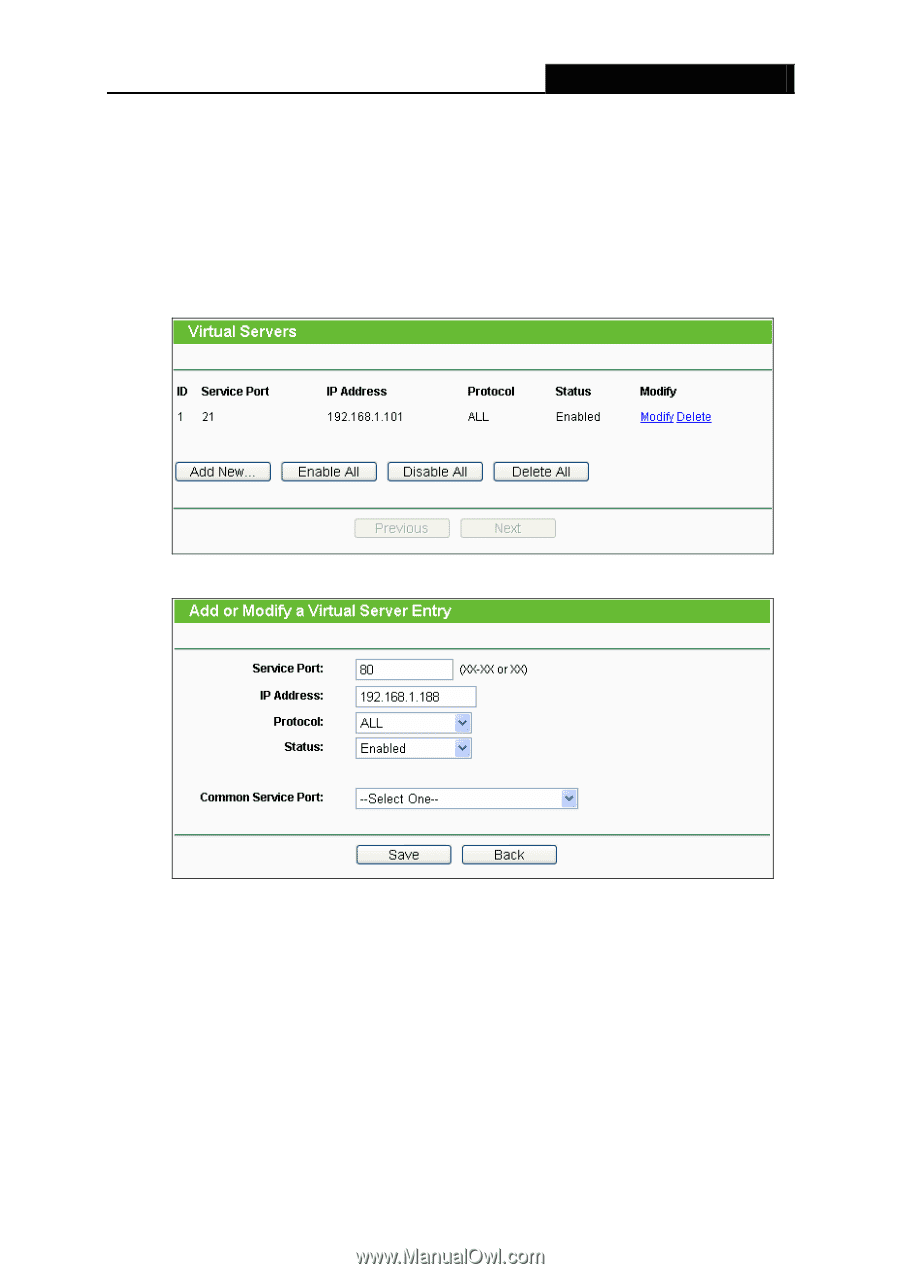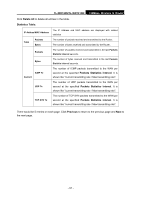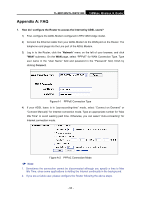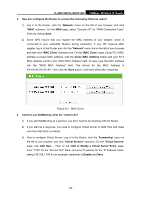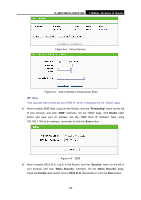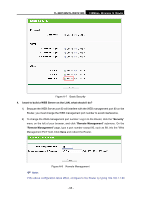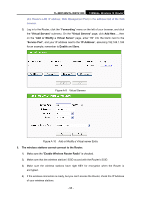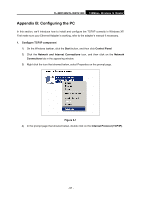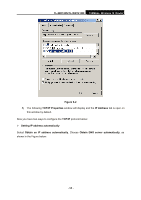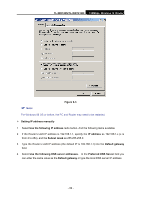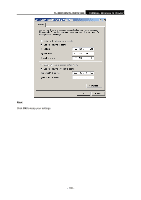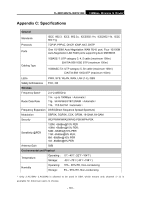TP-Link TL-WR740N User Guide - Page 103
Add or Modify a Virtual Server
 |
UPC - 813120016543
View all TP-Link TL-WR740N manuals
Add to My Manuals
Save this manual to your list of manuals |
Page 103 highlights
TL-WR740N/TL-WR741ND 150Mbps Wireless N Router (the Router's LAN IP address: Web Management Port) in the address field of the Web browser. 3) Log in to the Router, click the "Forwarding" menu on the left of your browser, and click the "Virtual Servers" submenu. On the "Virtual Servers" page, click Add New..., then on the "Add or Modify a Virtual Server" page, enter "80" into the blank next to the "Service Port", and your IP address next to the "IP Address", assuming 192.168.1.188 for an example, remember to Enable and Save. Figure A-9 Virtual Servers Figure A-10 Add or Modify a Virtual server Entry 5. The wireless stations cannot connect to the Router. 1) Make sure the "Enable Wireless Router Radio" is checked. 2) Make sure that the wireless stations' SSID accord with the Router's SSID. 3) Make sure the wireless stations have right KEY for encryption when the Router is encrypted. 4) If the wireless connection is ready, but you can't access the Router, check the IP Address of your wireless stations. - 96 -