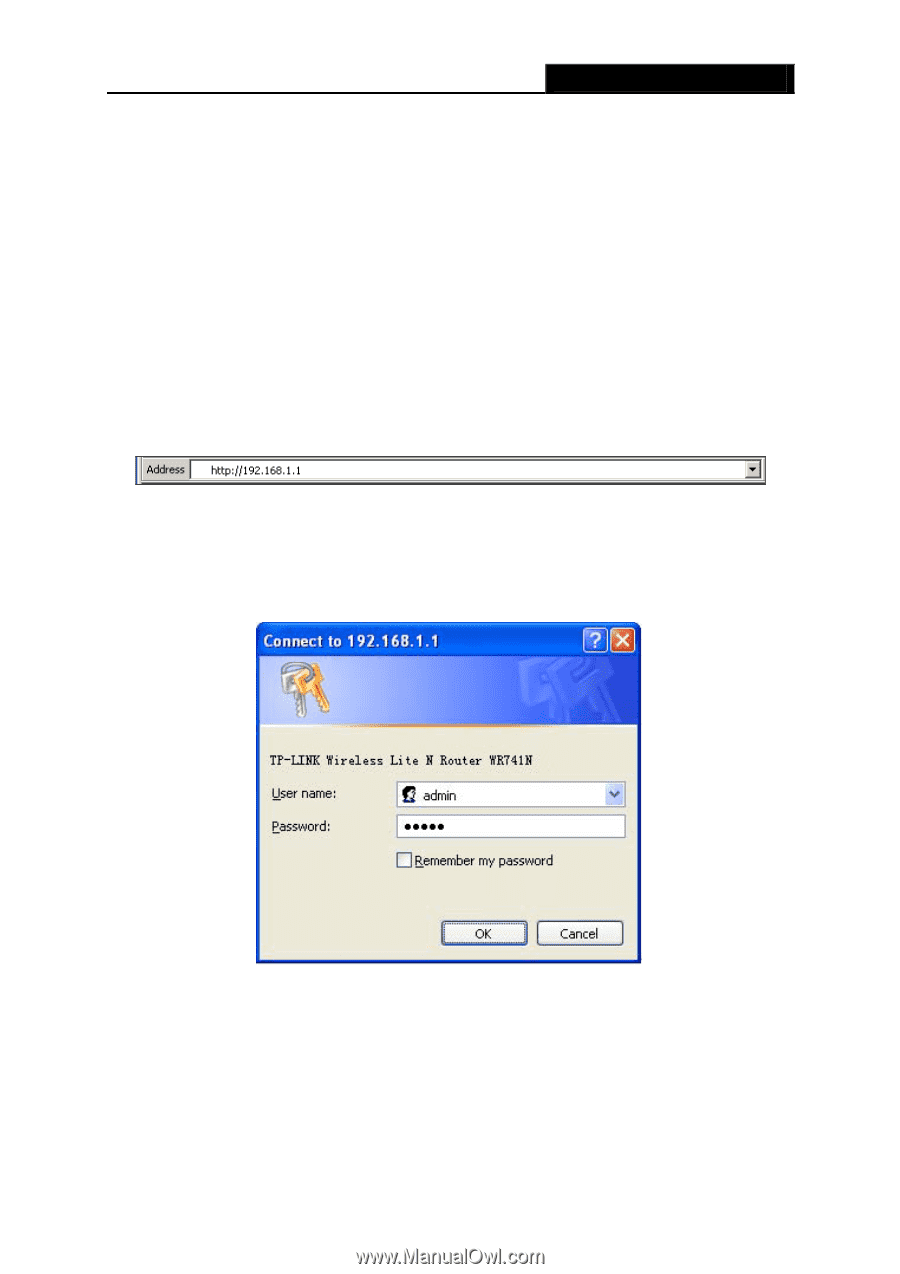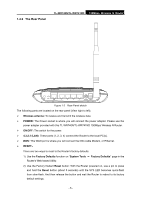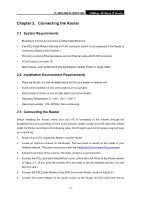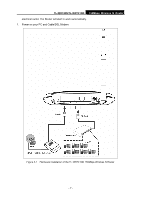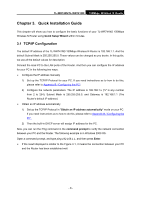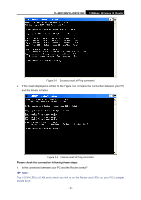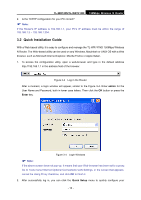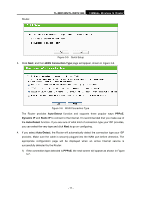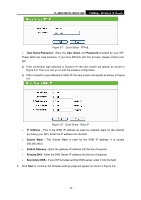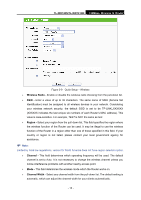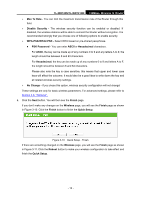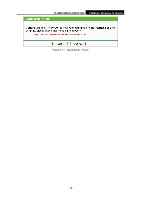TP-Link TL-WR740N User Guide - Page 17
Quick Installation Guide, TL-WR740N/TL-WR741ND, admin, Enter, Quick Setup - user guide
 |
UPC - 813120016543
View all TP-Link TL-WR740N manuals
Add to My Manuals
Save this manual to your list of manuals |
Page 17 highlights
TL-WR740N/TL-WR741ND 150Mbps Wireless N Router 2. Is the TCP/IP configuration for your PC correct? ) Note: If the Router's IP address is 192.168.1.1, your PC's IP address must be within the range of 192.168.1.2 ~ 192.168.1.254. 3.2 Quick Installation Guide With a Web-based utility, it is easy to configure and manage the TL-WR741ND 150Mbps Wireless N Router. The Web-based utility can be used on any Windows, Macintosh or UNIX OS with a Web browser, such as Microsoft Internet Explorer, Mozilla Firefox or Apple Safari. 1. To access the configuration utility, open a web-browser and type in the default address http://192.168.1.1 in the address field of the browser. Figure 3-3 Log in the Router After a moment, a login window will appear, similar to the Figure 3-4. Enter admin for the User Name and Password, both in lower case letters. Then click the OK button or press the Enter key. Figure 3-4 Login Windows ) Note: If the above screen does not pop-up, it means that your Web-browser has been set to a proxy. Go to Tools menu>Internet Options>Connections>LAN Settings, in the screen that appears, cancel the Using Proxy checkbox, and click OK to finish it. 2. After successfully log in, you can click the Quick Setup menu to quickly configure your - 10 -