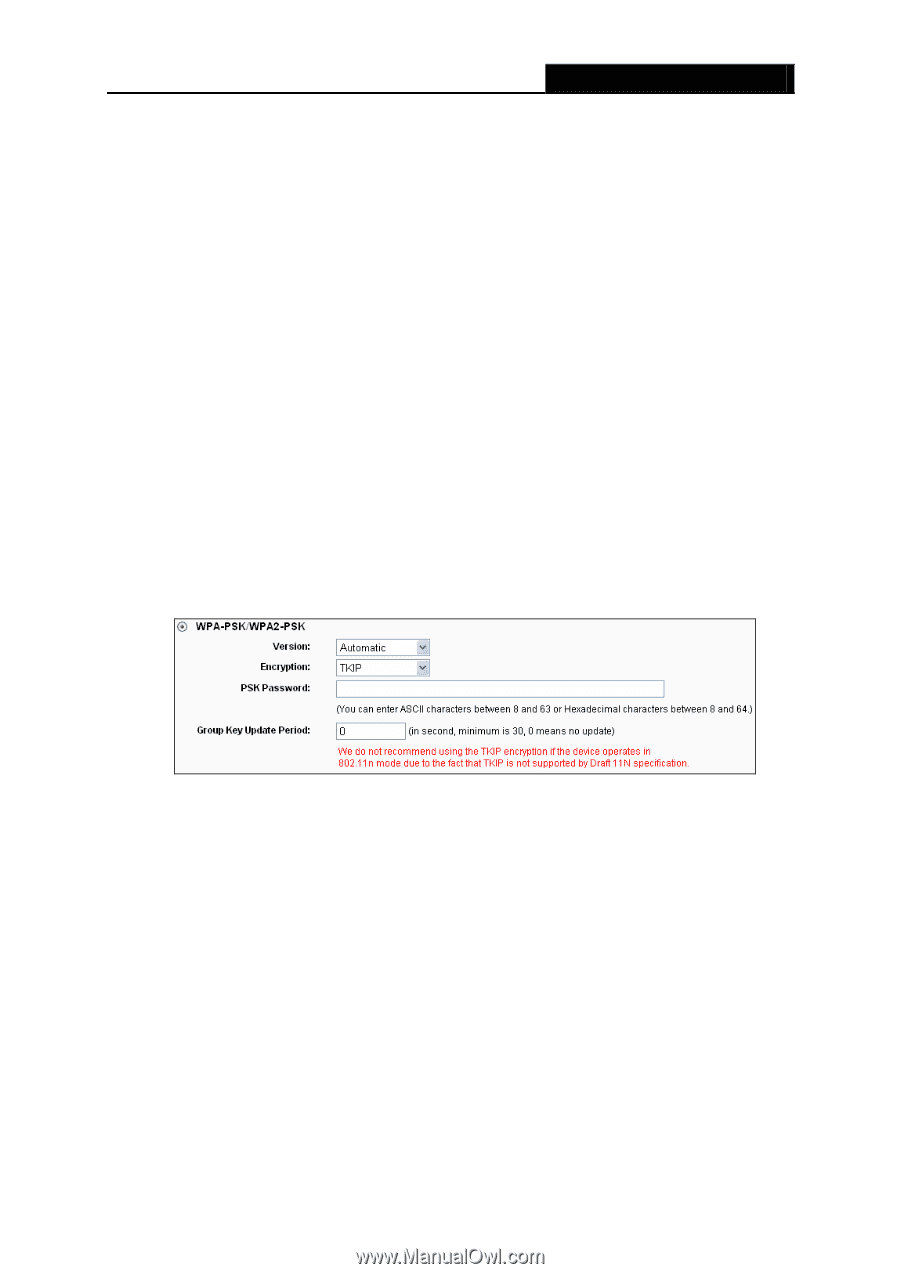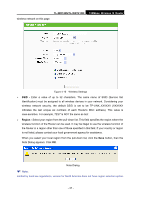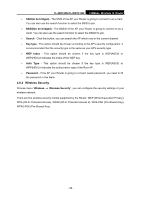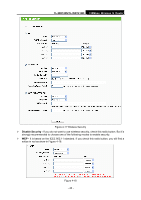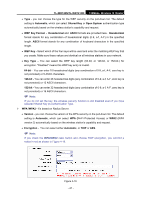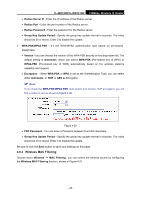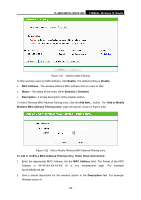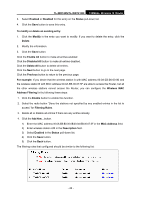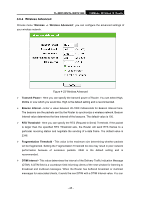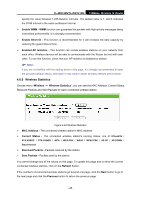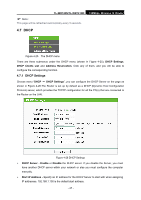TP-Link TL-WR740N User Guide - Page 49
Wireless MAC Filtering, WPA-PSK/WPA2-PSK - update
 |
UPC - 813120016543
View all TP-Link TL-WR740N manuals
Add to My Manuals
Save this manual to your list of manuals |
Page 49 highlights
TL-WR740N/TL-WR741ND 150Mbps Wireless N Router • Radius Server IP - Enter the IP address of the Radius server. • Radius Port - Enter the port number of the Radius server. • Radius Password - Enter the password for the Radius server. • Group Key Update Period - Specify the group key update interval in seconds. The value should be 30 or above. Enter 0 to disable the update. ¾ WPA-PSK/WPA2-PSK - It's the WPA/WPA2 authentication type based on pre-shared passphrase. • Version - you can choose the version of the WPA-PSK security on the drop-down list. The default setting is Automatic, which can select WPA-PSK (Pre-shared key of WPA) or WPA2-PSK (Pre-shared key of WPA) automatically based on the wireless station's capability and request. • Encryption - When WPA-PSK or WPA is set as the Authentication Type, you can select either Automatic, or TKIP or AES as Encryption. ) Note: If you check the WPA-PSK/WPA2-PSK radio button and choose TKIP encryption, you will find a notice in red as shown in Figure 4-20. Figure 4-20 • PSK Password - You can enter a Password between 8 and 63 characters. • Group Key Update Period - Specify the group key update interval in seconds. The value should be 30 or above. Enter 0 to disable the update. Be sure to click the Save button to save your settings on this page. 4.6.3 Wireless MAC Filtering Choose menu "Wireless → MAC Filtering", you can control the wireless access by configuring the Wireless MAC Filtering function, shown in Figure 4-21. - 42 -