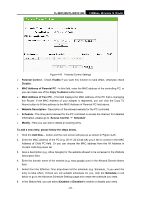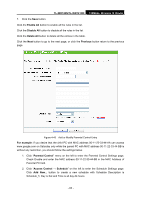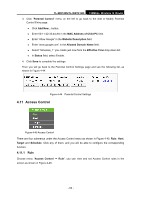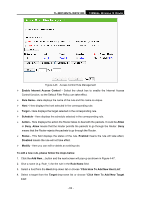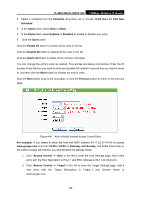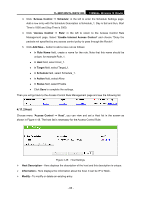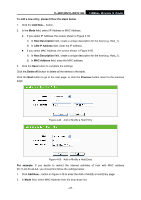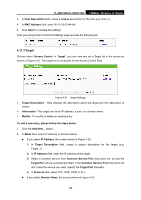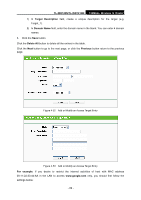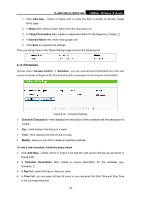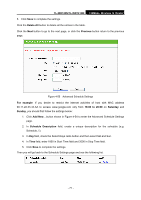TP-Link TL-WR740N User Guide - Page 73
Host
 |
UPC - 813120016543
View all TP-Link TL-WR740N manuals
Add to My Manuals
Save this manual to your list of manuals |
Page 73 highlights
TL-WR740N/TL-WR741ND 150Mbps Wireless N Router 3. Click "Access Control → Schedule" in the left to enter the Schedule Settings page. Add a new entry with the Schedule Description is Schedule_1, Day is Sat and Sun, Start Time is 1800 and Stop Time is 2000. 4. Click "Access Control → Rule" in the left to return to the Access Control Rule Management page. Select "Enable Internet Access Control" and choose "Deny the packets not specified by any access control policy to pass through the Router". 5. Click Add New... button to add a new rule as follows: z In Rule Name field, create a name for the rule. Note that this name should be unique, for example Rule_1. z In Host field, select Host_1. z In Target field, select Target_1. z In Schedule field, select Schedule_1. z In Action field, select Allow. z In Status field, select Enable. z Click Save to complete the settings. Then you will go back to the Access Control Rule Management page and see the following list. 4.11.2 Host Choose menu "Access Control → Host", you can view and set a Host list in the screen as shown in Figure 4-48. The host list is necessary for the Access Control Rule. Figure 4-48 Host Settings ¾ Host Description - Here displays the description of the host and this description is unique. ¾ Information - Here displays the information about the host. It can be IP or MAC. ¾ Modify - To modify or delete an existing entry. - 66 -