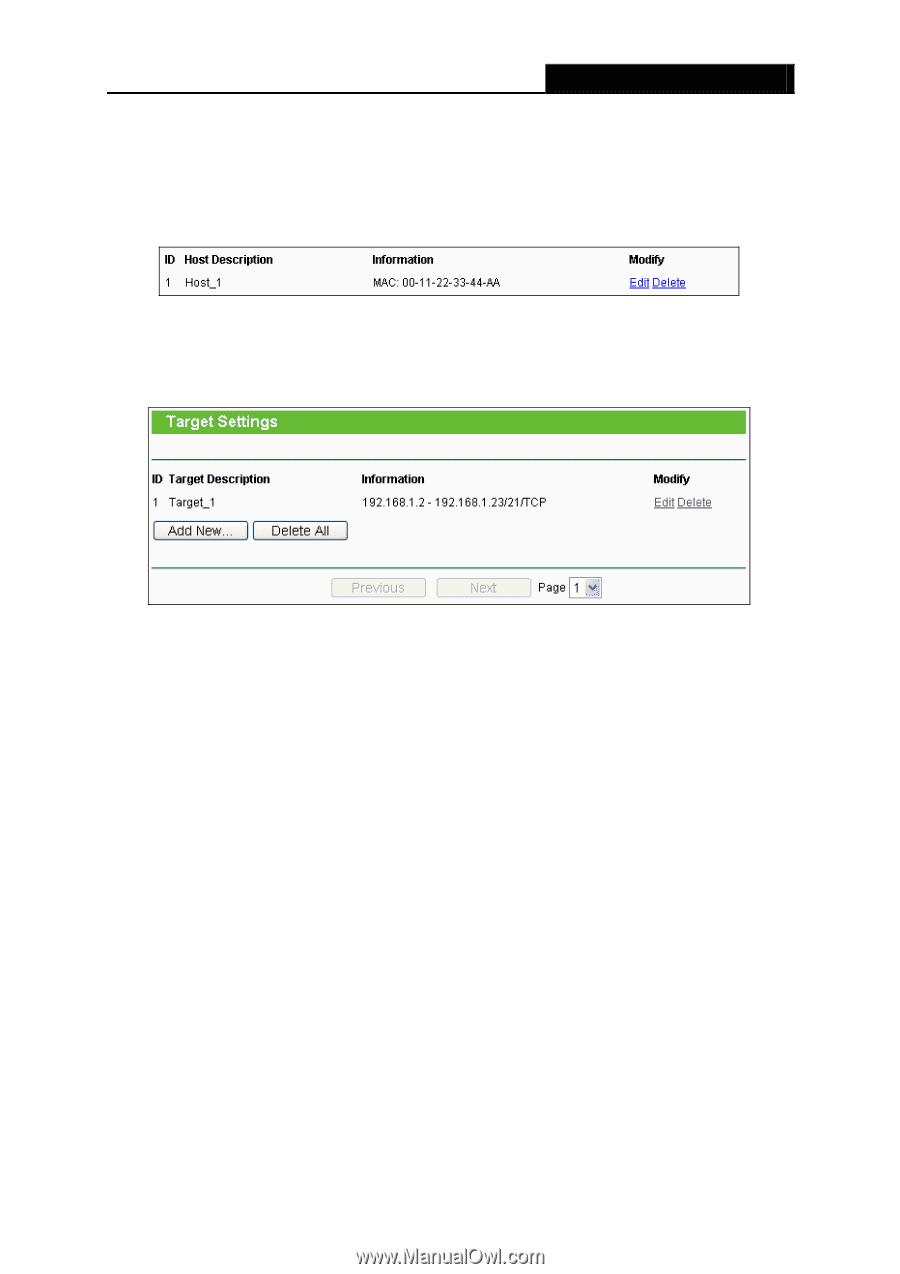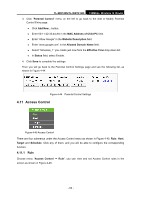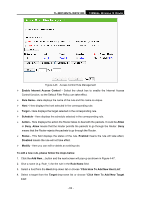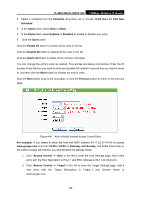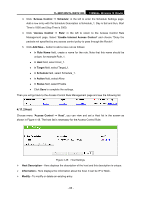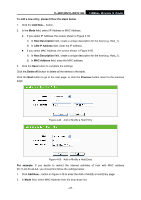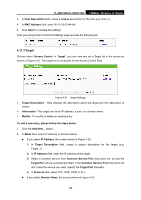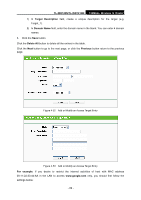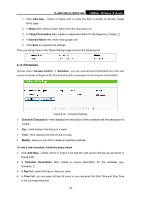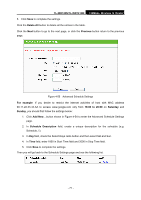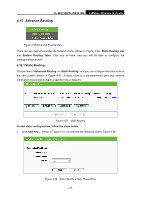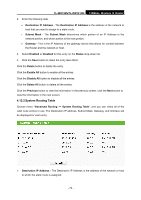TP-Link TL-WR740N User Guide - Page 75
Target, Target Description
 |
UPC - 813120016543
View all TP-Link TL-WR740N manuals
Add to My Manuals
Save this manual to your list of manuals |
Page 75 highlights
TL-WR740N/TL-WR741ND 150Mbps Wireless N Router 3. In Host Description field, create a unique description for the host (e.g. Host_1). 4. In MAC Address field, enter 00-11-22-33-44-AA. 5. Click Save to complete the settings. Then you will go back to the Host Settings page and see the following list. 4.11.3 Target Choose menu "Access Control → Target", you can view and set a Target list in the screen as shown in Figure 4-51. The target list is necessary for the Access Control Rule. Figure 4-51 Target Settings ¾ Target Description - Here displays the description about the target and this description is unique. ¾ Information - The target can be an IP address, a port, or a domain name. ¾ Modify - To modify or delete an existing entry. To add a new entry, please follow the steps below. 1. Click the Add New... button. 2. In Mode field, select IP Address or Domain Name. z If you select IP Address, the screen shown is Figure 4-52. 1) In Target Description field, create a unique description for the target (e.g. Target_1). 2) In IP Address field, enter the IP address of the target. 3) Select a common service from Common Service Port drop-down list, so that the Target Port will be automatically filled. If the Common Service Port drop-down list don't have the service you want, specify the Target Port manually. 4) In Protocol field, select TCP, UDP, ICMP or ALL. z If you select Domain Name, the screen shown is Figure 4-53. - 68 -