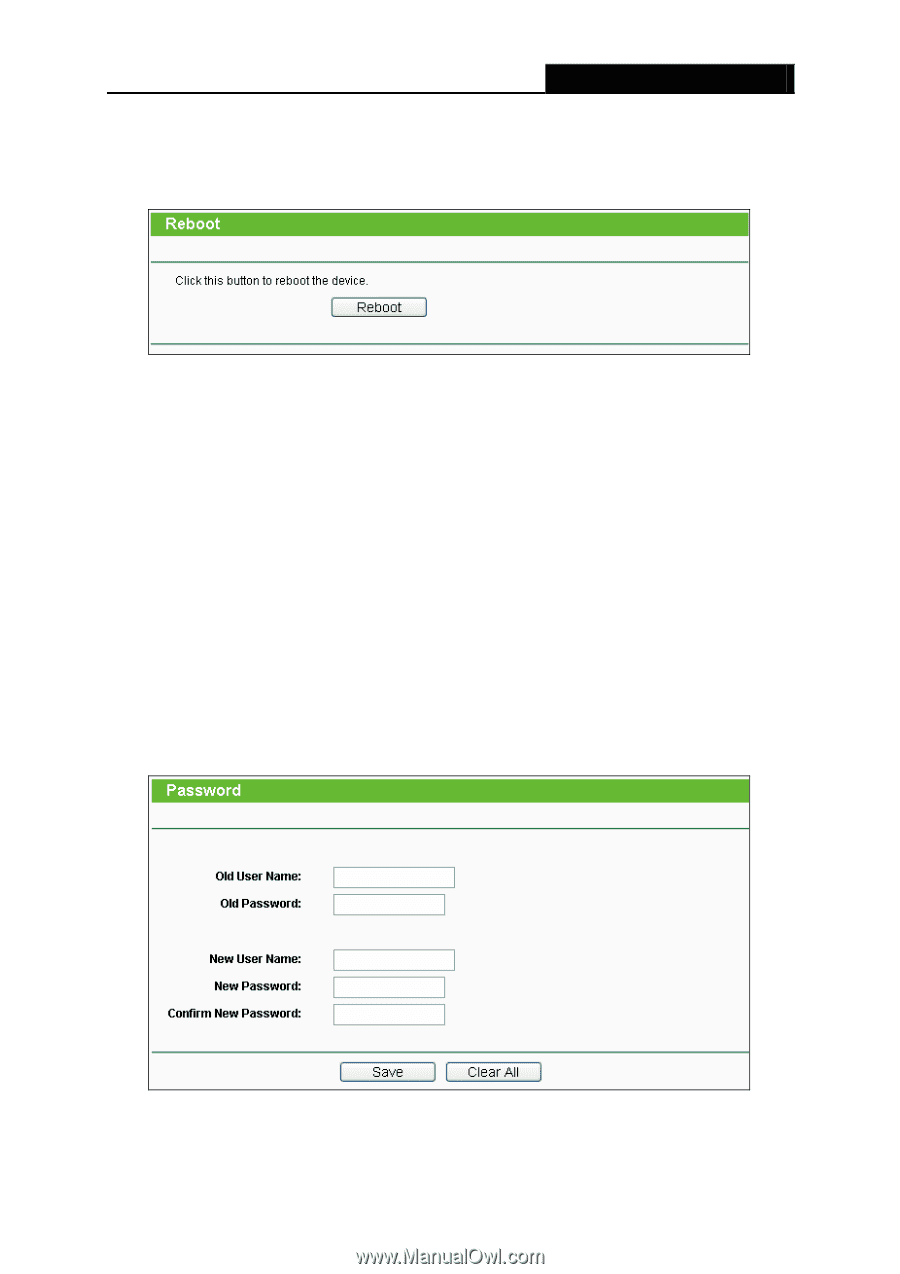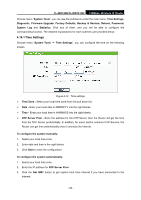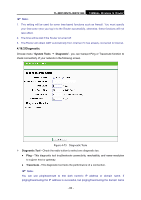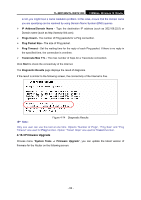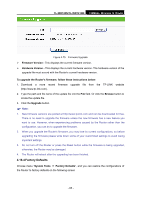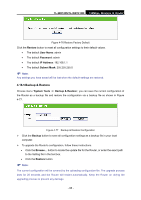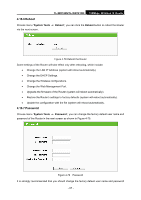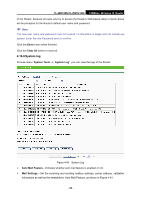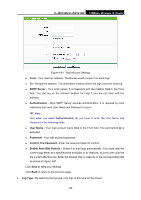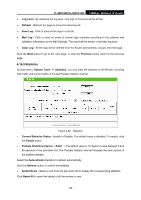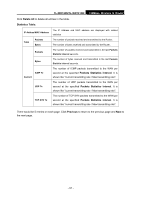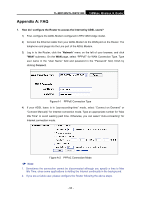TP-Link TL-WR740N User Guide - Page 94
Reboot, 4.16.7 Password, TL-WR740N/TL-WR741ND, System Tools, Reboot, Password - firmware update
 |
UPC - 813120016543
View all TP-Link TL-WR740N manuals
Add to My Manuals
Save this manual to your list of manuals |
Page 94 highlights
TL-WR740N/TL-WR741ND 150Mbps Wireless N Router 4.16.6 Reboot Choose menu "System Tools → Reboot", you can click the Reboot button to reboot the Router via the next screen. Figure 4-78 Reboot the Router Some settings of the Router will take effect only after rebooting, which include: • Change the LAN IP Address (system will reboot automatically). • Change the DHCP Settings. • Change the Wireless configurations. • Change the Web Management Port. • Upgrade the firmware of the Router (system will reboot automatically). • Restore the Router's settings to factory defaults (system will reboot automatically). • Update the configuration with the file (system will reboot automatically. 4.16.7 Password Choose menu "System Tools → Password", you can change the factory default user name and password of the Router in the next screen as shown in Figure 4-79. Figure 4-79 Password It is strongly recommended that you should change the factory default user name and password - 87 -