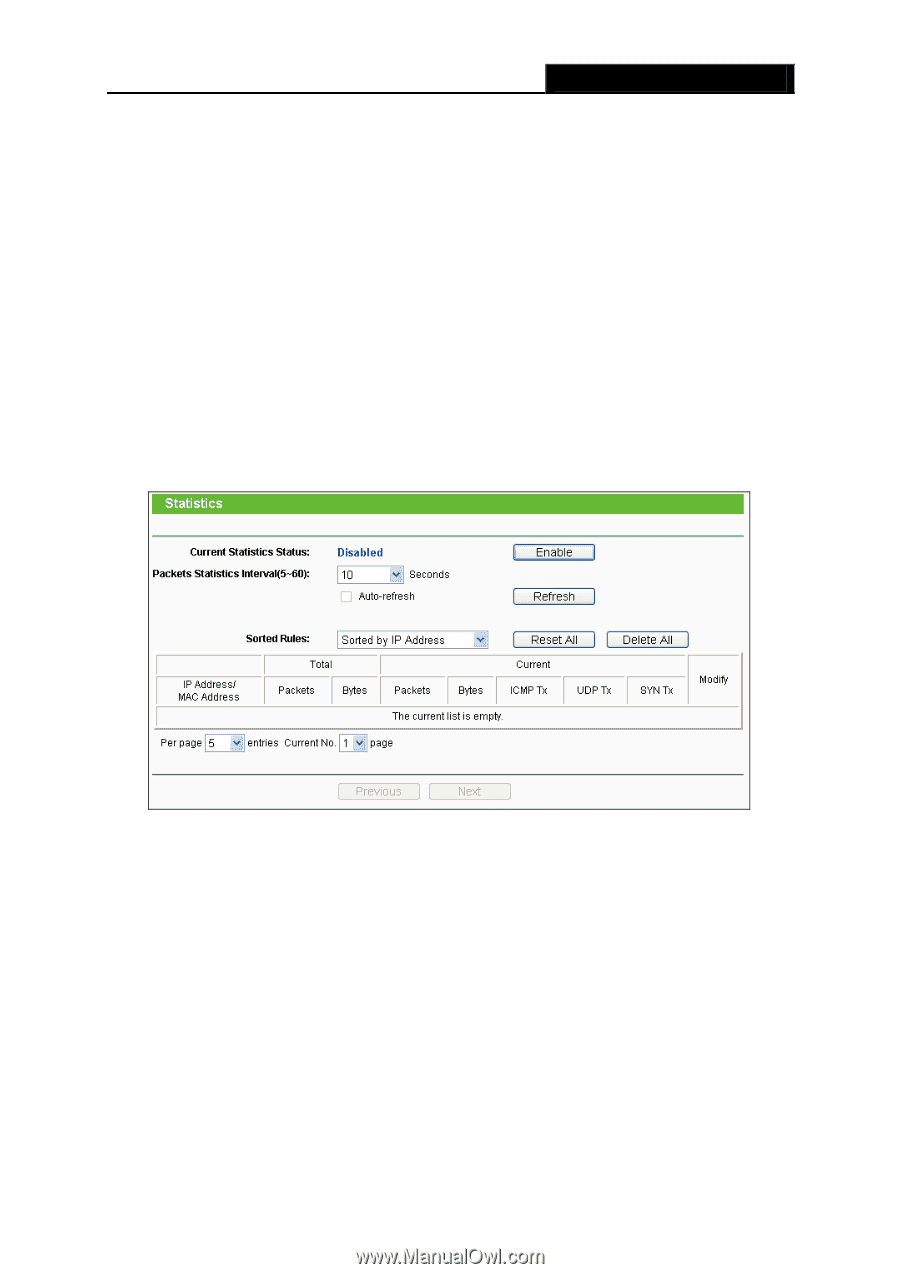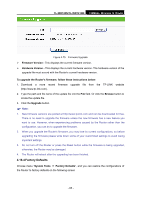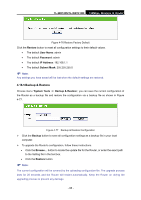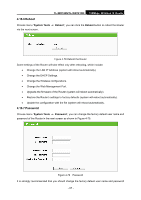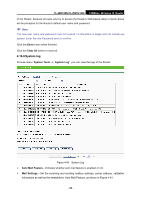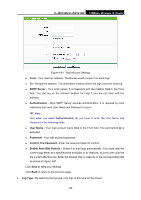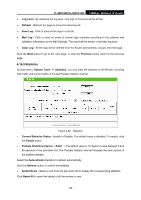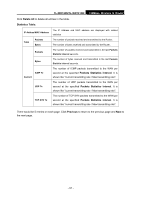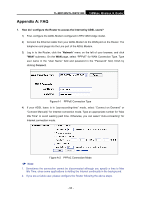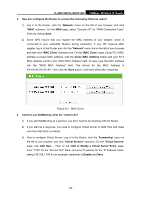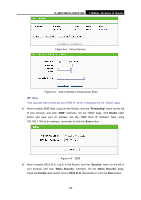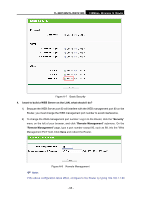TP-Link TL-WR740N User Guide - Page 97
Statistics, Current Statistics Status - reset button
 |
UPC - 813120016543
View all TP-Link TL-WR740N manuals
Add to My Manuals
Save this manual to your list of manuals |
Page 97 highlights
TL-WR740N/TL-WR741ND 150Mbps Wireless N Router ¾ Log Level - By selecting the log level, only logs of this level will be shown. ¾ Refresh - Refresh the page to show the latest log list. ¾ Save Log - Click to save all the logs in a txt file. ¾ Mail Log - Click to send an email of current logs manually according to the address and validation information set in Mail Settings. The result will be shown in the later log soon. ¾ Clear Log - All the logs will be deleted from the Router permanently, not just from the page. Click the Next button to go to the next page, or click the Previous button return to the previous page. 4.16.9 Statistics Choose menu "System Tools → Statistics", you can view the statistics of the Router, including total traffic and current traffic of the last Packets Statistic Interval. Figure 4-82 Statistics ¾ Current Statistics Status - Enable or Disable. The default value is disabled. To enable, click the Enable button. ¾ Packets Statistics Interval (5-60) - The default value is 10. Select a value between 5 and 60 seconds in the pull-down list. The Packets Statistic interval indicates the time section of the packets statistic. Select the Auto-refresh checkbox to refresh automatically. Click the Refresh button to refresh immediately. ¾ Sorted Rules - Select a rule from the pull-down list to display the corresponding statistics. Click Reset All to reset the values of all the entries to zero. - 90 -