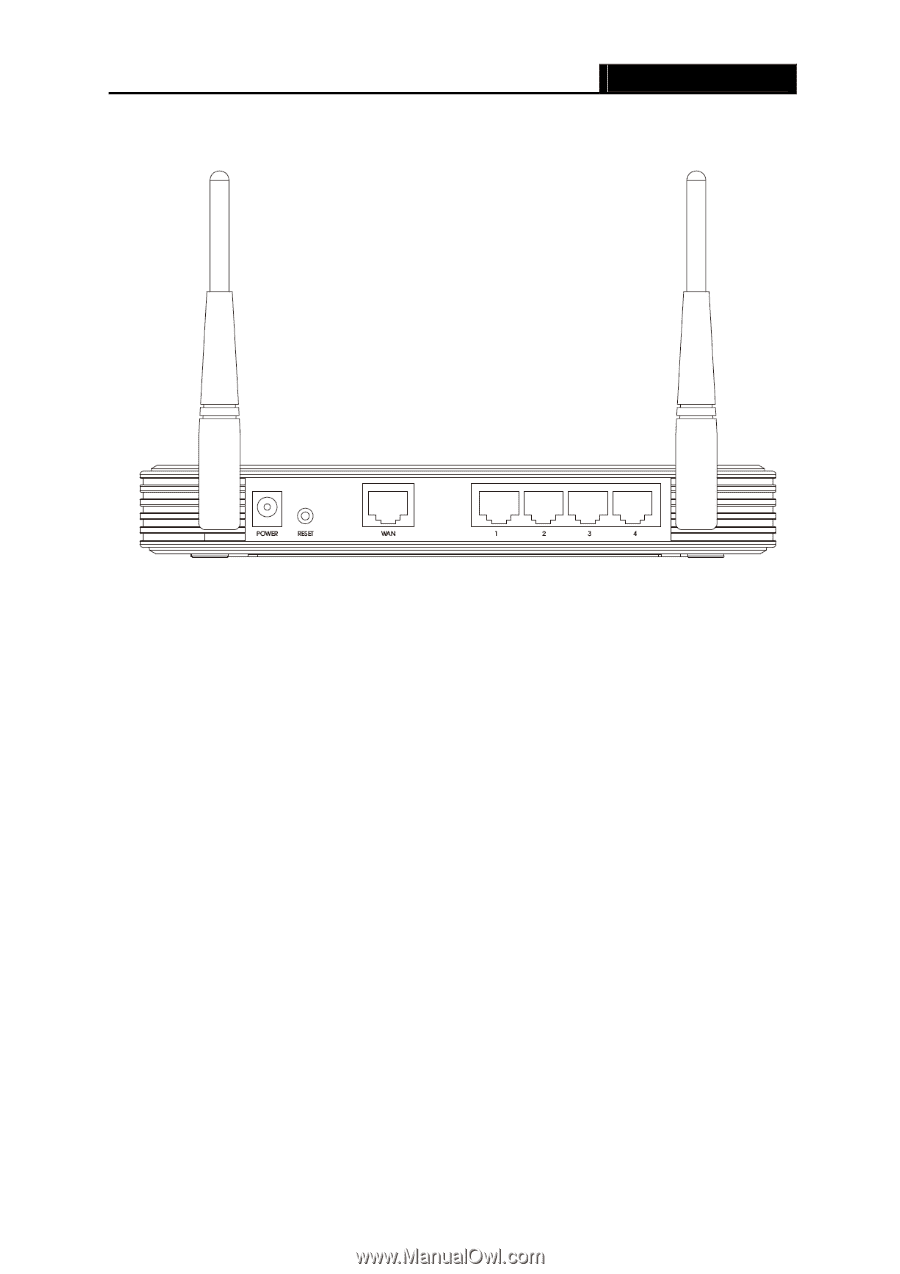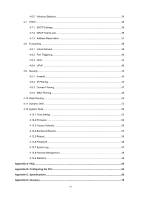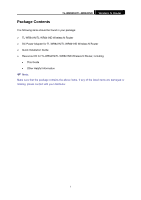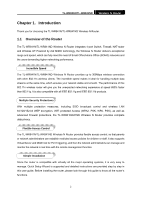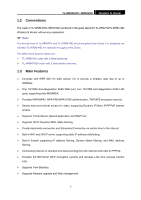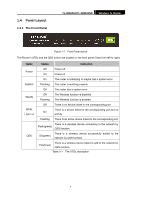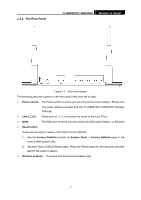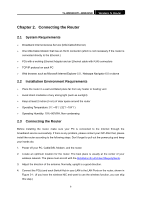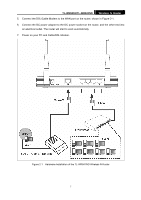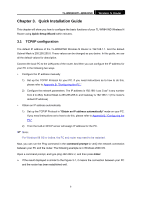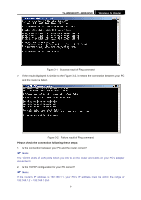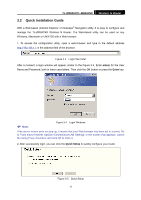TP-Link TL-WR841N User Guide - Page 10
The Rear Panel - transmit power
 |
UPC - 845973051242
View all TP-Link TL-WR841N manuals
Add to My Manuals
Save this manual to your list of manuals |
Page 10 highlights
1.4.2 The Rear Panel TL-WR841N/TL-WR841ND Wireless N Router Figure 1-2 Rear Panel sketch The following parts are located on the rear panel (View from left to right). ¾ Power socket: The Power socket is where you will connect the power adapter. Please use the power adapter provided with this TL-WR841N/TL-WR841ND Wireless N Router. ¾ LAN 1,2,3,4: These ports (1, 2, 3, 4) connect the router to the local PC(s) ¾ WAN: This WAN port is where you will connect the DSL/cable Modem, or Ethernet ¾ Reset button There are two ways to reset to the router's factory defaults: 1) Use the Factory Defaults function on System Tools -> Factory Defaults page in the router's Web-based Utility. 2) Use the Factory Default Reset button: Press the Reset button for five seconds and then wait for the router to reboot. ¾ Wireless antenna: To receive and transmit the wireless data. 5