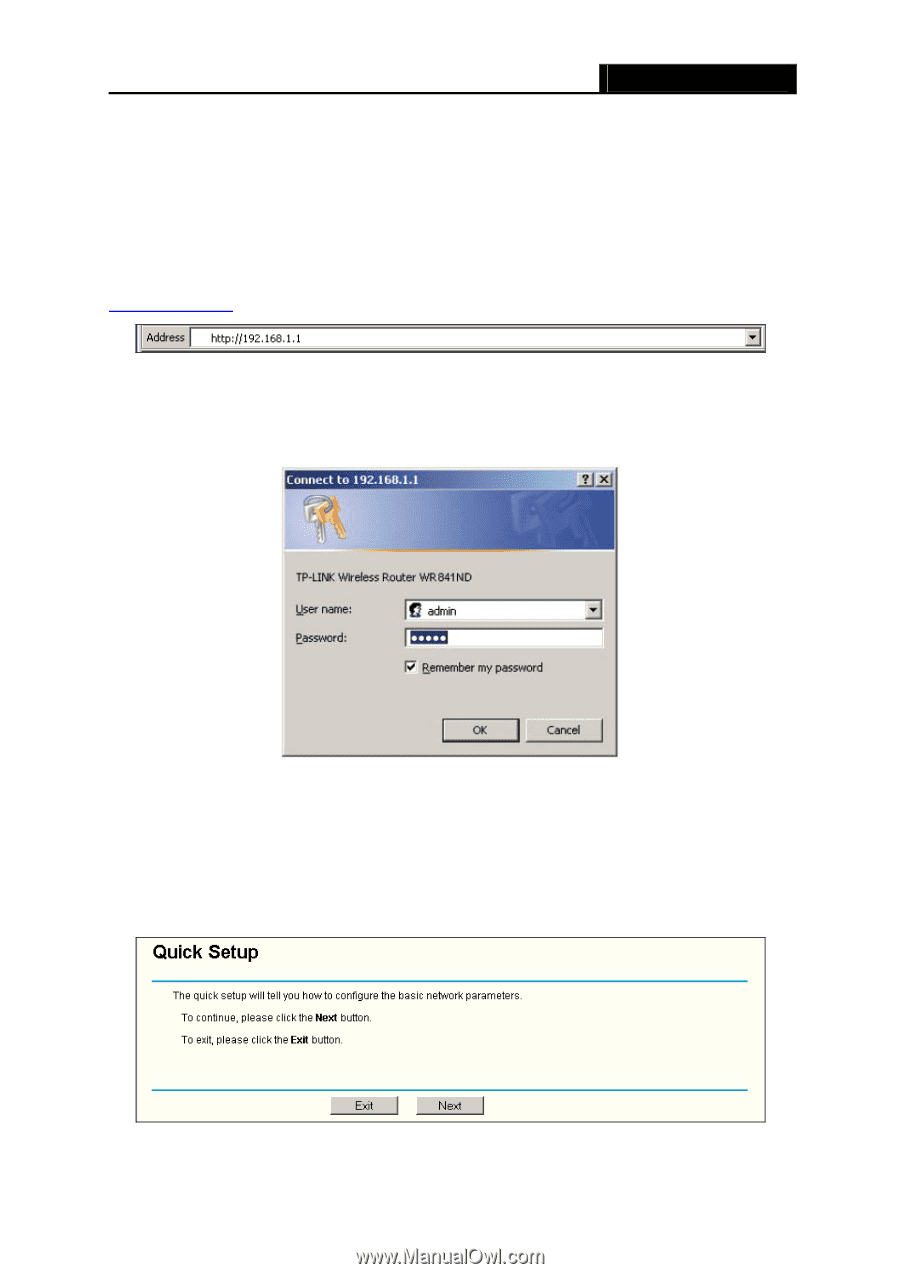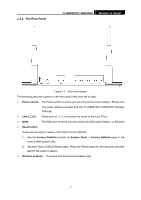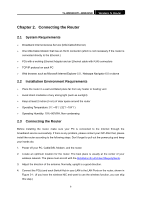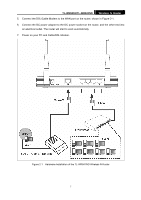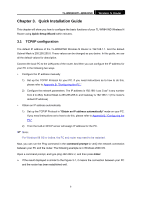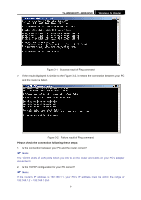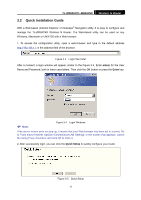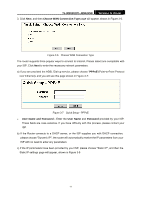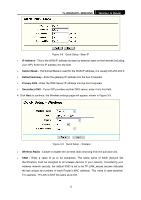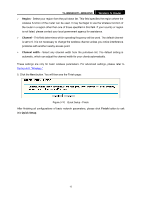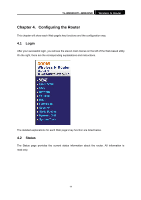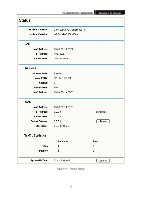TP-Link TL-WR841N User Guide - Page 15
Quick Installation Guide - tl wr841nd setup
 |
UPC - 845973051242
View all TP-Link TL-WR841N manuals
Add to My Manuals
Save this manual to your list of manuals |
Page 15 highlights
TL-WR841N/TL-WR841ND Wireless N Router 3.2 Quick Installation Guide With a Web-based (Internet Explorer or Netscape® Navigator) utility, it is easy to configure and manage the TL-WR841ND Wireless N Router. The Web-based utility can be used on any Windows, Macintosh or UNIX OS with a Web browser. 1. To access the configuration utility, open a web-browser and type in the default address http://192.168.1.1 in the address field of the browser. Figure 3-3 Login the router After a moment, a login window will appear, similar to the Figure 3-4. Enter admin for the User Name and Password, both in lower case letters. Then click the OK button or press the Enter key. ) Note: Figure 3-4 Login Windows If the above screen does not pop-up, it means that your Web-browser has been set to a proxy. Go to Tools menu>Internet Options>Connections>LAN Settings, in the screen that appears, cancel the Using Proxy checkbox, and click OK to finish it. 2. After successfully login, you can click the Quick Setup to quickly configure your router. Figure 3-5 Quick Setup 10