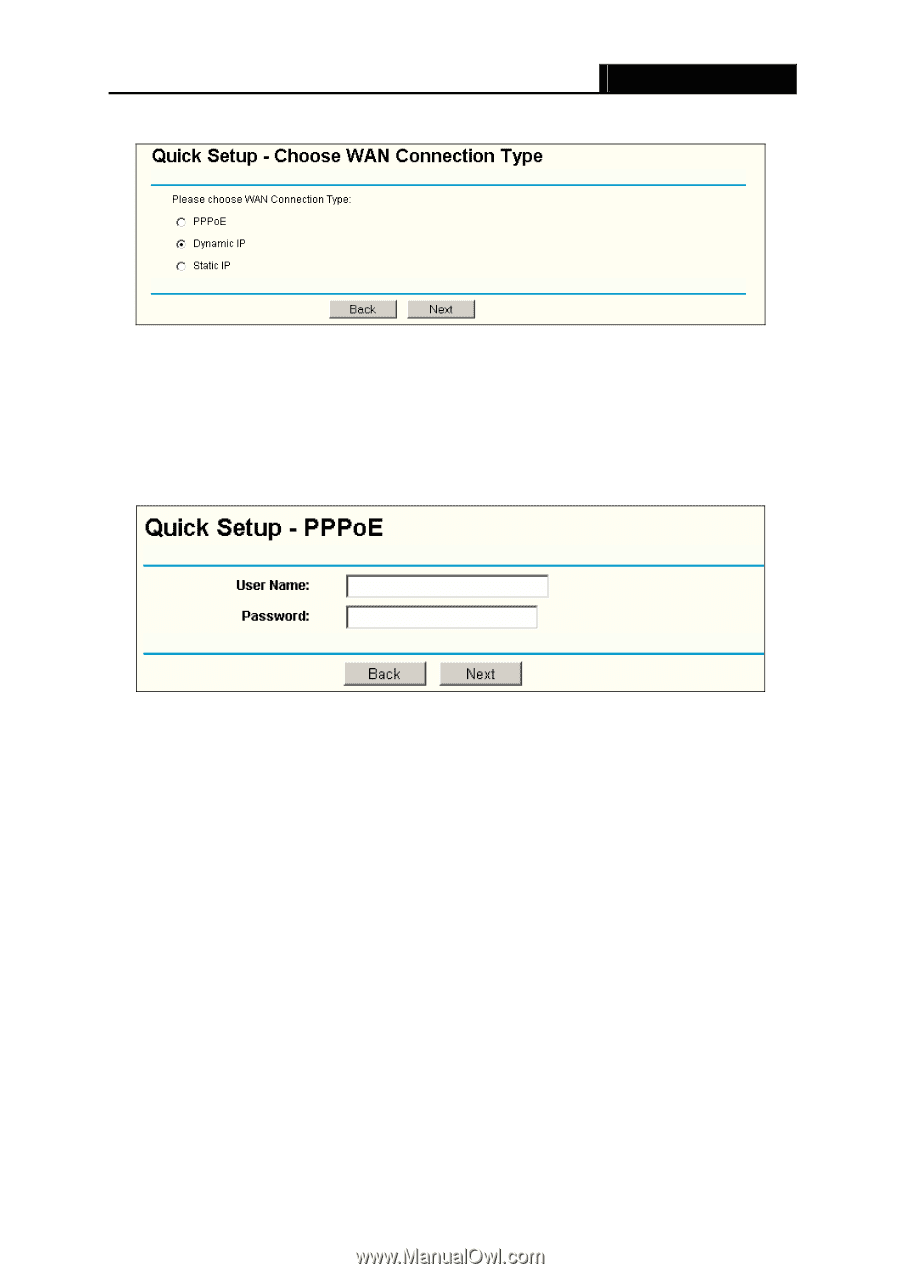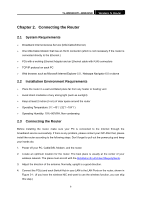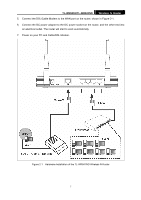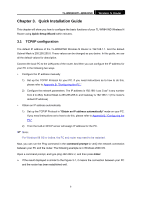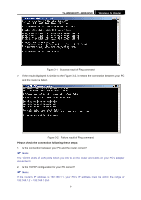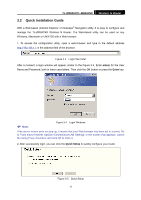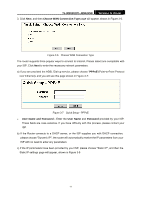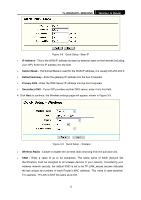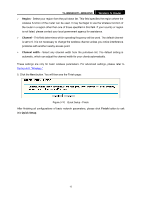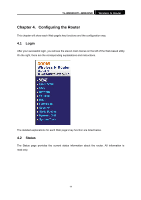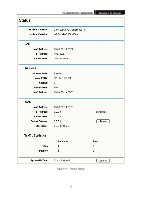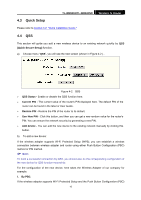TP-Link TL-WR841N User Guide - Page 16
TL-WR841N/TL-WR841ND, Choose WAN Connection Type, PPPoE, User Name and Password, User Name, Password - adsl
 |
UPC - 845973051242
View all TP-Link TL-WR841N manuals
Add to My Manuals
Save this manual to your list of manuals |
Page 16 highlights
TL-WR841N/TL-WR841ND Wireless N Router 3. Click Next, and then Choose WAN Connection Type page will appear, shown in Figure 3-6. Figure 3-6 Choose WAN Connection Type The router supports three popular ways to connect to Internet. Please select one compatible with your ISP. Click Next to enter the necessary network parameters. a) If you are provided the ADSL Dial-up service, please choose "PPPoE"(Point-to-Point Protocol over Ethernet), and you will see this page shown in Figure 3-7: Figure 3-7 Quick Setup - PPPoE ¾ User Name and Password - Enter the User Name and Password provided by your ISP. These fields are case sensitive. If you have difficulty with this process, please contact your ISP. b) If the Router connects to a DHCP server, or the ISP supplies you with DHCP connection, please choose "Dynamic IP", the router will automatically receive the IP parameters from your ISP with no need to enter any parameters. c) If the IP parameters have been provided by your ISP, please choose "Static IP", and then the Static IP settings page will appear, shown in Figure 3-8 11