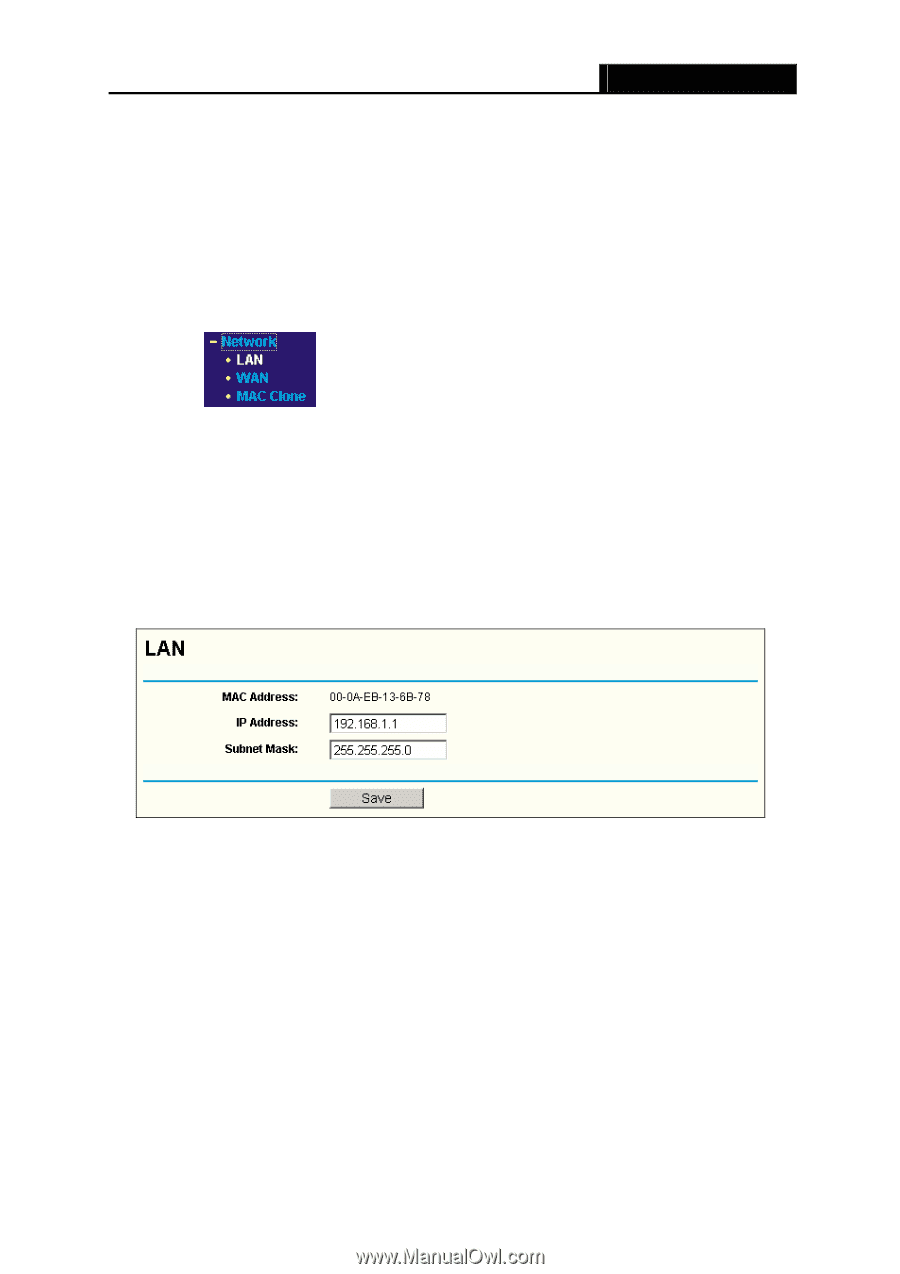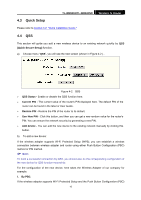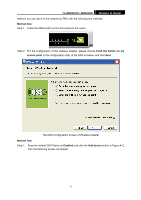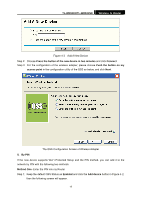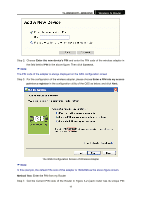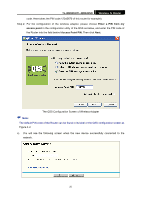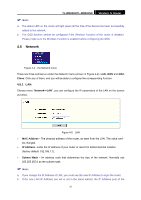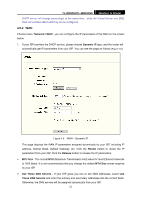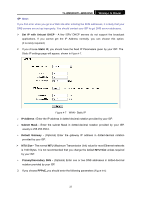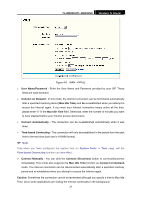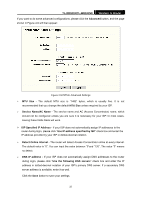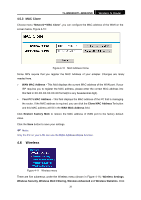TP-Link TL-WR841N User Guide - Page 26
Network - wireless n 2 0 router
 |
UPC - 845973051242
View all TP-Link TL-WR841N manuals
Add to My Manuals
Save this manual to your list of manuals |
Page 26 highlights
TL-WR841N/TL-WR841ND Wireless N Router ) Note: a. The status LED on the router will light green all the time if the device has been successfully added to the network. b. The QSS function cannot be configured if the Wireless Function of the router is disabled. Please make sure the Wireless Function is enabled before configuring the QSS. 4.5 Network Figure 4-4 the Network menu There are three submenus under the Network menu (shown in Figure 4-4): LAN, WAN and MAC Clone. Click any of them, and you will be able to configure the corresponding function. 4.5.1 LAN Choose menu "Network→LAN", you can configure the IP parameters of the LAN on the screen as below. Figure 4-5 LAN ¾ MAC Address - The physical address of the router, as seen from the LAN. The value can't be changed. ¾ IP Address - Enter the IP address of your router or reset it in dotted-decimal notation (factory default: 192.168.1.1). ¾ Subnet Mask - An address code that determines the size of the network. Normally use 255.255.255.0 as the subnet mask. ) Note: a. If you change the IP Address of LAN, you must use the new IP Address to login the router. b. If the new LAN IP Address you set is not in the same subnet, the IP Address pool of the 21