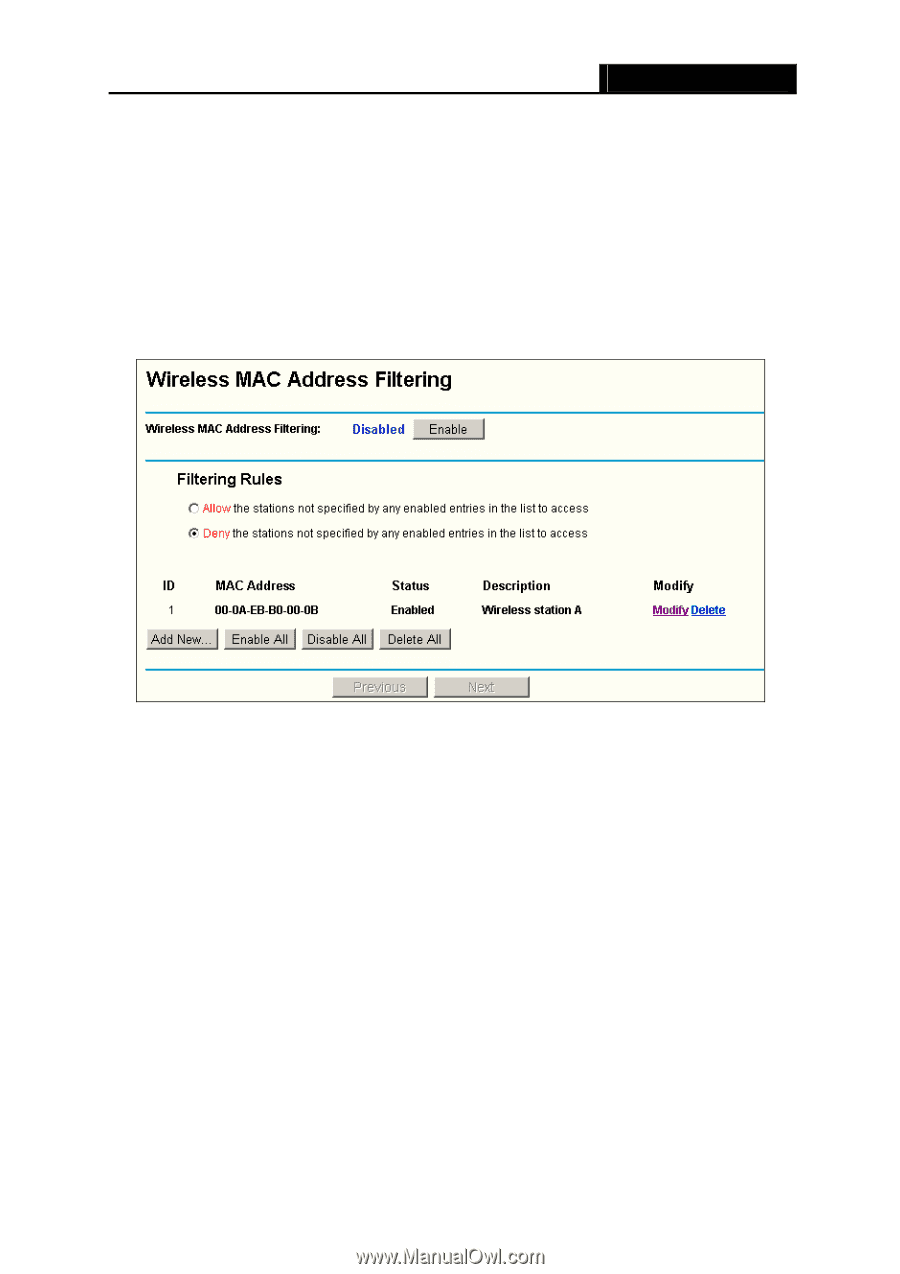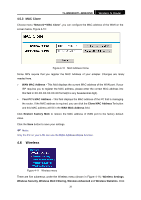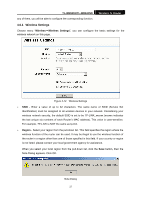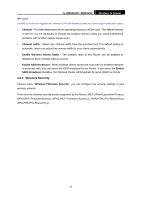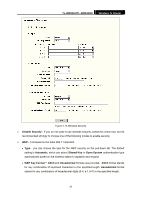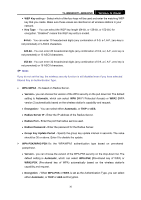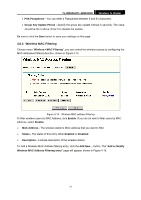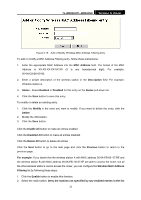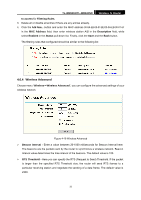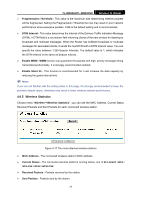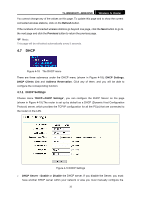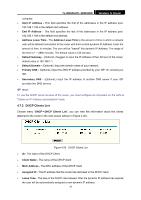TP-Link TL-WR841N User Guide - Page 36
Wireless MAC Filtering
 |
UPC - 845973051242
View all TP-Link TL-WR841N manuals
Add to My Manuals
Save this manual to your list of manuals |
Page 36 highlights
TL-WR841N/TL-WR841ND Wireless N Router • PSK Passphrase - You can enter a Passphrase between 8 and 63 characters. • Group Key Update Period - Specify the group key update interval in seconds. The value should be 30 or above. Enter 0 to disable the update. Be sure to click the Save button to save your settings on this page. 4.6.3 Wireless MAC Filtering Choose menu "Wireless→MAC Filtering", you can control the wireless access by configuring the MAC addresses Filtering function, shown in Figure 4-14. Figure 4-14 Wireless MAC address Filtering To filter wireless users by MAC Address, click Enable. If you do not wish to filter users by MAC Address, select Disable. ¾ MAC Address - The wireless station's MAC address that you want to filter. ¾ Status - The status of this entry either Enabled or Disabled. ¾ Description - A simple description of the wireless station. To Add a Wireless MAC Address filtering entry, click the Add New... button. The "Add or Modify Wireless MAC Address Filtering entry" page will appear, shown in Figure 4-15: 31