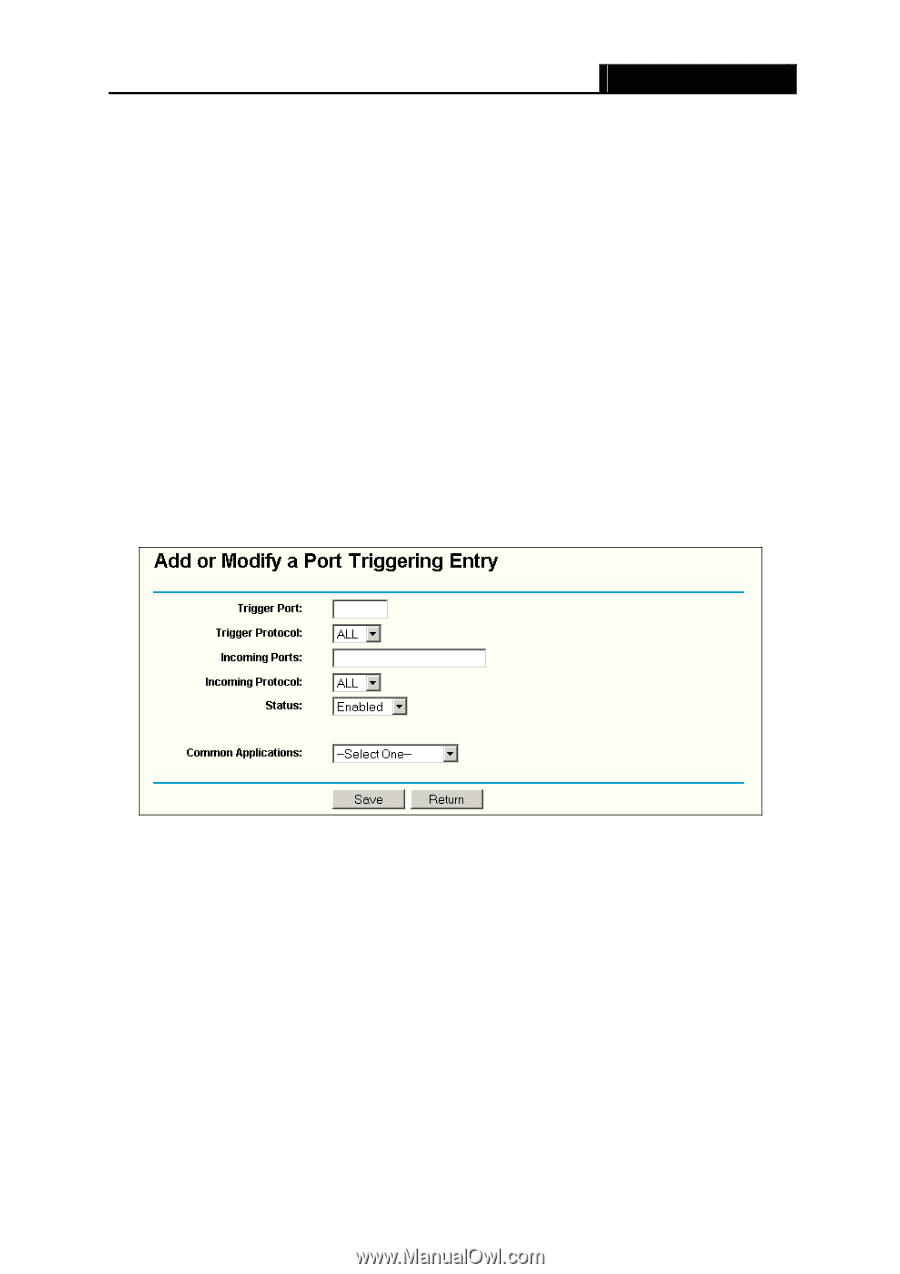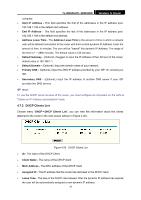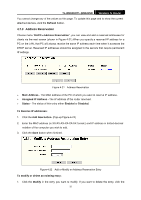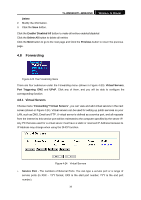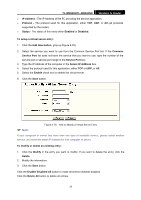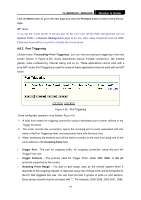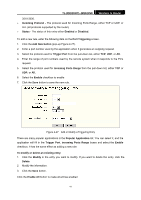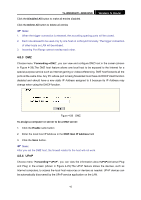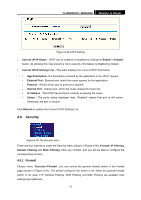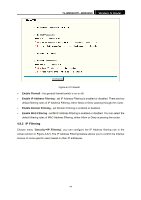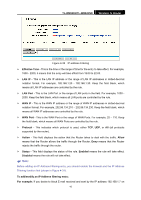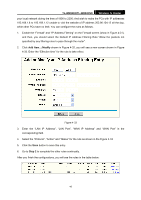TP-Link TL-WR841N User Guide - Page 46
Incoming Ports Range
 |
UPC - 845973051242
View all TP-Link TL-WR841N manuals
Add to My Manuals
Save this manual to your list of manuals |
Page 46 highlights
TL-WR841N/TL-WR841ND Wireless N Router 3010-3030. ¾ Incoming Protocol - The protocol used for Incoming Ports Range, either TCP or UDP, or ALL (all protocols supported by the router). ¾ Status - The status of this entry either Enabled or Disabled. To add a new rule, enter the following data on the Port Triggering screen. 1. Click the Add New button (pop-up Figure 4-27). 2. Enter a port number used by the application when it generates an outgoing request. 3. Select the protocol used for Trigger Port from the pull-down list, either TCP, UDP, or All. 4. Enter the range of port numbers used by the remote system when it responds to the PC's request. 5. Select the protocol used for Incoming Ports Range from the pull-down list, either TCP or UDP, or All. 6. Select the Enable checkbox to enable. 7. Click the Save button to save the new rule. Figure 4-27 Add or Modify a Triggering Entry There are many popular applications in the Popular Application list. You can select it, and the application will fill in the Trigger Port, incoming Ports Range boxes and select the Enable checkbox. It has the same effect as adding a new rule. To modify or delete an existing entry: 1. Click the Modify in the entry you want to modify. If you want to delete the entry, click the Delete. 2. Modify the information. 3. Click the Save button. Click the Enable All button to make all entries enabled 41