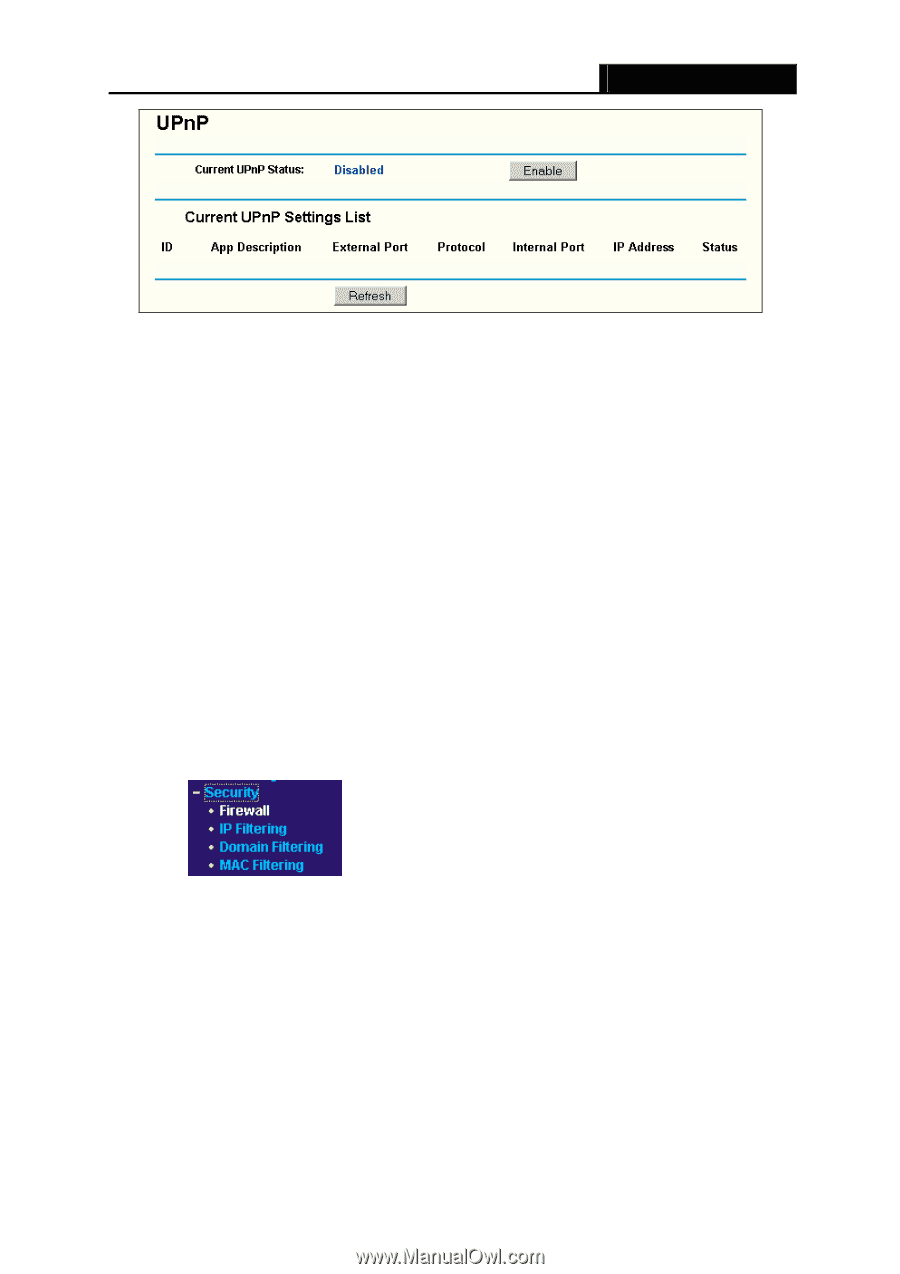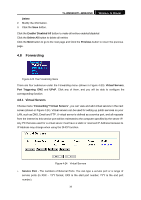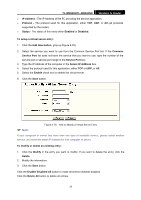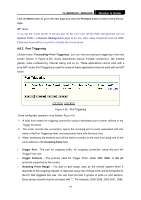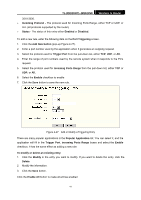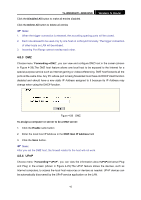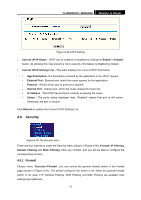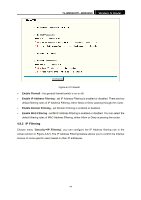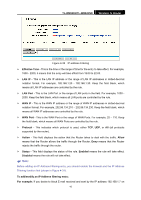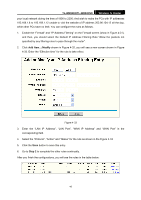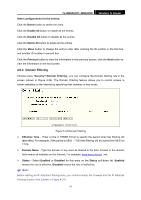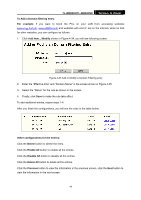TP-Link TL-WR841N User Guide - Page 48
Security
 |
UPC - 845973051242
View all TP-Link TL-WR841N manuals
Add to My Manuals
Save this manual to your list of manuals |
Page 48 highlights
TL-WR841N/TL-WR841ND Wireless N Router Figure 4-29 UPnP Setting ¾ Current UPnP Status - UPnP can be enabled or disabled by clicking the Enable or Disable button. As allowing this may present a risk to security, this feature is disabled by default. ¾ Current UPnP Settings List - This table displays the current UPnP information. • App Description -The description provided by the application in the UPnP request • External Port - External port, which the router opened for the application. • Protocol - Shows which type of protocol is opened. • Internal Port - Internal port, which the router opened for local host. • IP Address - The UPnP device that is currently accessing the router. • Status - The port's status displayed here. "Enabled" means that port is still active. Otherwise, the port is inactive. Click Refresh to update the Current UPnP Settings List. 4.9 Security Figure 4-30 The Security menu There are four submenus under the Security menu (shown in Figure 4-30): Firewall, IP Filtering, Domain Filtering and MAC Filtering. Click any of them, and you will be able to configure the corresponding function. 4.9.1 Firewall Choose menu "Security→Firewall", you can control the general firewall switch in the firewall page (shown in Figure 4-31). The default setting for the switch is off. When the general firewall switch is off, even if IP Address Filtering, DNS Filtering and MAC Filtering are enabled, their settings are ineffective. 43