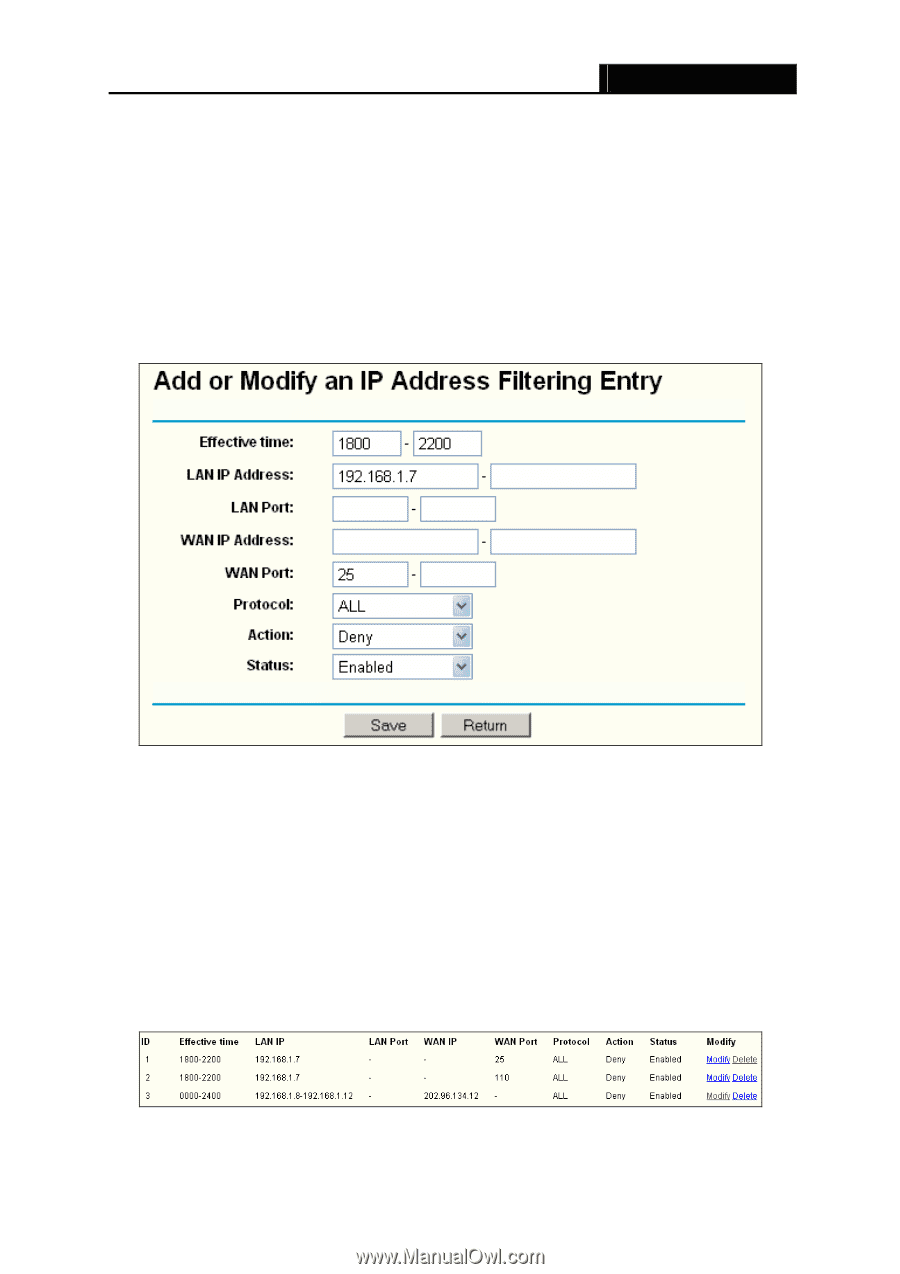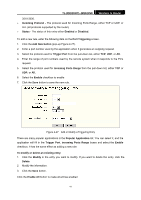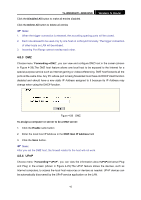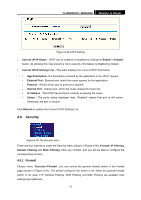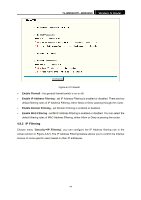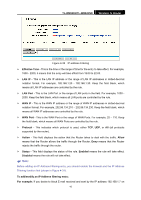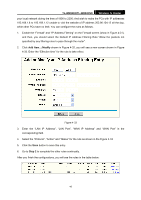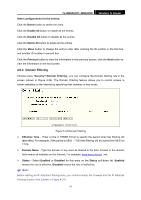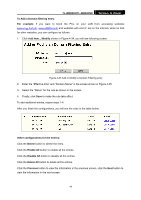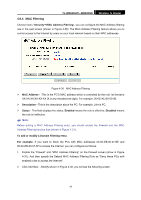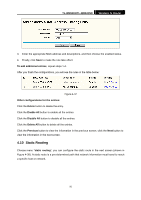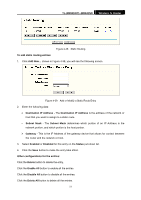TP-Link TL-WR841N User Guide - Page 51
TL-WR841N/TL-WR841ND, Modify, Step 2 - default ip
 |
UPC - 845973051242
View all TP-Link TL-WR841N manuals
Add to My Manuals
Save this manual to your list of manuals |
Page 51 highlights
TL-WR841N/TL-WR841ND Wireless N Router your local network during the time of 1800 to 2200; And wish to make the PCs with IP addresses 192.168.1.8 to 192.168.1.12 unable to visit the website of IP address 202.96.134.12 all the day, while other PCs have no limit. You can configure the rules as follows. 1. Enable the "Firewall" and "IP Address Filtering" on the Firewall screen (show in Figure 4-31), and then, you should select the Default IP Address Filtering Rule "Allow the packets not specified by any filtering rules to pass through the router". 2. Click Add New.../Modify shown in Figure 4-32, you will see a new screen shown in Figure 4-33. Enter the "Effective time" for the rule to take effect. Figure 4-33 3. Enter the "LAN IP Address", "LAN Port", "WAN IP Address" and "WAN Port" in the corresponding field. 4. Select the "Protocol", "Action" and "Status" for the rule as shown in the Figure 4-33 5. Click the Save button to save this entry. 6. Go to Step 2 to complete the other rules continually. After you finish the configurations, you will see the rules in the table below: 46