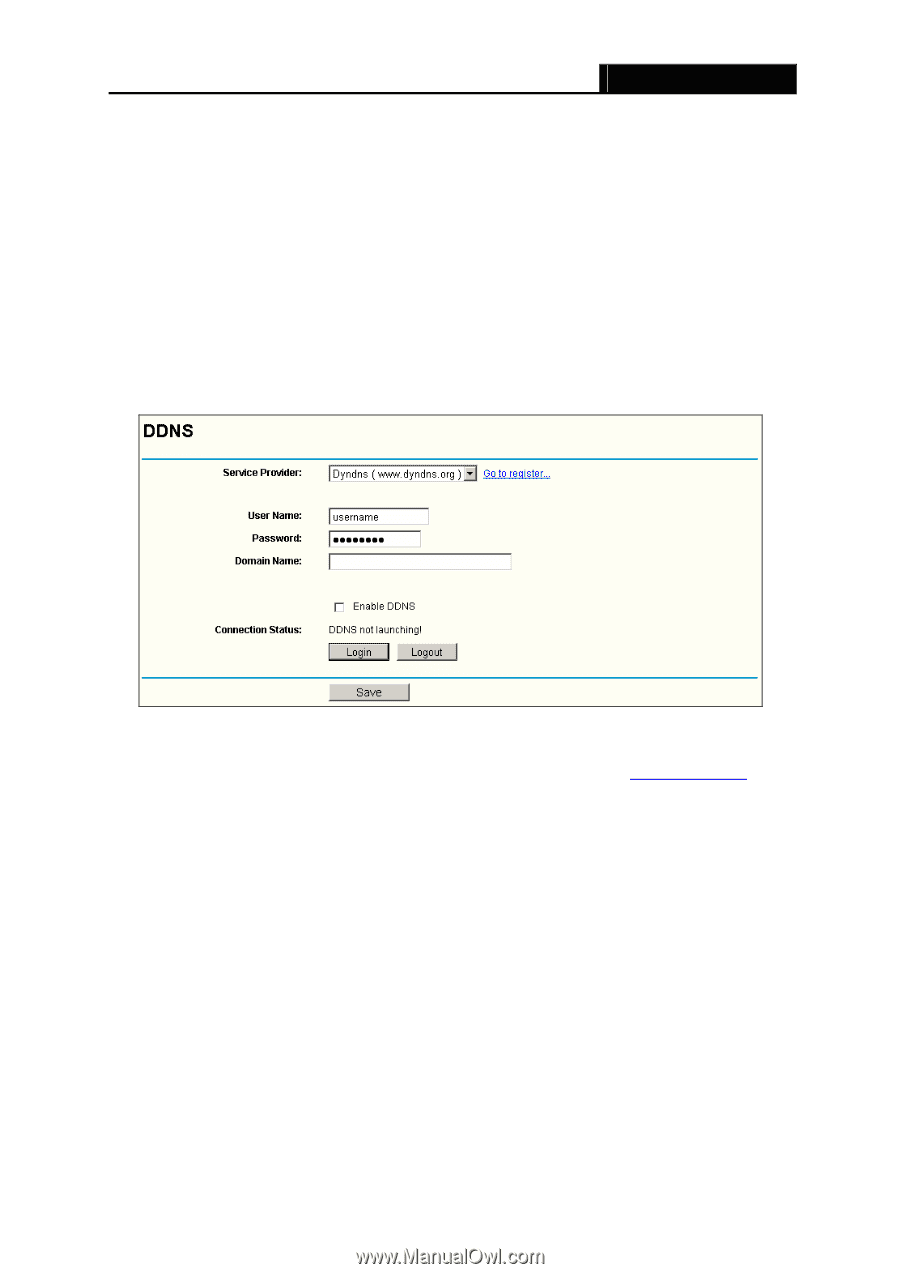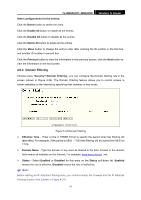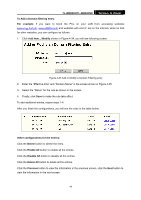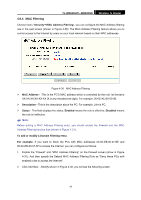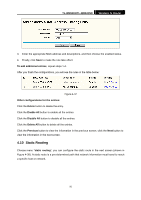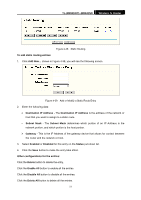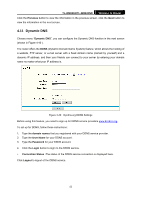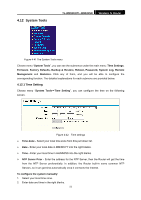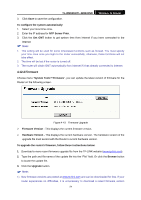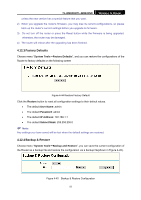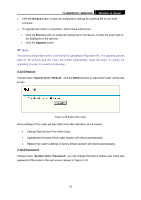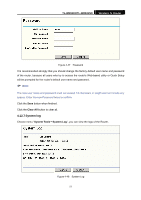TP-Link TL-WR841N User Guide - Page 57
Dynamic DNS
 |
UPC - 845973051242
View all TP-Link TL-WR841N manuals
Add to My Manuals
Save this manual to your list of manuals |
Page 57 highlights
TL-WR841N/TL-WR841ND Wireless N Router Click the Previous button to view the information in the previous screen, click the Next button to view the information in the next screen. 4.11 Dynamic DNS Choose menu "Dynamic DNS", you can configure the Dynamic DNS function in the next screen (shown in Figure 4-40 ). The router offers the DDNS (Dynamic Domain Name System) feature, which allows the hosting of a website, FTP server, or e-mail server with a fixed domain name (named by yourself) and a dynamic IP address, and then your friends can connect to your server by entering your domain name no matter what your IP address is. Figure 4-40 Dyndns.org DDNS Settings Before using this feature, you need to sign up for DDNS service providers www.dyndns.org, To set up for DDNS, follow these instructions: 1. Type the domain names that you registered with your DDNS service provider. 2. Type the User Name for your DDNS account. 3. Type the Password for your DDNS account. 4. Click the Login button to login to the DDNS service. ¾ Connection Status -The status of the DDNS service connection is displayed here. Click Logout to logout of the DDNS service. 52