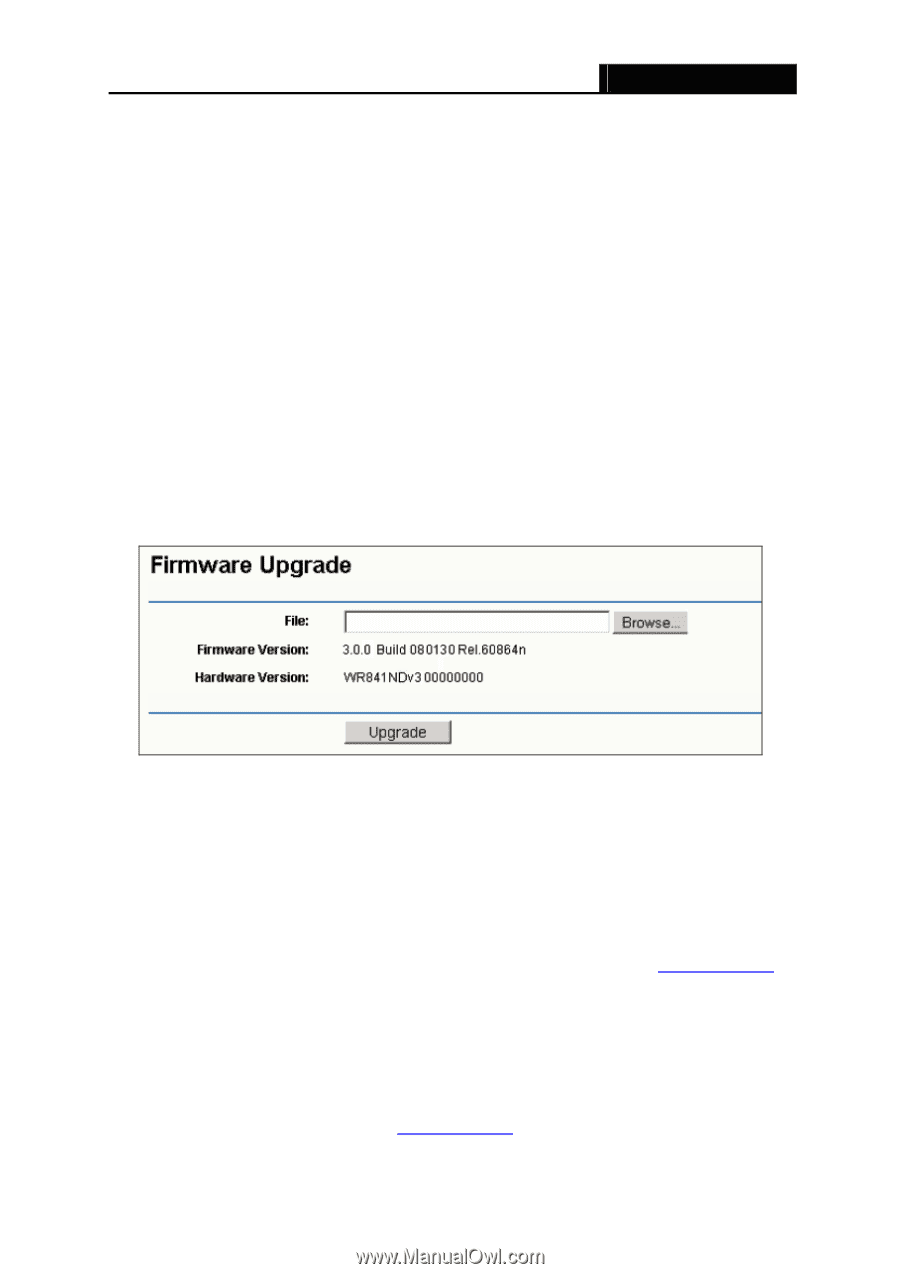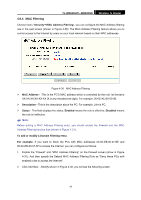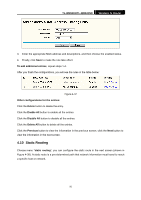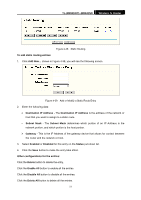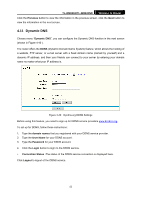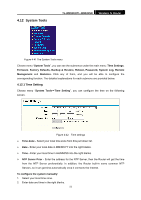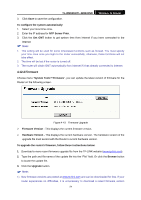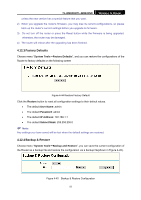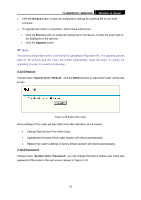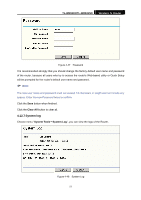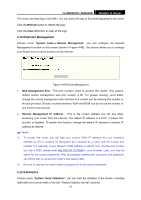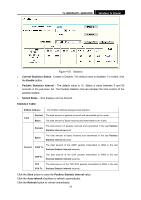TP-Link TL-WR841N User Guide - Page 59
Firmware - firmware upgrade
 |
UPC - 845973051242
View all TP-Link TL-WR841N manuals
Add to My Manuals
Save this manual to your list of manuals |
Page 59 highlights
TL-WR841N/TL-WR841ND Wireless N Router 3. Click Save to save the configuration. To configure the system automatically: 1. Select your local time zone. 2. Enter the IP address for NTP Server Prior. 3. Click the Get GMT button to get system time from Internet if you have connected to the Internet. ) Note: 1. This setting will be used for some time-based functions such as firewall. You must specify your time zone once you login to the router successfully, otherwise, these functions will not take effect. 2. The time will be lost if the router is turned off. 3. The router will obtain GMT automatically from Internet if it has already connected to Internet. 4.12.2 Firmware Choose menu "System Tools→Firmware", you can update the latest version of firmware for the Router on the following screen. Figure 4-43 Firmware Upgrade ¾ Firmware Version - This displays the current firmware version. ¾ Hardware Version - This displays the current hardware version. The hardware version of the upgrade file must accord with the Router's current hardware version. To upgrade the router's firmware, follow these instructions below: 1. Download a more recent firmware upgrade file from the TP-LINK website (www.tp-link.com). 2. Type the path and file name of the update file into the "File" field. Or click the Browse button to locate the update file. 3. Click the Upgrade button. ) Note: 1) New firmware versions are posted at www.tp-link.com and can be downloaded for free. If your router experiences no difficulties, it is unnecessary to download a recent firmware version 54