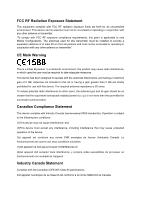TP-Link TL-WR843ND TL-WR843ND V1 User Guide
TP-Link TL-WR843ND Manual
 |
View all TP-Link TL-WR843ND manuals
Add to My Manuals
Save this manual to your list of manuals |
TP-Link TL-WR843ND manual content summary:
- TP-Link TL-WR843ND | TL-WR843ND V1 User Guide - Page 1
TL-WR843ND 300Mbps Wireless AP/Client Router Rev: 1.0.0 1910010694 - TP-Link TL-WR843ND | TL-WR843ND V1 User Guide - Page 2
TP-LINK TECHNOLOGIES CO., LTD. Other brands and product names are trademarks or registered trademarks of their respective holders. No part of the specifications in accordance with the instructions, may cause harmful interference the equipment off and on, the user is encouraged to try to correct the - TP-Link TL-WR843ND | TL-WR843ND V1 User Guide - Page 3
antenna impedance is 50 ohms. To reduce potential radio interference to other users, the antenna type and its gain should be so chosen that the Industry Canada Statement Complies with the Canadian ICES-003 Class B specifications. Cet appareil numérique de la classe B est conforme à la - TP-Link TL-WR843ND | TL-WR843ND V1 User Guide - Page 4
source. Don't disassemble the product, or make repairs yourself. You run the risk of electric shock and voiding the limited warranty. If you need service, please contact us. Avoid water and wet locations. This product can be used in the following countries: AT BG BY CA CZ DE DK EE - TP-Link TL-WR843ND | TL-WR843ND V1 User Guide - Page 5
TECHNOLOGIES CO., LTD DECLARATION OF CONFORMITY For the following equipment: Product Description: 300Mbps Wireless AP/Client Router Model No.: TL-WR843ND Trademark: TP-LINK We declare under our own responsibility that the above products satisfy all the technical regulations applicable to the product - TP-Link TL-WR843ND | TL-WR843ND V1 User Guide - Page 6
Installation Guide 10 3.1 TCP/IP Configuration 10 3.2 Quick Installation Guide 12 3.2.1 Configuration for Router Mode 14 3.2.2 Configuration for Client Router Mode 17 Chapter 4. Configuring the Router 23 4.1 Login ...23 4.2 Status ...23 4.3 Quick Setup...24 4.4 WPS ...25 4.5 Working Mode ...27 - TP-Link TL-WR843ND | TL-WR843ND V1 User Guide - Page 7
Wireless Statistics 52 4.8 DHCP ...53 4.8.1 DHCP Settings 53 4.8.2 DHCP Client Remote Management 65 4.11 Parental Control ...66 4.12 Access Control ...69 4.12.1 Rule ...69 4.12.2 Host 4.14.1 Control Settings 83 4.14.2 Rules List...83 4.15 IP & MAC Binding...84 4.15.1 Binding Settings 84 4.15.2 - TP-Link TL-WR843ND | TL-WR843ND V1 User Guide - Page 8
.2 Diagnostic...92 4.17.3 Firmware Upgrade 94 4.17.4 Factory Defaults 95 4.17.5 Backup & Restore 95 4.17.6 Reboot ...96 4.17.7 Password...97 4.17.8 System Log 97 4.17.9 Statistics ...100 Appendix A: FAQ 102 Appendix B: Configuring the PC 107 Appendix C: Specifications 111 Appendix D: Glossary - TP-Link TL-WR843ND | TL-WR843ND V1 User Guide - Page 9
AP/Client Router User Guide Package Contents The following items should be found in your package: TL-WR843ND 300Mbps Wireless AP/Client Router Power Adapter for TL-WR843ND 300Mbps Wireless AP/Client Router Quick Installation Guide Resource CD for TL-WR843ND 300Mbps Wireless AP/Client Router - TP-Link TL-WR843ND | TL-WR843ND V1 User Guide - Page 10
. Multiple Working Modes The TL-WR843ND 300Mbps Wireless AP/Client Router supports two working modes. The WISP Client Router mode allows the TL-WR843ND to connect to the WISP and create a local area network via wireless connection. The Standard Wireless Router mode enables the TL-WR843ND to work as - TP-Link TL-WR843ND | TL-WR843ND V1 User Guide - Page 11
TL-WR843ND 300Mbps Wireless AP/Client Router User Guide Simple Installation Since the Router is compatible with virtually all the major operating systems, it is very easy to manage. Quick Setup Wizard is supported and detailed instructions are provided step by step in this user guide. Before - TP-Link TL-WR843ND | TL-WR843ND V1 User Guide - Page 12
TL-WR843ND 300Mbps Wireless AP/Client Router User Guide 1.4 Panel Layout 1.4.1 The Front Panel Figure 1-1 Front Panel sketch The Router's LEDs are located on the front panel (View from left to right). Name Status Indication (Power) Off Power is off. On Power is on. (System) - TP-Link TL-WR843ND | TL-WR843ND V1 User Guide - Page 13
with this TL-WR843ND 300Mbps Wireless AP/Client Router. 4,3,2,1 (LAN): These ports (4,3,2,1) connect the Router to the local PC(s). INTERNET: This INTERNET port is where you will connect the DSL/cable Modem, or Ethernet. ROUTER WISP: This switch is used to select working mode. WPS/RESET - TP-Link TL-WR843ND | TL-WR843ND V1 User Guide - Page 14
TL-WR843ND 300Mbps Wireless AP/Client Router User Guide settings. Used as WPS button: If you have client devices, such as wireless adapters, that support Wi-Fi Protected Setup, then you can press this button to quickly establish a connection between the Router and client devices and automatically - TP-Link TL-WR843ND | TL-WR843ND V1 User Guide - Page 15
TL-WR843ND 300Mbps Wireless AP/Client Router User Guide Chapter 2. Connecting the Router 2.1 System Requirements Broadband Internet Access Service (DSL/Cable/Ethernet) One DSL/Cable Modem that has an RJ45 connector (which is not necessary if the Router is connected directly to the Ethernet.) - TP-Link TL-WR843ND | TL-WR843ND V1 User Guide - Page 16
TL-WR843ND 300Mbps Wireless AP/Client Router User Guide a) WISP Client Router Mode Figure 2-1 Hardware Installation of the TL-WR843ND in WISP Client Router mode 1. Connect the notebook/PC to the LAN port of TL-WR843ND router with an Ethernet cable. 2. Plug one end of the provided power adapter into - TP-Link TL-WR843ND | TL-WR843ND V1 User Guide - Page 17
TL-WR843ND 300Mbps Wireless AP/Client Router User Guide Figure 2-3 Wall-mount Install Note: The diameter of the screw, 4mm - TP-Link TL-WR843ND | TL-WR843ND V1 User Guide - Page 18
TL-WR843ND 300Mbps Wireless AP/Client Router User Guide Chapter 3. Quick Installation Guide This chapter will show you how to configure the basic functions of your TL-WR843ND 300Mbps Wireless AP/Client Router using Quick Setup Wizard within minutes. 3.1 TCP/IP Configuration The default domain name - TP-Link TL-WR843ND | TL-WR843ND V1 User Guide - Page 19
TL-WR843ND 300Mbps Wireless AP/Client Router User Guide Figure 3-1 Success result of Ping command If the result displayed is similar to the Figure 3-2, it means the connection between your PC and the Router is failed. Figure 3-2 Failure result of Ping command Please check the connection following - TP-Link TL-WR843ND | TL-WR843ND V1 User Guide - Page 20
TL-WR843ND 300Mbps Wireless AP/Client Router User Guide 3. Is the default LAN IP of the Router correct? Note: If the LAN IP of the modem connected with your router is 192.168.0.x, the default LAN IP of the Router will automatically switch from 192.168.0.1 to 192.168.1.1 to avoid IP conflict. - TP-Link TL-WR843ND | TL-WR843ND V1 User Guide - Page 21
TL-WR843ND 300Mbps Wireless AP/Client Router User Guide 2. After a successful login, you can click the Quick Setup menu to quickly configure your Router. Figure 3-5 Quick Setup 3. Click Next, and then Working Mode page will appear. Tick Control the system mode by software, as shown in Figure 3-6. - TP-Link TL-WR843ND | TL-WR843ND V1 User Guide - Page 22
TL-WR843ND 300Mbps Wireless AP/Client Router User Guide 3.2.1 Configuration for Router Mode When you choose Standard Wireless Router on Working Mode page as shown in Figure 3-6 , take the following steps: 1. Click Next, and then WAN Connection Type page will appear as shown in Figure 3-7. Figure 3-7 - TP-Link TL-WR843ND | TL-WR843ND V1 User Guide - Page 23
TL-WR843ND 300Mbps Wireless AP/Client Router User Guide 2) If the connection type detected is PPPoE, the next screen will appear as shown in Figure 3-9. Figure 3-9 Quick Setup - PPPoE 3) If the connection type detected is Static IP, the next screen will appear as shown in Figure 3-10. Figure 3-10 - TP-Link TL-WR843ND | TL-WR843ND V1 User Guide - Page 24
TL-WR843ND 300Mbps Wireless AP/Client Router User Guide Figure 3-11 Quick Setup - Wireless Wireless Radio - The wireless radio can only be enabled and disabled. Wireless Network Name - Enter a value of up to 32 characters. The same name of SSID (Service Set Identification) must be assigned to - TP-Link TL-WR843ND | TL-WR843ND V1 User Guide - Page 25
TL-WR843ND 300Mbps Wireless AP/Client Router User Guide Channel Width - Select any channel width from the drop-down list. The default setting is automatic, which can adjust the channel width for your clients automatically. Channel - This field determines which operating frequency will be used. - TP-Link TL-WR843ND | TL-WR843ND V1 User Guide - Page 26
TL-WR843ND 300Mbps Wireless AP/Client Router User Guide Figure 3-13 Quick Setup - WAN Connection Type The router in Client Router mode supports three popular ways to connect to the Internet. Please select the one compatible with your ISP. a) If you choose "Dynamic IP", the router will automatically - TP-Link TL-WR843ND | TL-WR843ND V1 User Guide - Page 27
TL-WR843ND 300Mbps Wireless AP/Client Router User Guide Figure 3-15 Static IP Note: The IP parameters should have been provided by your ISP. IP Address - This is the WAN IP address as seen by external users on the Internet (including your ISP). Enter the IP address into the field. Subnet Mask - TP-Link TL-WR843ND | TL-WR843ND V1 User Guide - Page 28
TL-WR843ND 300Mbps Wireless AP/Client Router User Guide Figure 3-16 Quick Setup - Wireless SSID- The SSID of the AP your Router is going to connect to as a client. You can also use the search function to select the SSID to join. BSSID- The BSSID of the AP your Router is going to connect to as a - TP-Link TL-WR843ND | TL-WR843ND V1 User Guide - Page 29
TL-WR843ND 300Mbps Wireless AP/Client Router User Guide Figure 3-17 AP List Note: Figure 3-18 Quick Setup - Wireless If you know the SSID of the desired AP, you can also input it into the field "SSID" manually. Local SSID- Enter a value of up to 32 characters. The same Name (SSID) must be - TP-Link TL-WR843ND | TL-WR843ND V1 User Guide - Page 30
TL-WR843ND 300Mbps Wireless AP/Client Router User Guide 3. After you have completed the above, click Next, the Finish page will appear as below. Please click the Reboot/Finish button to make your configuration take effect and finish the Quick Setup. Figure 3-19 Finish - 22 - - TP-Link TL-WR843ND | TL-WR843ND V1 User Guide - Page 31
TL-WR843ND 300Mbps Wireless AP/Client Router User Guide Chapter 4. Configuring the Router This chapter will show each Web page's key functions and the configuration way. 4.1 Login After your successful login, you will see the sixteen main menus on the left of the Web-based utility. On the right, - TP-Link TL-WR843ND | TL-WR843ND V1 User Guide - Page 32
TL-WR843ND 300Mbps Wireless AP/Client Router User Guide Figure 4-1 Router Status 4.3 Quick Setup Please refer to 3.2 Quick Installation Guide. - 24 - - TP-Link TL-WR843ND | TL-WR843ND V1 User Guide - Page 33
TL-WR843ND 300Mbps Wireless AP/Client Router User Guide 4.4 WPS This section will guide you to add a new wireless device to an existing network quickly by WPS (Wi-Fi Protected Setup) function. a). Choose menu "WPS", and you will see the next screen (shown in Figure 4-2 ). Figure 4-2 WPS WPS Status - TP-Link TL-WR843ND | TL-WR843ND V1 User Guide - Page 34
TL-WR843ND 300Mbps Wireless AP/Client Router User Guide Step 1: Press the WPS/RESET button on the back panel of the Router for one second. You can also keep the default WPS Status as Enabled and click the Add Device button in Figure 4-2, then Choose "Press the button of the new device in two minutes - TP-Link TL-WR843ND | TL-WR843ND V1 User Guide - Page 35
TL-WR843ND 300Mbps Wireless AP/Client Router User Guide Step 2: The Wi-Fi Protected Setup LED flashes for two minutes during the Wi-Fi Protected Setup process. Step 3: When the WPS LED is on, the client device has successfully connected to the Router. Step 4: Refer back to your client device or its - TP-Link TL-WR843ND | TL-WR843ND V1 User Guide - Page 36
4.6 Network TL-WR843ND 300Mbps Wireless AP/Client Router User Guide Figure 4-6 the Network menu There are configure the IP parameters of the WAN on the screen below. 1. If your ISP provides the DHCP service, please choose Dynamic IP type, and the Router will automatically get IP parameters from - TP-Link TL-WR843ND | TL-WR843ND V1 User Guide - Page 37
TL-WR843ND 300Mbps Wireless AP/Client Router User Guide This page displays the WAN IP parameters assigned dynamically by your ISP, including IP address, Subnet Mask, Default Gateway, etc. Click the Renew button to renew the IP parameters from your ISP. Click the Release button to release the IP - TP-Link TL-WR843ND | TL-WR843ND V1 User Guide - Page 38
TL-WR843ND 300Mbps Wireless AP/Client Router User Guide Subnet Mask - Enter the subnet Mask in dotted-decimal notation provided by your ISP, usually is 255.255.255.0. Default Gateway - (Optional) Enter the gateway IP address in dotted-decimal notation provided by your ISP. MTU Size - The - TP-Link TL-WR843ND | TL-WR843ND V1 User Guide - Page 39
TL-WR843ND 300Mbps Wireless AP/Client Router User Guide Disabled - The Secondary Connection is disabled by default, so there is PPPoE connection only. This is recommended. Dynamic IP - You can check this radio button to use Dynamic IP as the secondary connection to connect to the local area - TP-Link TL-WR843ND | TL-WR843ND V1 User Guide - Page 40
TL-WR843ND 300Mbps Wireless AP/Client Router User Guide Figure 4-10 PPPoE Advanced Settings MTU Size - The default MTU size is "1480" bytes, which is usually fine. It is not recommended that you change the default MTU Size unless required by your ISP. Service Name/AC Name - The service name and - TP-Link TL-WR843ND | TL-WR843ND V1 User Guide - Page 41
TL-WR843ND 300Mbps Wireless AP/Client Router User Guide Figure 4-11 User Name/Password - Enter the User Name and Password provided by your ISP. These fields are case-sensitive. Auth Server - Enter the authenticating server IP address or host name. Auth Domain - Type in the domain suffix server - TP-Link TL-WR843ND | TL-WR843ND V1 User Guide - Page 42
TL-WR843ND 300Mbps Wireless AP/Client Router User Guide Connect Manually - You can click the Connect/Disconnect button to connect/disconnect immediately. This mode also supports the Max Idle Time function as Connect on Demand mode. The Internet connection can be disconnected automatically after a - TP-Link TL-WR843ND | TL-WR843ND V1 User Guide - Page 43
TL-WR843ND 300Mbps Wireless AP/Client Router User Guide Dynamic IP/ Static IP - Choose either as you are given by your ISP. Click the Connect button to connect immediately. Click the Disconnect button to disconnect immediately. Server IP Address/Name - Enter the Server IP Address/Name provided - TP-Link TL-WR843ND | TL-WR843ND V1 User Guide - Page 44
TL-WR843ND 300Mbps Wireless AP/Client Router User Guide Figure 4-13 PPTP Settings User Name/Password - Enter the User Name and Password provided by your ISP. These fields are case-sensitive. Dynamic IP/ Static IP - Choose either as you are given by your ISP and enter the ISP's IP address or the - TP-Link TL-WR843ND | TL-WR843ND V1 User Guide - Page 45
TL-WR843ND 300Mbps Wireless AP/Client Router User Guide Otherwise, enter the number of minutes you want to have elapsed before your Internet connection terminates. Connect Automatically - Connect automatically after the Router is disconnected. To use this option, check the radio button. Connect - TP-Link TL-WR843ND | TL-WR843ND V1 User Guide - Page 46
TL-WR843ND 300Mbps Wireless AP/Client Router User Guide Figure 4-14 MAC Address Clone Some ISPs require that you register the MAC Address of your adapter. Changes are rarely needed here. WAN MAC Address - - TP-Link TL-WR843ND | TL-WR843ND V1 User Guide - Page 47
TL-WR843ND 300Mbps Wireless AP/Client Router User Guide Subnet Mask - An address code that determines the size of the network. Normally use 255.255.255.0 as the subnet mask. Note: 1) If you change the IP Address of LAN, you must use the new IP Address to log in the Router. 2) If the new LAN IP - TP-Link TL-WR843ND | TL-WR843ND V1 User Guide - Page 48
TL-WR843ND 300Mbps Wireless AP/Client Router User Guide Figure 4-17 Wireless Settings Wireless Network Name (also called the SSID) - Enter a value of up to 32 characters. The same name of SSID (Service Set Identification) must be assigned to all wireless devices in your network. Considering your - TP-Link TL-WR843ND | TL-WR843ND V1 User Guide - Page 49
TL-WR843ND 300Mbps Wireless AP/Client Router User Guide Mode - Select the desired mode. The default setting is 11bgn mixed. 11b only - Select if all of your wireless clients are 802.11b. 11g only - Select if all of your wireless clients are 802.11g. 11n only- Select if all of your wireless clients - TP-Link TL-WR843ND | TL-WR843ND V1 User Guide - Page 50
TL-WR843ND 300Mbps Wireless AP/Client Router User Guide SSID (to be bridged) - The SSID of the AP your Router is going to connect to as a client. You can also use the survey function to select the SSID to join. BSSID (to be bridged) - The BSSID of the AP your Router is going to connect to as a - TP-Link TL-WR843ND | TL-WR843ND V1 User Guide - Page 51
TL-WR843ND 300Mbps Wireless AP/Client Router User Guide 2) Failure to follow these guidelines can result in significant performance degradation or inability to wirelessly connect to the Router. 4.7.1.2. Wireless Settings on WISP Client Router Mode If you select WISP Client Router mode in Figure 4-5, - TP-Link TL-WR843ND | TL-WR843ND V1 User Guide - Page 52
TL-WR843ND 300Mbps Wireless AP/Client Router User Guide WEP Index - This option should be chosen if the key type is WEP (ASCII) or WEP (HEX). It indicates the index of the WEP key. - TP-Link TL-WR843ND | TL-WR843ND V1 User Guide - Page 53
TL-WR843ND 300Mbps Wireless AP/Client Router User Guide Note: Figure 4-20 If you know the SSID of the desired AP, you can also input it into the field " Wireless Name of WISP Station" manually. Be sure to click the Save button to save your settings on this page. Note: 1) The operating - TP-Link TL-WR843ND | TL-WR843ND V1 User Guide - Page 54
TL-WR843ND 300Mbps Wireless AP/Client Router User Guide 2) Failure to follow these guidelines can result in significant performance degradation or inability to wirelessly connect to the Router. 4.7.2 Wireless Security Choose menu "Wireless → Wireless Security", you can configure the security - TP-Link TL-WR843ND | TL-WR843ND V1 User Guide - Page 55
TL-WR843ND 300Mbps Wireless AP/Client Router User Guide default setting is Automatic, which can select WPA-PSK (Pre-shared key of WPA) or WPA2-PSK (Pre-shared key of WPA) automatically based on the wireless station's capability and request. Encryption - When WPA-PSK or WPA is set as the - TP-Link TL-WR843ND | TL-WR843ND V1 User Guide - Page 56
TL-WR843ND 300Mbps Wireless AP/Client Router User Guide Radius Port - Enter the port number of the Radius the drop-down list. The default setting is Automatic, which can select Shared Key or Open System authentication type automatically based on the wireless station's capability and request. - TP-Link TL-WR843ND | TL-WR843ND V1 User Guide - Page 57
TL-WR843ND 300Mbps Wireless AP/Client Router User Guide 4.7.3 Wireless MAC Filtering Choose menu "Wireless → MAC Filtering", you can control the wireless access by configuring the Wireless MAC Filtering function, shown in Figure 4-25. Figure 4-25 Wireless MAC Filtering To filter wireless users by - TP-Link TL-WR843ND | TL-WR843ND V1 User Guide - Page 58
TL-WR843ND 300Mbps Wireless AP/Client Router User Guide To modify or delete an existing entry: 1. Click the Modify in the entry you want to modify. If you want to delete the entry, click - TP-Link TL-WR843ND | TL-WR843ND V1 User Guide - Page 59
TL-WR843ND 300Mbps Wireless AP/Client Router User Guide Figure 4-27 Wireless Advanced Transmit Power - Here you can specify the transmit power of Router. You can select High, Middle or Low which you would like. High is the default setting and is recommended. Beacon Interval - Enter a value - TP-Link TL-WR843ND | TL-WR843ND V1 User Guide - Page 60
TL-WR843ND 300Mbps Wireless AP/Client Router User Guide Enabled AP Isolation - This function can isolate wireless stations on your network from each other. Wireless devices will be able to communicate with the Router but not with each other. To use this function, check this box. AP Isolation is - TP-Link TL-WR843ND | TL-WR843ND V1 User Guide - Page 61
4.8 DHCP TL-WR843ND 300Mbps Wireless AP/Client Router User Guide Figure 4-29 The DHCP menu There are three submenus under the DHCP menu (shown in Figure 4-29): DHCP Settings, DHCP Client List and Address Reservation. Click any of them, and you will be able to configure the corresponding function. - TP-Link TL-WR843ND | TL-WR843ND V1 User Guide - Page 62
TL-WR843ND 300Mbps Wireless AP/Client Router User Guide time is up, the user will be automatically assigned a new dynamic IP address. The range of the time is 1 ~ 2880 minutes. The default value is 120 minutes. Default Gateway - (Optional.) It is suggested to input the IP address of the LAN port - TP-Link TL-WR843ND | TL-WR843ND V1 User Guide - Page 63
TL-WR843ND 300Mbps Wireless AP/Client Router User Guide Figure 4-32 Address Reservation MAC Address - The MAC address of the PC for which you want to reserve an IP address. Reserved IP Address - The IP address reserved for the PC by the Router. Status - The status of this entry, either Enabled - TP-Link TL-WR843ND | TL-WR843ND V1 User Guide - Page 64
4.9 Forwarding TL-WR843ND 300Mbps Wireless AP/Client Router User Guide Figure 4-34 The Forwarding menu There is the same as the Service Port, or enter a specific port number when Service Port is a single one. IP Address - The IP Address of the PC providing the service application. Protocol - - TP-Link TL-WR843ND | TL-WR843ND V1 User Guide - Page 65
TL-WR843ND 300Mbps Wireless AP/Client Router User Guide To set up a virtual server entry: 1. Click the Add New... button, the next screen will pop-up as shown in Figure 4-36. 2. Select the service port you want to use from the Common Service Port list. If the Common Service Port list does not have - TP-Link TL-WR843ND | TL-WR843ND V1 User Guide - Page 66
TL-WR843ND 300Mbps Wireless AP/Client Router User Guide 4.9.2 Port Triggering Choose menu "Forwarding → - The protocol used for Incoming Ports Range, either TCP or UDP, or ALL (all protocols supported by the Router). Status - The status of this entry, either Enabled or Disabled. To add a new rule - TP-Link TL-WR843ND | TL-WR843ND V1 User Guide - Page 67
TL-WR843ND 300Mbps Wireless AP/Client Router User Guide 3. Select the protocol used for Trigger Port from DMZ host feature allows one local host to be exposed to the Internet for a special-purpose service such as Internet gaming or videoconferencing. DMZ host forwards all the ports at the same time - TP-Link TL-WR843ND | TL-WR843ND V1 User Guide - Page 68
TL-WR843ND 300Mbps Wireless AP/Client Router User Guide function disabled and should have a new static IP Address assigned to it because its IP Address may be changed when using the DHCP function. Figure 4-39 DMZ To assign a computer or server to be a DMZ server: 1. Check the Enable radio - TP-Link TL-WR843ND | TL-WR843ND V1 User Guide - Page 69
TL-WR843ND 300Mbps Wireless AP/Client Router User Guide App Description - The description provided by the application in the UPnP request. External Port - The external port the Router opens for the application. Protocol - The type of protocol the Router opens for the application. Internal - TP-Link TL-WR843ND | TL-WR843ND V1 User Guide - Page 70
TL-WR843ND 300Mbps Wireless AP/Client Router User Guide Figure 4-42 Basic Security Firewall - A firewall protects your network from the outside world. Here you can enable or disable the Router's firewall. SPI Firewall - SPI (Stateful Packet Inspection, also known as dynamic packet filtering) - TP-Link TL-WR843ND | TL-WR843ND V1 User Guide - Page 71
TL-WR843ND 300Mbps Wireless AP/Client Router User Guide protocols such as FTP, TFTP, H323 etc. FTP ALG - To allow FTP clients and servers to transfer data across NAT, keep the default Enable. TFTP ALG - To allow TFTP clients and servers to transfer data across NAT, keep the default Enable. - TP-Link TL-WR843ND | TL-WR843ND V1 User Guide - Page 72
TL-WR843ND 300Mbps Wireless AP/Client Router User Guide Note: Dos Protection access the Router. Forbid Ping Packet From LAN Port to Router - Enable or Disable Forbid Ping Packet From LAN Port to Router. The default setting is disabled. If enabled, the ping packet from LAN cannot access the Router - TP-Link TL-WR843ND | TL-WR843ND V1 User Guide - Page 73
TL-WR843ND 300Mbps Wireless AP/Client Router User Guide Figure 4-44 Local Management By default, the radio button "All the PCs on the LAN are allowed to access the Router's Web-Based Utility" is checked. If you want to allow PCs with specific MAC Addresses to access the Setup page of the Router's - TP-Link TL-WR843ND | TL-WR843ND V1 User Guide - Page 74
TL-WR843ND 300Mbps Wireless AP/Client Router User Guide Figure 4-45 Remote Management Web Management Port - Web browser access normally uses the standard HTTP service port 80. This Router's default remote management web port number is 80. For greater security, you can change the remote management - TP-Link TL-WR843ND | TL-WR843ND V1 User Guide - Page 75
TL-WR843ND 300Mbps Wireless AP/Client Router User Guide MAC Address of Parental PC - In this field, enter the MAC address of the controlling PC, or you can make use of the Copy To - TP-Link TL-WR843ND | TL-WR843ND V1 User Guide - Page 76
TL-WR843ND 300Mbps Wireless AP/Client Router User Guide Figure 4-47 Add or Modify Parental Control Entry For example: If you desire that the children's PC with MAC address 00-11-22-33-44-AA can access www.google.com on Saturday only while the parent PC with MAC address 00-11-22-33-44-BB is without - TP-Link TL-WR843ND | TL-WR843ND V1 User Guide - Page 77
TL-WR843ND 300Mbps Wireless AP/Client Router User Guide Then you will go back to the Parental Control Settings page and see the following list, as shown in Figure 4-48. Figure 4-48 Parental Control Settings 4.12 Access Control Figure 4-49 Access Control There are four submenus under the Access - TP-Link TL-WR843ND | TL-WR843ND V1 User Guide - Page 78
TL-WR843ND 300Mbps Wireless AP/Client Router User Guide Figure 4-50 Access Control Rule Management Enable Internet Access Control - Select the check box to enable the Internet Access Control function, so the Default 1. Click Setup Wizard button and the next screen will appear as shown in Figure 4-51. - TP-Link TL-WR843ND | TL-WR843ND V1 User Guide - Page 79
TL-WR843ND 300Mbps Wireless AP/Client Router User Guide Figure 4-51 Quick Setup - Create a Host Entry Mode - Here are two options, IP Address and MAC Address. You can select either of them from the drop-down list. Host Description - In this field, create a unique description for the - TP-Link TL-WR843ND | TL-WR843ND V1 User Guide - Page 80
TL-WR843ND 300Mbps Wireless AP/Client Router User Guide Target Description - In this field, create a description for the target. Note that this description should be unique (e.g. Target_1). If the IP Address is selected, you will see the following items: IP Address - Enter the IP address (or - TP-Link TL-WR843ND | TL-WR843ND V1 User Guide - Page 81
TL-WR843ND 300Mbps Wireless AP/Client Router User Guide as shown in Figure 4-54. Figure 4-54 Quick Setup - Create an Internet Access Control Entry Rule - In this field, create a schedule from the drop-down list for the rule. The default value is the Schedule Description you set just now. Status - TP-Link TL-WR843ND | TL-WR843ND V1 User Guide - Page 82
TL-WR843ND 300Mbps Wireless AP/Client Router User Guide 5. Select a schedule from the Schedule drop-down list or choose "Click Here To Add New Schedule". 6. In the Status field, select Enabled or Disabled to enable or disable your entry. 7. Click the Save button. Figure 4-55 Add Internet Access - TP-Link TL-WR843ND | TL-WR843ND V1 User Guide - Page 83
TL-WR843ND 300Mbps Wireless AP/Client Router User Guide Click Save to complete the settings. Then you will go back to the Access Control Rule Management page and see the following list. 4.12.2 Host Choose menu "Access In the Mode field, select IP Address or MAC Address. If you select IP Address, - TP-Link TL-WR843ND | TL-WR843ND V1 User Guide - Page 84
TL-WR843ND 300Mbps Wireless AP/Client Router User Guide Figure 4-57 Add or Modify a Host Entry Figure Add New... button in Figure 4-56 to enter the Add or Modify a Host Entry page. 2. In Mode field, select MAC Address from the drop-down list. 3. In Host Description field, create a unique description - TP-Link TL-WR843ND | TL-WR843ND V1 User Guide - Page 85
TL-WR843ND 300Mbps Wireless AP/Client Router User Guide Figure 4-59 Target Settings Target Description - Here displays the description about the target and this description is unique. Information - The target can be IP In Mode field, select IP Address or Domain Name. If you select IP Address, - TP-Link TL-WR843ND | TL-WR843ND V1 User Guide - Page 86
TL-WR843ND 300Mbps Wireless AP/Client Router User Guide Figure 4-60 Add or Modify an Access Target Entry Figure 4-61 Add or Modify an Access Target Entry For example: If you desire to restrict the internet activities of host with MAC address 00-11-22-33-44-AA in the LAN to access www.google.com only - TP-Link TL-WR843ND | TL-WR843ND V1 User Guide - Page 87
4.12.4 Schedule TL-WR843ND 300Mbps Wireless AP/Client Router User Guide Choose menu "Access Control → Schedule", you can view and set a Schedule list in the next screen as shown in Figure 4-62. The Schedule list is necessary for the Access Control Rule. Figure 4-62 Schedule Settings Schedule - TP-Link TL-WR843ND | TL-WR843ND V1 User Guide - Page 88
TL-WR843ND 300Mbps Wireless AP/Client Router User Guide Figure 4-63 Advanced Schedule Settings For example: If you desire to restrict the internet activities of host with MAC address 00-11-22-33-44-AA to access www.google.com only from 18:00 to 20:00 on Saturday and Sunday, you should first follow - TP-Link TL-WR843ND | TL-WR843ND V1 User Guide - Page 89
Routing TL-WR843ND 300Mbps Wireless AP/Client Router User Guide Choose menu "Advanced Routing → Static Routing", and you can configure the static route in the next screen, shown in Figure 4-65. A static route is a pre-determined path that network information must travel to reach a specific host - TP-Link TL-WR843ND | TL-WR843ND V1 User Guide - Page 90
TL-WR843ND 300Mbps Wireless AP/Client Router User Guide Click the Disable All button to disable all the Routing Table", and you can views all of the valid route entries in use. The Destination IP address, Subnet Mask, Gateway, and Interface will be displayed for each entry. Destination Network - TP-Link TL-WR843ND | TL-WR843ND V1 User Guide - Page 91
TL-WR843ND 300Mbps Wireless AP/Client Router User Guide 4.14.1 Control Settings Choose Egress Bandwidth - The upload speed through the WAN port. Ingress Bandwidth - The download speed through the WAN port. 4.14.2 Rules List Choose menu "Bandwidth Control → the WAN port, the default is 0. - 83 - - TP-Link TL-WR843ND | TL-WR843ND V1 User Guide - Page 92
TL-WR843ND 300Mbps Wireless AP/Client Router User Guide Ingress bandwidth - This field displays the max and mix download bandwidth through the WAN port, the default the Save button. 4.15 IP & MAC Binding Figure 4-71 the IP & MAC Binding menu There are two submenus under the IP &MAC Binding menu ( - TP-Link TL-WR843ND | TL-WR843ND V1 User Guide - Page 93
TL-WR843ND 300Mbps Wireless AP/Client Router User Guide Figure 4-72 Binding Settings MAC Address - The MAC address of the controlled computer in the LAN. IP Address - The assigned IP address of the controlled computer in the LAN. Bind - Check this option to enable ARP binding for a specific - TP-Link TL-WR843ND | TL-WR843ND V1 User Guide - Page 94
TL-WR843ND 300Mbps Wireless AP/Client Router User Guide 2. Click Modify or Delete as desired on the Modify column. To find an existing entry, follow the steps below. 1. Click the Find button as shown in Figure 4-72. 2. Enter the MAC Address or IP Address. 3. Click the Find button in the page as - TP-Link TL-WR843ND | TL-WR843ND V1 User Guide - Page 95
TL-WR843ND 300Mbps Wireless AP/Client Router User Guide Delete - Delete the item. Click the Bind All button to bind all the current items, available after enable. Click the Load All button to load all items to the IP & MAC Binding list. Click the Refresh button to refresh all items. Note: An - TP-Link TL-WR843ND | TL-WR843ND V1 User Guide - Page 96
TL-WR843ND 300Mbps Wireless AP/Client Router User Guide Figure 4-76 Comexe.cn DDNS Settings To set up for DDNS, follow these instructions: 1. Type the Domain Name received from your dynamic DNS service provider. 2. Type the User Name for your DDNS account. 3. Type the Password for your DDNS account. - TP-Link TL-WR843ND | TL-WR843ND V1 User Guide - Page 97
TL-WR843ND 300Mbps Wireless AP/Client Router User Guide Figure 4-77 Dyndns.org DDNS Settings To set up for DDNS, follow these instructions: 1. Type the User Name for your DDNS account. 2. Type the Password for your DDNS account. 3. Type the Domain Name you received from dynamic DNS service provider - TP-Link TL-WR843ND | TL-WR843ND V1 User Guide - Page 98
TL-WR843ND 300Mbps Wireless AP/Client Router User Guide To set up for DDNS, follow these instructions: 1. Type the User Name for your DDNS account. 2. Type the Password for your DDNS account. 3. Type the Domain Name you received from dynamic DNS service provider. 4. Click the Login button to log in - TP-Link TL-WR843ND | TL-WR843ND V1 User Guide - Page 99
TL-WR843ND 300Mbps Wireless AP/Client Router User Guide Figure 4-80 Time settings Time zone - Select your local time zone from this drop-down list. Date - Enter your local date in MM/DD/YY into the right blanks. Time - Enter your local time in HH/MM/SS into the right blanks. NTP Server 1 / - TP-Link TL-WR843ND | TL-WR843ND V1 User Guide - Page 100
TL-WR843ND 300Mbps Wireless AP/Client Router User Guide To set time automatically: 1. Select your local time zone. once you login to the router successfully, otherwise, these functions will not take effect. 2) The time will be lost if the router is turned off. 3) The Router will automatically - TP-Link TL-WR843ND | TL-WR843ND V1 User Guide - Page 101
TL-WR843ND 300Mbps Wireless AP/Client Router User Guide Figure 4-81 Diagnostic Tools Diagnostic Tool - Check the radio button to select one diagnostic too. Ping - This diagnostic tool troubleshoots connectivity, reachability, and name resolution to a given host or gateway. Traceroute - This - TP-Link TL-WR843ND | TL-WR843ND V1 User Guide - Page 102
TL-WR843ND 300Mbps Wireless AP/Client Router User Guide If the result is similar to the following screen, the connectivity of the Internet is fine. Note: Figure 4-82 Diagnostic Results Only one user can use this tool at one time. Options "Number of Pings", "Ping Size" and "Ping Timeout" are - TP-Link TL-WR843ND | TL-WR843ND V1 User Guide - Page 103
TL-WR843ND 300Mbps Wireless AP/Client Router User Guide There is no need to upgrade the firmware unless the new firmware has a new feature you want to use. However, when experiencing problems caused by the Router rather than the configuration, you can try to upgrade the firmware. 2) When you upgrade - TP-Link TL-WR843ND | TL-WR843ND V1 User Guide - Page 104
TL-WR843ND 300Mbps Wireless AP/Client Router User Guide Figure 4-85 Backup & Restore Configuration Click the Backup button to save all configuration settings as a backup file in your local computer. To upgrade the Router's configuration, follow these instructions. Click the Browse... button to - TP-Link TL-WR843ND | TL-WR843ND V1 User Guide - Page 105
TL-WR843ND 300Mbps Wireless AP/Client Router User Guide Update the configuration with the file (system will reboot automatically. 4.17.7 Password Choose menu "System Tools → Password", you can change the factory default user name and password of the Router in the next screen as shown in Figure 4- - TP-Link TL-WR843ND | TL-WR843ND V1 User Guide - Page 106
TL-WR843ND 300Mbps Wireless AP/Client Router User Guide Figure 4-88 System Log Auto Mail Feature - Indicates whether auto mail feature is enabled or not. Mail Settings - Set the receiving and sending mailbox address, - TP-Link TL-WR843ND | TL-WR843ND V1 User Guide - Page 107
TL-WR843ND 300Mbps Wireless AP/Client Router User Guide Figure 4-89 Mail Account Settings From - Your mail box address. The Router would connect it to send logs. To - Recipient's address. The destination mailbox where the logs would be received. SMTP Server - Your smtp server. It corresponds - TP-Link TL-WR843ND | TL-WR843ND V1 User Guide - Page 108
TL-WR843ND 300Mbps Wireless AP/Client Router User Guide Figure 4-90 Statistics Current Statistics Status - Enable or Disable. The default value All to delete all entries in the table. Statistics Table: IP/MAC Address The IP and MAC address are displayed with related statistics. Total Packets - TP-Link TL-WR843ND | TL-WR843ND V1 User Guide - Page 109
TL-WR843ND 300Mbps Wireless AP/Client Router User Guide Modify UDP Tx The number of UDP packets transmitted to the WAN per second at the specified Packets Statistics interval. It is shown like "current - TP-Link TL-WR843ND | TL-WR843ND V1 User Guide - Page 110
TL-WR843ND 300Mbps Wireless AP/Client Router User Guide Appendix A: FAQ 1. How do I configure the Router to access Internet by ADSL users? 1) First, configure the ADSL Modem in bridge mode. 2) Connect the Ethernet cable from your ADSL Modem to the WAN port on the Router. The telephone cord plugs - TP-Link TL-WR843ND | TL-WR843ND V1 User Guide - Page 111
TL-WR843ND 300Mbps Wireless AP/Client Router User Guide 2) Some ISPs require that you register the MAC Address of your adapter, which is connected to your cable/DSL Modem during installation. If your ISP requires MAC register, log in to the Router and click the "Network" menu link on the left of - TP-Link TL-WR843ND | TL-WR843ND V1 User Guide - Page 112
TL-WR843ND 300Mbps Wireless AP/Client Router User Guide Figure A-5 Add or Modify a Virtual server Entry Note: Your opposite side should call your WAN IP, which is displayed on the "Status" page. 4) How to enable DMZ Host: Log in to the Router, click the "Forwarding" menu on the left of your - TP-Link TL-WR843ND | TL-WR843ND V1 User Guide - Page 113
TL-WR843ND 300Mbps Wireless AP/Client Router User Guide Figure A-7 Basic Security 4. I want to build a WEB Server on the LAN, what should I do? 1) Because the WEB Server port 80 will interfere with the WEB management port 80 on the Router, you must change the WEB management port number to avoid - TP-Link TL-WR843ND | TL-WR843ND V1 User Guide - Page 114
TL-WR843ND 300Mbps Wireless AP/Client Router User Guide "Service Port", and your IP address next to the "IP Address", assuming 192.168.0.188 for an example, remember to Enable and Save. Figure A-9 Virtual Servers Figure A-10 Add or Modify a Virtual server Entry 5. The wireless stations cannot - TP-Link TL-WR843ND | TL-WR843ND V1 User Guide - Page 115
TL-WR843ND 300Mbps Wireless AP/Client Router User Guide Appendix B: Configuring the PC In this section, we'll introduce how to install and configure the TCP/IP correctly in Windows XP. First make sure your Ethernet Adapter is working, refer to the adapter's manual if necessary. 1. Configure TCP/IP - TP-Link TL-WR843ND | TL-WR843ND V1 User Guide - Page 116
TL-WR843ND 300Mbps Wireless AP/Client Router User Guide Figure B-2 5) The following TCP/IP Properties window will display and the IP Address tab is open on this window by default. Now you have two ways to configure the TCP/IP protocol below: Setting IP address automatically Select Obtain an IP - TP-Link TL-WR843ND | TL-WR843ND V1 User Guide - Page 117
TL-WR843ND 300Mbps Wireless AP/Client Router User Guide Note: Figure B-3 For Windows 98 OS or before, the PC and Router may need to be restarted. Setting IP address manually 1 Select Use the following IP address radio button. And the following items available 2 If the Router's LAN IP - TP-Link TL-WR843ND | TL-WR843ND V1 User Guide - Page 118
TL-WR843ND 300Mbps Wireless AP/Client Router User Guide Now click OK to keep your settings. - 110 - - TP-Link TL-WR843ND | TL-WR843ND V1 User Guide - Page 119
TL-WR843ND 300Mbps Wireless AP/Client Router User Guide Appendix C: Specifications General Standards Protocols Ports IEEE 802.3, IEEE 802.3u, IEEE 802.11b, IEEE 802.11g and IEEE 802.11n TCP/IP, PPPoE, DHCP, ICMP, NAT, SNTP One 10/100M Auto-Negotiation WAN RJ45 port, Four 10/100M Auto-Negotiation - TP-Link TL-WR843ND | TL-WR843ND V1 User Guide - Page 120
TL-WR843ND 300Mbps Wireless AP/Client Router User Guide as Wi-Fi networks. 802.11g - specification for wireless networking at 54 Mbps using direct-sequence spread- Internet IP Address. DHCP (Dynamic Host Configuration Protocol) - A protocol that automatically configure the TCP/IP parameters - TP-Link TL-WR843ND | TL-WR843ND V1 User Guide - Page 121
TL-WR843ND 300Mbps Wireless AP/Client Router User Guide hosts to the Internet over an always-on connection by simulating a dial-up connection. SSID - A Service Set Identification is a thirty-two character (maximum) alphanumeric key identifying a wireless local area network. For the wireless

TL-WR843ND
300Mbps Wireless AP/Client Router
Rev: 1.0.0
1910010694