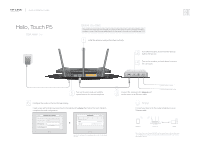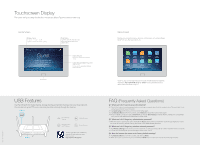TP-Link Touch P5 Touch P5 V1 Quick Install Guide
TP-Link Touch P5 Manual
 |
View all TP-Link Touch P5 manuals
Add to My Manuals
Save this manual to your list of manuals |
TP-Link Touch P5 manual content summary:
- TP-Link Touch P5 | Touch P5 V1 Quick Install Guide - Page 1
TP-LINK® I Quick Installation Guide The Reliable Choice ERE Hello, Touch P5 Start Here » Before You Start If your Internet connection is through an Ethernet cable from the wall, instead of through a modem, connect the Ethernet cable directly to the router's Internet port, and skip step 2,3,4. - TP-Link Touch P5 | Touch P5 V1 Quick Install Guide - Page 2
Sharing Printer Sharing P 0 To learn more about the USB features, scan the QR code with your smart devices, or visit http://tp-link.com/app/usb Menu Screen Tap the icons to perform various functions of the router, such as Quick Setup, Mode Selection, Parental Controls, etc. Quick Setup Mode

TP-LINK®
I
Quick
Installation
Guide
The
Reliable
Choice
Hel
lo,
Touch
P5
Start
Here
»
51
6
j
Configure
the
router
on
the
touchscreen
display.
Before
You
Start
If
your
Internet
connection
is
through
an
Ethernet
cable
from
the
wall,
instead
of
through
a
modem,
connect
the
Ethernet
cable
directly
to
the
router's
Internet
port,
and
skip
step
2,3,4.
1.
Install
the
antennas
and
position
them
vertically.
Turn
on
the
router
and
wait
until
the
system
boot
on
the
screen
completes.
Create
a
new
administrator
password
(recommended)
and
tap
Save,
then
follow
the
Quick
Setup
to
complete
the
initial
configuration.
Note:
Per
FCC
regulations,
all
Wi-Fi
products
marketed
in
the
U.S.
is
fi
xed
to
the
U.S.
region.
J
r'
Turn
off
the
modem,
and
remove
the
backup
battery
if
it
has
one.
Turn
on
the
modem,
and
wait
about
2
minutes
4
for
it
to
restart.
////
I
\\\\
"
Cod
0
3
Connect
the
modem
to
the
Internet
port
on
the
router
via
an
Ethernet
cable.
Enjoy!
Connect
to
the
Internet
Connect
to
the
power
socket
Connect
your
devices
to
the
router
wirelessly
or
via
an
Ethernet
cable.
C
Wireless
-O-
Touch
P5
Wired
Note:
If
you
have
not
changed
the
SSID
and
password
during
the
configuration,
use
the
default
SSID
and
password
printed
on
the
bottom
of
the
router
to
join
the
wireless
network.
ERE