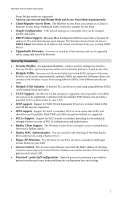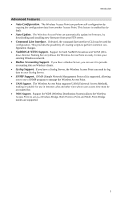TRENDnet TEW-453APB User Guide
TRENDnet TEW-453APB - 108Mbps Wireless Super G HotSpot Access Point Manual
 |
UPC - 710931502732
View all TRENDnet TEW-453APB manuals
Add to My Manuals
Save this manual to your list of manuals |
TRENDnet TEW-453APB manual content summary:
- TRENDnet TEW-453APB | User Guide - Page 1
- TRENDnet TEW-453APB | User Guide - Page 2
69 Admin Login Screen...69 Auto Config/Update ...71 Config File...73 Syslog Log Settings...75 Rogue APs ...76 SNMP ...77 Upgrade Firmware ...78 APPENDIX A SPECIFICATIONS 79 Wireless Access Point...79 APPENDIX B TROUBLESHOOTING 83 Overview ...83 General Problems ...83 APPENDIX C WINDOWS TCP/IP 85 - TRENDnet TEW-453APB | User Guide - Page 3
APPENDIX D ABOUT WIRELESS LANS 93 Overview ...93 Wireless LAN Terminology 93 APPENDIX E COMMAND LINE INTERFACE 96 Overview ...96 Command Reference...97 P/N: 9560N90037 Copyright © 2005. All Rights Reserved. Document Version: 1.35 All trademarks and - TRENDnet TEW-453APB | User Guide - Page 4
Wireless Connections. On both the 2.4GHz (802.11b & 802.11g) and 5GHz (802.11a) bands, 108Mbps connections are available to compatible clients. • Bridge Mode Support. The Wireless Access Point can operate in Bridge Mode, connecting to another Access Point. Both PTP (Point to Point) and PTMP (Point - TRENDnet TEW-453APB | User Guide - Page 5
Wireless Access Point User Guide Point) Bridge modes are supported. And you can even use both Bridge Mode and Access Point Mode simultaneously! • Client/Repeater Access Point. The Wireless Access Point can operate as a Client or Repeater Access Point, sending all traffic received to another Access - TRENDnet TEW-453APB | User Guide - Page 6
), making it suitable for use in Internet cafes and other sites where user access time must be accounted for. • WDS Support. Support for WDS (Wireless Distribution System) allows the Wireless Access Point to act as a Wireless Bridge. Both Point-to-Point and Multi-Point Bridge modes are supported. 3 - TRENDnet TEW-453APB | User Guide - Page 7
Wireless Access Point User Guide Package Contents The following items should be included: • Wireless Access Point • Power Adapter • Quick Start Guide • CD-ROM containing the on-line manual and setup utility. If any of the above items are damaged or missing, please contact your dealer immediately. - TRENDnet TEW-453APB | User Guide - Page 8
with the antenna in a vertical position. DB9 female RS232 port. This button has two (2) functions: • Reboot. When pressed and released, the Wireless Access Point will reboot (restart). • Reset to Factory Defaults. This button can also be used to clear ALL data and restore ALL settings to the - TRENDnet TEW-453APB | User Guide - Page 9
2 This Chapter covers the physical installation of the Wireless Access Point. Requirements Requirements: • TCP/IP network • Ethernet cable with RJ-45 connectors • Installed Wireless network adapter for each PC that will be wirelessly connected to the network Procedure 1. Select a suitable location - TRENDnet TEW-453APB | User Guide - Page 10
refer to Front Panel LEDs in Chapter 1. Using PoE (Power over Ethernet) The Wireless Access Point supports PoE (Power over Ethernet). To use PoE: 1. Do not connect the supplied power adapter to the Wireless Access Point. 2. Connect one end of a standard (category 5) LAN cable to the Ethernet port on - TRENDnet TEW-453APB | User Guide - Page 11
Utility A simple Windows setup utility is supplied on the CD-ROM. This utility can be used to assign a suitable IP address to the Wireless Access Point. Using this utility is recommended, because it can locate the Wireless Access Point even if it has an invalid IP address. Installation 1. Insert the - TRENDnet TEW-453APB | User Guide - Page 12
Wireless Access Point, entered by the administrator. By default, this will be blank. Note: If the desired Wireless Access Point is not listed, check that the device is installed and ON, then update the list by clicking the Refresh button. Buttons Refresh Detail Info Web Management Set IP Address - TRENDnet TEW-453APB | User Guide - Page 13
Wireless Access Point User Guide Setup Procedure 1. Select the desired Wireless Access Point. 2. Click the Set IP Address button. 3. If prompted, enter the user name and password. The default values are admin for the User Name, and password for the Password. 4. Ensure the IP address, Network Mask, - TRENDnet TEW-453APB | User Guide - Page 14
In the Address box, enter "HTTP://" and the Default Name of the Wireless Access Point e.g. HTTP://SC2D631A 5. You should then see a login prompt, which will ask for a User Name and Password. Enter admin for the User Name, and password for the Password. These are the default values. The password can - TRENDnet TEW-453APB | User Guide - Page 15
details. If you can't connect: It is likely that your PC's IP address is incompatible with the Wireless Access Point's IP address. This can happen if your LAN does not have a DHCP Server. The default IP address of the Wireless Access Point is 192.168.0.228, with a Network Mask of 255.255.255.0. If - TRENDnet TEW-453APB | User Guide - Page 16
data is displayed: • Name - the name of the Wireless station. • MAC Address - the MAC or physical address of each Wireless station. • Connected - this indicates whether or not the Wireless station is currently associates with this Access Point. Buttons Modify List To change the list of Trusted - TRENDnet TEW-453APB | User Guide - Page 17
Wireless Access Point User Guide Trusted Wireless Stations To change the list of trusted wireless stations, use the Modify List button on the Access Control screen. You will see a screen like the sample below. Figure 9: Trusted Wireless Stations Data - Trusted Wireless Stations Trusted Wireless - TRENDnet TEW-453APB | User Guide - Page 18
Add Clear Access Point Setup To change an existing entry in the "Trusted Stations" list, select it and click this button. 1. Select the Station in the "Trusted Station" list. 2. Click the "Edit" button. The address will be copied to the "Address" field, and the "Add" button will change to "Update - TRENDnet TEW-453APB | User Guide - Page 19
Wireless Access Point User Guide WPA-PSK ) is displayed. • [Band] The Wireless Bridge Mode. This setting determines the SSID and security settings used for the Bridge connection to the remote AP. Isolation None If this option is selected, wireless hubs/switches on your LAN support the VLAN (802.1Q - TRENDnet TEW-453APB | User Guide - Page 20
Access Point Setup VLAN Configuration Screen This screen is accessed via the Configure VLAN button on the Security Profiles screen. • . These IDs must match the IDs used by other network devices. VLAN - AP Traffic No VLAN Tag Traffic generated by this AP will not have a VLAN tag (no VLAN ID). 17 - TRENDnet TEW-453APB | User Guide - Page 21
Wireless Access Point User Guide Replicate... Specified VLAN ID If selected, each packet generated by this AP will be sent over each active VLAN, as defined in the client VLAN table above. This requires that each packet be replicated (up to 8 times). - TRENDnet TEW-453APB | User Guide - Page 22
Access Point Setup a unique SSID. Wireless Band Select the wireless band or bands for this profile. If your Wireless Access Point only has a but the encryption system is not very strong. • WPA-PSK - Like WEP, data is encrypted before transmission. WPA is more secure than WEP, and should be used - TRENDnet TEW-453APB | User Guide - Page 23
Access Point User Guide • This Access Point must have a "client login" on the Radius Server. • Each user must have a "user login" on the Radius Server. • Each user's wireless client must support 802.1x and provide the login data when re- quired. • All data transmission is encrypted using the WPA - TRENDnet TEW-453APB | User Guide - Page 24
feature on the screen below. 2. Add Users on the Radius server as required. The username must be the MAC address of the Wireless client you wish to allow, and the password must be blank. 3. When clients try to associate with the Access Point, their MAC address is passed to the Radius Server for - TRENDnet TEW-453APB | User Guide - Page 25
Wireless Access Point User Guide Radius-based MAC authentication Screen This screen will look different depending on the current security setting. If you have already provided the address . (Some Radius servers allow you to use the AP's IP address instead of this login name.) Shared Key If this - TRENDnet TEW-453APB | User Guide - Page 26
users. UAM authentication - Internal 1. Ensure the Wireless Access Point can login to your Radius Server. • Add a RADIUS client on RADIUS server, using the IP address or name of the Wireless Access Point, and the same shared key as entered on the Wireless Access Point. • Ensure the Wireless Access - TRENDnet TEW-453APB | User Guide - Page 27
Wireless Access Point User Guide 3. On the Access Point's UAM screen, select External Web-based Authentication, and enter the URL for the welcome page on your Web server. 4. Add users on your RADIUS server as required, and allow access by these users. 5. Client PCs must have the correct Wireless - TRENDnet TEW-453APB | User Guide - Page 28
Access Point Setup External Web-based Authentication Login URL Login Failure URL If selected, then when a user first tries to access the Internet, they will be blocked, and re-directed to the URL below. This needs to be on your own local Web Server. The page - TRENDnet TEW-453APB | User Guide - Page 29
Wireless Access Point User Guide Data - WEP Screen WEP Data Encryption Select the desired option, and ensure your Wireless stations have the same setting: • .) Key Value Enter the key values you wish to use. The default key, selected by the radio button, is required. The other keys are - TRENDnet TEW-453APB | User Guide - Page 30
Access Point Setup Security Settings - WPA-PSK Like WEP, data is encrypted before transmission. WPA is more secure than WEP, and should be used if possible. The PSK (Pre-shared Key) must be entered on each Wireless station. The 256Bit encryption key is derived from the PSK, and changes frequently. - TRENDnet TEW-453APB | User Guide - Page 31
Wireless Access Point User Guide AES. • AES - CCMP + TKIP - Unicast (point-to-point) transmissions are encrypted using AES - CCMP, and multicast (broadcast) transmissions are encrypted using TKIP. Group Key Update available with WPA-PSK. The Configure button for this feature will also be disabled. - TRENDnet TEW-453APB | User Guide - Page 32
WPA standard. If this option is selected: • This Access Point must have a "client login" on the Radius Server. • Each user must have a "user login" on the Radius Server. Normally, a Certificate is used to authenticate each user. See Chapter4 for details of user configuration. • Each user's wireless - TRENDnet TEW-453APB | User Guide - Page 33
Wireless Access Point User Guide Data - WPA-802.1x Screen WPA-802.1x Radius Server Address Enter the name or IP address of the Radius Server , you can enable this and enter the desired update interval. This Access Point will then send updates according to the specified time period. Radius MAC - TRENDnet TEW-453APB | User Guide - Page 34
UAM Access Point Setup The current status is displayed. This will always be "Disabled", because UAM is not available with WPA-802.1x. The Configure button for this feature will also be disabled. 31 - TRENDnet TEW-453APB | User Guide - Page 35
Wireless Access Point User Guide Security Settings - 802.1x This uses the 802.1x standard for client authentication, and WEP for data encryption. If possible, you should use WPA-802.1x instead, because WPA encryption is much stronger than WEP encryption. If this option is selected: • This Access - TRENDnet TEW-453APB | User Guide - Page 36
method to use the Access Point. Key Exchange This setting if only available if using Dynamic WEP Keys. If you want the Dynamic WEP keys to be updated regularly, enable this and enter the desired lifetime (in minutes). Static WEP Key (EAP-MD5) Enable this if some wireless clients use a fixed - TRENDnet TEW-453APB | User Guide - Page 37
Wireless Access Point User Guide Radius MAC Authentication UAM The current status is displayed. Click the Configure button to configure this feature if required. The current status is displayed. Click the Configure button to configure this feature if required. 34 - TRENDnet TEW-453APB | User Guide - Page 38
IP Address DHCP Client Select this option if you have a DHCP Server on your LAN, and you wish the Access Point to obtain an IP address automatically. Fixed If selected, the following data must be entered. • IP Address - The IP Address of this device. Enter an unused IP address from the address - TRENDnet TEW-453APB | User Guide - Page 39
Wireless Access Point User Guide WINS Enable WINS WINS Server Name/IP Address If your LAN has a WINS server, you can enable this to have this AP register with the WINS server. Enter the name or IP address of your WINS server. 36 - TRENDnet TEW-453APB | User Guide - Page 40
Access Point Setup Wireless Screens There are two (2) configuration screens available: • Basic Settings • Advanced Basic Settings Screen The settings on this screen must match the settings used by Wireless Stations. Click Basic on the menu to view a screen like the following. Figure 21: Basic - TRENDnet TEW-453APB | User Guide - Page 41
Wireless Access Point User Guide AP Mode Repeater AP MAC Address Broadcast SSID Super G" mode can connect at 108Mbps, and they will only use this speed when necessary. However, this option is backwardcompatible with 802.11b and (standard) 802.11g. • Static Super 802.11g (108Mbps) - This uses - TRENDnet TEW-453APB | User Guide - Page 42
Access Point Setup Bridge Mode Both Bridge mode and AP mode can be used simultaneously, unless AP mode is "Client/Repeater". Select the desired Bridge mode: • None (disable) - Disable Bridge mode. Use this if you want to act a AP only. • Point-to-Point Bridge (PTP) - Bridge to a single AP. You - TRENDnet TEW-453APB | User Guide - Page 43
Wireless Access Point User Guide Advanced wireless clients support this. 802.11b clients will not be able to connect to the Access Point if either of these modes is selected. Options Wireless Separation If enabled, then each Wireless station using the Access Point is invisible to other Wireless - TRENDnet TEW-453APB | User Guide - Page 44
Access Point Setup Parameters Disassociated Timeout Fragmentation Beacon Interval RTS/CTS Threshold Preamble Type Output Power Level Antenna Selection 802.11b Protection Type Short Slot Time Protection Mode Protection Rate This determines how quickly a Wireless Station will be considered " - TRENDnet TEW-453APB | User Guide - Page 45
only necessary to ensure that each Wireless station's settings match those of the Wireless Access Point, as described below. • For WPA-802.1x and 802.1x modes, configuration is much more complex. The Radius Server must be configured correctly, and setup of each Wireless station is also more complex - TRENDnet TEW-453APB | User Guide - Page 46
the Wireless Access Point. Mode SSID (ESSID) Wireless Security On each PC, the mode must be set to Infrastructure. This must match the value used on the Wireless Access Point. The default value is wireless Note! The SSID is case sensitive. On each client, Wireless security must be set to WPA-PSK - TRENDnet TEW-453APB | User Guide - Page 47
can also use a static WEP key (EAP-MD5); the Wireless Access Point supports both methods simultaneously. Radius Server Configuration If using WPA-802.1x mode, the Radius Server on your network must be configured as follow: • It must provide and accept Certificates for user authentication. • There - TRENDnet TEW-453APB | User Guide - Page 48
Service) • Certificate Authority Windows 2000 Domain Controller Setup 1. Run dcpromo.exe from the command prompt. 2. Follow all of the default Services (IIS) component. • From the Networking Services category, select Dynamic Host Configuration Protocol (DHCP), and Internet Authentication Service - TRENDnet TEW-453APB | User Guide - Page 49
Wireless Access Point User Guide Figure 23: Components Screen 4. Click Next. 5. Select the Enterprise root CA, and click Next. Figure 24: Certification Screen 6. Enter the information for the Certificate Authority, and click Next. 46 - TRENDnet TEW-453APB | User Guide - Page 50
the Start - Programs - Administrative Tools - DHCP 2. Right-click on the server entry as shown, and select New Scope. Figure 26: DHCP Screen 3. Click Next when the New Scope Wizard Begins. 4. Enter the name and description for the scope, click Next. 5. Define the IP address range. Change the subnet - TRENDnet TEW-453APB | User Guide - Page 51
Wireless Access Point User Guide Figure 27:IP Address Screen 6. Add exclusions in the address fields if required. If the Parent domain, enter the domain you specified for the domain controller setup, and enter the server's address for the IP address. Click Next. Figure 28: DNS Screen 11. If you don - TRENDnet TEW-453APB | User Guide - Page 52
PC and Server Configuration Certificate Authority Setup 1. Select Start - Programs - Administrative Tools - Certification Authority. 2. Right 30: Template Screen 4. Select Start - Programs - Administrative Tools - Active Directory Users and Computers. 5. Right-click on your active directory domain - TRENDnet TEW-453APB | User Guide - Page 53
Wireless Access Point User Guide Figure 31: Active Directory Screen 6. Select the Group Policy tab, choose Default Domain Policy then click Edit. Figure 32: Group Policy Tab 7. Select Computer Configuration - Windows Settings - Security Settings - Public Key Policies, right-click Automatic - TRENDnet TEW-453APB | User Guide - Page 54
Computer, then click Next. Figure 34: Certificate Template Screen 10. Ensure that your certificate authority is checked, then click Next. 11. Review the policy change information and click Finish. 12. Click Start - Run, type cmd and press enter. Enter secedit /refreshpolicy machine_policy This - TRENDnet TEW-453APB | User Guide - Page 55
Wireless Access Point User Guide Internet Authentication Service (Radius) Setup 1. Select Start - Programs - Administrative Tools - Internet Authentication Service 2. Right-click on Clients, and select New Client. Figure 35: Service Screen 3. Enter a name for the access point, click Next. 4. Enter - TRENDnet TEW-453APB | User Guide - Page 56
PC and Server Configuration 11. Click Edit Profile... and select the Authentication tab. Enable Extensible Authentication Protocol, and select Smart Card or other Certificate. Deselect other authentication methods listed. Click OK. Figure 37: Authentication Screen 12. Select No if you don't want to - TRENDnet TEW-453APB | User Guide - Page 57
Wireless Access Point User Guide Remote Access Login for Users 1. Select Start - Programs - Administrative Tools- Active Directory Users and Computers. 2. Double click on the user who you want to enable. 3. Select the Dial-in tab, and enable Allow access. Click OK. Figure 38: Dial-in Screen 54 - TRENDnet TEW-453APB | User Guide - Page 58
1x client software provided with your wireless adapter. Refer to your vendor's documentation for setup instructions. The following instructions assume that: • You are using Windows XP • You are connecting to a Windows 2000 server for authentication. • You already have a login (User name and password - TRENDnet TEW-453APB | User Guide - Page 59
Wireless Access Point User Guide Figure 40: Wireless CA Screen 5. Select User certificate request and select User Certificate, the click Next. 6. Click Submit. Figure 41: Request Type Screen 56 - TRENDnet TEW-453APB | User Guide - Page 60
PC and Server Configuration Figure 42: Identifying Information Screen 7. A message will be displayed, then the certificate will be returned to you. Click Install this certificate. Figure 43:Certificate Issued Screen 8. . You will receive a confirmation message. Click Yes. 57 - TRENDnet TEW-453APB | User Guide - Page 61
Wireless Access Point User Guide Figure 44: Root Certificate Screen 9. Certificate setup is now complete. 802.1x Authentication Setup 1. Open the properties for the wireless connection, by selecting Start - Control Panel Network Connections. 2. Right Click on the Wireless Network Connection, and - TRENDnet TEW-453APB | User Guide - Page 62
, follow this procedure: 1. Click on the Wireless Networks tab. Figure 46: Wireless Networks Screen 2. Select the wireless network from the Available Networks list, and click Configure. 3. Select and enter the correct values, as advised by your Network Administrator. For example, to use EAP-TLS, you - TRENDnet TEW-453APB | User Guide - Page 63
Wireless Access Point User Guide Figure 47: Properties Screen Setup for Windows XP and 802.1x client is now complete. 60 - TRENDnet TEW-453APB | User Guide - Page 64
802.1x Mode (without WPA) This is very similar to using WPA-802.1x. The only difference is that on your client, you must NOT enable the setting The key is provided for me automatically. Instead, you must enter the WEP key manually, ensuring it matches the WEP key used on the Access Point. Figure 48 - TRENDnet TEW-453APB | User Guide - Page 65
operation of the Wireless Access Point and the status screens. Operation Once both the Wireless Access Point and the PCs are configured, operation is automatic. However, you may need to perform the following operations on a regular basis. • If using the Access Control feature, update the Trusted PC - TRENDnet TEW-453APB | User Guide - Page 66
IP address was obtained from a DHCP Server on your network. It will display "Enabled" or "Disabled". Wireless Channel/Frequency The Channel currently in use is displayed. Wireless Mode The current mode (e.g. 802.11g) is displayed. AP Mode The current Access Point mode is displayed. Bridge - TRENDnet TEW-453APB | User Guide - Page 67
Wireless Access Point User Guide Statistics Screen This screen is displayed when the 2.4GHz Statistics button on the Status screen is clicked. It shows details of the traffic flowing through the Wireless Access Point. Figure 50: Statistics Screen Data - Statistics Screen System Up Time Up Time - TRENDnet TEW-453APB | User Guide - Page 68
Multicast Management Control Operation and Status Number of Broadcast packets transmitted to or received from Wireless Stations, using Multicast transmission. Number of Management packets transmitted to or received from Wireless Stations. Number of Control packets transmitted to or received from - TRENDnet TEW-453APB | User Guide - Page 69
Wireless Access Point User Guide Profile Status The Profile Status screen is displayed when if you didn't change the name, the default name is used. The SSID assigned to this profile. Indicates whether or not the SSID is broadcast. Indicates the Security status. The Wireless band ( 2.4 GHz or 5 GHz ) - TRENDnet TEW-453APB | User Guide - Page 70
Time Log Buttons Refresh Save to file Clear Log The system date and time is displayed. The Log shows details of the connections to the Wireless Access Point. Update the data on screen. Save the log to a file on your pc. This will delete all data currently in the Log. This will make it - TRENDnet TEW-453APB | User Guide - Page 71
" is displayed for the name. MAC Address The MAC (physical) address of each Wireless Station is displayed. Mode The mode of each Wireless Station. SSID This displays the SSID used the Wireless station. Because the Wireless Access Point supports multiple SSIDs, different PCs could connect using - TRENDnet TEW-453APB | User Guide - Page 72
• Auto Config/Update • Config File • Syslog Log Settings • Rogue APs • SNMP • Upgrade Firmware Admin Login Screen The Admin Login screen allows you to assign a password to the Wireless Access Point. This password limits access to the configuration interface. The default password is password. It is - TRENDnet TEW-453APB | User Guide - Page 73
Wireless Access Point User Guide Data - Admin Login Screen Login User Name Enter the login name for the Administrator. Change Admin Password If you wish to change the Admin password, check this field and enter the new login password in the fields below. New Password Enter the desired login - TRENDnet TEW-453APB | User Guide - Page 74
from another (compatible) Access Point. • Auto Update - The Access Point will update its Firmware by downloading the Firmware file from your FTP Server. Figure 55: Auto Config/Update Screen Data - Auto Config/Update Screen Admin Connections Perform Auto Configuration on this AP next restart If - TRENDnet TEW-453APB | User Guide - Page 75
Wireless Access Point User Guide Provide login name and password Provide "Respond to Auto-configuration" setting Auto Update Check for Firmware upgrade Install... FTP Server address Firmware pathname FTP Login Name FTP Password If enabled, the login name and password on this AP is supplied the AP - TRENDnet TEW-453APB | User Guide - Page 76
Config File This screen allows you to Backup (download) the configuration file, and to restore (upload) a previously-saved configuration file. You can also set the Wireless Access Point back to its factory default settings. To reach this screen, select Config File in the Management section - TRENDnet TEW-453APB | User Guide - Page 77
Wireless Access Point User Guide Defaults Revert to factory default settings To erase the current settings and restore the original factory default settings, click Set to Defaults button. Note! • This will terminate the current connection. The Access Point will be unavailable until it has - TRENDnet TEW-453APB | User Guide - Page 78
Syslog Server on your LAN, this screen allows you to configure the Access Point to send log data to your Syslog Server. Figure 57: Log selected, you must enter the server address in the field provided. Syslog Server Address Enter the name or IP address of your Syslog Server. Minimum Severity - TRENDnet TEW-453APB | User Guide - Page 79
Wireless Access Point User Guide Rogue APs A "Rouge AP" is an Access Point which should not be in use, and so can be considered to be providing unauthorized access to your LAN. This Access Point can assist to locate 2 types of Rogue APs: • APs which have Wireless security disabled. • APs which are - TRENDnet TEW-453APB | User Guide - Page 80
Access Point Management SNMP SNMP (Simple Network Management Protocol) is only useful if you have a SNMP messages sent to the specified PC only. If selected, you must enter the IP Address of the desired PC. Trap version Select the desired option, as supported by your SNMP Management program. 77 - TRENDnet TEW-453APB | User Guide - Page 81
Wireless Access Point User Guide Upgrade Firmware The firmware (software) in the Wireless Access Point can be upgraded using your Web Browser. You must first download the upgrade file, and then select Upgrade Firmware in the Management section of the menu. You will see a screen like the following. - TRENDnet TEW-453APB | User Guide - Page 82
Appendix A Specifications A Wireless Access Point Hardware Specifications CPU Radio-on-Chip DRAM Flash ROM LAN port Wireless Interface Operating temperature Storage temperature Power Adapter Dimensions AR2312 AR2112 8 Mbytes 2 Mbytes 1 x Auto-MDIX RJ 45 for 10/100Mbps Ethernet Embedded Atheros - TRENDnet TEW-453APB | User Guide - Page 83
Wireless Access Point User Guide Operating Software Specifications Feature Wireless Details • Access point support • Roaming supported • IEEE 802.11g/11b compliance • Super G (up to 108Mbps) • Auto Sensing Open System / Share Key authentication • Wireless Channels Support • Automatic Wireless - TRENDnet TEW-453APB | User Guide - Page 84
assignment • Common AP, Client/Repeater AP • Peer-to-Peer Bridge, Point-to-Multi-Point Bridge Bridge mode can be used simultaneously with Common AP mode. • Open, shared, WPA, and WPA-PSK authentication • 802.1x support • EAP-TLS, EAP-TTLS, PEAP • Block inter-wireless station communication • Block - TRENDnet TEW-453APB | User Guide - Page 85
Wireless Access Point User Guide FCC Statement This equipment has been tested and found to comply with the radiate radio frequency energy and, if not installed and used in accordance with the instructions, may cause harmful interference to radio communications. However, there is no guarantee that - TRENDnet TEW-453APB | User Guide - Page 86
IP address of the Wireless Access Point, as shown below. Problem 2: Figure 61: Ping If your PC uses a Fixed (Static) IP address, ensure that it is using an IP Address which is compatible with the Wireless Access Point. (If no DHCP Server is found, the Wireless Access Point will default to an IP - TRENDnet TEW-453APB | User Guide - Page 87
the Wireless Access Point. • On the PC, the wireless mode is set to "Infrastructure" • If using the Access Control feature, the PC's name and address is in the Trusted Stations list. • If using 802.1x mode, ensure the PC's 802.1x software is configured correctly. See Chapter 4 for details of setup - TRENDnet TEW-453APB | User Guide - Page 88
, no changes need to be made. • By default, the Wireless Access Point will act as a DHCP client, automatically obtaining a suitable IP Address (and related information) from your DHCP Server. • If using Fixed (specified) IP addresses on your LAN (instead of a DHCP Server), there is no need to change - TRENDnet TEW-453APB | User Guide - Page 89
Wireless Access Point User Guide Figure 63: IP Address (Win 95) Ensure your TCP/IP settings are correct, as follows: Using DHCP To use DHCP, select the radio button Obtain an IP Address automatically. This is the default Windows settings. To work correctly, you need a DHCP server on your LAN. Using - TRENDnet TEW-453APB | User Guide - Page 90
C - TCP/IP Checking TCP/IP Settings - Windows NT4.0 1. Select Control Panel - Network, and, on the Protocols tab, select the TCP/IP protocol, as shown below. Figure 64: Windows NT4.0 - TCP/IP 2. Click the Properties button to see a screen like the one below. Figure 65: Windows NT4.0 - IP Address 87 - TRENDnet TEW-453APB | User Guide - Page 91
Wireless Access Point User Guide 3. Select the network card for your LAN. 4. Select the appropriate radio button - Obtain an IP address from a DHCP Server or Specify an IP Address, as explained below. Obtain an IP address from a DHCP Server This is the default Windows setting. This is the default - TRENDnet TEW-453APB | User Guide - Page 92
click the Local Area Connection icon and select Properties. You should see a screen like the following: Figure 66: Network Configuration (Win 2000) 3. Select the TCP/IP protocol for your network card. 4. Click on the Properties button. You should then see a screen like the following. Figure 67: TCP - TRENDnet TEW-453APB | User Guide - Page 93
Wireless Access Point User Guide 5. Ensure your TCP/IP settings are correct: Using DHCP To use DHCP, select the radio button Obtain an IP Address automatically. This is the default Windows setting. This is the default Windows settings. To work correctly, you need a DHCP server on your LAN. Using a - TRENDnet TEW-453APB | User Guide - Page 94
click the Local Area Connection and choose Properties. You should see a screen like the following: Figure 68: Network Configuration (Windows XP) 3. Select the TCP/IP protocol for your network card. 4. Click on the Properties button. You should then see a screen like the following. Figure 69: TCP - TRENDnet TEW-453APB | User Guide - Page 95
Wireless Access Point User Guide 5. Ensure your TCP/IP settings are correct. Using DHCP To use DHCP, select the radio button Obtain an IP Address automatically. This is the default Windows setting. To work correctly, you need a DHCP server on your LAN. Using a fixed IP Address ("Use the following IP - TRENDnet TEW-453APB | User Guide - Page 96
access all LAN resources. Access Points can only function in "Infrastructure" mode, and can communicate only with Wireless Stations which are set to "Infrastructure" mode. SSID/ESSID BSS/SSID A group of Wireless Stations and a single Access Point, all using the same ID (SSID), form a Basic Service - TRENDnet TEW-453APB | User Guide - Page 97
Wireless Access Point User Guide As Wireless Stations are physically moved through the area covered by an ESS, they will automatically change to the Access Point which has the least interference or best performance. This capability is called Roaming. (Access Points do not have or require Roaming - TRENDnet TEW-453APB | User Guide - Page 98
used: • The Access Point must have a "client login" on the Radius Server. • Each user must have a "user login" on the Radius Server. Normally, user authentication is done via a digital certificate, so the Radius login requires no action by the user. • Each user's wireless client must support 802.1x - TRENDnet TEW-453APB | User Guide - Page 99
on the Wireless Access Point. Using the CLI - Telnet 1. Start your Telnet client, and establish a connection to the Access Point. e.g. Telnet 192.168.0.228 2. You will be prompted for the user name and password. Enter the same login name and password as used for the HTTP (Web) interface. The default - TRENDnet TEW-453APB | User Guide - Page 100
" command to start the connection. 5. You will be prompted for a user name and password. Enter the current user name and password for the AP you are connecting to. The default values are admin for the User Name, and password for the Password. 6. You will then see the prompt, and can then use any - TRENDnet TEW-453APB | User Guide - Page 101
Wireless Access Point User Guide ftp Software update via FTP get 11gonly Display 11g Only Allowed get 11goptimize Display 11g Optimization Level get 11goverlapbss Display Overlapping BSS Protection get acl Display Access Control List get aging Display Aging Interval get antenna Display - TRENDnet TEW-453APB | User Guide - Page 102
Off get encryption Display Encryption Mode get extendedchanmode Display Extended Channel Mode get firStepLvl Display ANI Update Interval (in Seconds) get hardware Display Hardware Revisions get hostipaddr Display Host IP Address get ipaddr Display IP Address get ipmask Display IP - TRENDnet TEW-453APB | User Guide - Page 103
Wireless Access Point User Guide get overRidetxpower Display Tx power override get operationMode Display Operation Mode get power Display Transmit Power Setting get quietAckCtsAllow Display if Ack/Cts frames are allowed during quiet period get quietDuration Display Duration of quiet period - TRENDnet TEW-453APB | User Guide - Page 104
Appendix E - Command Line Interface get watchdog Display Watchdog Mode get wds Display WDS Mode get wep Display Encryption Mode get wirelessmode Display Wireless LAN Mode get 80211d Display 802.11d mode get http Display http Enable/Disable get HttpPort Display http port number get - TRENDnet TEW-453APB | User Guide - Page 105
Wireless Access Point User Guide get ftpLogin Display FTP Login Name get ftpPassword Display FTP Password get activeCurrentPro- Display active Current Profile file get profileName Display Profile Name get profileVlanId Display Profile VLAN ID get APPrimaryProfile Display AP Primary Profile - TRENDnet TEW-453APB | User Guide - Page 106
winsEnable Display WINS Server Enable/Disable get winsserveraddr Display IP address of WINS server get wirelessSeparate Display wireless seprate Mode get description Display Access Point Description get dhcpmode Display dhcp mode get wlanstate Display wlan state help Display CLI Command - TRENDnet TEW-453APB | User Guide - Page 107
Wireless Access Point User Guide set autochannelselect Set Auto Channel Selection set basic11b Set Use of Basic On/Off set encryption Set Encryption Mode set extendedchanmode Set Extended Channel Mode set factorydefault Restore to Default Factory Settings set firStepLvl Set ANI Parameter - TRENDnet TEW-453APB | User Guide - Page 108
Update Interval (in Seconds) set gdraft5 Set 11g Draft 5.0 compatibility set hostipaddr Set Host IP address set ipaddr Set IP Address set ipmask Set IP User Name set minimumrate Set Minimum Rate set nameaddress Set Name Server IP address operation Mode set password Modify Password set - TRENDnet TEW-453APB | User Guide - Page 109
Server IP Address Set Software Retry Set ANI Parameter for Spur Immunity Level Set Service Set ID Set SSID Suppress Mode Super G Features Set Access Point System Name Set Telnet Mode Set Telnet Timeout Set Time Zone Setting Set Vendor Default Firmware Update Parameters Set Watchdog Mode Set WDS Mode - TRENDnet TEW-453APB | User Guide - Page 110
syslog server IP/name set manageOnlyLan Set Management only via LAN Enable/Disable set roguedetect Set Rogue AP Detection Update Interval(1~31days) set ftpServer Set FTP Server address set fwPathname Set Firmware Pathname set ftpLogin Set FTP Login Name set ftpPassword Set FTP Password - TRENDnet TEW-453APB | User Guide - Page 111
Wireless Access Point User Guide set profileVlanId Set Profile Vlan Id set APPrimaryProfile Set AP's Primary Profile set WDSPrimaryProfile Set WDS's Primary Profile set securityMode Set Security Mode set Accounting Set Accounting Enable/Disable set Accountingport Set Accounting port number - TRENDnet TEW-453APB | User Guide - Page 112
set sdSet set sdAdd set sdDel start wlan stop wlan timeofday version Set Isolation Type Set WINS Server Enable/Disable Set WINS Server IP address Set wireless separate Mode Set debug level Add debug level Del debug level Start the current wlan Stop the current wlan Display Current Time of Day - TRENDnet TEW-453APB | User Guide - Page 113
service, for the following lengths of time from the date of purchase. Wireless software, firmware, information, or memory data of customer contained in, stored on, or integrated with any products returned to TRENDware pursuant to any warranty. There are no user serviceable manual. Warranty service - TRENDnet TEW-453APB | User Guide - Page 114
/firmware/software and user documentations on the TRENDware website. TRENDware provides FREE technical support for all customers for the duration of the warranty period on this product. TRENDware Technical Support Tel: +1-310-626-6252 Fax: +1-310-626-6267 E-mail: [email protected] www.TRENDnet - TRENDnet TEW-453APB | User Guide - Page 115