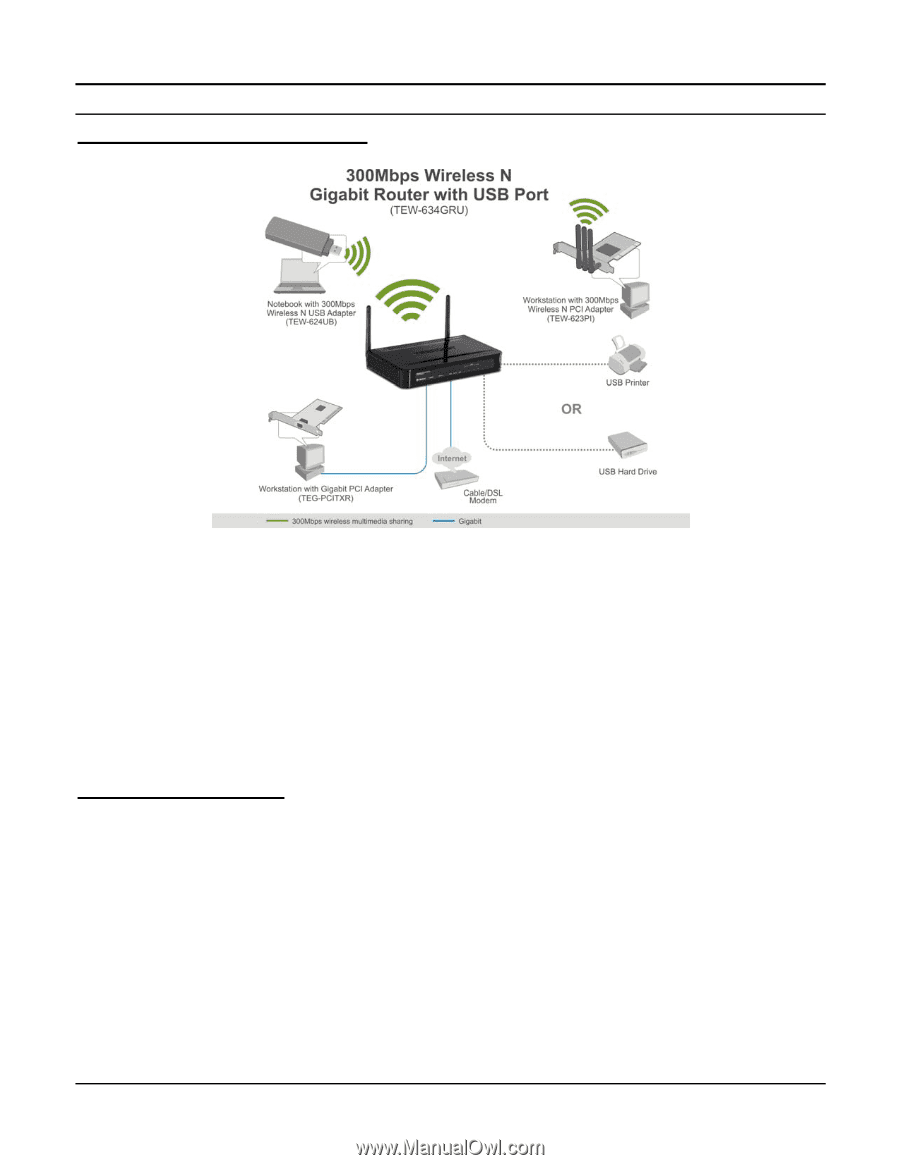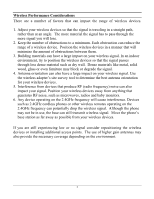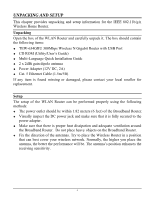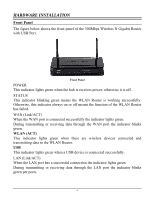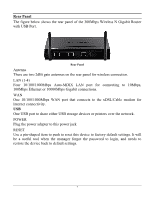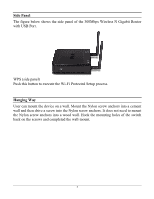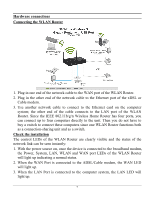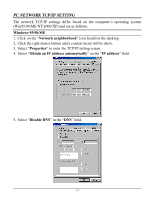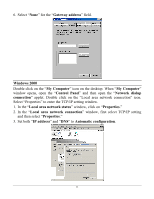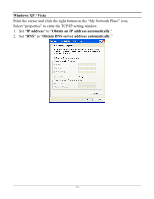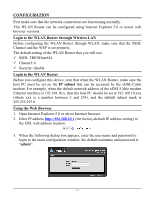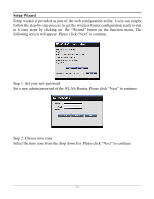TRENDnet TEW-634GRU User's Guide - Page 15
Hardware connections, Connecting the WLAN Router, Check the installation
 |
UPC - 710931600629
View all TRENDnet TEW-634GRU manuals
Add to My Manuals
Save this manual to your list of manuals |
Page 15 highlights
Hardware connections Connecting the WLAN Router 1. Plug in one end of the network cable to the WAN port of the WLAN Router. 2. Plug in the other end of the network cable to the Ethernet port of the xDSL or Cable modem. 3. Use another network cable to connect to the Ethernet card on the computer system; the other end of the cable connects to the LAN port of the WLAN Router. Since the IEEE 802.11b/g/n Wireless Home Router has four ports, you can connect up to four computers directly to the unit. Then you do not have to buy a switch to connect these computers since one WLAN Router functions both as a connection-sharing unit and as a switch. Check the installation The control LEDs of the WLAN Router are clearly visible and the status of the network link can be seen instantly: 1. With the power source on, once the device is connected to the broadband modem, the Power, System, LAN, WLAN and WAN port LEDs of the WLAN Router will light up indicating a normal status. 2. When the WAN Port is connected to the ADSL/Cable modem, the WAN LED will light up. 3. When the LAN Port is connected to the computer system, the LAN LED will light up. 9