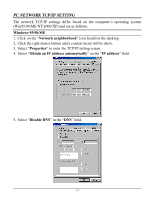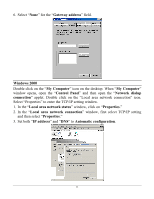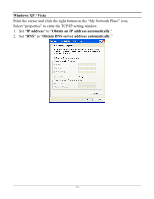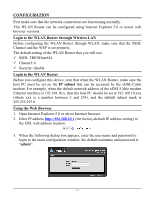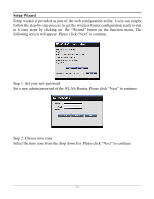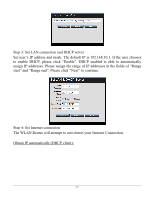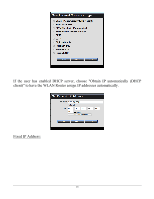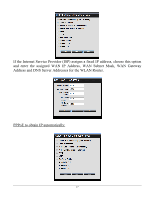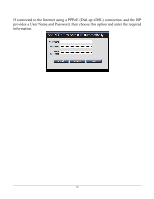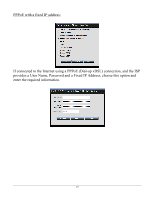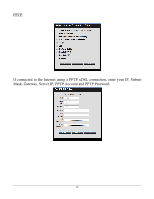TRENDnet TEW-634GRU User's Guide - Page 21
Step 3: Set LAN connection and DHCP server - default ip
 |
UPC - 710931600629
View all TRENDnet TEW-634GRU manuals
Add to My Manuals
Save this manual to your list of manuals |
Page 21 highlights
Step 3: Set LAN connection and DHCP server Set user's IP address and mask. The default IP is 192.168.10.1. If the user chooses to enable DHCP, please click "Enable". DHCP enabled is able to automatically assign IP addresses. Please assign the range of IP addresses in the fields of "Range start" and "Range end". Please click "Next" to continue. Step 4: Set Internet connection The WLAN Router will attempt to auto detect your Internet Connection. Obtain IP automatically (DHCP client): 15
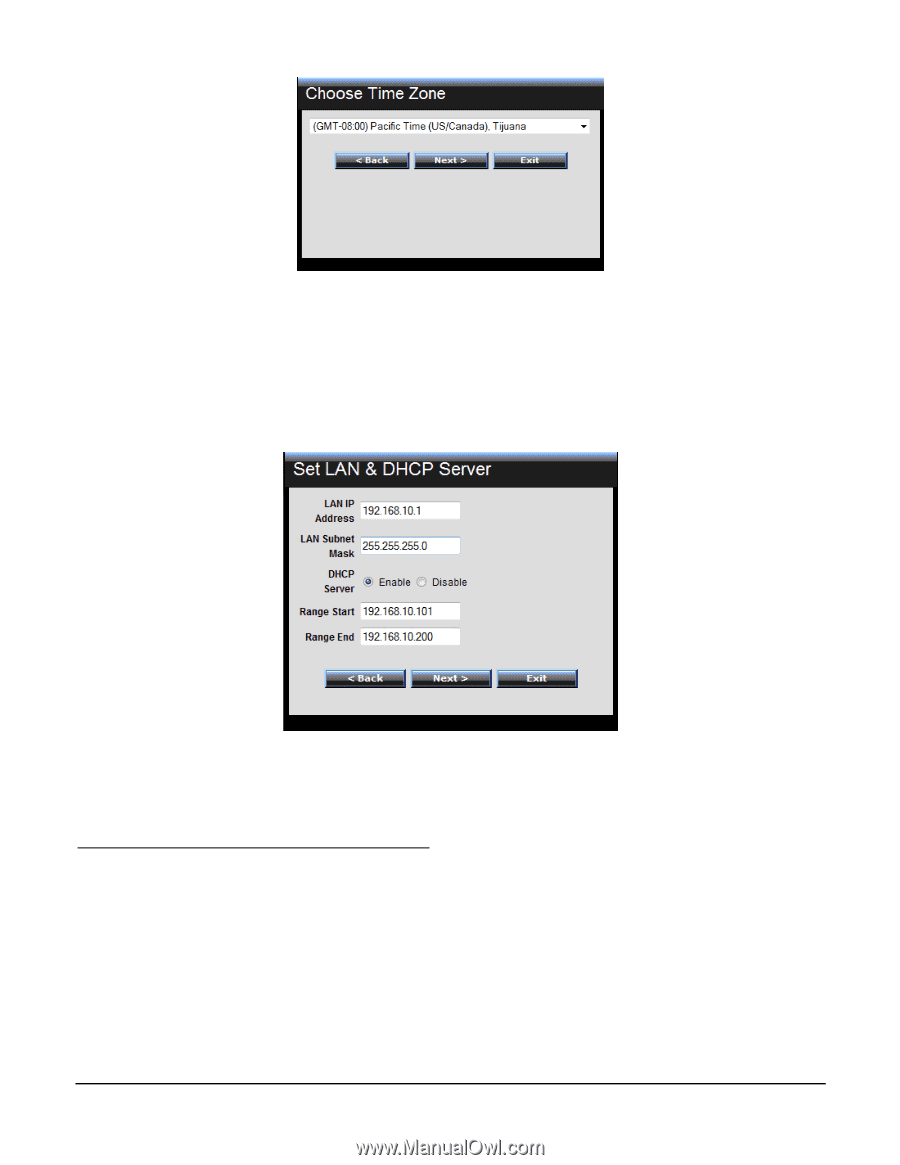
15
Step 3: Set LAN connection and DHCP server
Set user’s IP address and mask. The default IP is 192.168.10.1. If the user chooses
to enable DHCP, please click “Enable”. DHCP enabled is able to automatically
assign IP addresses. Please assign the range of IP addresses in the fields of “Range
start” and “Range end”. Please click “Next” to continue.
Step 4: Set Internet connection
The WLAN Router will attempt to auto detect your Internet Connection.
Obtain IP automatically (DHCP client):