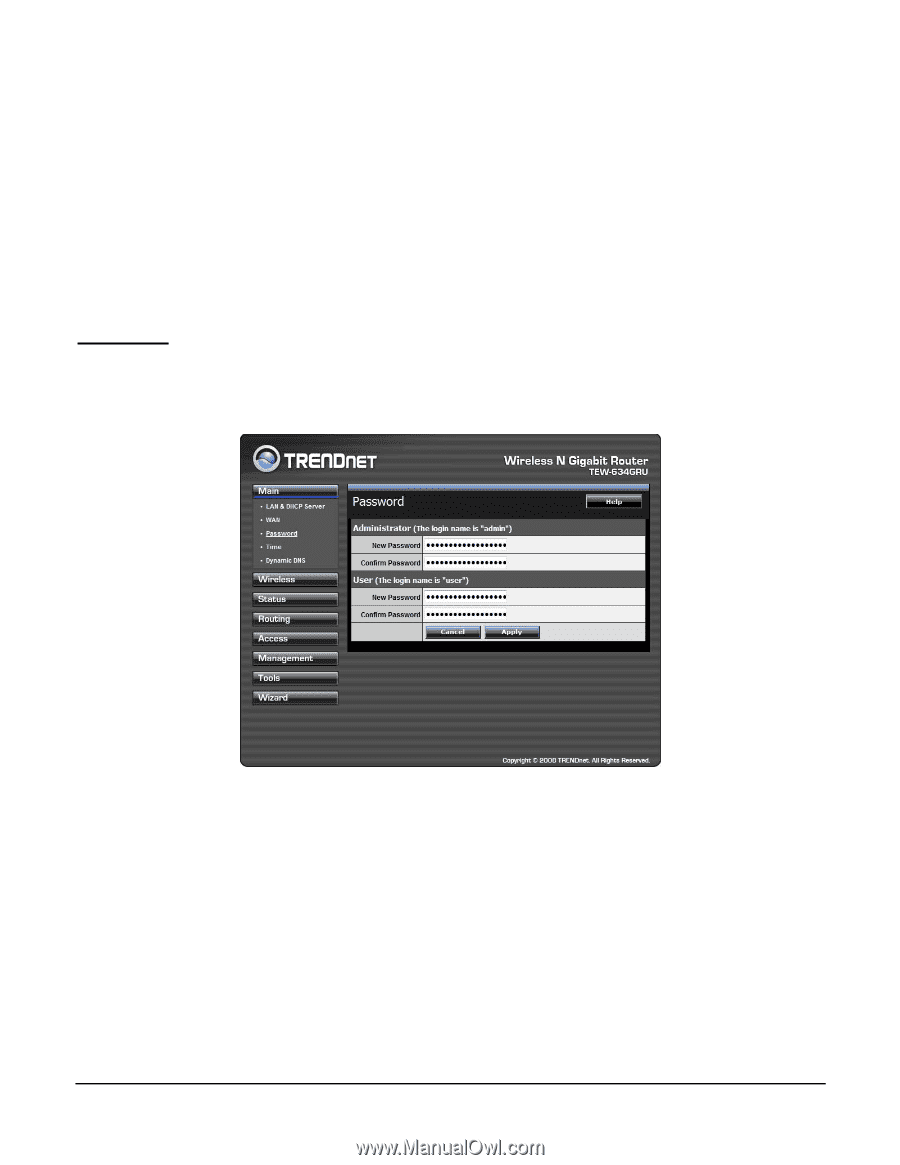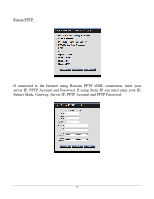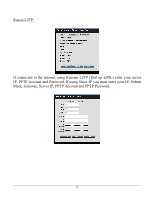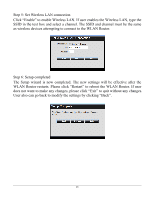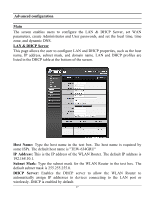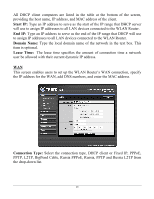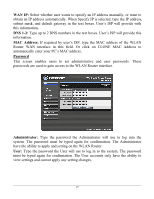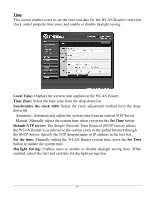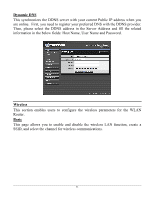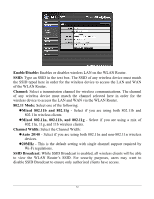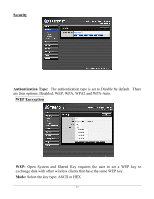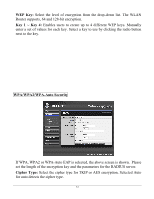TRENDnet TEW-634GRU User's Guide - Page 35
WAN IP, DNS 1-2, MAC Address, Password, Administrator - manual
 |
UPC - 710931600629
View all TRENDnet TEW-634GRU manuals
Add to My Manuals
Save this manual to your list of manuals |
Page 35 highlights
WAN IP: Select whether user wants to specify an IP address manually, or want to obtain an IP address automatically. When Specify IP is selected, type the IP address, subnet mask, and default gateway in the text boxes. User's ISP will provide with this information. DNS 1-2: Type up to 2 DNS numbers in the text boxes. User's ISP will provide this information. MAC Address: If required by user's ISP, type the MAC address of the WLAN Router WAN interface in this field. Or click on CLONE MAC Address to automatically enter your PC's MAC address. Password This screen enables users to set administrative and user passwords. These passwords are used to gain access to the WLAN Router interface. Administrator: Type the password the Administrator will use to log into the system. The password must be typed again for confirmation. The Administrator have the ability to apply and setting on the WLAN Router. User: Type the password the User will use to log in to the system. The password must be typed again for confirmation. The User accounts only have the ability to view settings and cannot apply any setting changes. 29