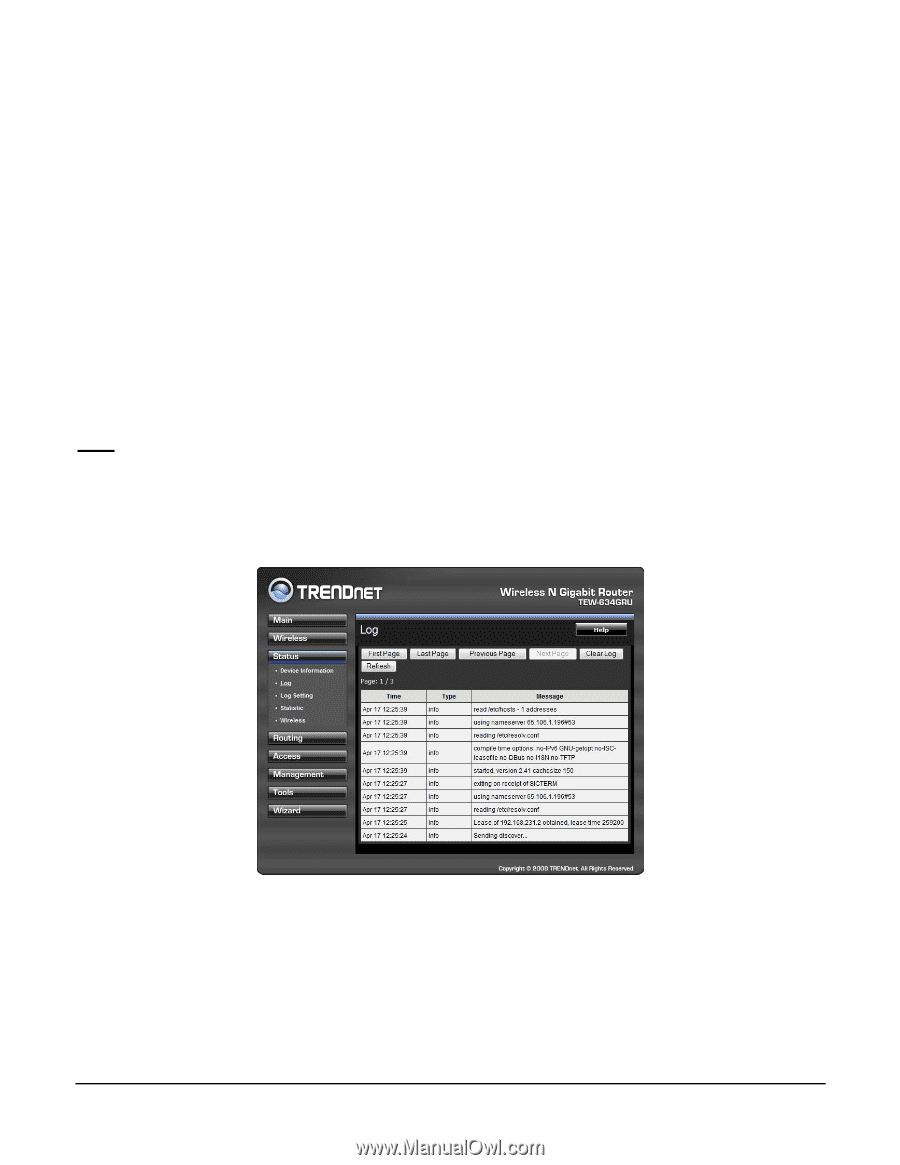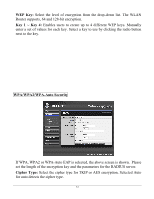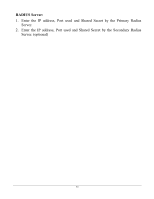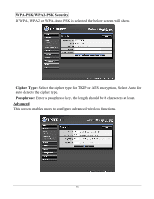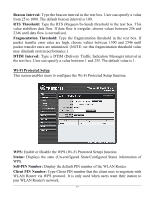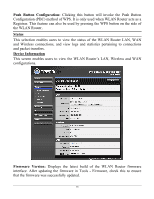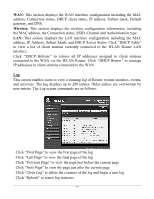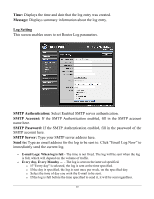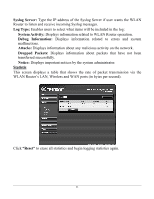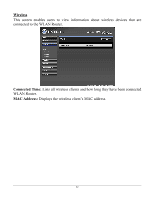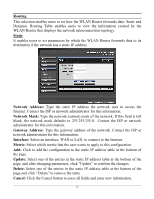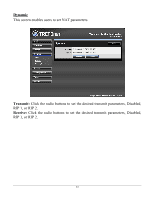TRENDnet TEW-634GRU User's Guide - Page 45
address, IP Address, Subnet Mask, and DHCP Server Status. Click DHCP Table
 |
UPC - 710931600629
View all TRENDnet TEW-634GRU manuals
Add to My Manuals
Save this manual to your list of manuals |
Page 45 highlights
WAN: This section displays the WAN interface configuration including the MAC address, Connection status, DHCP client status, IP address, Subnet mask, Default gateway, and DNS. Wireless: This section displays the wireless configuration information, including the MAC address, the Connection status, SSID, Channel and Authentication type. LAN: This section displays the LAN interface configuration including the MAC address, IP Address, Subnet Mask, and DHCP Server Status. Click "DHCP Table" to view a list of client stations currently connected to the WLAN Router LAN interface. Click "DHCP Release" to release all IP addresses assigned to client stations connected to the WAN via the WLAN Router. Click "DHCP Renew" to reassign IP addresses to client stations connected to the WAN. Log This screen enables users to view a running log of Router system statistics, events, and activities. The log displays up to 200 entries. Older entries are overwritten by new entries. The Log screen commands are as follows: Click "First Page" to view the first page of the log Click "Last Page" to view the final page of the log Click "Previous Page" to view the page just before the current page Click "Next Page" to view the page just after the current page Click "Clear Log" to delete the contents of the log and begin a new log Click "Refresh" to renew log statistics 39