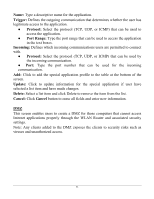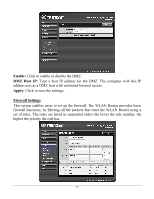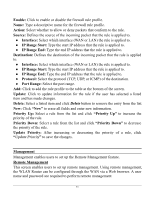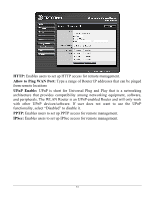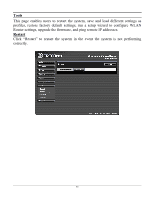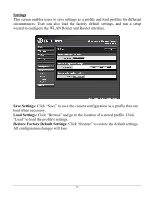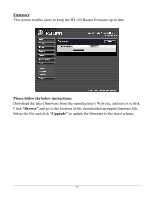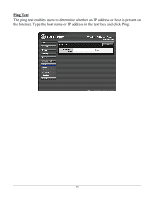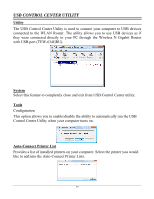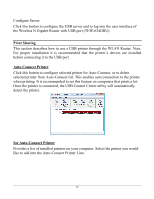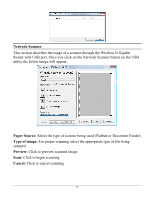TRENDnet TEW-634GRU User's Guide - Page 62
Settings, Save Settings, Load Settings, Restore Factory Default Settings
 |
UPC - 710931600629
View all TRENDnet TEW-634GRU manuals
Add to My Manuals
Save this manual to your list of manuals |
Page 62 highlights
Settings This screen enables users to save settings as a profile and load profiles for different circumstances. User can also load the factory default settings, and run a setup wizard to configure the WLAN Router and Router interface. Save Settings: Click "Save" to save the current configuration as a profile that can load when necessary. Load Settings: Click "Browse" and go to the location of a stored profile. Click "Load" to load the profile's settings. Restore Factory Default Settings: Click "Restore" to restore the default settings. All configuration changes will lose. 56
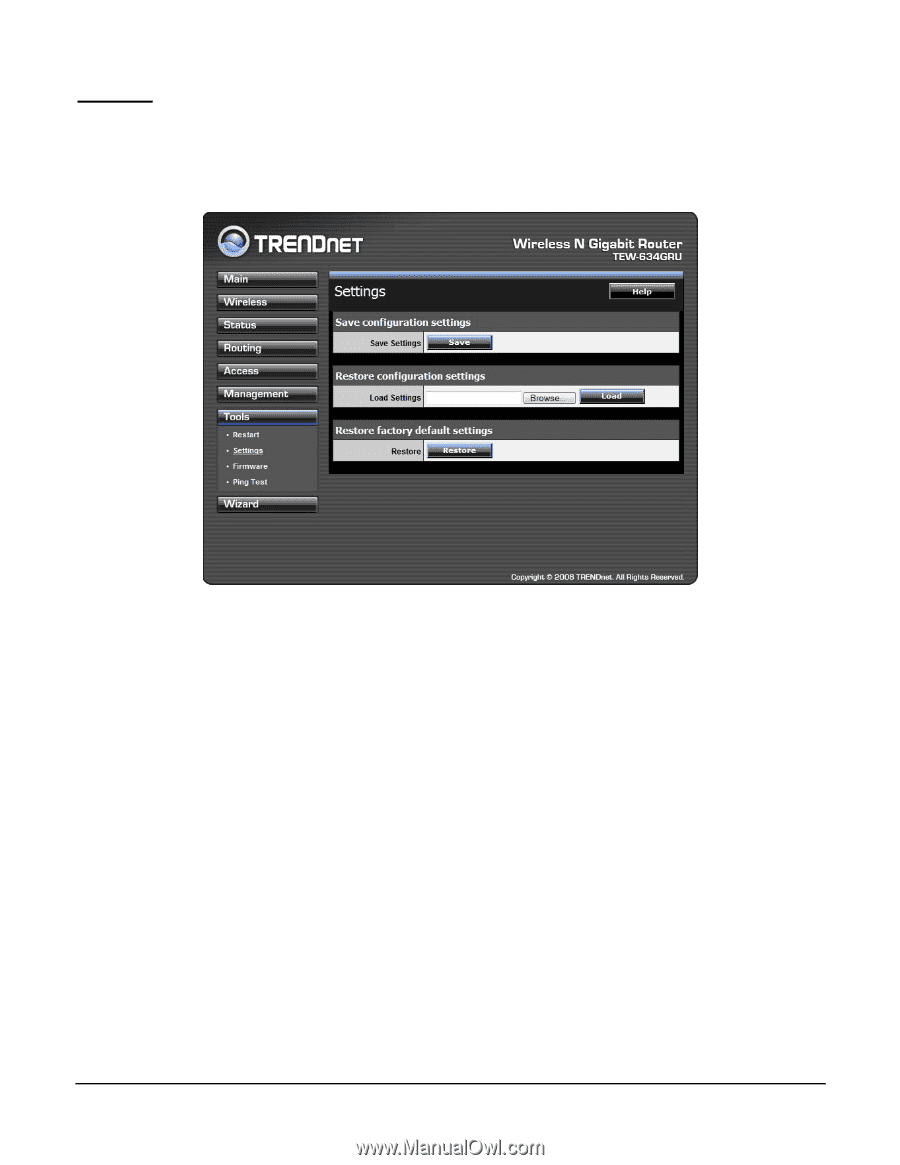
56
Settings
This screen enables users to save settings as a profile and load profiles for different
circumstances. User can also load the factory default settings, and run a setup
wizard to configure the WLAN Router and Router interface.
Save Settings:
Click “Save” to save the current configuration as a profile that can
load when necessary.
Load Settings:
Click “Browse” and go to the location of a stored profile. Click
“Load” to load the profile's settings.
Restore Factory Default Settings:
Click “Restore” to restore the default settings.
All configuration changes will lose.