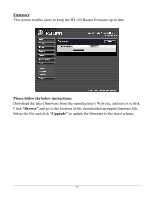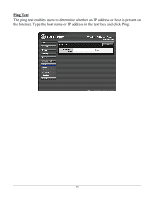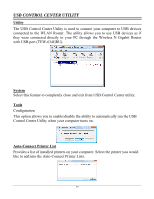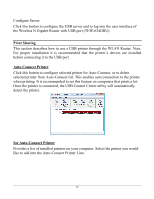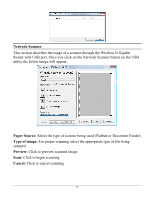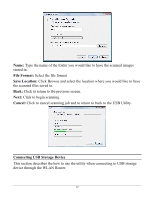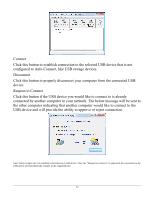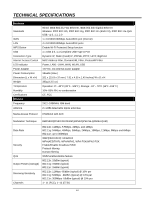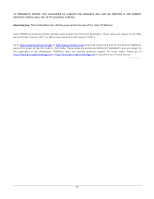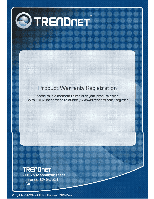TRENDnet TEW-634GRU User's Guide - Page 68
File Format, Save Location, Cancel, Connecting USB Storage Device
 |
UPC - 710931600629
View all TRENDnet TEW-634GRU manuals
Add to My Manuals
Save this manual to your list of manuals |
Page 68 highlights
Name: Type the name of the folder you would like to have the scanned images stored in. File Format: Select the file format Save Location: Click Browse and select the location where you would like to have the scanned files saved in. Back: Click to return to tbe previous screen. Next: Click to begin scanning Cancel: Click to cancel scanning job and to return to back to the USB Utility. Connecting USB Storage Device This section describes the how to use the utility when connecting to USB storage device through the WLAN Router. 62
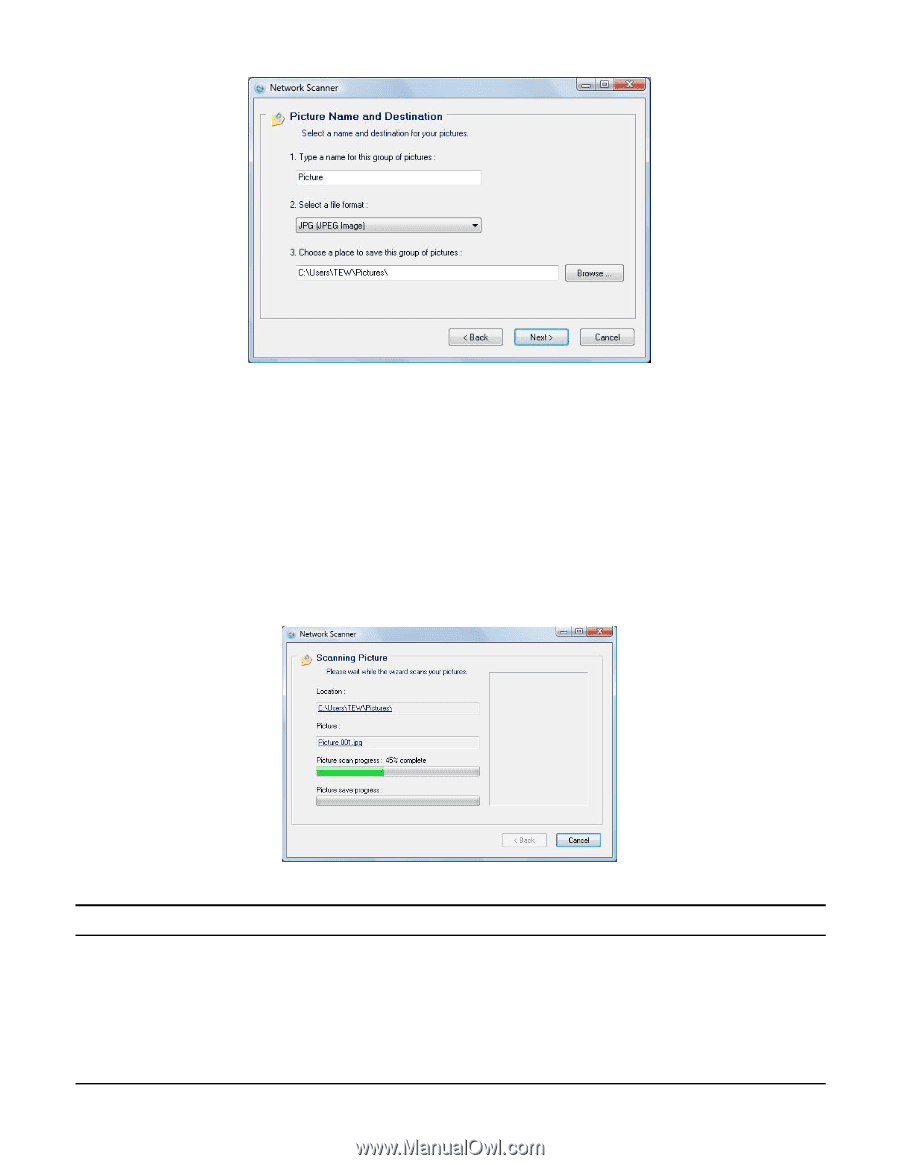
62
Name:
Type the name of the folder you would like to have the scanned images
stored in.
File Format:
Select the file format
Save Location:
Click Browse and select the location where you would like to have
the scanned files saved in.
Back:
Click to return to tbe previous screen.
Next:
Click to begin scanning
Cancel:
Click to cancel scanning job and to return to back to the USB Utility.
Connecting USB Storage Device
This section describes the how to use the utility when connecting to USB storage
device through the WLAN Router.