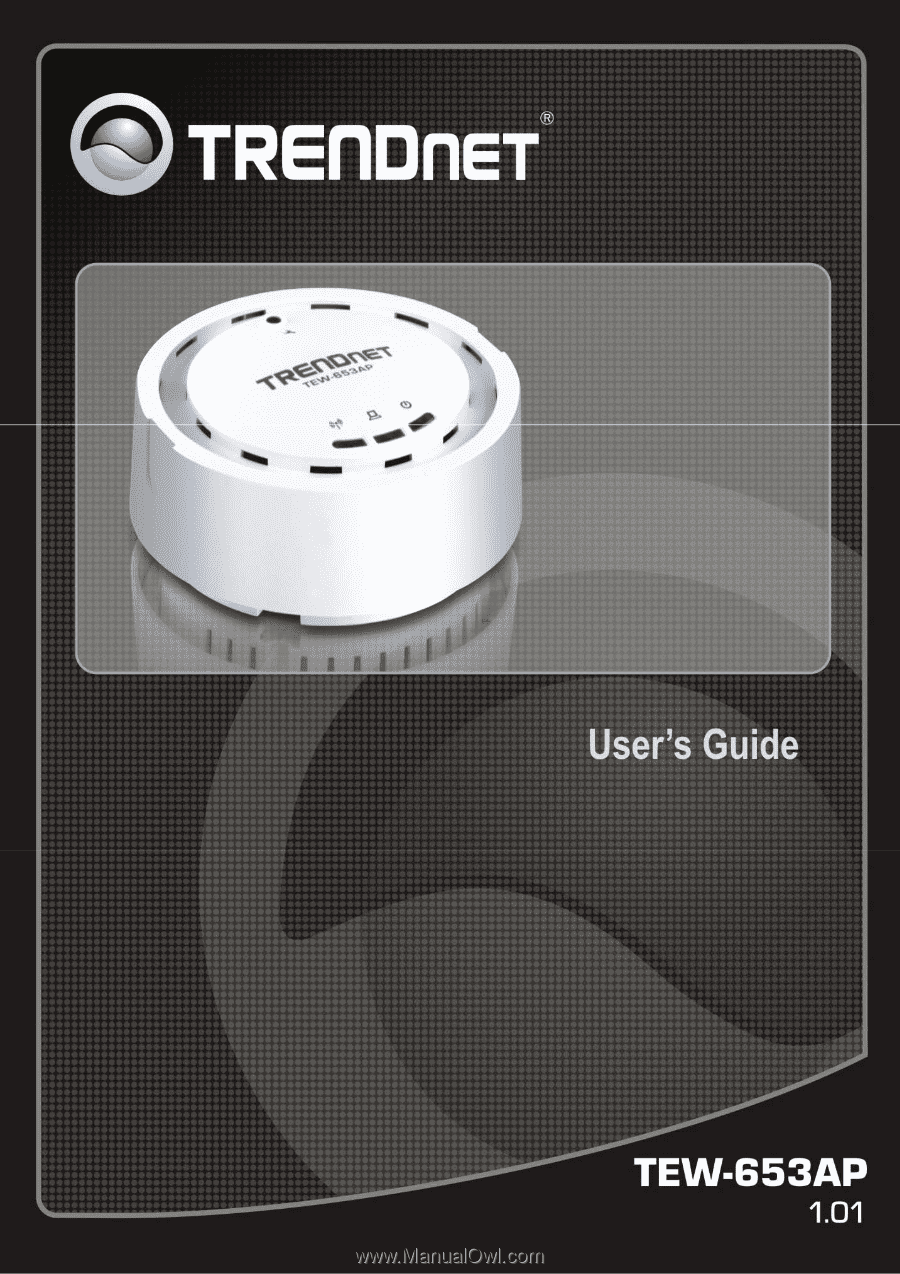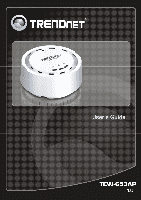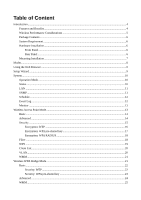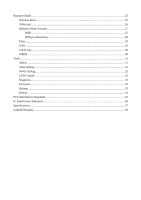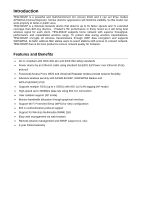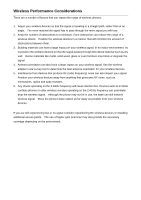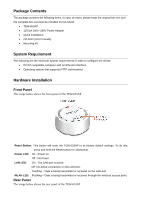TRENDnet TEW-653AP User's Guide
TRENDnet TEW-653AP Manual
 |
UPC - 710931600704
View all TRENDnet TEW-653AP manuals
Add to My Manuals
Save this manual to your list of manuals |
TRENDnet TEW-653AP manual content summary:
- TRENDnet TEW-653AP | User's Guide - Page 1
- TRENDnet TEW-653AP | User's Guide - Page 2
...6 Front Panel ...6 Rear Panel ...6 Mounting Installation ...7 Modes ...8 Using the Web Browser ...8 Setup Wizard ...9 System ...10 Operation Mode ...10 Status ...10 LAN ...11 SNMP...11 Schedule ...12 Event Log ...12 Monitor ...13 Wireless Access Point Mode ...13 Basic ...14 Advanced ...14 - TRENDnet TEW-653AP | User's Guide - Page 3
Repeater Mode ...25 Wireless Basic ...25 Advanced ...26 Repeater Mode Security...27 WEP ...27 WPA pre-shared key...28 Filter ...29 WPS ...29 Client List...30 WMM ...30 Tools ...31 Admin ...31 Time Setting ...31 Power Saving ...32 LED Control...32 Diagnosis...33 Firmware ...33 Backup ...33 Restart - TRENDnet TEW-653AP | User's Guide - Page 4
(PoE) protocol • Functional Access Point, WDS and Universal Repeater modes provide network flexibility • Advance wireless security with 64/128-bit WEP, WPA/WPA2 Radius and WPA-PSK/WPA2-PSK • Supports multiple SSID (up to 4 SSIDs) with 802.1q VLAN tagging (AP mode) • High-speed up to 300Mbps data - TRENDnet TEW-653AP | User's Guide - Page 5
Wireless Performance Considerations There are a number of factors that can impact the range of wireless devices. 1. Adjust your wireless devices so your wireless devices. If you are still experiencing low or no signal consider repositioning the wireless devices or installing additional access points. - TRENDnet TEW-653AP | User's Guide - Page 6
configure the device. • PC/AT compatible computer with an Ethernet interface. • Operating system that supports HTTP web-browser Hardware Installation Front Panel The image below shows the front panel of the TEW-653AP Reset Button: This button will reset the TEW-653AP to its factory default settings - TRENDnet TEW-653AP | User's Guide - Page 7
other end into the power socket on the wall. Mounting Installation 1 Use the mounting plate as a template and mark the wall or ceiling for the correct screw position 2 Drill holes for the screws at the marked positions. 3 Align the TEW-653AP with the mounting plate 4 Follow the arrow to secure the - TRENDnet TEW-653AP | User's Guide - Page 8
You are allowed to configure TEW-653AP into different modes: AP, WDS Bridge and Repeater. AP/WDS/Universal Repeater Access Point In AP (Access Point) mode, your device acts as a communication hub for users with a wireless device to connect to a wired LAN/WAN. WDS Bridge You can only connect to the - TRENDnet TEW-653AP | User's Guide - Page 9
wireless Access Point configuration ready to run in these easy steps by clicking on` the "Wizard" button on the function menu. The following screen will appear. Please click "Next" to continue. Step 1: Set the Operation Mode of the Access Point by selecting AP Mode, WDS Bridge Mode or Repeater Mode - TRENDnet TEW-653AP | User's Guide - Page 10
appear and click Reboot to apply settings. System Operation Mode This window allows you to configure the TEW-653AP into different operating modes: AP, WDS Bridge and Repeater. Status This selection displays the current applied settings of the Access Point. System: Basic information of the device. - TRENDnet TEW-653AP | User's Guide - Page 11
LAN settings of the access point and to configure the DHCP settings. Bridge Type: Select Static IP or Dynamic IP from the drop-down list. If you select Static IP, you will be required to specify an IP address and subnet mask. If Dynamic IP is selected, then the IP address is received automatically - TRENDnet TEW-653AP | User's Guide - Page 12
trapping feature. . Trap Manager IP: Specify the password for the SNMP trap community. Trap Community: Specify the name of SNMP trap community. Schedule This screen allows users to set schedules on the access point and also to schedule the time for Power Saving Mode. Event Log This screen allows - TRENDnet TEW-653AP | User's Guide - Page 13
a graphical diagram of the data rates running through the access point. Detail: Displays a historical record of the access point's data rates. Wireless Access Point Mode The wireless section is used to configure the wireless settings for your Access Point. Note that changes made in this section may - TRENDnet TEW-653AP | User's Guide - Page 14
into different wireless modes. • 2.4 GHz (B) • 2.4 GHz (N) • 2.4 GHz (B+G) • 2.4 GHz (G) • 2.4 GHz (B+G+N) Enabled SSID#: The device allows you to add up to 4 unique SSID ESSID#: Description of each configured SSID MAC Address 1~4: When WDS is selected enter the MAC address of the access points you - TRENDnet TEW-653AP | User's Guide - Page 15
in noisy networks and preventing hidden nodes from degrading the performance. Specify a value between 0 and 2347. The default value is 2347. Beacon Interval: Beacons are packets sent by a wireless Access Point to synchronize wireless devices. Specify a Beacon Interval value between 24 and 1024. The - TRENDnet TEW-653AP | User's Guide - Page 16
Network Name (SSID) on the client manually to connect to the network. WMM: Choose to Enable or Disable WMM. This is the Quality of Service (QoS) feature for prioritizing voice and video applications. This option can be further configured in WMM under the Wireless drop-down menu. Encryption: Select - TRENDnet TEW-653AP | User's Guide - Page 17
IP address, port, and password. Encryption: WPA pre-shared key ESSID Selection: As this device supports multiple SSIDs, it is possible to configure a different security mode that, if the bridge uses the AES option, the bridge can associate with the access point only if the access point is also set to - TRENDnet TEW-653AP | User's Guide - Page 18
, the bridge can associate with the access point only if the access point is also set to use only AES. RADIUS Server IP Address: Specify the IP address of the RADIUS server. RADIUS Server Port: Specify the port number of the RADIUS server, the default port is 1812. RADIUS Server Password: Specify - TRENDnet TEW-653AP | User's Guide - Page 19
to push a specific button on the wireless client or in the utility of the wireless client to start the WPS mode, and switch the wireless router to WPS mode. You can simply push the WPS button of the wireless router, or click the 'Start to Process' button in the web configuration interface. If you - TRENDnet TEW-653AP | User's Guide - Page 20
click on the Start to Process button. Apply: Click on the button to save the changes. Client List This screen displays all wireless client's currently connected to the access point. VLAN This feature is only available under AP mode and allows users to configure the VLAN settings of the access point. - TRENDnet TEW-653AP | User's Guide - Page 21
AP mode. Wireless WDS Bridge Mode When WDS mode is selected, the access point functions as a wireless bridge and is able to wirelessly communicate with other access points via WDS links. A WDS link is bidirectional; both end points must support WDS and each access point must know the MAC Address of - TRENDnet TEW-653AP | User's Guide - Page 22
of the device. Radio: To enable/disable radio frequency. Mode: WDS mode allows you to interlink with other AP devices. Setting MAC address and encryption algorithm Band: Configure the device into different wireless modes. 2.4 GHz (B) 2.4 GHz (N) 2.4 GHz (B+G) 2.4 GHz (G) 2.4 GHz (B+G+N) Enabled SSID - TRENDnet TEW-653AP | User's Guide - Page 23
provided so you can enter a string that is easier to remember. Default Tx Key: You may choose one of your 4 different WEP keys block based encryption. Note that, if the bridge uses the AES option, the bridge can associate with the access point only if the access point is also set to use only AES. - TRENDnet TEW-653AP | User's Guide - Page 24
in noisy networks and preventing hidden nodes from degrading the performance. Specify a value between 0 and 2347. The default value is 2347. Beacon Interval: Beacons are packets sent by a wireless Access Point to synchronize wireless devices. Specify a Beacon Interval value between 25 and 1000. The - TRENDnet TEW-653AP | User's Guide - Page 25
current access point is unable to reach. Make sure all the settings of the TEW-653.AP matches your wireless access points wireless settings same SSID, channel and wireless encryption settings. Wireless Basic When Repeater mode is selected the following screen allows user's to configure the wireless - TRENDnet TEW-653AP | User's Guide - Page 26
This screen allows users to configure the advance wireless settings of the access point in Repeater mode. Fragment Threshold: Packets over the specified size will be fragmented in order to improve performance on noisy networks. Specify a value between 256 and 2346. The default value is 2346. RTS - TRENDnet TEW-653AP | User's Guide - Page 27
is recommended to select auto. Repeater Mode Security This screen allows users to configure the wireless security settings of the access point in Repeater mode. WEP ESSID Selection: As this device supports multiple SSIDs, it is possible to configure a different security mode for each SSID (profile - TRENDnet TEW-653AP | User's Guide - Page 28
and sends it back to the access point. If the challenge text is encrypted correctly, the access point allows the requesting device to IP address, port, and password. WPA pre-shared key ESSID Selection: As this device supports multiple SSIDs, it is possible to configure a different security mode - TRENDnet TEW-653AP | User's Guide - Page 29
to push a specific button on the wireless client or in the utility of the wireless client to start the WPS mode, and switch the wireless router to WPS mode. You can simply push the WPS button of the wireless router, or click the 'Start to Process' button in the web configuration interface. If you - TRENDnet TEW-653AP | User's Guide - Page 30
and switch it to WPS mode, then fill-in the PIN code of the wireless client through the web configuration interface of the wireless router. . WPS: Place a check in this box to enable this feature. WPS Current Status: Displays the current status of the WPS configuration. Self Pin Code: Displays the - TRENDnet TEW-653AP | User's Guide - Page 31
password. New Password: Enter your new password and type it again in Repeat New Password for verification purposes Time Setting The Time Zone allows your access point to reference or base its time on the settings configured here, which will affect functions such as Log entries and Power Saving mode - TRENDnet TEW-653AP | User's Guide - Page 32
check/tick the enable box to enable your daylight saving configuration. Click Apply at the bottom of the screen to save the above configurations. Power Saving This screen allows users to enable the Power Saving feature of the access point. Please note that users must enable the power saving schedule - TRENDnet TEW-653AP | User's Guide - Page 33
the firmware file on your PC. Backup This page allows you to save the current configurations. When you save the configurations, you also can re-load the saved configurations into the access point through the Restore Settings. If extreme problems occur you can use the Restore to Factory Defaults to - TRENDnet TEW-653AP | User's Guide - Page 34
also use the Upload button to restore the saved configuration to the Broadband router. Alternatively, you can use the "Restore to Factory Defaults" tool to force the Broadband router to perform a power reset and restore the original factory settings. Restart Restart allows user to restart or reboot - TRENDnet TEW-653AP | User's Guide - Page 35
installation. This equipment generates, uses and can radiate radio frequency energy and, if not installed and used in accordance with the instructions or an experienced radio/TV technician for help. This device complies with Part 15 of This equipment should be installed and operated with minimum - TRENDnet TEW-653AP | User's Guide - Page 36
: Radiation Exposure Statement: This equipment complies with IC radiation exposure limits set forth for an uncontrolled environment. This equipment should be installed and operated with minimum distance 20cm between the radiator & your body. This device has been designed to operate with an antenna - TRENDnet TEW-653AP | User's Guide - Page 37
1 x 10/100Mbps Auto‐MDIX PoE LAN port LED Indicators Button Power Supply Power Consumption Dimensions (Diameter/Height) Weight Temperature Humidity Certifications Wireless Module Technique Modes Power/Status, LAN, WLAN Reset button - restores factory default settings Active Ethernet (Power over - TRENDnet TEW-653AP | User's Guide - Page 38
that are replaced become the property of TRENDnet. Replacement products may be new or reconditioned. TRENDnet does not issue refunds or credit. Please contact the point-of-purchase for their return policies. TRENDnet shall not be responsible for any software, firmware, information, or memory data of - TRENDnet TEW-653AP | User's Guide - Page 39
OUT OF OR IN CONNECTION WITH THE SALE, INSTALLATION, MAINTENANCE, USE, PERFORMANCE, FAILURE, OR INTERRUPTION OF THE POSSIBILITY OF SUCH DAMAGES, AND LIMITS ITS LIABILITY TO REPAIR, REPLACEMENT, OR REFUND OF THE PURCHASE PRICE PAID, AT TRENDNET'S OPTION. THIS DISCLAIMER OF LIABILITY FOR DAMAGES WILL - TRENDnet TEW-653AP | User's Guide - Page 40