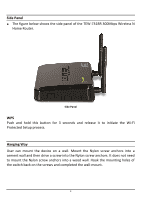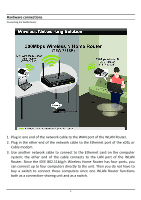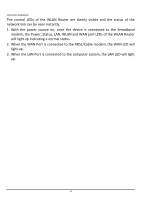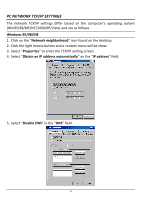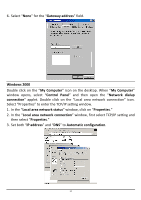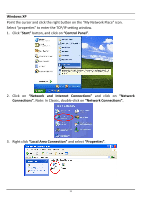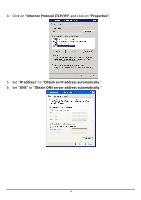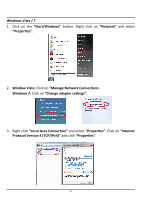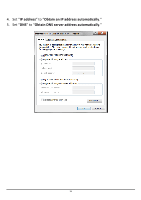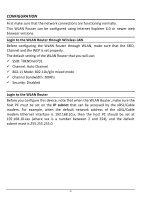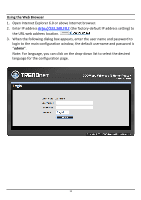TRENDnet TEW-731BR User's Guide - Page 20
Start, Control Panel, Network and Internet Connections, Network, Connections., Network Connections
 |
View all TRENDnet TEW-731BR manuals
Add to My Manuals
Save this manual to your list of manuals |
Page 20 highlights
Windows XP Point the cursor and click the right button on the "My Network Place" icon. Select "properties" to enter the TCP/IP setting window. 1. Click "Start" button, and click on "Control Panel". 2. Click on "Network and Internet Connections" and click on "Network Connections". Note: In Classic, double-click on "Network Connections". 3. Right click "Local Area Connection" and select "Properties". 13
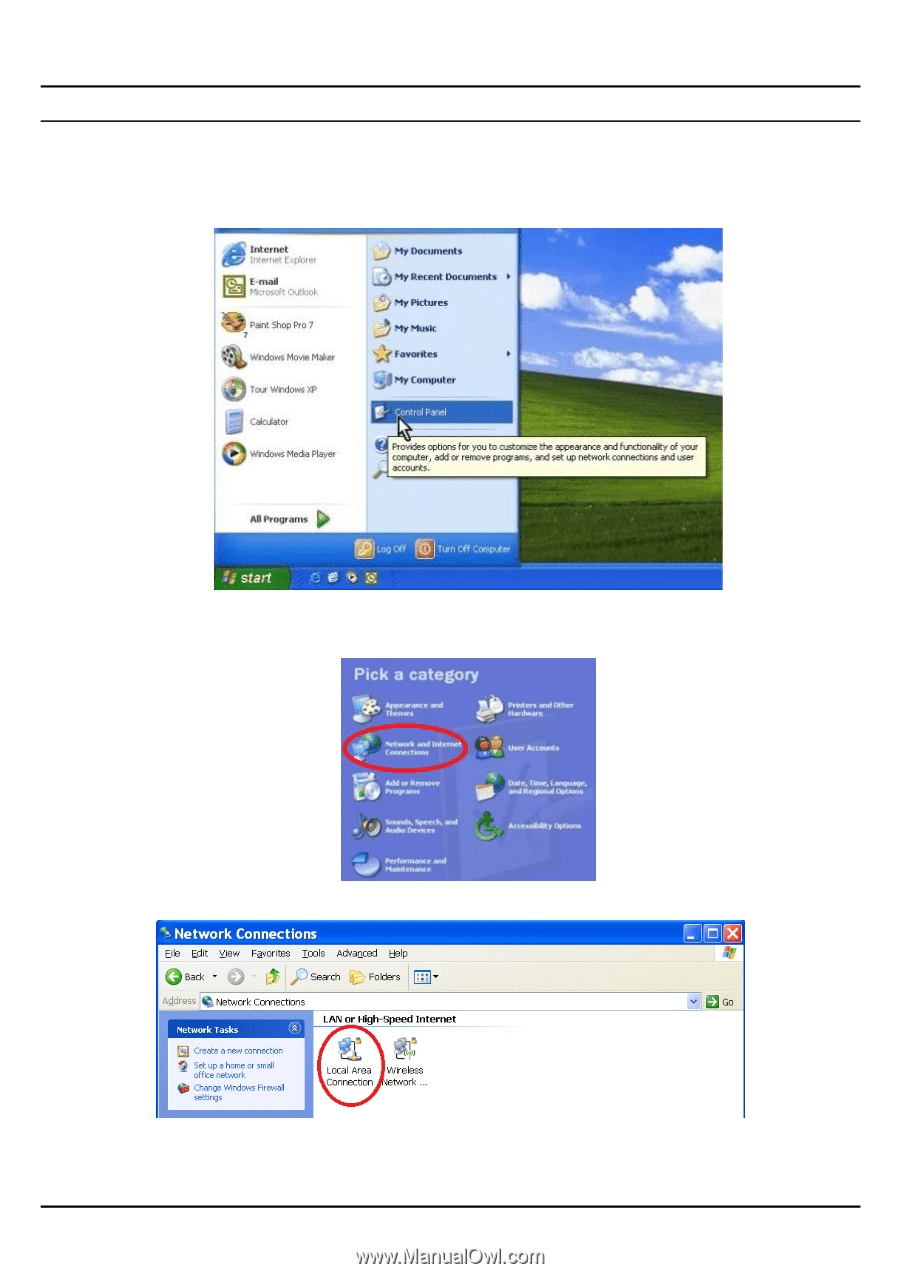
13
Windows XP
Point the cursor and click the right button on the “My Network Place” icon.
Select “properties” to ente
r the TCP/IP setting window.
1.
Click “
Start”
button, and click on
“Control Panel”
.
2.
Click on
“Network and Internet Connections”
and click on
“Network
Connections”.
Note: In Classic, double-click on
“Network Connections”.
3.
Right click
“Local Area Connection”
and select
“Properties”
.