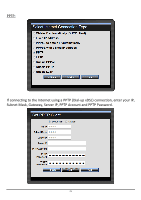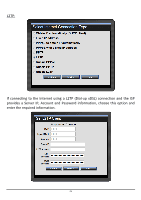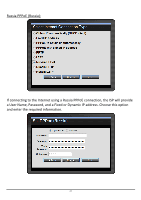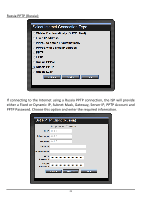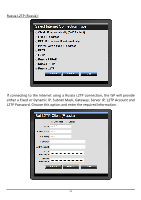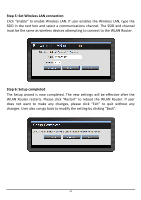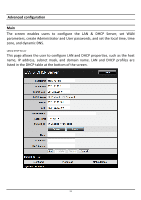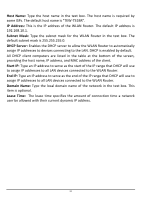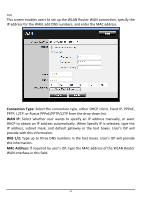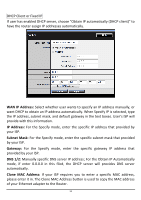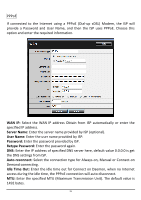TRENDnet TEW-731BR User's Guide - Page 37
Step 5: Set Wireless LAN connection, Step 6: Setup completed
 |
View all TRENDnet TEW-731BR manuals
Add to My Manuals
Save this manual to your list of manuals |
Page 37 highlights
Step 5: Set Wireless LAN connection Click "Enable" to enable Wireless LAN. If user enables the Wireless LAN, type the SSID in the text box and select a communications channel. The SSID and channel must be the same as wireless devices attempting to connect to the WLAN Router. Step 6: Setup completed The Setup wizard is now completed. The new settings will be effective after the WLAN Router restarts. Please click "Restart" to reboot the WLAN Router. If user does not want to make any changes, please click "Exit" to quit without any changes. User also can go back to modify the setting by clicking "Back". 30
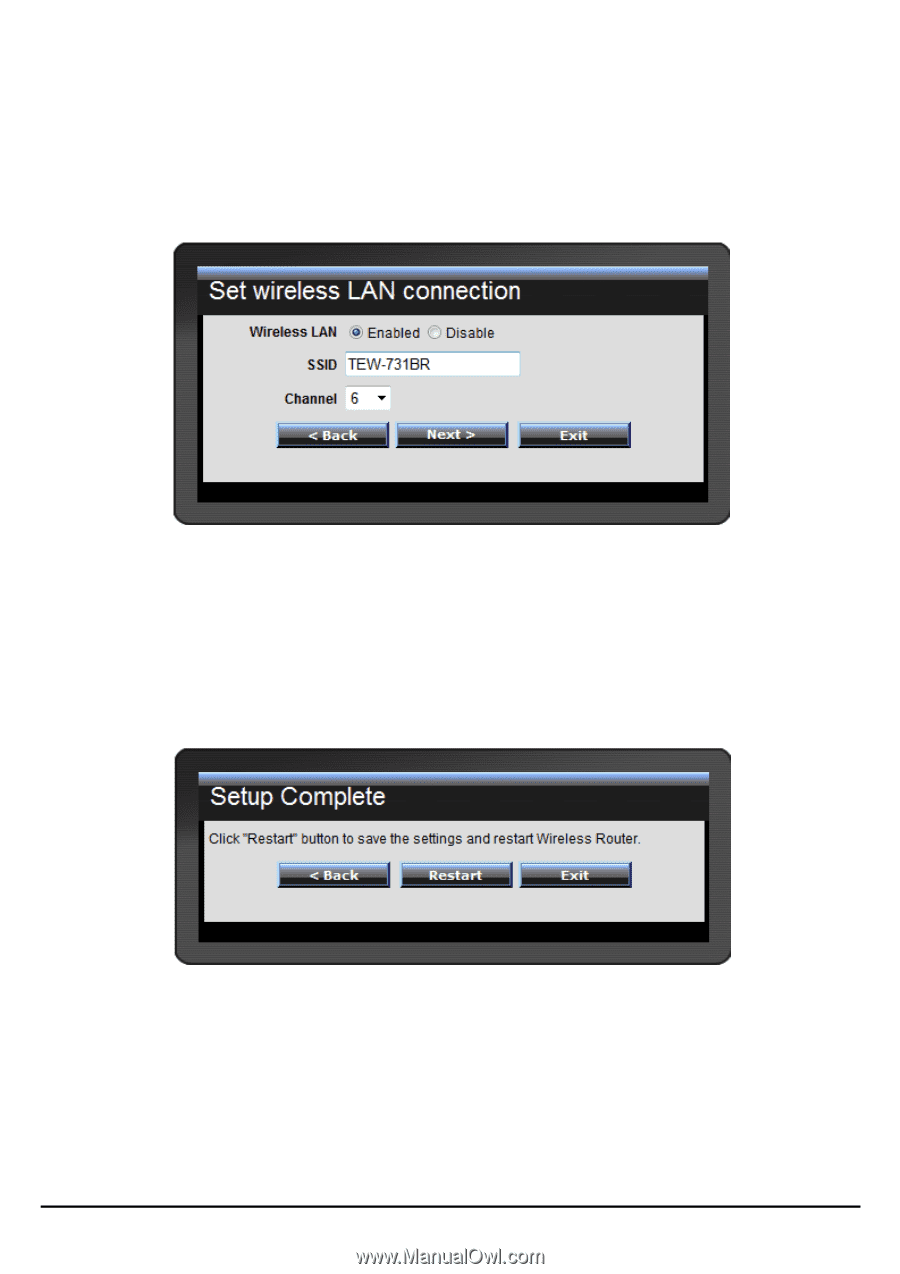
30
Step 5: Set Wireless LAN connection
Click “Enable” to enable Wireless LAN. If user enables the Wireless LAN, type the
SSID in the text box and select a communications channel. The SSID and channel
must be the same as wireless devices attempting to connect to the WLAN Router.
Step 6: Setup completed
The Setup wizard is now completed. The new settings will be effective after the
WLAN Router restarts. Please click “Restart” to reboot the WLAN Router. If user
does not want to make any changes, ple
ase click “Exit” to quit without any
changes. User also can go back to modify the setting by clicking “Back”.