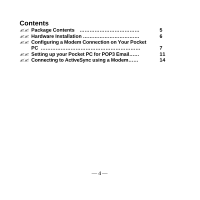TRENDnet TFM-CF56 Manual
TRENDnet TFM-CF56 Manual
 |
View all TRENDnet TFM-CF56 manuals
Add to My Manuals
Save this manual to your list of manuals |
TRENDnet TFM-CF56 manual content summary:
- TRENDnet TFM-CF56 | Manual - Page 1
TFM-CF56 CompactFlash 56K Modem Card Quick Installation Guide For Pocket PC - TRENDnet TFM-CF56 | Manual - Page 2
installation. This equipment generates, uses and can radiate radio frequency energy and, if not installed and used in accordance with the instructions, may cause harmful interference to radio communications. However, there is no guarantee that interference will not occur in a particular installation - TRENDnet TFM-CF56 | Manual - Page 3
You are cautioned that changes or modifications not expressly approved by the party responsible for compliance could void your authority to operate the equipment. COPYRIGHTS & TRADEMARKS Microsoft, Windows and the Windows logo are registered trademarks of the Microsoft Corporation. All other - TRENDnet TFM-CF56 | Manual - Page 4
Contents ?? Package Contents 5 ?? Hardware Installation 6 ?? Configuring a Modem Connection on Your Pocket PC 7 ?? Setting up your Pocket PC for POP3 Email...... 11 ?? Connecting to ActiveSync using a Modem...... 14 - 4 - - TRENDnet TFM-CF56 | Manual - Page 5
Package Contents Please ensure that the following items are included in your package. If any items are missing contact your dealer. ?? CompactFlash 56K Modem Card ?? Analog Phone Cable ?? Quick Installation Guide - 5 - - TRENDnet TFM-CF56 | Manual - Page 6
Hardware Installation 1. Firmly insert the CF Modem card into the CompactFlash slot on top of your pocket PC with the 50- to skip the warning message. 3. Connect the analog phone cable to RJ-11 of the CF modem. And insert the other end of the analog phone cable into a standard telephone outlet. - 6 - - TRENDnet TFM-CF56 | Manual - Page 7
Configuring a Modem Connection on Your Pocket PC 1. On your Pocket PC, tap the Start button and choose Settings. 2. Tap the Connections tab and choose Modem icon. Note: Consult with your network administrator for specific settings. 3. Tap New Connection... - 7 - - TRENDnet TFM-CF56 | Manual - Page 8
4. Type in a name in the Enter a name for the connection text box. 5. Choose CompactFlash56K Modem from the Select a modem list. 6. Choose Baud Rate for your CF modem. For example: 115200. Tap the Advanced button. 7. Tap the Name Servers tab. 8. According to your ISP account, input appropriate - TRENDnet TFM-CF56 | Manual - Page 9
10. Tap the Next button. 11. Type in your local ISP access number. 12. Tap Next to continue. - 9 - - TRENDnet TFM-CF56 | Manual - Page 10
13. Tap Finish to finish. - 10 - - TRENDnet TFM-CF56 | Manual - Page 11
Pocket PC for POP3 Email 1. Launch the Inbox from your Pocket PC. Tap Services, followed by New Service from the menu. Tap Next 2. In the Server Field, enter the incoming mail server (usually a POP3) and your User ID and Password. If you are having problems, please contact your ISP. Tap Next. - 11 - - TRENDnet TFM-CF56 | Manual - Page 12
3. Leave the Domain name blank unless you are connecting to a Microsoft NT server. The SMTP server will usually be the same as your POP3 server but check with your ISP to make sure. The return address is your email address. Tap Next. 4. These are email options. Choose those options that you wish to - TRENDnet TFM-CF56 | Manual - Page 13
5. The last screen has options for email retrieval. You can select the options on how you view mail. If you choose Get Full Copy of Messages, you download the entire email. If you choose Get Message Headers Only, you download only the summary of the email. Choose the amount of lines you wish to - TRENDnet TFM-CF56 | Manual - Page 14
you need to install Remote Access Service (RAS). RAS is included with Windows 2000. ?? If you are running Windows 95, you need to install Dial-Up Networking Upgrade (DUN) 1.3 or later. ?? Install an internal or external modem Configuring RAS, DUN, and modem equipment to work with ActiveSync - 14 - TRENDnet TFM-CF56 | Manual - Page 15
. If your computer is running Windows 95/98, you will need to configure DUN to work with ActiveSync. Configure RAS and modem equipment on Windows NT 4.0 There are three steps: 1. Install network components. 2. Configure RAS. 3. Configure the user account. Install network components 1. Click - TRENDnet TFM-CF56 | Manual - Page 16
4. Select Wired to the network, clear Remote access to the network, and then click Next. 5. Click Select from list. 6. In the Network Adapters box, select MS Loopback Adapter and click Next. 7. In the Network Protocols box, select TCP/IP Protocol and clear all other options. 8. Click Next three - TRENDnet TFM-CF56 | Manual - Page 17
, Settings, and then Control Panel. 2. Double-click the Network icon. Then click the Services tab. 3. From the Network Services list, select Remote Access Service, and then click Properties. If Remote Access Service is not listed, perform the following steps; otherwise, proceed to step 9: - 17 - - TRENDnet TFM-CF56 | Manual - Page 18
tab, and then click Add. 5. Select Remote Access Service from the list, and then click OK. 6. Provide your Windows NT Setup disks if instructed to. 7. In the Add RAS Device, select your modem. 8. Click OK, then leave the Remote Access Setup dialog box open. 9. In the Remote Access Setup, select - TRENDnet TFM-CF56 | Manual - Page 19
any messages that appear. 18. Click Continue, and then click Close. 19. Restart your desktop computer when prompted and reinstall any Windows NT 4.0 Service Packs. Configure your user account 1. Click Start, Programs , Administrative Tools, and then User Manager. 2. In the top list box, double-click - TRENDnet TFM-CF56 | Manual - Page 20
then Control Panel. 2. Double-click the Network and Dial-up Connections icon. 3. Click Make New Connection. 4. Select Accept incoming connections and click Next. 5. Select the modem from the list of devices, and click Next. - 20 - - TRENDnet TFM-CF56 | Manual - Page 21
click Next. 8. Internet Protocol (TCP/IP) check box is selected, click Next, and then Finish. Configure DUN on Windows 95/98 To call a modem attached to a desktop computer running Windows 95/98: 1. Install Dial-Up Adapter networking components. 2. Ensure the Dial-Up Adapter is enabled. 3. Install - TRENDnet TFM-CF56 | Manual - Page 22
Install Dial-Up Adapter networking components 1. Windows 95 should download the Microsoft Dial-Up Networking 1.3 Upgrade for Windows 95 from the Microsoft Web site. Windows 98 includes this update. 2. Click Start, Settings, Control Panel, and then double-click the Network icon. 3. Look in the list - TRENDnet TFM-CF56 | Manual - Page 23
2. Make sure Dial-Up Adapter is enabled. a) Click the Device Manager tab, and then double-click Network adapters. b) Double-click Dial-Up Adapter. c) On the General tab, confirm that the configuration listed as Original Configuration (Current) is selected in Windows 95 or that the Disable in this - TRENDnet TFM-CF56 | Manual - Page 24
4. Select Protocol, and then click Add. 5. Select Microsoft as the manufacturer, select TCP/IP as the network protocol, and then click OK. Check the TCP/IP settings 1. Click Start, Settings, Control Panel, and then double-click the Network icon. 2. In the list of installed network components on the - TRENDnet TFM-CF56 | Manual - Page 25
7. On the Configuration tab, select TCP/IP -> Dial-up Adapter, and then click Properties. 8. Click the IP Address tab, make sure that Obtain an IP address automatically is selected, and then close all boxes. 9. Close all programs and restart your desktop computer. Enable the Dial-Up Server In order - TRENDnet TFM-CF56 | Manual - Page 26
the modem whose you must follow these next steps to create a user account before using a modem to connect your mobile device to your computer. 9. Click Add In the Now select the modem in ActiveSync, configure your modem connection on your device, and connect using the modem connection on your

TFM-CF56
CompactFlash 56K Modem Card
Quick Installation Guide
For Pocket PC