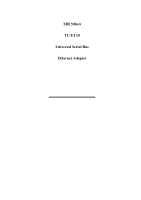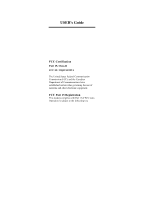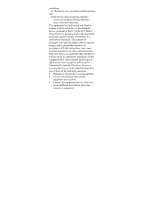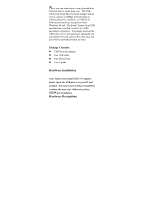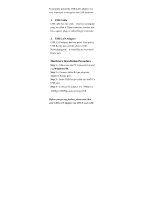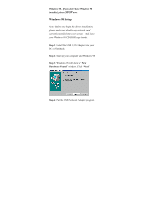TRENDnet TU-ET10 Manual
TRENDnet TU-ET10 Manual
 |
View all TRENDnet TU-ET10 manuals
Add to My Manuals
Save this manual to your list of manuals |
TRENDnet TU-ET10 manual content summary:
- TRENDnet TU-ET10 | Manual - Page 1
TRENDnet TU-ET10 Universal Serial Bus Ethernet Adapter - TRENDnet TU-ET10 | Manual - Page 2
USER's Guide FCC Certification Part 15, Class B FCC ID: MQ4USB10TA The United States Federal Communication Commission (FCC) and the Canadian Department of Communications have established certain rules - TRENDnet TU-ET10 | Manual - Page 3
installation. This equipment generates, uses and can radiate radio frequency energy, and if not installed and used in accordance with the instructions, may cause harmful interference to radio communications. However, there is no guarantee that interference will not occur in a particular installation - TRENDnet TU-ET10 | Manual - Page 4
pair (RJ45) network cable in the other end, and you will be networked within no time! Package Contents: USB Network Adapter One USB cable One Driver Disk User's guide Hardware Installation Note: Before you install USB LAN adapter, please check the USB port is in your PC and enabled. You need to have - TRENDnet TU-ET10 | Manual - Page 5
, or called B-type connector. 2. USB LAN Adapter USB LAN adapter has two ports. One port is USB B-type port and the other is RJ45 Networking port - it looks like an over-sized phone jack. Hardware Installation Procedure - Step 1 -- Make sure the PC is powered on and run Windows 98. Step 2 -- Connect - TRENDnet TU-ET10 | Manual - Page 6
. If you don't have Windows 98 installed, please STOP now. Windows 98 Setup Note: Before you begin the driver installation, please make sure disable any network card currently installed into your system. And, have your Windows 98 CD-ROM copy handy. Step 1: Install the USB LAN Adapter into your PC or - TRENDnet TU-ET10 | Manual - Page 7
diskette into Driver A and select "Search for the best driver for your device (Recommended)." Click "Next." Step 5: Windows 98 will ask you to indicate the best driver. Make sure the floppy disk driver is selected and drive a:\ is specified. Click "Next" to continue. Step 6: Windows 98 will search - TRENDnet TU-ET10 | Manual - Page 8
driver and start the download the driver. Click "Next" to continue. Step 7: When Windows 98 finish the driver installation, click "Finish" button. Step 8: Then Windows will ask you to restart - TRENDnet TU-ET10 | Manual - Page 9
your computer. Click "No" to continue. Step 9: Once you are back at the desktop, click on the "Start" button. Then click on "Settings," then "Control Panel." Step 10: Double-click the Network icon. Then select "Configuration" tab. Make sure the network components are installed. - TRENDnet TU-ET10 | Manual - Page 10
Step 11: Now you can select the network protocol. After that the system restart your computer to let the setting be permanent. LED Indicator Link: Indicates a good linkage between the ALN adapter and supporting HUB or Switch Activity (Tx/Rx): Flash when data is transmitting between network. - TRENDnet TU-ET10 | Manual - Page 11
Speed 10Mbps for Ethernet data transfer Environment Operating Ranges Temperature: 32 to 149F (0 to 65 C) Humidity: 10% to 90% noncondensing Power Consumption Operating: +5V DC. 75mA Max LED Indictor Link status - Green Activity (TX/RX) - Amber Driver Support Windows 98 Windows 2000 (when available

TREND
net
TU-ET10
Universal Serial Bus
Ethernet Adapter