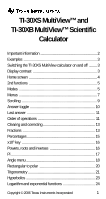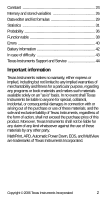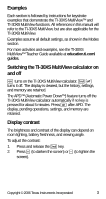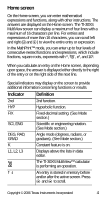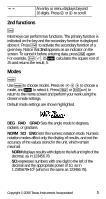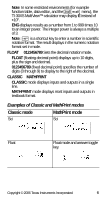Texas Instruments TI-30XS User Manual
Texas Instruments TI-30XS - Multiview Calculator Manual
 |
UPC - 033317190379
View all Texas Instruments TI-30XS manuals
Add to My Manuals
Save this manual to your list of manuals |
Texas Instruments TI-30XS manual content summary:
- Texas Instruments TI-30XS | User Manual - Page 1
TI-30XS MultiView™ and TI-30XB MultiView™ Scientific Calculator Important information 2 Examples 3 Switching the TI-30XS MultiView calculator on and off ........ 3 Display contrast 3 Home screen 4 23 Logarithm and exponential functions 24 Copyright © 2006 Texas Instruments Incorporated 1 - Texas Instruments TI-30XS | User Manual - Page 2
variables 26 Data editor and list formulas 29 Statistics 31 Probability 36 Function table 38 Errors 40 Battery information 42 In case of difficulty 43 Texas Instruments Support and Service 44 Important information Texas Instruments makes no warranty, either express or implied, including - Texas Instruments TI-30XS | User Manual - Page 3
shown in the Modes section. For more activities and examples, see the TI-30XS MultiView™ Teacher Guide available at education.ti.com/ guides. Switching the TI-30XS MultiView calculator on and off & turns on the TI-30XS MultiView calculator. % ' turns it off. The display is cleared, but the history - Texas Instruments TI-30XS | User Manual - Page 4
.) K Constant feature is on. L1, L2, L3 Displays above the lists in data editor. The TI-30XS MultiView™ calculator is performing an operation. º » An entry is stored in memory before and/or after the active screen. Press # and $ to scroll. Copyright © 2006 Texas Instruments Incorporated 4 - Texas Instruments TI-30XS | User Manual - Page 5
that 2nd appears as an indicator on the screen. To cancel it before entering data, press % again. For example, % b 25 < calculates the square root of 25 and returns the result, 5. Modes p Use pto choose modes. Press $ # ! is the same as 123456.78). Copyright © 2006 Texas Instruments Incorporated 5 - Texas Instruments TI-30XS | User Manual - Page 6
TI-30XS MultiView™ calculator may display E instead of Ã10n. ENG displays results as a number from 1 to 999 times 10 to an integer power. The integer power is always a multiple of 3. Note: C is a shortcut key to enter a number in scientific notation Copyright © 2006 Texas Instruments Incorporated 6 - Texas Instruments TI-30XS | User Manual - Page 7
. Press " and $ to scroll and select a menu item, or press the corresponding number next to the menu item. To return to the previous screen without selecting the item, press -. To exit a menu or application and return to the Home screen, press %Q. Copyright © 2006 Texas Instruments Incorporated 7 - Texas Instruments TI-30XS | User Manual - Page 8
r 5: g 6: ´DMS R ¶P 1: R ´Pr( 2: R ´PÁ( 3: P ´ Rx( 4: P ´Ry( vv (Press once to display the Data editor screen. Press again to display the menu.) CLEAR FORMULA 1: Clear L1 1: Add/Edit Frmla 2: Clear L2 2: Clear L1 Frmla Ls 1: L1 2: L2 3: L3 Copyright © 2006 Texas Instruments Incorporated 8 - Texas Instruments TI-30XS | User Manual - Page 9
is evaluated, use # and $ to scroll through previous entries, which are stored in the TI-30XS MultiView™ calculator's memory. You can reuse a previous entry by pressing < to paste it on the bottom line, and then evaluating a new expression. Copyright © 2006 Texas Instruments Incorporated 9 - Texas Instruments TI-30XS | User Manual - Page 10
to toggle the display result between fraction and decimal answers, exact square root and decimal, and exact pi and decimal. Example Answer toggle % b 8 < n Copyright © 2006 Texas Instruments Incorporated 10 - Texas Instruments TI-30XS | User Manual - Page 11
Press % i (Ans displays on the screen), or • Press any operations key (T, U, and so forth) as the first part of an entry. Ans and the operator are both displayed. Examples Ans 3 V 3 < V 3 < 3 % c % i < Order of operations The TI-30XS MultiView™ calculator uses Equation Operating System (EOS™) to - Texas Instruments TI-30XS | User Manual - Page 12
, division. 9th Addition and subtraction. 10th Conversions (n/d ¶Un/d, F¶D, 4DMS). 11th < completes all operations and closes all open parentheses. Examples + Q P M 6 0 T 5 V M1 2 < (M) 1 T M 8 T 1 2 < % b 9 T 16 < ( ) 4 V D 2 T 3 E < Copyright © 2006 Texas Instruments Incorporated 12 - Texas Instruments TI-30XS | User Manual - Page 13
screen in applications. Deletes the character at the cursor. Inserts a character at the cursor. Clears variables x, y, z, t, a, b, and c. Resets the TI-30XS MultiView™ calculator. Returns unit to default settings; clears memory variables, pending operations, all entries in history, and statistical - Texas Instruments TI-30XS | User Manual - Page 14
The TI-30XS MultiView™ calculator defaults output to improper fractions. Results are automatically simplified q 12 < n/d ¶U n/d 9 q 2 %O < F ¶D 4 % N 1 q 2 % j < Examples MathPrint™ mode n/d, U n/d q3 $ 4 " T 1 %N 7 $12 < n/d ¶Un/d 9 q 2 " %O < Copyright © 2006 Texas Instruments Incorporated 14 - Texas Instruments TI-30XS | User Manual - Page 15
1 ED 6 E$2 D 1 E< Percentages % _ % R To perform a calculation involving a percentage, press % _ after entering the value of the percentage. To 2 % _ V 150 < 1 q 5 "% R < ³ Problem A mining company extracts 5000 tons of ore with a concentration of metal Texas Instruments Incorporated 15 - Texas Instruments TI-30XS | User Manual - Page 16
number in scientific notation format. Example 2 C5 < p$"< -< Powers, roots and inverses F G %b Calculates the square of a value. The TI-30XS MultiView™ calculator evaluates between parentheses. Calculates the square root of a positive value. Copyright © 2006 Texas Instruments Incorporated 16 - Texas Instruments TI-30XS | User Manual - Page 17
negative value. Gives the inverse of a value: 1/x. The TI-30XS MultiView™ calculator evaluates expressions entered with F and a from left to 2 " T 2 G 4 < 6 %c 64 < 2 a < Pi g À = 3.141592653590 for calculations. À = 3.141592654 for display. Copyright © 2006 Texas Instruments Incorporated 17 - Texas Instruments TI-30XS | User Manual - Page 18
< n ³ Problem What is the (g), or convert units using ´DMS. You can also screen. You can choose from DEG (default), RAD, or GRAD. Entries are interpreted and results displayed according to the angle mode setting without needing to enter an angle unit modifier. Copyright © 2006 Texas Instruments - Texas Instruments TI-30XS | User Manual - Page 19
%I 6 < ³ Problem Two adjacent angles measure 12¡ 31¢ 45£ and 26¡ 54¢ 38£ respectively. Add the two angles and display the result in DMS format. Round the results to two decimal places. -p$$"""< -12 %I 1 31 %I2 45 %I 3 T 26 %I1 54 %I 2 38 %I 3 < Copyright © 2006 Texas Instruments Incorporated 19 - Texas Instruments TI-30XS | User Manual - Page 20
calculator to radian mode and calculate the sine of p / 6 radians. Note: Press - to clear the screen between problems. -> 30 E< p" g q 6 " E< Retain radian mode on the calculator and calculate the sine of 30¡. Change the calculator calculations. Copyright © 2006 Texas Instruments Incorporated - Texas Instruments TI-30XS | User Manual - Page 21
trigonometric functions (sin, cos, tan, sin-1, cos-1, tan-1), just as you would write them. Set the desired Angle mode before starting trigonometric calculations. Example Degree Mode Tan p$$ - Texas Instruments TI-30XS | User Manual - Page 22
calculate angle B and the length of the hypotenuse c. Lengths are in meters. Round results to one decimal place. Reminder: tan A = 7-3 therefore m±A = tan-1 ⎛ ⎝ 73--⎠⎞ m±A + m±B + 90Ä = 180Ä A therefore m±B = 90Ä - m±A 3 c c = 32 + 72 C 7 B p$$""< Copyright © 2006 Texas Instruments - Texas Instruments TI-30XS | User Manual - Page 23
7.6 meters. Hyperbolics % Y % Y displays the HYP indicator and accesses the hyperbolic function of the next trigonometry key that you press. Angle modes do not affect hyperbolic calculations. Example HYP %Y>5 ET2 < ##Texas Instruments Incorporated 23 - Texas Instruments TI-30XS | User Manual - Page 24
the base e (e ≈ 2.819291929). % ] raises 10 to the power you specify. % ^ raises e to the power you specify. Examples LOG A1 E < LN B1 5 E V 2 < 10x % ] A 2 E < A% ] 5 " E < ex % ^ 85 the operation. K displays in the indicator line. Copyright © 2006 Texas Instruments Incorporated 24 - Texas Instruments TI-30XS | User Manual - Page 25
- Texas Instruments TI-30XS | User Manual - Page 26
³ Problem Given the linear function y = 5x - 2, calculate y for the following values of x: -5; -1. %lV 5 U 2 < M 5 < M 1 < % l Memory and stored variables z L % h %{ The TI-30XS MultiView™ calculator has 7 memory variables-x, y, z, t, a, b, and c. You can store a real number or an expression - Texas Instruments TI-30XS | User Manual - Page 27
the variable is inserted into the current entry and used to evaluate the expression. % { clears variable values. Press % { and select 1: Yes to clear all variable values. Examples Clear Var % { 1 Store 15 Lz < Recall % h < F < L zz < z z Copyright © 2006 Texas Instruments Incorporated 27 - Texas Instruments TI-30XS | User Manual - Page 28
< W 4 < ³ Problem In a gravel quarry, two new excavations have been opened. The first one of 150 meters? To reach 210 meters? Display the results in engineering notation. p$"" - Texas Instruments TI-30XS | User Manual - Page 29
of a list. List formulas accept all calculator functions. Numeric notation, decimal notation, and angle modes affect the display of an element (except fractional elements). Example L1 v1 q4 $ 2 q 4 $ 3 q 4 $ 4 q 4 < Formula "v" < v - Texas Instruments TI-30XS | User Manual - Page 30
L2 is calculated per the formula you entered, and L2(1)= in the author line is highlighted to indicate the list is the result of a formula. ³ Problem On a . Reminder: F = 9-5 C + 32 vv 4 v " 5 8 $ M1 $ 4 $ " v "1 9 W 5 V v 1 T 32 < Copyright © 2006 Texas Instruments Incorporated 30 - Texas Instruments TI-30XS | User Manual - Page 31
y2 Sum of all x2 or y2 values. Òxy Sum of (x ...y) for all xy pairs. a Linear regression slope. b Linear regression y-intercept. r Correlation coefficient. xÅ (2-Var) Uses a and b to calculate predicted x value when you input a y value. Copyright © 2006 Texas Instruments Incorporated 31 - Texas Instruments TI-30XS | User Manual - Page 32
(2-Var) Uses a and b to calculate predicted y the elements between Med and MaxX (3rd quartile). MaxX Maximum of x values. To define statistical data points: 1. Enter data in L1, L2, or L3. (See Data editor.) 2. 55 $55 < Stat % t 1 $ $ < Copyright © 2006 Texas Instruments Incorporated 32 - Texas Instruments TI-30XS | User Manual - Page 33
a calculation.) $ $ - Texas Instruments TI-30XS | User Manual - Page 34
$ < Anthony has an average (Ï) of 11.33 (to the nearest hundredth). On the calculator, n represents the total sum of the weights n = 1 + 0.5 + 1 + 0.5. Òx represents the weighted sum of his scores. (12)(1) + (13)(0.5) + (10)(1) + (11)(0.5) = 34. Copyright © 2006 Texas Instruments Incorporated 34 - Texas Instruments TI-30XS | User Manual - Page 35
of these data points suggest a linear relationship. The TI-30XS MultiView™ calculator uses the least squares method to find the line of best fit, y'=ax'+b, for data entered in lists. v v 4 33 $49 $ 65 $ 79 $ " 5.3 $ 14.45 $ 20.21 $ 38.45 $ %t 2 Copyright © 2006 Texas Instruments Incorporated 35 - Texas Instruments TI-30XS | User Manual - Page 36
taken r at a time, given n and r. The order of objects is important, as in a race. nCr Calculates the number of possible combinations of n items taken r at a time, given n and r. The order of objects is not important, as in a hand of cards. Copyright © 2006 Texas Instruments Incorporated 36 - Texas Instruments TI-30XS | User Manual - Page 37
! A factorial is the product of the positive integers from 1 to n. n must be a positive whole number where A { randint { B. Separate the 2 integers with a comma. Examples nPr 8 H1 3 < nCr 52 H 2 5 < ! 4 H 3 < STO 4 rand 5 L H " 1 < Copyright © 2006 Texas Instruments Incorporated 37 - Texas Instruments TI-30XS | User Manual - Page 38
Rand H " 1 < Randint( H " 2 3 % ` 5 E < ³ Problem An ice cream store advertises that it makes 25 flavors of home made ice cream. You like to to one level of fractions. 3. Select the table start, table step, auto, or ask-x options and press - Texas Instruments TI-30XS | User Manual - Page 39
Auto The TI-30XS MultiView™ calculator automatically generates a series of values based on table start and table step. Ask-x Lets you build a table manually by entering specific values for the independent variable, x. ³ Problem Find the vertex of the parabola, y = x(36 - x) using a table of - Texas Instruments TI-30XS | User Manual - Page 40
guesses < The support of $450 per month will last for 8 months since y(8) = 3600 - 450(8) = 0 as shown in the table of values. Errors When the TI-30XS MultiView™ calculator detects an error, it returns an error message with the type of error. To correct the error, note the error type and determine - Texas Instruments TI-30XS | User Manual - Page 41
contains a syntax error: entering more than 23 pending operations or 8 pending values; or having misplaced functions, arguments, parentheses, or commas. If using q, try using W. INVALID FUNCTION - Invalid function entered in the function table. Copyright © 2006 Texas Instruments Incorporated 41 - Texas Instruments TI-30XS | User Manual - Page 42
or replace the battery The TI-30XS MultiView™ calculator uses one 3 volt CR2032 lithium battery. Remove the protective cover and turn the TI-30XS MultiView calculator face downwards. • • With a small screwdriver (if required), remove the battery. Copyright © 2006 Texas Instruments Incorporated 42 - Texas Instruments TI-30XS | User Manual - Page 43
and slide in a new battery. Press firmly to snap the new battery into place. Important: When replacing the battery, avoid any contact with the other components of the TI-30XS MultiView™ calculator. • If necessary, press & and - simultaneously to reinitialize the calculator (erases the memory and all - Texas Instruments TI-30XS | User Manual - Page 44
e-mail: Phone (not toll-free): education.ti.com/support (972) 917-8324 For product (hardware) service Customers in the U.S., Canada, Mexico, Puerto Rico and Virgin Islands: Always contact Texas Instruments Customer Support before returning a product for service. All other customers: Refer to the
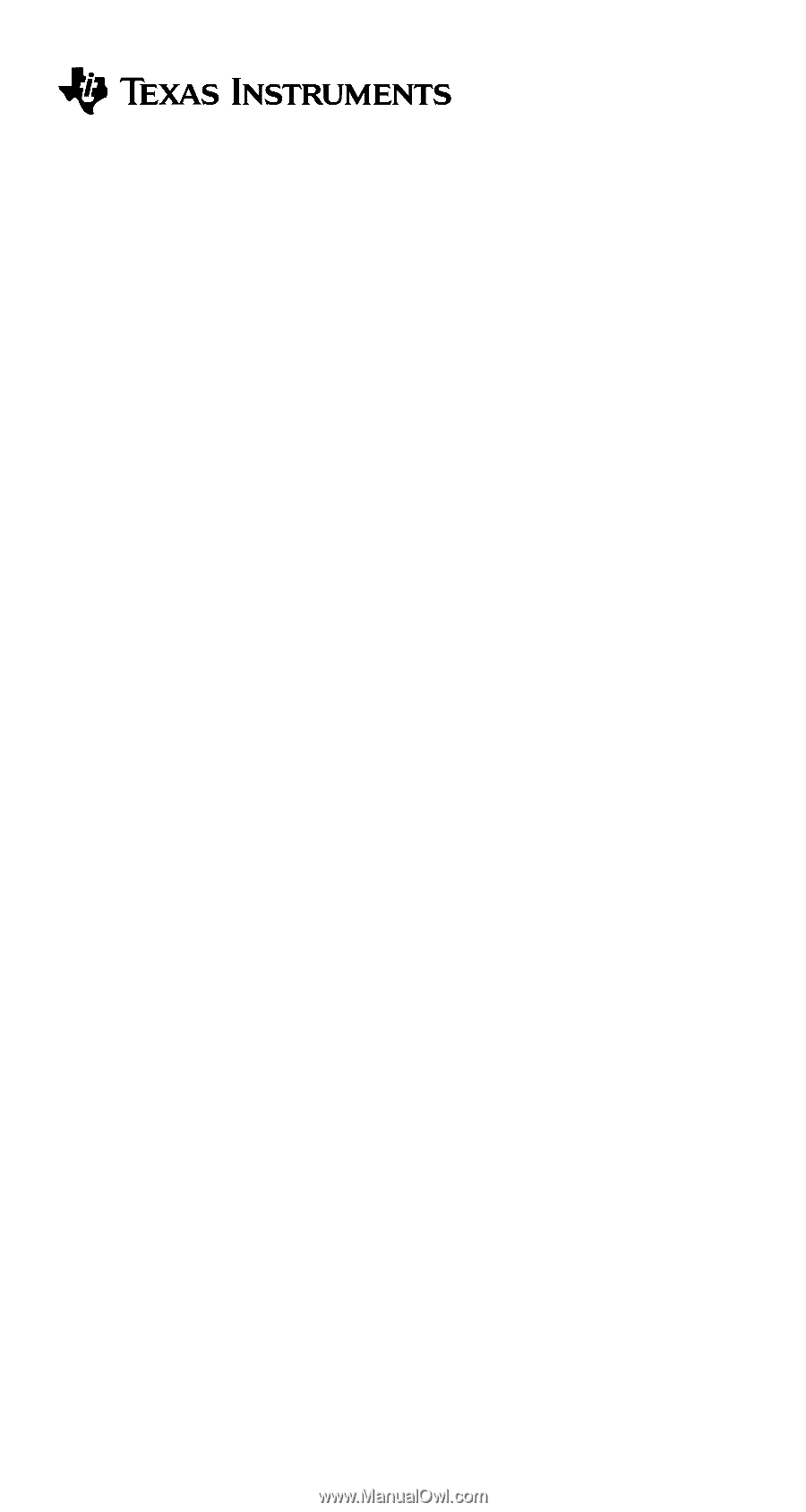
Copyright © 2006 Texas Instruments Incorporated
1
TI-30XS MultiView™ and
TI-30XB MultiView™ Scientific
Calculator
Important information
............................................................
2
Examples
..............................................................................
3
Switching the TI-30XS MultiView calculator on and off
........
3
Display contrast
....................................................................
3
Home screen
........................................................................
4
2nd functions
........................................................................
5
Modes
...................................................................................
5
Menus
...................................................................................
7
Scrolling
................................................................................
9
Answer toggle
.....................................................................
10
Last answer
........................................................................
11
Order of operations
.............................................................
11
Clearing and correcting
.......................................................
13
Fractions
.............................................................................
13
Percentages
........................................................................
15
x10
n
key
..............................................................................
16
Powers, roots and inverses
................................................
16
Pi
.........................................................................................
17
Angle menu
.........................................................................
18
Rectangular to polar
...........................................................
20
Trigonometry
.......................................................................
21
Hyperbolics
.........................................................................
23
Logarithm and exponential functions
..................................
24