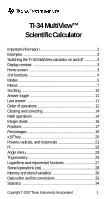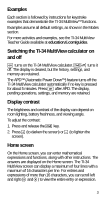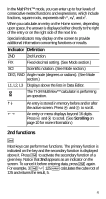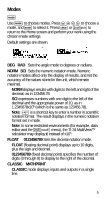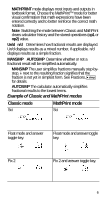Texas Instruments TI-34 User Manual
Texas Instruments TI-34 - MultiView Scientific Calculator Manual
 |
UPC - 331719036203
View all Texas Instruments TI-34 manuals
Add to My Manuals
Save this manual to your list of manuals |
Texas Instruments TI-34 manual content summary:
- Texas Instruments TI-34 | User Manual - Page 1
TI-34 MultiView™ Scientific Calculator Important information 2 Examples 3 Switching the TI-34 MultiView calculator on and off 3 Display contrast 3 Home screen 3 2nd functions 4 Modes 30 Data editor and list conversions 32 Statistics 34 Copyright © 2007 Texas Instruments Incorporated 1 - Texas Instruments TI-34 | User Manual - Page 2
Probability 39 Errors 41 Battery information 43 In case of difficulty 44 Texas Instruments Support and Service 45 Important information Texas Instruments makes no warranty, either express or implied, including but not limited to any implied warranties of merchantability and fitness for a - Texas Instruments TI-34 | User Manual - Page 3
shown in the Modes section. For more activities and examples, see the TI-34 MultiView Teacher Guide available at education.ti.com/guides. Switching the TI-34 MultiView calculator on and off & turns on the TI-34 MultiView calculator. %' turns it off. The display is cleared, but the history, settings - Texas Instruments TI-34 | User Manual - Page 4
. FIX Fixed-decimal setting. (See Mode section.) SCI Scientific notation. (See Mode section.) DEG, RAD Angle mode (degrees or radians). (See Mode section.) L1, L2, L3 Displays above the lists in Data Editor. The TI-34 MultiView™ calculator is performing an operation. º » An entry is stored - Texas Instruments TI-34 | User Manual - Page 5
C is a shortcut key to enter a number in scientific notation format. The result displays in the numeric notation format set in mode. Note: In some restricted environments (for example, data editor and the %h menu), the TI-34 MultiView™ calculator may display E instead of x10n. FLOAT 0123456789 Sets - Texas Instruments TI-34 | User Manual - Page 6
better reinforce the correct math notation. Note: Switching the mode between Classic and MathPrint clears calculator history and the stored result will be simplified automatically. MANSIMP The user simplifies fractions manually step-bystep. » next to the resulting fraction signifies that the - Texas Instruments TI-34 | User Manual - Page 7
n/d U n/d Mansimp Autosimp Exponent example Exponent example Cube root example Cube root example Menus Certain keys display menus: H, %=, %A, %B, d, vv, %t, % , %h, and %{. Press $and " to scroll and select a menu item, or press the corresponding number next to the menu item. To return to the - Texas Instruments TI-34 | User Manual - Page 8
H PRB 1: nPr RAND 1: rand 2: nCr 2: randint( 3: ! %= DMS R ¶P 1: Ä 1: R ´Pr( 2: Å 2: R ´PÁ( 3: Æ 3: P ´Rx( 4: r 4: P ´Ry( 5: ´DMS LOG 1: log( 2: 10^( %A LN 1: ln( 2: e^( %B TRIG 1: sin( 2: cos( 3: tan( 4: sin-1( 5: cos-1( 6: tan-1( MATH 1: lcm( 2: gcd( 3: 3 4: 3Ñ( d NUM 1: abs( - Texas Instruments TI-34 | User Manual - Page 9
option of the CNVRSN menu to display this menu: Ls 1: L1 2: L2 3: L3 %t STATS 1: 1-Var Stats 2: 2-Var Stats 3: StatVars This menu option displays after you calculate 1-var or 2-var stats. StatVars menu: 1: n 2: Ï 3: Sx Etc. See StatVar values on page - Texas Instruments TI-34 | User Manual - Page 10
% Reset 1: No 2: Yes %h Recall Var 1: x = 2: y = 3: z = 4: t = 5: a = 6: b = 7: c = %{ Clear Var 1: Yes 2: No Scrolling ! " # $ Press ! or " to scroll entries on the Home screen and to navigate in menus. Press %! or %" to move the cursor directly to the beginning or end of the current expression - Texas Instruments TI-34 | User Manual - Page 11
answers, and exact pi and decimal. Example Answer toggle 2 g < r Last answer %i The most recently calculated result is stored to the variable ans. ans is retained in memory, even after the TI-34 MultiView™ calculator is turned off. To recall the value of ans: • Press %i (ans displays on the - Texas Instruments TI-34 | User Manual - Page 12
Examples ans 3 V 3 < V 3 < 3 %c %i < Order of operations The TI-34 MultiView™ calculator uses Equation Operating System (EOS™) to evaluate expressions. Within a priority level, EOS evaluates functions from left to right and in the following order. 1st Expressions inside - Texas Instruments TI-34 | User Manual - Page 13
is evaluated as (2^3)^2, with a result of 64. In MathPrint™ mode, exponentiation using G is evaluated from right to left. The expression 2^3^2 is evaluated as 2^(3^2), with a result of 512. The TI-34 MultiView™ calculator evaluates expressions entered with F from left to right in both Classic and - Texas Instruments TI-34 | User Manual - Page 14
applications. Deletes the character at the cursor. Inserts a character at the cursor. Clears variables x, y, z, t, a, b and c. Resets the TI-34 MultiView™ calculator. Returns unit to default settings; clears memory variables, pending operations, all entries in history, functions in applications, and - Texas Instruments TI-34 | User Manual - Page 15
the least common multiple (lcm) or greatest common divisor (gcd) of two values, n1 and n2, which are positive integers. n3 Calculates the cube of n. 3Ñ(n Calculates the cube root of n. NUM submenu: abs(n) Displays absolute value of n. round(n,digits) Rounds n to specified number of digits - Texas Instruments TI-34 | User Manual - Page 16
d4 8 < remainder d " 7 10 %` 6 E < ³ Problem Find the least common multiple of 30 and 84 using prime factorization by hand. Verify your work using the calculator. 2 V 3 V 5 < 2 F V 3 V 7 < 2 F V 3 V 5 V 7 < d 1 30 %` 84 E < The lcm (30, 84) is 420. Integer divide %Y %Y divides 2 positive integers - Texas Instruments TI-34 | User Manual - Page 17
keys, functions, or complex fractions in the numerator or denominator. Note: In Classic mode and Data editor, use W to perform complex division problems. Calculations using fractions can display fraction or decimal results, depending on input. • P enters a simple fraction. Pressing P before or - Texas Instruments TI-34 | User Manual - Page 18
. From q, you can select • ManSimp (default) The user simplifies fractions manually step-by-step. » next to the resulting fraction signifies that the fraction is not yet in simplest form. • AutoSimp The calculator automatically simplifies fractional results to the lowest terms. Examples of Classic - Texas Instruments TI-34 | User Manual - Page 19
< Examples P 1 8 2 T 1 8 3 $ 4 (MathPrint™ " < mode only) (MathPrint P M 5 T b 5 F mode only) U 4 D 1 E D 6 E $ 2 D 1 E " < Percentages _ %N To perform a calculation involving a percentage, enter a number and press _to append the % sign. To express a value as a percentage, press %N after the - Texas Instruments TI-34 | User Manual - Page 20
³ Problem A mining company extracts 5000 tons of ore with a concentration of metal of 3%, and 7300 tons with a concentration of 2.3%. of 317.9 tons of metal for a total value of $89,012. x10n key C C is a shortcut key to enter a number in scientific notation format. Example 2 C 5 < q $ " < - < 20 - Texas Instruments TI-34 | User Manual - Page 21
Powers, radicals, and reciprocals F G b %c %a Calculates the square of a value. The TI-34 MultiView™ calculator evaluates expressions entered with F from left to right in both Classic and MathPrint™ modes. Pressing 3 F F calculates as (32)2 = 81. Raises a value to the power indicated. If you - Texas Instruments TI-34 | User Manual - Page 22
. À ≈ 3.141592654 for display. Example À 2 V g < r Note: Classic mode displays calculations with À as a decimal approximation. ³ Problem What is the area of a circle if the radius is 12 cm? Reminder: A = Àr2. g V 12 G 2 < r The area of the circle is 144 À square cm. The - Texas Instruments TI-34 | User Manual - Page 23
(º), minutes ('), seconds ("), radian (r), or convert units using 4DMS. You can also convert between rectangular coordinate form angle unit modifier. If you specify an angle unit modifier from the Angle menu, the calculation is performed in that angle type, but the result will be given in the angle - Texas Instruments TI-34 | User Manual - Page 24
one decimal place. R ¶P - q $ $ " " < - %= " 3 5 %` 30 E < %= " 4 5 %` 30 E < %= " 1 3 %` 4 E < %= " 2 3 %` 4 E < Converting (r, q) = (5, 30) gives (x, y) = (4.3, 2.5) and (x, y) = (3, 4) gives (r, q) = (5.0, 53.1). ³ Problem Two adjacent angles measure 12¡ 31¢ 45£ and 26¡ 54¢ 38£ respectively - Texas Instruments TI-34 | User Manual - Page 25
sine of 30¡. Then set the calculator to radian mode and calculate the sine of À / 6 radians. Note: Press - to clear the screen between problems. - %B 1 30 E < q " < %B 1 g P 6 " E < Retain radian mode on the calculator and calculate the sine of 30¡. Change the calculator to degree mode and find the - Texas Instruments TI-34 | User Manual - Page 26
Tan-1 Cos %B 6 1 E < 5 V %B 2 60 E < Example Radian mode Tan q " < - %B 3 g P 4 " E < Tan-1 %B 6 1 E < r Cos 5 V %B 2 g P 4 " E < ³ Problem Find angle A of the right triangle below. Then calculate angle B and the length of the hypotenuse c. Lengths are in meters. Round results to one - Texas Instruments TI-34 | User Manual - Page 27
q B 6 7 P 3 " E < 90 U %i < b 3 F T 7 F < To one decimal place, the measure of angle A is 66.8Ä, the measure of angle B is 23.2Ä, and the length of the hypotenuse is 7.6 meters. Logarithms and exponential functions %A %A displays two submenus containing the functions log, 10^, ln, and e^. - Texas Instruments TI-34 | User Manual - Page 28
items and their arguments). 3. Press < to save the operation to memory. 4. m or orecalls and displays the operation on the entry line. The TI-34 MultiView™ calculator automatically calculates the result (without pressing - Texas Instruments TI-34 | User Manual - Page 29
op2 1 o o o ³ Problem Harry's father will pay him $15 per week if he helps out a few hours at his family's grocery store. Harry would like to save all - Texas Instruments TI-34 | User Manual - Page 30
weeks to earn $240. Memory and stored variables z L %h %{ The TI-34 MultiView™ calculator has 7 memory variables-x, y, z, t, a, b, and c. You can store multiple times to choose x, y, z, t, a, b, or c. You can also use z to recall the stored values for these variables. The name of the variable is - Texas Instruments TI-34 | User Manual - Page 31
Recall %h < F < L z z < z z < W 4 < ³ Problem In a gravel quarry, two new excavations have been opened. The first one measures 350 meters by 560 meters, the second one measures 340 meters by - Texas Instruments TI-34 | User Manual - Page 32
. Press %# to go to the top of a list, and %$ to go to the bottom of a list. List conversions accept f ¶d, ´%, ´Simp, and nd ¶Und. Numeric notation, decimal notation, and angle modes affect the display of an element (except fractional elements). Example L1 v1 P 4 $ 2 P 4 $ 3 P 4 $ 4 P 4 < 32 - Texas Instruments TI-34 | User Manual - Page 33
the list is the result of a conversion. ³ Problem Find the decimal representation of 1-- , 2-- , and 3-- . From this 99 9 pattern, can you predict the decimal representation for 7-- ? 9 Check your answer using the lists on the calculator. v v 4 v " 5 1 P 9 $ 2 P 9 $ 3 P 9 < " v " 1 v 1 %j 33 - Texas Instruments TI-34 | User Manual - Page 34
StatVars displays a secondary menu of statistical variables. The StatVars menu only appears after you have calculated 1-Var or 2-Var stats. Use $ and # to locate the desired variable, and press < to select it. Variables Σx or Σy Sum of all x or y values. Σx2 or Σy2 Sum of all x2 or y2 values. 34 - Texas Instruments TI-34 | User Manual - Page 35
all xy pairs. a Linear regression slope. b Linear regression y-intercept. r Correlation coefficient. x' (2-Var) Uses a and b to calculate predicted x value when you input a y value. y' (2-Var) Uses a and b to calculate predicted y value when you input an x value. To define statistical data - Texas Instruments TI-34 | User Manual - Page 36
Stat Var %s %t 3 2 < V 2 < 2-Var: Data: (45,30), (55,25); Find: x '(45) Clear all v v $ $ $ data Data < 45 $ 55 $ " 30 $ 25 $ Stat %t (Your screen may not show 3:StatVars if you did not previously perform a calculation.) 2 $ $ < %s %t 3 # # < 45 E < 36 - Texas Instruments TI-34 | User Manual - Page 37
³ Problem For her last four exams, Ada earned the following scores. Test No. Score 1 2 3 4 73 94 85 78 1. Find Ada's average grade on the four exams. 2. - Texas Instruments TI-34 | User Manual - Page 38
Overall, the total points for all four tests remained the same (330 points). ³ Problem The table below gives the results of a braking test. Test No. 1 Speed 33 of these data points suggest a linear relationship. The TI-34 MultiView™ calculator uses the least squares method to find the line of best - Texas Instruments TI-34 | User Manual - Page 39
permutations of n items taken r at a time, given n and r. The order of objects is important, as in a race. n and r must be positive integers. nCr Calculates the number of possible combinations of n items taken r at a time, given n and r. The order of objects is not important, as in a hand of - Texas Instruments TI-34 | User Manual - Page 40
RAND contains the following options: rand Generates a random real number between 0 and 1. To control a sequence of random numbers, store an integer (seed value) | 0 to rand. The seed value changes randomly every time a random number is generated. randint( Generates a random integer between 2 - Texas Instruments TI-34 | User Manual - Page 41
Problem each day! Errors When the TI-34 MultiView™ calculator detects an error, it returns an error message with the type of error. To correct the error, note the error type and and determine the cause of the error. If you cannot recognize the error, use - Texas Instruments TI-34 | User Manual - Page 42
integers | 0. • For }: Entering a simplify value of 0; using a simplify value of , 1E10; attempting to simplify non-fractions. calculated, a number that is beyond the range of the calculator. STAT - Attempting to calculate 1-var or 2-var stats with no defined data points, or attempting to calculate - Texas Instruments TI-34 | User Manual - Page 43
LIMIT - • The calculation contains too many pending operations (more than 23). • If using op1 or op2, you attempted to enter more than four levels of nested functions using fractions, square roots, exponents with ^, xÑ, and x2 (MathPrint™ mode only). LOW BATTERY - Replace the battery. Note: This - Texas Instruments TI-34 | User Manual - Page 44
any contact with the other components of the TI-34 MultiView calculator. Dispose of the dead battery immediately and in accordance with local regulations. In case of difficulty Review instructions to be certain calculations were performed properly. Check the battery to ensure that it is fresh and - Texas Instruments TI-34 | User Manual - Page 45
e-mail: Phone (not toll-free): education.ti.com/support (972) 917-8324 For product (hardware) service Customers in the U.S., Canada, Mexico, Puerto Rico and Virgin Islands: Always contact Texas Instruments Customer Support before returning a product for service. All other customers: Refer to the
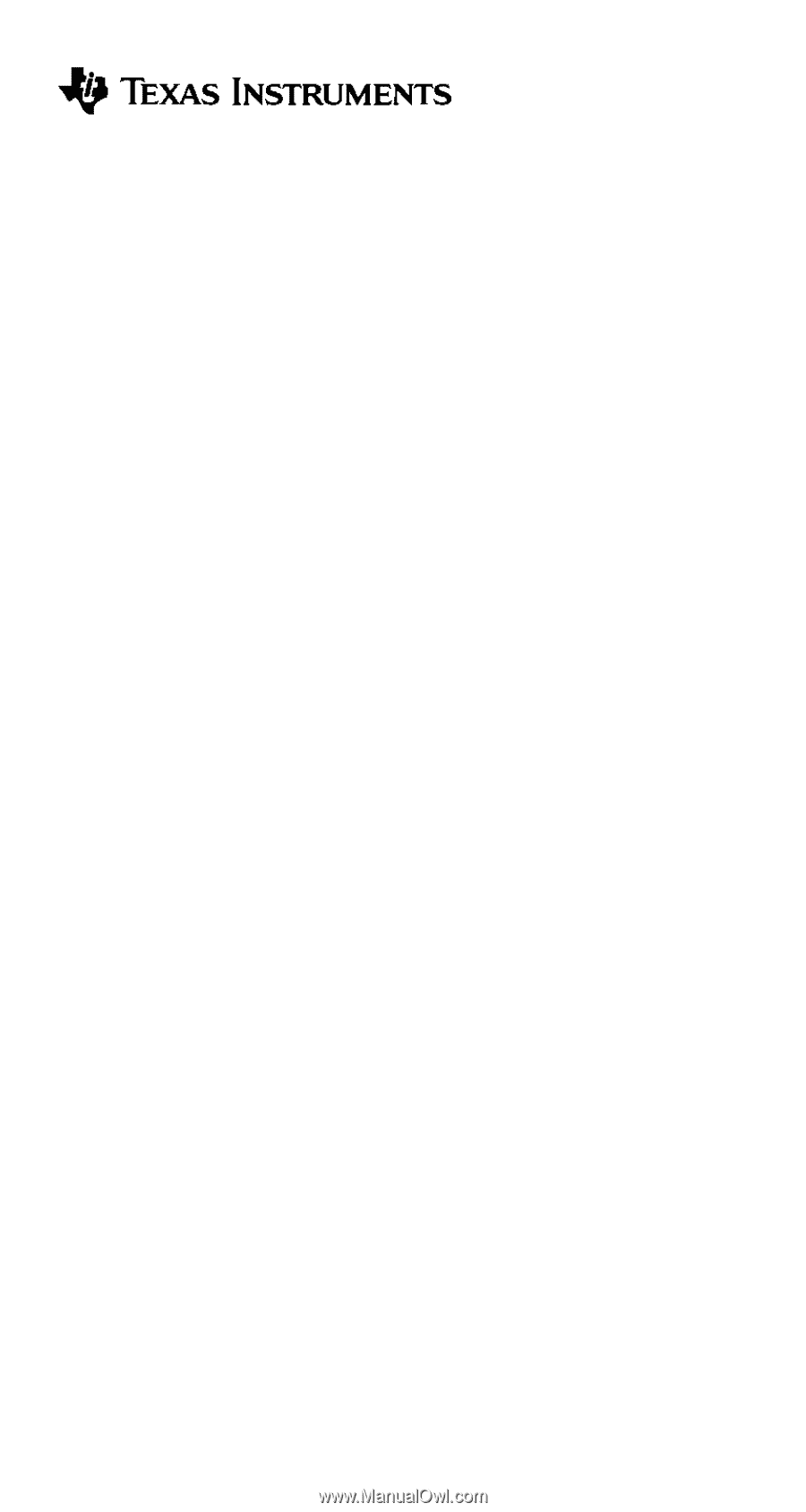
Copyright © 2007 Texas Instruments Incorporated
1
TI-34 MultiView™
Scientific
Calculator
Important information
............................................................
2
Examples
..............................................................................
3
Switching the TI-34 MultiView calculator on and off
.............
3
Display contrast
....................................................................
3
Home screen
........................................................................
3
2nd functions
........................................................................
4
Modes
...................................................................................
5
Menus
...................................................................................
7
Scrolling
..............................................................................
10
Answer toggle
.....................................................................
11
Last answer
........................................................................
11
Order of operations
.............................................................
12
Clearing and correcting
.......................................................
14
Math operations
..................................................................
14
Integer divide
......................................................................
16
Fractions
.............................................................................
17
Percentages
........................................................................
19
x10
n
key
..............................................................................
20
Powers, radicals, and reciprocals
.......................................
21
Pi
.........................................................................................
22
Angle menu
.........................................................................
23
Trigonometry
.......................................................................
25
Logarithms and exponential functions
................................
27
Stored operations (op)
........................................................
28
Memory and stored variables
.............................................
30
Data editor and list conversions
..........................................
32
Statistics
.............................................................................
34