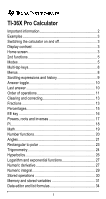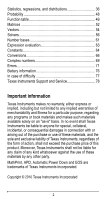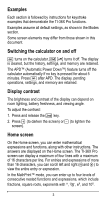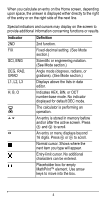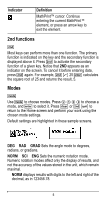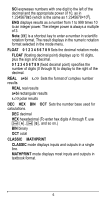Texas Instruments TI-36X Pro User Manual
Texas Instruments TI-36X Pro Manual
 |
View all Texas Instruments TI-36X Pro manuals
Add to My Manuals
Save this manual to your list of manuals |
Texas Instruments TI-36X Pro manual content summary:
- Texas Instruments TI-36X Pro | User Manual - Page 1
TI-36X Pro Calculator Important information 2 Examples 3 Switching the calculator on and off 3 16 Powers, roots and inverses 17 Pi 18 Math 19 Number functions 20 Angles 21 Rectangular to polar 23 Trigonometry 24 Hyperbolics 26 Logarithm and exponential functions 27 Numeric derivative - Texas Instruments TI-36X Pro | User Manual - Page 2
difficulty 77 Texas Instruments Support and Service 78 Important information Texas Instruments makes use of these materials, and the sole and exclusive liability of Texas Instruments, regardless of the form of action, shall not exceed the purchase price of this product. Moreover, Texas Instruments - Texas Instruments TI-36X Pro | User Manual - Page 3
Examples Each section is followed by instructions for keystroke examples that demonstrate the TI-36X Pro functions. Examples assume all default settings, as shown in the Modes section. Some screen elements may differ from those shown in this document. Switching the calculator on and off & turns on - Texas Instruments TI-36X Pro | User Manual - Page 4
setting. (See Mode section.) SCI, ENG Scientific or engineering notation. (See Mode section.) DEG, RAD, calculator is performing an operation. 5 6 An entry is stored in memory before and/or after the active screen. Press # and $ to scroll. ³´ An entry or menu displays beyond 16 digits - Texas Instruments TI-36X Pro | User Manual - Page 5
To cancel it before entering data, press % again. For example, % b 25 < calculates the square root of 25 and returns the result, 5. Modes q Use q to choose modes. Press $ # ! " to choose a mode, and < to . NORM displays results with digits to the left and right of the decimal, as in 123456.78. 5 - Texas Instruments TI-36X Pro | User Manual - Page 6
is a shortcut key to enter a number in scientific notation format. The result displays in the numeric digits, plus the sign and decimal. 0 1 2 3 4 5 6 7 8 9 (fixed decimal point) specifies the number of digits used for calculations. DEC decimal HEX hexadecimal (To enter hex digits A through F, use - Texas Instruments TI-36X Pro | User Manual - Page 7
Examples of Classic and MathPrint™ modes Classic mode Sci MathPrint™ mode Sci Float mode and answer toggle key. Float mode and answer toggle key. Fix 2 Fix 2 and answer toggle key. U n/d U n/d Exponent example Exponent example Square root example Square root example Cube root example - Texas Instruments TI-36X Pro | User Manual - Page 8
to enter. Multi-tap keys include z, X, Y, Z, C, D, H, and g. Applicable sections of this guidebook describe how to use the keys. Menus Menus give you access to a large number of calculator functions. Some menu keys, such as % h, display a single menu. Others, such as d, display multiple menus. Press - Texas Instruments TI-36X Pro | User Manual - Page 9
directly to the beginning or end of the expression. After you evaluate an expression, the expression and its result are added automatically to the history. Use # and $ to scroll through the history. You can reuse a previous entry by pressing < to paste it on the bottom line, where you can edit it - Texas Instruments TI-36X Pro | User Manual - Page 10
r Last answer %i The last entry performed on the home screen is stored to the variable ans. This variable is retained in memory, even after the calculator is turned off. To recall the value of ans: • Press % i (ans displays on the screen), or • Press any operations key (T, U, and so forth) as the - Texas Instruments TI-36X Pro | User Manual - Page 11
3%c%i < Order of operations The TI-36X Pro calculator uses Equation Operating System (EOS™) to evaluate expressions. Within a priority level, EOS evaluates functions from left to right and in the following order. 1st Expressions inside - Texas Instruments TI-36X Pro | User Manual - Page 12
, division. 9th Addition and subtraction. 10th Conversions (n/d³´Un/d, F³´D, 4DMS). 11th < completes all operations and closes all open parentheses. Examples + Q P M 6 0 T 5 V M1 2 < (M) 1 T M 8 T 1 2 < % b 9 T 16 < ( ) 4 V ( 2 T 3 ) < 4 ( 2 T 3 ) < ^ and ‡ % b 3 G 2 " T 4 G 2 < 12 - Texas Instruments TI-36X Pro | User Manual - Page 13
b, c, and d to their default value of 0. Resets the calculator. Returns unit to default settings; clears memory variables, pending operations, or denominator. Note: In Classic mode, only number entries are supported when using P. Fractions in Classic mode are shown with a double-thick fraction - Texas Instruments TI-36X Pro | User Manual - Page 14
• P enters a simple fraction. Pressing P before or after a number can result in different behavior. Entering a number before pressing P makes that number the numerator. To enter fractions with operators or radicals, press P before you enter a number (in MathPrint™ mode only). • In MathPrint™ mode, - Texas Instruments TI-36X Pro | User Manual - Page 15
³´Un/d 9 P 2 " d 1 < F³´D 4 %@ 1 $ 2 " %˜< Examples P1.2 T 1.3 $ 4 < (MathPrint™ mode only) (MathPrint™ P M 5 T % b 5 mode only) F U 4 ( 1 ) ( 6 ) $ 2 ( 1 ) < Percentages %_ To perform a calculation involving a percentage, press % _ after entering the value of the percentage. Example 2 % _ V 150 - Texas Instruments TI-36X Pro | User Manual - Page 16
³ Problem A mining company extracts 5000 tons of ore with a concentration of metal of 3% and 7300 tons with a concentration of 2.3%. of 317.9 tons of metal for a total value of 89012 dollars. EE key E E is a shortcut key to enter a number in scientific notation format. Example 2 E 5 < q $ " < - < 16 - Texas Instruments TI-36X Pro | User Manual - Page 17
of a value. The TI-36X Pro calculator evaluates expressions entered with F and a from left to right in both Classic and MathPrint™ modes. Raises a value to the power indicated. Use " to move the cursor out of the power. Calculates the square root of a non-negative value. Calculates the nth root of - Texas Instruments TI-36X Pro | User Manual - Page 18
2 %a < Pi g (multi-tap key) p = 3.141592653590 for calculations. p = 3.141592654 for display. Example p 2 V g < r ³ Problem What is the area of a circle if the radius is 12 cm? Reminder: A = p×r2 g V 12 F < r The area of the circle is 144 p square cm. The - Texas Instruments TI-36X Pro | User Manual - Page 19
Math d MATH d displays the MATH menu: 1:4n/d³´Un/d 2: lcm( 3: gcd( 4: 4Pfactor 5: sum( 6: prod( Converts between simple fractions and mixed-number form. Least common multiple Greatest common divisor Prime factors Summation Product Examples n/d³´Un/d 9 P 2 " d 1 < lcm( d 2 6%`9)< gcd( d 3 - Texas Instruments TI-36X Pro | User Manual - Page 20
Number functions d NUM d " displays the NUM menu: 1: abs( 2: round( 3: iPart( 4: fPart( 5: int( 6: min( 7: max( 8: mod( Absolute value Rounded value Integer part of a number Fractional part of a number Greatest integer that is the number Minimum of two numbers Maximum of two numbers Modulo ( - Texas Instruments TI-36X Pro | User Manual - Page 21
mod( d "8 17 % ` 12 ) < ## < !! 6 < Angles d DMS d " " displays the DMS menu: 1: ¡ 2: ¢ 3: £ 4: r 5: g 6: ´DMS Specifies the angle unit modifier as degrees (º). Specifies the angle unit modifier as minutes ('). Specifies the angle unit modifier as seconds ("). Specifies a radian angle. - Texas Instruments TI-36X Pro | User Manual - Page 22
2gd""4 < 1.5 d " " 6 < ³ Problem Two adjacent angles measure 12¡ 31¢ 45£ and 26 d " " 3 T 26 d " "1 54 d " " 2 38 d " " 3 < d""6< The result is 39 degrees, 26 minutes and 23 seconds. ³ Problem It is known that 30¡ = p / 6 radians. In the default mode, degrees, find the sine of 30¡. Then set the - Texas Instruments TI-36X Pro | User Manual - Page 23
Note: Press - to clear the screen between problems. - X 30 ) < q " < X g P 6 " ) < Retain radian mode on the calculator and calculate the sine of 30¡. Change the calculator to degree mode and find the sine of p / 6 radians. X 30 d " " < ) < q < XgP6"d""4 ) < Rectangular to polar d R³´P d ! - Texas Instruments TI-36X Pro | User Manual - Page 24
trigonometric functions (sin, cos, tan, sin-1, cos-1, tan-1), just as you would write them. Set the desired Angle mode before starting trigonometric calculations. Example Degree Mode tan q $ $ < - Z 45 ) < tan-1 ZZ1)< cos - 5 V Y 60 ) < Example Radian Mode tan q " < - Z g P 4 " ) < 24 - Texas Instruments TI-36X Pro | User Manual - Page 25
tan-1 - Z Z1 ) < r cos - 5 V Y g P 4 " ) < r ³ Problem Find angle A of the right triangle below. Then calculate angle B and the length of the hypotenuse c. Lengths are in meters. Round results to one decimal place. Reminder: tan A = 7-3 therefore m±A = tan-1 ⎛ ⎝ 7-3 ⎞ ⎠ m±A + m±B - Texas Instruments TI-36X Pro | User Manual - Page 26
keys) Pressing one of these multi-tap keys repeatedly lets you access the corresponding hyperbolic or inverse hyperbolic function. Angle modes do not affect hyperbolic calculations. Example Set floating q $ $ < decimal HYP - XXX5)T2 < ## - Texas Instruments TI-36X Pro | User Manual - Page 27
. Examples LOG D D1 ) < LN D 5 ) V 2 < 10› - C CD D 2 ) < D DC C 5 " ) < e› - C .5 < Numeric derivative %A % A calculates an approximate derivative of expression with respect to variable, given the value at which to calculate the derivative and H (if not specified, the default is 1EM3 - Texas Instruments TI-36X Pro | User Manual - Page 28
You can switch to Classic mode to change H for investigations. You can use nDeriv( once in expression. Because of the method used to calculate nDeriv(, the calculator can return a false derivative value at a nondifferentiable point. ³ Problem Find the slope of the tangent line to the curve f(x) = x3 - Texas Instruments TI-36X Pro | User Manual - Page 29
minimum of the function must be at this point! Numeric integral %Q % Q calculates the numeric function integral of an expression with respect to a variable x, given Example in RAD angle mode % Q q " - Texas Instruments TI-36X Pro | User Manual - Page 30
< Notice that both areas are equal. Since this is a parabola with the vertex at (4,0) and zeros at (M2, 0) and (2, 0) you see that the symmetric areas are equal. Stored operations %m %n % n lets you store a sequence of operations. % m plays back the operation. To set an operation and then recall - Texas Instruments TI-36X Pro | User Manual - Page 31
%m 6%m Redefine op % n F < Recall op 5 % m 20 % m ³ Problem Given the linear function y = 5x - 2, calculate y for the following values of x: -5; -1. %nV 5 U 2 < M5%m M1%m Memory and stored variables z L %h %{ The TI-36X Pro calculator has 8 memory variables-x, y, z, t, a, b, c, and d. You can store - Texas Instruments TI-36X Pro | User Manual - Page 32
stored values for these variables. The name of the variable is inserted into the current entry, but the value assigned to the variable is used to evaluate the expression. To enter two or more variables in succession, press " after each. %h recalls the values of variables. Press %h to display a menu - Texas Instruments TI-36X Pro | User Manual - Page 33
Lzz < zz < W 4 < ³ Problem In a gravel quarry, two new excavations have been opened. The first one measures 350 meters by 560 each excavation to reach a depth of 150 meters? To reach 210 meters? Display the results in engineering notation. q $ " " < 350 V 560 L z < 340 V 610 L z z < 150 V % h < < 33 - Texas Instruments TI-36X Pro | User Manual - Page 34
million cubic meters to reach a depth of 150 meters, and to extract 41.16 million cubic meters to reach a depth of 210 meters. For the second $ to go to the bottom of a list. List formulas accept all calculator functions and real numbers. Numeric notation, decimal notation, and angle modes affect - Texas Instruments TI-36X Pro | User Manual - Page 35
< v < %˜ < Notice L2 is calculated using the formula you entered, and L2(1)= in the author line is highlighted to indicate the list is the result of a formula. ³ Problem On a November day, a weather report on the Internet listed the following temperatures. Paris, France 8¡C Moscow, Russia M1¡C - Texas Instruments TI-36X Pro | User Manual - Page 36
(menu item 1). 1: StatVars 2: 1-Var Stats Displays a secondary menu of statistical result variables. Use $ and # to locate the desired variable, and press < to select it. If you select this option before calculating 1-Var stats, 2-Var stats, or any of the regressions, a reminder appears. Analyzes - Texas Instruments TI-36X Pro | User Manual - Page 37
ln(x) and y. It displays values for a and b; it also displays values for r2 and r. 8: PwrReg ax^b Fits the model equation y=axb to the data using a least-squares fit and transformed values ln(x) and ln(y). It displays values for a and b; it also displays values for r2 and r. 9: ExpReg ab^x Fits - Texas Instruments TI-36X Pro | User Manual - Page 38
mu=0 and standard deviation sigma=1. The probability density function (pdf) is: 2: Normalcdf 3: invNorm 4: Binompdf Computes the under the normal distribution curve specified by mean mu and standard deviation sigma. It calculates the x value associated with an area to the left of the x value. - Texas Instruments TI-36X Pro | User Manual - Page 39
(SINGLE) or a list of integers (LIST). The probability density function (pdf) is: 7: Poissoncdf Computes a cumulative probability at x for the discrete Poisson b, c, and d. If you perform any regression calculation, the regression calculation and the 2-Var statistics for that data are stored - Texas Instruments TI-36X Pro | User Manual - Page 40
. Sum of (x...y) for all xy pairs. Linear regression slope. Linear regression y-intercept. Correlation coefficient. Uses a and b to calculate predicted x value when you input a y value. Uses a and b to calculate predicted y value when you input an x value. Minimum of x values. Median of the elements - Texas Instruments TI-36X Pro | User Manual - Page 41
1-Var Example Find the mean of {45, 55, 55, 55} Clear all v v $ $ $ data Data < 45 $ 55 $ 55 $ 55 < Stat %s % u 2 (Selects 1-Var Stats) $ $ < Stat Var 2 < V 2 < 2-Var Example Data: (45,30); (55,25). Find: x¢(45) Clear all v v $ $ $ data Data < 45 $ 55 $ " 30 $ 25 $ 41 - Texas Instruments TI-36X Pro | User Manual - Page 42
Stats) $ $ $ < %s %u 1 # # # # # # < 45 ) < ³ Problem For his last four tests, Anthony obtained the following scores. Tests 2 and 4 were given a weight of the value of n given by the calculator represent? What does the value of Gx given by the calculator represent? Reminder: The weighed average is - Texas Instruments TI-36X Pro | User Manual - Page 43
$ 10 $ 11 $ " 1 $ .5 $ 1 $ .5 < %u 2 (Selects 1-Var Stats) $ " " < < Anthony has an average (v) of 11.33 (to the nearest hundredth). On the calculator, n represents the total sum of the weights. n = 1 + 0.5 + 1 + 0.5. Gx represents the weighted sum of his scores. (12)(1) + (13)(0.5) + (10)(1) + (11 - Texas Instruments TI-36X Pro | User Manual - Page 44
Problem The table below gives the results of a braking test. Test No. Speed (kph) Braking distance (m) 1 2 33 49 5.30 14.45 3 65 20.21 4 79 38.45 Use scatter plot of these data points suggest a linear relationship. The calculator uses the least squares method to find the line of best fit, - Texas Instruments TI-36X Pro | User Manual - Page 45
linear model gives an estimated braking distance of 18.59 meters for a vehicle traveling at 55 kph. Regression example 1 Calculate an ax+b linear regression for the following data: {1,2,3,4,5}; {5,8,11,14,17}. Clear all data v v $ $ $ Data Regression < 1 $ 2 $ 3 $ 4 $ 5 $ " 5 $ 8 $ 11 $ 14 $ 17 - Texas Instruments TI-36X Pro | User Manual - Page 46
< Regression % u # Save the - Texas Instruments TI-36X Pro | User Manual - Page 47
. Do not recalculate 2-Var Stats after any other regression calculation if you want to preserve your regression coefficients (a, b, c, d) and r values for your particular problem in the StatVars menu. Distribution example Compute the binomial pdf distribution at x values {3,6,9} with 20 trials and - Texas Instruments TI-36X Pro | User Manual - Page 48
of possible combinations of n items taken r at a time, given n and r. The order of objects is not important, as in a hand of cards. nPr Calculates the number of possible permutations of n items taken r at a time, given n and r. The order of objects is important, as in a race. % † displays a menu - Texas Instruments TI-36X Pro | User Manual - Page 49
nPr 8HHH3< STO 4 rand 5 L % † 1 (Selects rand) < Rand %†1< Randint( %†2 3%`5)< ³ Problem An ice cream store advertises that it makes 25 flavors of home made ice cream. You like to order three different flavors in a dish. How - Texas Instruments TI-36X Pro | User Manual - Page 50
The table is displayed using the specified values. calculator automatically generates a series of values based on table start and table step. Lets you build a table manually by entering specific values for the independent variable, x. ³ Problem Find the vertex of the parabola, y = x(36 - x) using - Texas Instruments TI-36X Pro | User Manual - Page 51
see points closer to (18, 324). ³ Problem A charity collected $3,600 to help support a local food kitchen. $450 will be $ 1 $" < $ < Input each guess and press - Texas Instruments TI-36X Pro | User Manual - Page 52
column vector) % t NAMES % t displays the matrix NAMES menu, which shows the dimensions of the matrices and lets you use them in calculations. 1: [A] 2: [B] 3: [C] 4: [Ans] 5: [I2] 6: [I3] Definable matrix A Definable matrix B Definable matrix C Last matrix result (displayed as [Ans]=m×n) or last - Texas Instruments TI-36X Pro | User Manual - Page 53
Matrix example Define matrix [A] as 1 2 34 Calculate the determinant, transpose, inverse, and rref of [A]. Define [A] % t ! < Set " < " < dimensions < Enter values < 1 $ 2 $ 3 $ 4 $ det([A]) % t " < % t < ) < Transpose % t < % t "$ < < Inverse % t < % t "$$ < 53 - Texas Instruments TI-36X Pro | User Manual - Page 54
column vector) % ... NAMES % ... displays the vector NAMES menu, which shows the dimensions of the vectors and lets you use them in calculations. 1: [u] 2: [v] 3: [w] 4: [Ans] Definable vector u Definable vector v Definable vector w Last matrix result (displayed as [Ans]=m×n) or last vector result - Texas Instruments TI-36X Pro | User Manual - Page 55
% ... MATH % ... " displays the vector MATH menu, which lets you perform the following vector calculations: 1: DotProduct 2: CrossProduct 3: norm magnitude Syntax: DotP(vector1, vector2) Both vectors must be the same dimension. Syntax: CrossP(vector1, vector2) Both vectors must be the same - Texas Instruments TI-36X Pro | User Manual - Page 56
Add vectors % ... < T % ... $ < < DotP % ... " < ) < .5 V 2 T 8 V 3 < Note: DotP is calculated here in two ways. norm r< % b 2 F T 3 F" r < Note: norm is calculated here in two ways. Solvers Numeric equation solver prompts you for the equation and the values of the variables. You then select - Texas Instruments TI-36X Pro | User Manual - Page 57
Example Reminder: If you have already defined variables, the solver will assume those values. Num-solv % ‰ Left side 1 P2 " zF U5 z z z z z "" Right side 6 z U z z zz z z < Variable values 1 P 2 $ 2 P 3 $ 0.25 $ "" Solve for b < Note: Left-Right is the difference between the left- and right-hand - Texas Instruments TI-36X Pro | User Manual - Page 58
will assume those values. Poly-solv % Š Enter < coefficients 1 $ M 2 $ 2 < Solutions < $ $ Note: If you choose to store the polynomial to f(x), you can use I to study the table of values. $$" < Vertex form (quadratic solver only) On the solution screens of the polynomial solver, you can press - Texas Instruments TI-36X Pro | User Manual - Page 59
solves systems of linear equations. You choose from 2×2 or 3×3 systems. Notes: • x, y, and z results are automatically stored in the x, y, and z variables. • Use r to toggle the results (x, y and z) as needed. • The 2x2 equation solver solves for a unique solution or displays a message indicating an - Texas Instruments TI-36X Pro | User Manual - Page 60
Toggle r result type Example 3×3 system Solve: 5x - 2y + 3z = -9 4x + 3y + 5z = 4 2x + 4y - 2z = 14 System % ‹ $ solve 3×3 < system First equation Second equation Third equation Solutions 5 < M2 < 3 < M 9 < 4 < 3 < 5 < 4 < 2 < 4 < M2 < 14 < < $ $ 60 - Texas Instruments TI-36X Pro | User Manual - Page 61
specified base. 1: ´Hex 2: ´Bin 3: ´Dec 4: ´Oct Converts to hexadecimal (base 16). Converts to binary (base 2). Converts to decimal (base 10). Converts to octal (base designate the base of a number regardless of the calculator's current number-base mode. 1: h Designates a hexadecimal integer. 2: b - Texas Instruments TI-36X Pro | User Manual - Page 62
3: d Specifies a decimal number. 4: o Specifies an octal integer. Examples in DEC mode Note: Mode can be set to DEC, BIN, OCT, or HEX. See the Mode section. d ´Hex 127 % - 1 < h ´Bin b ´Oct o ´Dec %¬%¬ %-"1 %-2< 10000000 % - " 2 %-4< # < Boolean logic % - ! displays the LOGIC menu, which - Texas Instruments TI-36X Pro | User Manual - Page 63
< nand 192 % - ! 7 48 < Expression evaluation %‡ Press %‡ to input and calculate an expression using numbers, functions, and variables/parameters. Pressing %‡ from a populated home screen expression pastes the content to Expr=. If the user is in an input or output history line when %‡ is pressed - Texas Instruments TI-36X Pro | User Manual - Page 64
5 < %‡ < 4 < 6 < Constants Constants lets you access scientific constants to paste in various areas of the TI-36X Pro calculator. Press % Œ to access, and ! oro" to select either the NAMES or UNITS menus of the same 20 physical constants.Use # and $ to scroll through the list of constants in the two - Texas Instruments TI-36X Pro | User Manual - Page 65
Note: Displayed constant values are rounded. The values used for calculations are given in the following table. Constant Value used for calculations c speed of light 299792458 meters per second g gravitational acceleration 9.80665 meters per second2 h Planck's constant 6.62606896×10M34 Joule - Texas Instruments TI-36X Pro | User Manual - Page 66
Conversions The CONVERSIONS menu permits you to perform a total of 20 conversions (or 40 if converting both ways). To access the CONVERSIONS menu, press % -. Press one of the numbers (1-5) to select, or press # and $ to scroll through and select one of the CONVERSIONS submenus. The submenus include - Texas Instruments TI-36X Pro | User Manual - Page 67
lb 4 kg kg 4 lb pounds to kilograms kilograms to pounds Temperature conversion Conversion ¡F 4 ¡C ¡C 4 ¡F ¡C 4 ¡K ¡K 4 ¡C Farenheit to Celsius Celsius to Farenheit Celsius to Kelvin Kelvin to Celsius Speed and length conversion Conversion km/hr 4 m/s m/s 4 km/hr LtYr 4 m m 4 LtYr pc 4 m m 4 pc - Texas Instruments TI-36X Pro | User Manual - Page 68
Pressure conversion Conversion atm 4 kPa Pa 4 atm mmHg 4 kPa Pa 4 mmHg atmospheres to Pascals Pascals to atmospheres millimeters of mercury to Pascals Pascals to millimeters of mercury Examples Temperature (M22) %-2 - Texas Instruments TI-36X Pro | User Manual - Page 69
and division • Argument and absolute value calculations • Reciprocal, square, and cube calculations • Complex Conjugate number calculations Setting the complex format: Set the calculator to DEC mode when computing with complex numbers. q $ $ $ Selects the REAL menu. Use ! ando" to scroll with in the - Texas Instruments TI-36X Pro | User Manual - Page 70
Complex menu Description 1:± ± (polar angle character) Lets you paste the polar representation of a complex number (such as 5±p). 2 :polar angle angle( Returns the polar angle of a complex number. 3: magnitude abs( (or |þ| in MathPrint™ mode) Returns the magnitude (modulus) of a complex - Texas Instruments TI-36X Pro | User Manual - Page 71
T 4 ggg %ˆ 4 < 4 a+bi 5 %ˆ< 3 g P 2 " % ˆ5 < Conjugate: - conj( % ˆ6 5 U 6 ggg ) < Real: - real( % ˆ7 5 U 6 ggg) < Errors When the calculator detects an error, it returns an error message with the type of error. The following list includes some of the errors that you may encounter. - Texas Instruments TI-36X Pro | User Manual - Page 72
is not DEC and you press I, t, ..., or -. COMPLEX - If you use a complex number incorrectly in an operation or in memory you will get the COMPLEX wrong data type. • For a function (including implied multiplication) or an instruction, you entered an argument that is an invalid data type, such as - Texas Instruments TI-36X Pro | User Manual - Page 73
not an integer between 0 and 69. EQUATION LENGTH ERROR - An entry exceeds the digit limits (80 for stat entries or 47 for constant entries); for example, combining an is returned when: • The calculation contains too many pending operations (more than 23). If using the Stored operation feature (op), - Texas Instruments TI-36X Pro | User Manual - Page 74
- You attempted to enter, or you calculated a number that is beyond the range of the calculator. Probability 0 - Texas Instruments TI-36X Pro | User Manual - Page 75
TOL NOT MET - You requested a tolerance to which the algorithm cannot return an accurate result. TOO COMPLEX - If you use too many levels of MathPrint™ complexity in a calculation, the TOO COMPLEX error is displayed (this error is not referring to complex numbers). LOW BATTERY - Replace the battery - Texas Instruments TI-36X Pro | User Manual - Page 76
batteries according to local regulations. How to remove or replace the battery The TI-36X Pro calculator uses one 3 volt CR2032 lithium battery. Remove the protective cover and turn the calculator face downwards. • With a small screwdriver, remove the screws from the back of the case. • From the - Texas Instruments TI-36X Pro | User Manual - Page 77
in this unit: Perchlorate Material - Special handling may apply. See www.dtsc.ca.gov/hazardouswaste/perchlorate In case of difficulty Review instructions to be certain calculations were performed properly. Check the battery to ensure that it is fresh and properly installed. Change the battery when - Texas Instruments TI-36X Pro | User Manual - Page 78
Texas Instruments Support and Service For general information Home Page: education.ti.com KnowledgeBase and education.ti.com/support e-mail inquiries: Phone: (800) TI-CARES / (800) 842-2737 For U.S., Canada, Mexico, Puerto Rico, and Virgin Islands only International information: education.ti
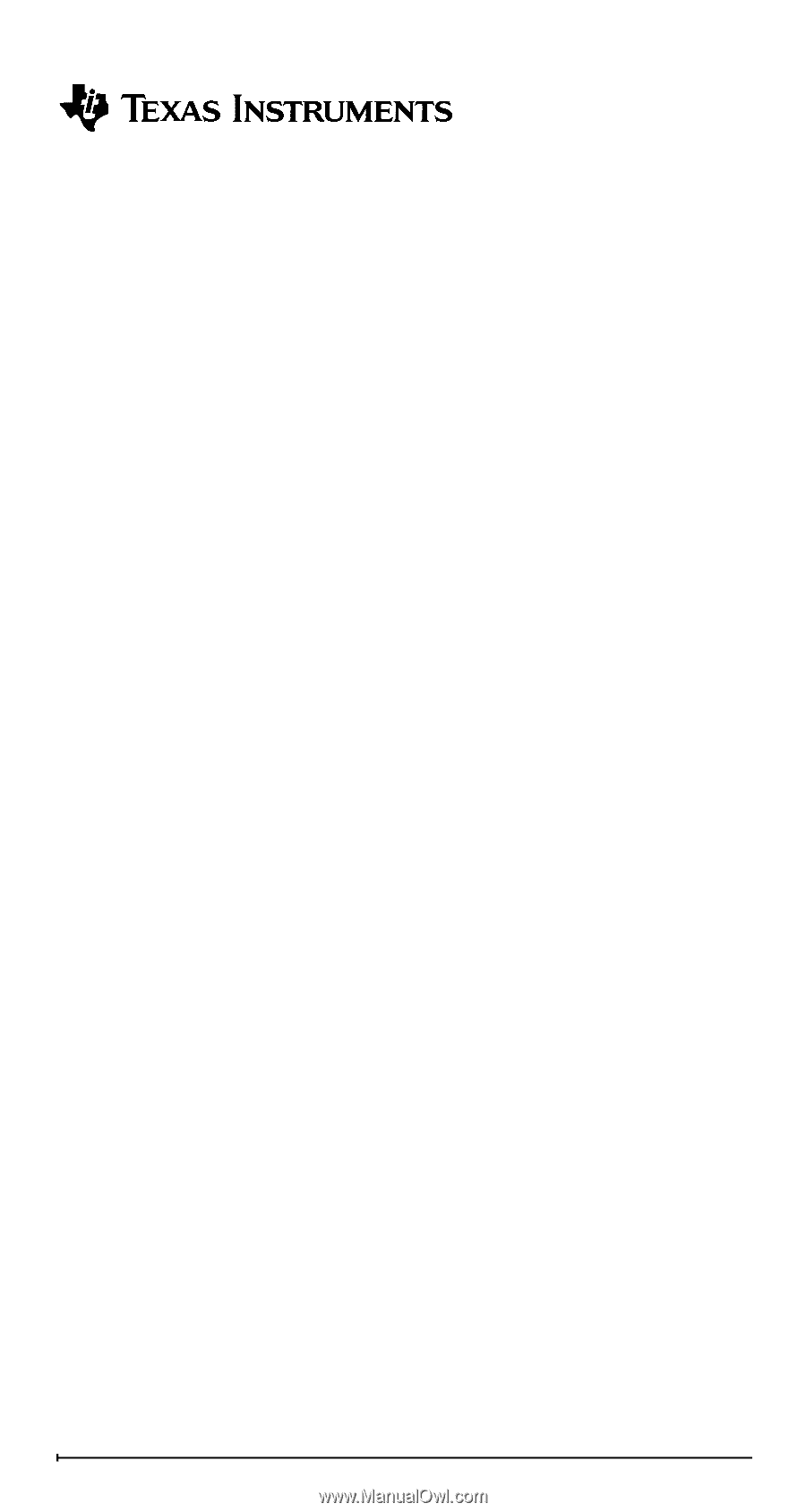
1
TI-36X Pro Calculator
Important information
.............................................................
2
Examples
...............................................................................
3
Switching the calculator on and off
........................................
3
Display contrast
.....................................................................
3
Home screen
.........................................................................
3
2nd functions
.........................................................................
5
Modes
....................................................................................
5
Multi-tap keys
.........................................................................
8
Menus
....................................................................................
8
Scrolling expressions and history
..........................................
9
Answer toggle
......................................................................
10
Last answer
.........................................................................
10
Order of operations
..............................................................
11
Clearing and correcting
........................................................
13
Fractions
..............................................................................
13
Percentages
.........................................................................
15
EE key
.................................................................................
16
Powers, roots and inverses
.................................................
17
Pi
..........................................................................................
18
Math
.....................................................................................
19
Number functions
.................................................................
20
Angles
..................................................................................
21
Rectangular to polar
............................................................
23
Trigonometry
........................................................................
24
Hyperbolics
..........................................................................
26
Logarithm and exponential functions
...................................
27
Numeric derivative
...............................................................
27
Numeric integral
...................................................................
29
Stored operations
................................................................
30
Memory and stored variables
..............................................
31
Data editor and list formulas
................................................
34