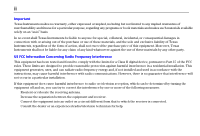Texas Instruments TI86 User Manual
Texas Instruments TI86 - Graphing Calculator Manual
 |
UPC - 033317192342
View all Texas Instruments TI86 manuals
Add to My Manuals
Save this manual to your list of manuals |
Texas Instruments TI86 manual content summary:
- Texas Instruments TI86 | User Manual - Page 1
TI-86 GRAPHING CALCULATOR GUIDEBOOK TI-GRAPH LINK, Calculator-Based Laboratory, CBL, CBL 2, Calculator-Based Ranger, CBR, Constant Memory, Automatic Power Down, APD, and EOS are trademarks of Texas Instruments Incorporated. Windows is a registered trademark of Microsoft Corporation. IBM is a - Texas Instruments TI86 | User Manual - Page 2
, regarding any programs or book materials and makes such materials available solely on an "as-is" basis. In no event shall Texas Instruments be liable to anyone for special, collateral, incidental, or consequential damages in connection with or arising out of the purchase or use of these materials - Texas Instruments TI86 | User Manual - Page 3
Table of Contents TI-86 Quick Start 1 Preparing to Use Your New TI-86 2 Installing the AAA Batteries 2 Turning On and Turning Off the TI-86 2 Adjusting the Contrast 2 Resetting All Memory and Defaults 3 Calculating on the Home Screen 3 Calculating the Sine of a Number 3 Storing the - Texas Instruments TI86 | User Manual - Page 4
Entering an Expression 24 Using Functions in Expressions 25 Using an Instruction 25 Entering Functions, Instructions, and Operators 25 Entering Consecutive Entries 26 The Busy Indicator 26 Interrupting a Calculation or Graph 26 Diagnosing an Error 27 Correcting an Error 27 Reusing Previous - Texas Instruments TI86 | User Manual - Page 5
Tests in Expressions and Instructions 56 Chapter 4: Constants, Conversions, Bases, and Complex Numbers 57 Using Built-In and User-Created Constants 58 The CONS (Constants) Menu 58 The CONS BLTIN (Built-In Constants) Menu 58 TI-86 Table of Contents v Creating or Redefining a User-Created - Texas Instruments TI86 | User Manual - Page 6
Accuracy with @x and @y 83 Setting the Graph Format 83 Displaying a Graph 85 Pausing or Stopping a Graph in Progress 85 Modifying a Drawn Graph 85 Graphing a Family of Curves 86 Smart Graph 86 Chapter 6: Graph Tools 87 Graph Tools on the TI-86 88 The GRAPH Menu 88 Using the Free-Moving - Texas Instruments TI86 | User Manual - Page 7
the Table 111 TI-86 Table of Contents Graphing 116 Defining a Polar Graph 117 Setting Polar Graphing Mode 117 The GRAPH Menu 117 Displaying the Polar Equation Editor 118 Setting the Graph Screen Window Variables 118 Setting the Graph Format 119 Displaying the Graph 119 Using Graph - Texas Instruments TI86 | User Manual - Page 8
and Deselecting a Parametric Equation 127 Deleting a Parametric Equation 127 Setting the Graph Screen Window Variables 127 Setting the Graph Format 128 Displaying the Graph 128 Using Graph Tools in Param Graphing Mode 128 The Free-Moving Cursor 128 Tracing a Parametric Function 128 - Texas Instruments TI86 | User Manual - Page 9
an Expression 172 Editing Vector Dimension and Elements 172 The VECTR MATH Menu 173 The VECTR OPS (Operations) Menu 173 The VECTR CPLX (Complex) Menu 175 Using Mathematical Functions with Vectors 176 Chapter 13: Matrices 177 Matrices on the TI-86 178 Creating, Storing, and Displaying - Texas Instruments TI86 | User Manual - Page 10
) Menu 185 Using Mathematical Functions with Matrices 185 Chapter 14: Statistics 187 Statistical Analysis on the TI-86 188 Setting Up a Statistical Analysis 188 The STAT (Statistics) Menu 188 Entering Statistical Data 189 The LIST NAMES Menu 189 The STAT CALC (Calculations) Menu 189 - Texas Instruments TI86 | User Manual - Page 11
Downloading Programs from the Internet 235 Connecting the TI-86 to Another Device 235 The LINK Menu 236 Selecting Data to Send 236 The LINK SEND Menu 236 Initiating a Memory Backup 237 Selecting Variables to Send 238 The SEND WIND (Window Variables) Screen 238 Sending Variables to a TI-85 - Texas Instruments TI86 | User Manual - Page 12
254 Reservoir Problem 256 Predator-Prey Model 258 Program: Sierpinski Triangle 260 Chapter 20: A to Z Function and Instruction Reference 261 Quick-Find Locator 262 Alphabetical Listing of Operations 266 Appendix 379 TI-86 Menu Map 380 Handling a Difficulty 392 Error Conditions 393 - Texas Instruments TI86 | User Manual - Page 13
TI-86 Quick Start Preparing to Use Your New TI-86 2 Calculating on the Home Screen 3 Plotting Functions on the Graph Screen 9 TI -86 M1 M2 M3 M4 M5 F1 F2 F3 F4 F5 - Texas Instruments TI86 | User Manual - Page 14
left corner of the screen. If you do not see it, adjust the contrast (see below). To turn off the calculator, press -, and then the key under OFF, which is ^. This guidebook uses brackets ( ã and ä ) to express - and 1 keystroke combinations. For example, to turn off the TI-86, press - ž. RCL = STO - Texas Instruments TI86 | User Manual - Page 15
). Otherwise, the screens your TI-86 shows may differ from the screens pictured next to the activities. Calculating the Sine of a Number ᕡ Enter the sine function. (:) = ᕢ Enter a value. You can enter an expression, which is evaluated when you press b. ᕣ Evaluate the problem. The evaluation of - Texas Instruments TI86 | User Manual - Page 16
a key, the letters printed in blue above the keys are pasted to the screen. In the example, press Z to enter a V. You need not move the to the variable. The stored value is displayed on the next line. ãVä b Using a Variable in an Expression ᕡ Enter the variable, and then square it. ᕢ Evaluate. - Texas Instruments TI86 | User Manual - Page 17
a negative number. ᕣ Evaluate. The result is displayed as a complex number. Using a List with a Function ᕡ Enter the exponential function. ᕢ Display the LIST menu, and then select the open brace ( { ) from the LIST menu. On the TI-86, { specifies the beginning of a list. ᕣ Enter the list elements - Texas Instruments TI86 | User Manual - Page 18
menu shifts up. & MATH NUM menu ᕣ Select the iPart (integer part) function from ' the MATH NUM menu. iPart is pasted to the screen. (The previous entry was left on the screen to illustrate the effect of iPart on the previous answer.) ᕤ Paste Ans to the cursor location. (The result list from the - Texas Instruments TI86 | User Manual - Page 19
Finding the Square Root ᕡ Paste the square root function to the screen. (:) - ˆ ᕢ Enter a value for which you want to find the square root. ᕣ Evaluate the expression. The square root of 144 is displayed. 144 b Calculating Derivatives ᕡ Display the CALC menu, and then select der1. (:) - † ( CALC - Texas Instruments TI86 | User Manual - Page 20
the TI-86 stores the expression or instruction you for a conversion, you do not enter a unit symbol manually. For example, you need not enter ¡ to designate degrees If the measurement is negative, use parentheses. In this example, if you omit parentheses, the TI-86 converts 4¡F to about L15.5¡C, - Texas Instruments TI86 | User Manual - Page 21
E ᕤ Store the expression. b The next section shows how to graph the functions y1=5(sin x) and y2=5(cos x). Plotting Functions on the Graph Screen The TI-86 plots four types of functions on the graph screen. To plot a graph, you must store an unevaluated expression to a built-in equation variable - Texas Instruments TI86 | User Manual - Page 22
of a Function In the equation editor, the icon to the left of each equation specifies the style in which the graph of that equation appears when you plot it on the graph screen. ᕡ Move the cursor to y1. $ ᕢ Display the next menu group of the equation editor menu. ( 4 at the end of a menu - Texas Instruments TI86 | User Manual - Page 23
Plotting a Function on the Graph Screen ᕡ Select GRAPH from the GRAPH menu to plot the graph on the graph screen. The xand y-axes and GRAPH menu are displayed. Then each selected graph is plotted in the order in which it is listed in the equation editor. - i ᕢ When the graph is plotted, you can - Texas Instruments TI86 | User Manual - Page 24
for a Specific x Value (During a Trace) ᕡ Enter a real number (or an expression that 6 resolves to a real number) that is within the dimensions of the current graph screen. When you enter the first character, the x= prompt is displayed. ᕢ Evaluate y2 at x=6. The trace cursor moves directly to the - Texas Instruments TI86 | User Manual - Page 25
graph on the redefined graph * screen. Since xMin=0, only the first and fourth quadrants of the graph plane are displayed. Deselecting a Function ᕡ Select y(x)= from the GRAPH longer highlighted. ᕣ Plot the graph on the graph screen. Since you deselected y1, the TI-86 only plots y2. To select - Texas Instruments TI86 | User Manual - Page 26
menu to activate the zoom-box cursor. ᕣ Move the zoom-box cursor to a point that is to be a corner of the redefined graph screen, and then mark the point with a small square. ᕤ Move the cursor away from the small square to a point that is to be the opposite corner - Texas Instruments TI86 | User Manual - Page 27
the Display Contrast 17 The Home Screen 18 Entering Numbers 19 Entering Other Characters 20 Entering Expressions and Instructions 24 Diagnosing an Error 27 Reusing Previous Entries and the Last Answer 28 Using TI-86 Menus 31 Viewing and Changing Modes 34 TI -86 M1 M2 M3 M4 M5 F1 - Texas Instruments TI86 | User Manual - Page 28
If you do not use your TI-86 frequently, the AAA batteries could last more than two weeks after the first lowbattery message. Installing or Replacing Batteries Your new TI-86 includes four AAA alkaline batteries. You must install them before you can turn on the calculator. A lithium backup battery - Texas Instruments TI86 | User Manual - Page 29
. Replace the cover and screw. Turning On and Turning Off the TI-86 To turn on the TI-86, press ^. ♦ If you previously had turned off the calculator by pressing - ž, the TI-86 clears any errors and displays the home screen as it was last displayed. ♦ If Automatic Power DownTM (APDTM) previously - Texas Instruments TI86 | User Manual - Page 30
dark. Screen When you first turn on your TI-86, the home screen is displayed. Initially, the home screen is a blank screen instructions, store and recall variable values, and set up graphs and editors. To return to the home screen from any other screen, press - l. You need not clear the home screen - Texas Instruments TI86 | User Manual - Page 31
TI-86 interprets expressions and displays answers (page 34). The TI-86 on-screen division symbol is a forward slash ( à ), as in a fraction. Always use parentheses to clarify negation when you use conversion instructions \, a plus sign is pasted to the cursor location. This guidebook describes number - Texas Instruments TI86 | User Manual - Page 32
the TI-86 In scientific notation only, one digit precedes the decimal. In engineering notation, one, two, or three digits precede the decimal and the power of 10 exponent is a multiple of 3. Using Scientific 2nd key This is the ALPHA key 2nd alpha ALPHA QUIT EXIT LINK x x-VAR MODE MORE INS DEL - Texas Instruments TI86 | User Manual - Page 33
valid within variable names. For convenience, you can press 2 instead of n ãxä to enter the commonly used x variable. The Name= prompt and store symbol (¶) set ALPHA-lock automatically. Chapter 1: Operating the TI-86 21 The 2nd Key The - key is yellow. When you press -, the cursor becomes Æ (the - Texas Instruments TI86 | User Manual - Page 34
1: Operating the TI-86 In most cases, the appearance of the cursor indicates what will happen when you press the next key. Graphs and editors sometimes use additional cursors, which are described in other chapters. ♦ To switch from alpha-lock to ALPHA-lock, press 1. You can use - when ALPHA - Texas Instruments TI86 | User Manual - Page 35
The entry cursor ( Å ) overwrites characters. Cursor Direction Keys Chapter 1: Operating the TI-86 23 - $ scrolls/moves cursor up - $ darkens screen contrast ! moves cursor left - ! moves cursor to beginning of entry " moves cursor right - " moves cursor to end of entry - # scrolls/moves cursor - Texas Instruments TI86 | User Manual - Page 36
for one or more functions. On the TI-86, you typically enter an expression in the same order as you would write it on paper. For example, pr2, 5 tan xStat, and 40((L5+3)N(2+3)) are expressions. You can use an expression on the home screen to calculate an answer. In most places where a value - Texas Instruments TI86 | User Manual - Page 37
an action. For example, ClDrw is an instruction that, when executed, clears all drawn elements from a graph. You cannot use an instruction in an expression. Generally, the first letter of each instruction name is uppercase on the TI-86. Some instructions take more than one argument, as indicated by - Texas Instruments TI86 | User Manual - Page 38
the last expression or instruction. The entire group entry is stored in last entry (page 28). The Busy Indicator When the TI-86 is calculating or graphing, a moving vertical line is displayed as the busy indicator in the top-right corner of the screen. When you pause a graph or a program, the busy - Texas Instruments TI86 | User Manual - Page 39
to the program (Chapter 5). When you interrupt a graph, a partial graph and the GRAPH menu are displayed. ♦ To return to the home screen, press : : or any non-graphing key. ♦ To restart graphing, select an instruction that displays the graph. Diagnosing an Error When the TI-86 detects an error, it - Texas Instruments TI86 | User Manual - Page 40
Retrieving the Last Entry When you press b on the home screen to evaluate an expression or to execute an instruction, the entire expression or instruction is placed in a storage area called ENTRY (last entry). When you turn off the TI-86, ENTRY is retained in memory. To retrieve the last entry - Texas Instruments TI86 | User Manual - Page 41
To store two or more expressions or instructions together to ENTRY, enter them on one manipulate this feature to avoid tedious manual re-entry. ᕡ Use trial and error to find the radius of a circle is evaluated successfully on the home screen or in a program, the TI-86 stores the answer to a built- - Texas Instruments TI86 | User Manual - Page 42
the value stored to it is valid. When the expression is evaluated, the TI-86 calculates the result using the value stored in Ans. ᕡ Calculate the area of a garden plot 1.7 meters 1 ` 7 M 4 ` 2 by 4.2 meters. b ᕢ Calculate the yield per square meter if the plot 147 F - ¡ produces a total of 147 - Texas Instruments TI86 | User Manual - Page 43
the menu's location on the TI-86. Menu-Displaying Method Example Press a key that has a menu name on it Press - and then a 2nd-key menu name Select a menu name from another menu Select an editor or selection screen Accidentally commit an error 6 displays the GRAPH menu - Πdisplays the MATH menu - Texas Instruments TI86 | User Manual - Page 44
32 Chapter 1: Operating the TI-86 The Appendix Menu Map shows every TI-86 menu. Typically, a TI-86 menu item is five characters long a menu item that displays another menu, the first menu moves up one line on the screen to make room for the new menu. All items on the original menu are displayed in - Texas Instruments TI86 | User Manual - Page 45
Chapter 1: Operating the TI-86 33 To select an item from the upper menu, press - and the To remove a menu from the bottom of a graph screen, press : after plotting the graph (Chapter 5). Exiting (Removing) a Menu To remove the lower menu from the screen, press .. When you press .... ...the - Texas Instruments TI86 | User Manual - Page 46
Chapter 1: Operating the TI-86 In the screen to the right, the default mode settings are highlighted along the left side of the screen. This example changes how the TI-86 displays and interprets numbers and graphs. The Constant Memory feature retains current mode settings when the TI-86 is turned - Texas Instruments TI86 | User Manual - Page 47
Chapter 1: Operating the TI-86 35 Non-decimal modes are valid only on the home screen or in the program editor. Decimal Modes Float (floating) Displays results up to 12 digits, plus any sign and the floating decimal point (fixed) (012345678901; each number is a setting) Displays results with - Texas Instruments TI86 | User Manual - Page 48
36 Chapter 1: Operating the TI-86 Vector modes do not affect how you enter vectors. The value of functions that are valid in the expression) dxNDer (numeric differentiation) Uses nDer to differentiate numerically and calculate the value for an expression (dxNDer is less accurate than dxDer1, but - Texas Instruments TI86 | User Manual - Page 49
2 The CATALOG, Variables, and Characters The CATALOG 38 Storing Data to Variables 39 Classifying Variables as Data Types 42 The CUSTOM Menu 44 The CHAR (Character) Menu 45 TI -86 M1 M2 M3 M4 M5 F1 F2 F3 F4 F5 - Texas Instruments TI86 | User Manual - Page 50
& The CATALOG displays all TI-86 functions and instructions in alphabetical order. Items is pasted to the previous cursor location. Use # or $ to move 4 to the CATALOG Down one whole screen Up one whole screen Press the letter; ALPHA- and each VARS screen menu. With them, you can create - Texas Instruments TI86 | User Manual - Page 51
in the appropriate chapters of this guidebook. Creating a Variable Name You can create your own variable name when you use X, =, or a Name= prompt ♦ The TI-86 distinguishes between uppercase and lowercase characters in variable names. For example, ANS, Ans, and ans are three different variable names - Texas Instruments TI86 | User Manual - Page 52
an equation variable. To store an unevaluated expression on the home screen or in a program, the syntax is: variable=expression where variable always precedes the equals sign and expression always follows the equals sign. You can use = to store a mathematical expression to an equation variable. For - Texas Instruments TI86 | User Manual - Page 53
example, the TI-86 multiplies the to a variable before you evaluate another expression, use X and Ans. ᕡ Enter and evaluate an the cursor on a blank line on the home screen, paste the variable name to the cursor location, graph. These methods are detailed in subsequent chapters of this guidebook. - Texas Instruments TI86 | User Manual - Page 54
the editor. For example, only vectors are stored using the vector editor. Classifying Variables as Data Types The TI-86 classifies variables according to data type and places each variable on a data-type selection screen. You can display each screen by selecting the appropriate data type from the - Texas Instruments TI86 | User Manual - Page 55
all equation variables Displays a selection screen with all user-defined constants Displays a selection screen with all program names Displays a selection screen with all graph database names Displays a selection screen with all picture names Displays a selection screen with all statistical result - Texas Instruments TI86 | User Manual - Page 56
CATALOG and VARS screens -- program names, functions, instructions, and other items -- to create your own CUSTOM menu. To display your CUSTOM menu, press 9. Use & through * previous item. ᕤ To enter more items, repeat steps 2 and 3 using different items and cells. ᕥ Display the CUSTOM menu. -l 9 - Texas Instruments TI86 | User Manual - Page 57
and then select it. You cannot delete a TI-86 built-in variable. You cannot delete a program variable using DelVar( . Clearing CUSTOM Menu Items ᕡ from Memory From the home screen or in a program, to delete from memory one user-created variable name (except a program name) and its contents, - Texas Instruments TI86 | User Manual - Page 58
. p ( - ~ ) is not valid as a character; p is a constant on the TI-86. The CHAR MISC (Miscellaneous) Menu - Ÿ & MISC GREEK INTL ? # & % ' 4 INTL menu with uppercase or lowercase vowels to create vowels used in some languages. You can use these vowels in variable names and text. Adding a - Texas Instruments TI86 | User Manual - Page 59
3 Math, Calculus, and Test Operations Keyboard Mathematical Functions 48 The MATH Menu 49 The CALC (Calculus) Menu 54 The TEST (Relational) Menu 55 TI -86 M1 M2 M3 M4 M5 F1 F2 F3 F4 F5 - Texas Instruments TI86 | User Manual - Page 60
each function. The most common mathematical functions are on the TI-86 keyboard. For syntax, details, and examples of these a list of results calculated on an element-by-element basis. If you use two lists, vectors, or matrices in the same expression, they must be equal in dimension. Key \ T M - Texas Instruments TI86 | User Manual - Page 61
,valueB) max(list) mod(numberA,numberB) Rounds value to 12 decimal places or to #ofDecimals Returns the integer part or parts of value Returns the fractional part or parts of value Returns the largest integer less than or equal to value Returns the absolute value or magnitude of value Returns 1 if - Texas Instruments TI86 | User Manual - Page 62
50 Chapter 3: Math, Calculus, and Test Operations ! (factorial) is valid for nonintegers. randInt, randNorm, and randBin are abbreviated in the MATH PROB menu. The MATH PROB (Probability) Menu - Π' NUM PROB ANGLE HYP MISC ! nPr nCr rand randIn 4 randN randBi value! items nPr number items nCr - Texas Instruments TI86 | User Manual - Page 63
can be a list for ¡ , r , and 4DMS. In a calculation, the result of a degrees'minutes'seconds' entry is treated as degrees , minutes, and seconds Displays angle in degrees¡minutes'seconds" format, even though you use degrees'minutes'seconds' to enter a DMS angle The MATH HYP (Hyperbolic) Menu - - Texas Instruments TI86 | User Manual - Page 64
valueA and valueB Returns the greatest common divisor of valueA and valueB Displays value as a fraction Returns value divided by 100 (multiplied by .01) Returns percent of number Returns the values of all selected functions in the current graphing mode for the real value of the independent variable - Texas Instruments TI86 | User Manual - Page 65
,y1,x2,y2,x). To interpolate x from the home screen, enter inter(y1,x1,y2,x2,y). You can store individual values with the X key (Chapter 2). Chapter 3: Math, Calculus, and Test Operations 53 The InterpolateàExtrapolate Editor - Œ / & Using the interpolateàextrapolate editor, you can interpolate or - Texas Instruments TI86 | User Manual - Page 66
use nDer once in expression. For fnInt, fMin, and fMax, lower < upper must be true. The CALC (Calculus) Menu - † evalF nDer der1 der2 fnInt 4 fMin fMax arc The calculus functions return values with respect to any user-created variable, to built-in variables eqn and exp, and to graphing variables - Texas Instruments TI86 | User Manual - Page 67
, a list of results calculated element by element is returned. The built-in variable d defines the step size in calculating nDer( (in dxNDer differentiation d=.01, but returns 75 if d=.0001 (Appendix). The function integral error value is stored to the variable fnIntErr (Appendix). For arc( and - Texas Instruments TI86 | User Manual - Page 68
3: Math, Calculus, and Test Operations You can use relational functions to control program flow (Chapter 16). valueA,valueB valueAƒvalueB ( numbers, lists, vectors, matrices, or strings Using Tests in Expressions and Instructions The TI-86 Evaluation Operating System (Appendix) performs all - Texas Instruments TI86 | User Manual - Page 69
4 Constants, Conversions, Bases, and Complex Numbers Using Built-In and User-Created Constants 58 Converting Units of Measure 61 Number Bases 65 Using Complex Numbers 70 TI -86 M1 M2 M3 M4 M5 F1 F2 F3 F4 F5 - Texas Instruments TI86 | User Manual - Page 70
menu items are common constants built into the TI-86. You cannot edit the value of a built-in constant. You can create your own constants and add them to the user-created constant menu for easy access. To enter a user-created constant, you must use the user-created constant editor (page 60); you - Texas Instruments TI86 | User Manual - Page 71
p, press - ~ or select it from the CATALOG. To use e^, press - ,. To use e, press - n ãEä. Built-In Constant Na k Cc ec Rc Gc g Me Mp Mn m0 H0 h c u p e Chapter 4: Constants, Conversions, Bases, and Complex Numbers 59 Constant Name Avogadro's - Texas Instruments TI86 | User Manual - Page 72
constant name is displayed, the CONS USER menu replaces the CONS EDIT menu. You also can delete a constant from the MEM DELET CONS screen. Creating or Redefining a User-Created Constant ᕡ Display the CONS menu. - ' ᕢ Display the constant editor. The Name= prompt, Value= prompt, and CONS USER - Texas Instruments TI86 | User Manual - Page 73
CONS screen. ♦ Use the ALPHA keys, alpha keys, and other character keys to enter a constant name. Converting Units of Measure With the TI-86, you all units are compatible. Converting a Unit of Measure To use any conversion instruction, the syntax is: (value)currentUnit4newUnit ᕡ Enter the real - Texas Instruments TI86 | User Manual - Page 74
parentheses the value and its negation sign, as in (L4). Otherwise, the TI-86 order of evaluation will perform the conversion first, and then apply the negation to the converted value. If you enter... ...The TI-86 converts it to... (L4)¡C4¡F L4¡C4¡F 24.8 degrees Fahrenheit - Texas Instruments TI86 | User Manual - Page 75
Chapter 4: Constants, Conversions, Bases, and Complex Numbers 63 The CONV LNGTH (Length) Menu - ' & mm millimeters cm centimeters m meters in inches ft feet yd yards km kilometers mile miles nmile nautical miles lt-yr light-years mil Ang fermi rod fath mils Angstroms fermis rods fathoms - Texas Instruments TI86 | User Manual - Page 76
64 Chapter 4: Constants, Conversions, Bases, and Complex Numbers The CONV MASS Menu gm grams kg kilograms lb pounds - ' / & amu atomic mass units slug slugs ton tons mton metric tons The CONV FORCE Menu N Newtons dyne dynes - ' / ' tonf ton force kgf kilogram force lbf pound force The CONV - Texas Instruments TI86 | User Manual - Page 77
result on the home screen in any number base using number base conversions. All numbers are stored internally as decimal. If you perform an operation in a mode setting other than Dec, the TI-86 performs integer mathematics, truncating to an integer after every calculation and expression. For example - Texas Instruments TI86 | User Manual - Page 78
Numbers Number Base Ranges Binary, octal, and hexadecimal numbers on the TI-86 are defined in these ranges. Type Low ValueàHigh Value Decimal 0001b 0111 1111 1111 1111b 5120 6357 4134 0001o 2657 1420 3643 7777o ÚÚÚÚ Õ50× ÙÚ85 ×001h 0000 5ÕÚ3 107Õ 3ÚÚÚh L32,767 32,767 L99,999,999,999,999 99 - Texas Instruments TI86 | User Manual - Page 79
if the number contains a special hexadecimal character. The BASE Õ-Ú (Hexadecimal Characters) Menu - - & This is the BASE Õ-Ú menu displayed on the home screen. To use Õ, press - e. Õ TYPE CONV BOOL BIT Ö × Ø Ù Ú When an editor menu is the upper menu, Õ and Ö are combined in one cell. If - Texas Instruments TI86 | User Manual - Page 80
68 Chapter 4: Constants, Conversions, Bases, and Complex Numbers value can be an expression, list, vector, or matrix. For detailed syntax descriptions, refer to the A to Z Reference. The BASE CONV (Conversion) Menu - - ( Õ-Ú TYPE CONV BOOL BIT 4Bin 4Hex 4Oct 4Dec value4Bin Displays value as - Texas Instruments TI86 | User Manual - Page 81
and the result must be within defined number ranges (page 66). Rotate and shift operate on 16 base digits. To minimize an overflow error, enter the argument in binary form. Chapter 4: Constants, Conversions, Bases, and Complex Numbers 69 Results of Boolean Operations When a Boolean expression is - Texas Instruments TI86 | User Manual - Page 82
form of graph screen coordinates. Using Complex Numbers A complex number has two components: real (a) and imaginary (+bi). On the TI-86, you polar) specified by the mode setting (Chapter 1) or by a display conversion instruction (page 61). ♦ When Radian angle mode is set, results are displayed as - Texas Instruments TI86 | User Manual - Page 83
a Complex Number in an Expression ♦ Enter the complex number directly. ♦ Use the ALPHA keys, alpha keys, and other character keys to enter a complex variable. ♦ Select a complex variable from the VARS CPLX screen. The CPLX (Complex Number) Menu - ‹ conj real imag abs angle 4 4Rec 4Pol conj (real - Texas Instruments TI86 | User Manual - Page 84
brackets for braces below and use the correct form for either data type (Chapters 12 and 13). In rectangular form, to use lists of complex numbers with magnitudeA±angleA),(magnitudeB±angleB),(magnitudeC±angleC),...} When you use a list the TI-86 calculates the result element by element and returns a - Texas Instruments TI86 | User Manual - Page 85
5 Function Graphing Defining a Graph 74 Setting the Graph Mode 74 The GRAPH Menu 75 Using the Equation Editor 76 Setting the Window Variables 81 Setting the Graph Format 83 Displaying a Graph 85 TI -86 M1 M2 M3 M4 M5 F1 F2 F3 F4 F5 - Texas Instruments TI86 | User Manual - Page 86
process is similar for each TI-86 graphing mode. Chapters 8, 9, and 10 describe the unique aspects of polar, parametric, and differential equation graphing modes. Chapter 6 describes various graphing tools, many of which you can use in all graphing modes. ᕡ Set the graphing mode (page 74). ᕢ Define - Texas Instruments TI86 | User Manual - Page 87
Displays the equation editor; use this screen to enter functions to be graphed Displays the window editor; use this editor to change graph screen dimensions Displays the GRAPH ZOOM menu; use these items to change the graph screen dimensions Activates the trace cursor; use this cursor to trace along - Texas Instruments TI86 | User Manual - Page 88
RCGDB EVAL STPIC RCPIC Displays the graph format screen; use this screen to select graph format settings Displays the Name= prompt and STGDB menu; use this prompt to enter a GDB variable Displays the Name= prompt and RCGDB menu; use this menu to recall a graph database Displays the Eval x= prompt - Texas Instruments TI86 | User Manual - Page 89
$. To move to the beginning or end of an equation, press - ! or - ". An ellipsis indicates that an equation continues beyond the screen. Chapter 5: Function Graphing 77 x y INSf DELf SELCT ALL+ ALLN STYLE Pastes the variable x to the current cursor location (same as 2 or - n ãXä ) Pastes the - Texas Instruments TI86 | User Manual - Page 90
y1=sin x and y2=4+y1, the function y2 would equal 4 plus the sine of x. ♦ To enter a function name, select y screen or in the program editor, use FnOff the same way you use FnOn to select functions. ♦ When a function evaluates to a non-real number, the value is not plotted on the graph; no error - Texas Instruments TI86 | User Manual - Page 91
79 The TI-86 graphs all selected functions on the same graph screen. ¾ (shade above) and ¿ (shade below) are available only in Func graphing mode. Â (dot) is available in all graphing modes except DifEq graphing mode. Selecting Graph Styles Depending on which graphing mode is set, the TI-86 offers - Texas Instruments TI86 | User Manual - Page 92
¿ to a function that graphs a family of curves (page 86), the same pattern rotation applies to the members of the family of curves. Using Shading Patterns to Differentiate Functions When you select ¾ (shade above) or ¿ (shade below) for more than one function, the TI-86 rotates through a series of - Texas Instruments TI86 | User Manual - Page 93
xRes values improve graph resolution but may cause the TI-86 to plot graphs more slowly. Chapter 5: Function Graphing 81 Viewing and graph screen window represents the portion of the coordinate plane displayed on the graph screen. By setting window variables, you can define the graph screen - Texas Instruments TI86 | User Manual - Page 94
the window editor. xMin - Texas Instruments TI86 | User Manual - Page 95
program editor. When you change the values stored to @x and @y, the TI-86 automatically recalculates xMax and yMax from @x, xMin, @y, and yMin, and the new values are stored. The TI-86 retains independent format settings for each graphing mode. In DifEq graphing mode, the graph format screen key - Texas Instruments TI86 | User Manual - Page 96
Displays the cursor coordinates at the bottom of the graph Does not display the cursor coordinates at the bottom of the graph Draws a line between the points calculated for the functions in the equation editor Plots only the calculated points for the functions in the equation editor (sequential - Texas Instruments TI86 | User Manual - Page 97
-name order (for example, y1 is graphed first, y2 is graphed second, and so on). ♦ In SimulG format, the TI-86 draws all selected graphs simultaneously. You can display and explore a graph from a program (Chapter 16). To use graphing commands on the home screen, select them from the CATALOG or - Texas Instruments TI86 | User Manual - Page 98
you use more than one list in an expression, all lists must have the same dimension. Graphing a Family of Curves If you enter a list as an element in an equation, the TI-86 plots the function for each value in the list, graphing a family of curves. In SimulG graphing order mode, the TI-86 graphs - Texas Instruments TI86 | User Manual - Page 99
6 Graph Tools Graph Tools on the TI-86 88 Tracing a Graph 90 Resizing the Graph Screen with ZOOM Operations 91 Using Interactive Math Functions 95 Evaluating a Function for a Specified x 101 Drawing on a Graph 101 TI -86 M1 M2 M3 M4 M5 F1 F2 F3 F4 F5 - Texas Instruments TI86 | User Manual - Page 100
mode to graphing mode. Graph Tools on the TI-86 Chapter 5 describes how to use the GRAPH menu items y(x)=, WIND, GRAPH, and FORMT to define and display the graph of a function in Func graphing mode. This chapter describes how to use the other GRAPH menu items to apply preset graph screen dimensions - Texas Instruments TI86 | User Manual - Page 101
numeric display mode settings do not affect coordinate display. Using the Free-Moving Cursor When you select GRAPH from the GRAPH menu, the graph screen is displayed with the free-moving cursor at the center of the screen. The cursor appears as a plus sign with a flashing center pixel. To move the - Texas Instruments TI86 | User Manual - Page 102
as if the cursor were still on the screen. Panning: To view function coordinates to the left or right of the current graph screen, press and hold ! or " while tracing. When you pan beyond the left or right side of the screen during a trace, the TI-86 automatically changes the values of xMin and xMax - Texas Instruments TI86 | User Manual - Page 103
is at the point where you stopped tracing. To view the current window variable values, select WIND from the GRAPH menu. Resizing the Graph Screen with ZOOM Operations The standard TI-86 graph screen displays the portion of the xy plane defined by the values stored to the window variables. With the - Texas Instruments TI86 | User Manual - Page 104
ZSTO Draws a box to define the graph screen (zoom in) Magnifies the graph around the cursor by factors of xFact and yFact (zoom out) Displays more of the graph around the cursor by factors of xFact and yFact Displays the graph in standard dimensions; resets the default window variable values - Texas Instruments TI86 | User Manual - Page 105
To cancel BOX without redefining the graph screen, press :. When you replot the graph, the TI-86 updates the window variable values. To store to xFact or yFact from the home screen or in the program editor, you can select it from the VARS ALL screen or enter it using ALPHA and alpha keys. Defining - Texas Instruments TI86 | User Manual - Page 106
ZOOM menu to display the zoom cursor. ᕣ Move the zoom cursor to the intended new center point of the graph screen. ᕤ Zoom in. The TI-86 adjusts the graph screen by xFact and yFact, updates window variable values, and replots the selected functions centered on the cursor location. 6 b You can - Texas Instruments TI86 | User Manual - Page 107
right bound, and guess, the accuracy of the values you specify will affect the length of time the TI-86 spends calculating the answer; the better the guess, the shorter the calculation time. The GRAPH MATH Menu 6 / & MATH DRAW FORMT STGDB RCGDB ROOT dyàdx ‰f(x) FMIN FMAX 4 INFLC YICPT ISECT DIST - Texas Instruments TI86 | User Manual - Page 108
96 Chapter 6: Graph Tools The GRAPH MATH menu differs slightly for Pol and Param graphing modes (Chapters 8 and 9). DifEq graphing mode has no GRAPH MATH menu. ROOT dyàdx ‰f(x) FMIN FMAX INFLC YICPT ISECT DIST ARC TANLN Finds the root of a function using a specified left bound, right bound, and - Texas Instruments TI86 | User Manual - Page 109
function is selected. When you enter a value directly for the left bound, right bound, or guess, an x= prompt is displayed on the bottom of the graph screen. Using ROOT, FMIN, FMAX, or INFLC The steps for ROOT, FMIN, FMAX, and INFLC are the same, except for the menu selection in step 1. ᕡ Select - Texas Instruments TI86 | User Manual - Page 110
Using ‰f(x), DIST, or ARC The steps for using ‰f(x), DIST, and ARC are the same, except for the menu selection in step 1. ᕡ Select DIST from the GRAPH MATH menu. The current graph and stored in Ans. The function integral error value is stored to the variable fnIntErr (Appendix). To remove the shading - Texas Instruments TI86 | User Manual - Page 111
99 In the example, the function y(x)=x^3+.3x2N4x is selected. TANLN (GRAPH MATH menu) and TanLn (GRAPH DRAW menu) both draw a tangent line on the graph; only TANLN displays the solution, dyàdx. Using dyàdx or TANLN The steps for using dyàdx and TANLN are the same, except for the menu selection - Texas Instruments TI86 | User Manual - Page 112
Tools In the example, the functions y(x)=x^3+.3x2N4x and y(x)=x2+3xN3 are selected. Using ISECT ᕡ Select ISECT from the GRAPH MATH menu. The current graph is displayed with First Curve? at the bottom of the graph screen. ᕢ Select the first function (curve). The cursor moves to the next function - Texas Instruments TI86 | User Manual - Page 113
result cursor is on the next or previous function at entered x value, the coordinate values are displayed, and the function number changes. 6 / / & ` 5 - ~ b $ # Drawing on a Graph You can use the drawing tools (except DrInv) to draw points, lines, circles, shaded areas, and text on the current - Texas Instruments TI86 | User Manual - Page 114
Select, deselect, or edit a current function or stat plot ♦ Change the value of a variable used in a selected function ♦ Change a window variable value ♦ Change a graph format setting or graph style ♦ Clear current drawings with CLDRW Saving and Recalling Drawn Pictures To store the elements that - Texas Instruments TI86 | User Manual - Page 115
LINE VERT HORIZ CIRCL 4 DrawF PEN PTON PTOFF PTCHG 4 CLDRW PxOn PxOff PxChg PxTest 4 TEXT TanLn DrInv You can use these GRAPH DRAW menu items only on the home screen or in the program editor. Shade( DrawF expression PxOn(row,column) PxOff(row,column) PxChg(row,column) PxTest(row,column) TanLn - Texas Instruments TI86 | User Manual - Page 116
stat plots before entering the instructions as shown. Shading Areas of a Graph To shade an area of a graph, the syntax is: Shade( xMax are defaults.) These GRAPH DRAW menu items are interactive. Also, you can use all of them, except PEN, on the home screen or in a program (A to Z Reference). - Texas Instruments TI86 | User Manual - Page 117
Draws a circle with a center point and radius you specify with the cursor PEN Draws the path of the cursor as you move it on the graph screen PTON Turns on the point at the cursor location PTOFF Turns off the point at the cursor location PTCHG Changes the onàoff status of - Texas Instruments TI86 | User Manual - Page 118
as a circle, regardless of window variable values. When you use Circl( from the CATALOG to draw a circle, the current window Drawing a Vertical or Horizontal Line ᕡ Select VERT (or HORIZ) from the GRAPH DRAW menu. The graph is displayed and a vertical or horizontal line is drawn at the cursor. - Texas Instruments TI86 | User Manual - Page 119
use as expression any variable to which a valid expression is stored (including deselected equation variables). In the illustrations, y1=x^3+.3x2N4x is selected. Chapter 6: Graph TanLn, or DrInv from the GRAPH DRAW menu, it is pasted to the home screen or program editor. Upon execution, the drawing - Texas Instruments TI86 | User Manual - Page 120
when using TEXT, move the TEXT cursor above it and then press 1 ¤ or - n ¤ to overwrite it. In the example, the function y(x)=x^3+.3x2N4x is selected. Also, ZSTD was executed. Points are turned on at (L5,5), (5,5), (5,L5), and (L5,L5). Placing Text on a Graph ᕡ Select TEXT from the GRAPH DRAW - Texas Instruments TI86 | User Manual - Page 121
7 Tables Displaying the Table 110 Setting Up the Table 113 Clearing the Table 114 TI -86 M1 M2 M3 M4 M5 F1 F2 F3 F4 F5 - Texas Instruments TI86 | User Manual - Page 122
. Each dependent variable in the table represents a selected function stored in the equation editor for the current graphing mode. TABLE Menu 7 TABLE TBLST table screen table setup editor The Table 7 & independent variable values variable names dependent (equation) variable values The table - Texas Instruments TI86 | User Manual - Page 123
mode, if an equation has an initial conditions list, the table uses the first list element to evaluate the equation (Chapter 10). Independent and Dependent Variables in the Table Graphing Mode Independent Variable Func (function) x Pol (polar) q Param (parametric) t DifEq (differential - Texas Instruments TI86 | User Manual - Page 124
the variable to the cursor location; the variables and yt; or t and Q change according to graphing mode ♦ To add an equation to the table, select it in the equation editor (Chapter 5). SELCT the equation editor, use SELCT from the table screen menu to deselect the dependent variables in between. - Texas Instruments TI86 | User Manual - Page 125
graphing mode, it is a good practice to set TblStart = tMin and @Tbl = tStep. Setting Up the Table To display the table setup editor, select TBLST from the TABLE menu. The screen variable column and the corresponding dependent variable values are calculated and displayed. When Ask is set, you cannot - Texas Instruments TI86 | User Manual - Page 126
set. When you display the equation in the edit line, the column equation name is highlighted. When you use ClTbl in a program, the table is cleared upon program execution (Chapter 16). Viewing and Editing Dependent Variable Equations ᕡ Display the table. 7 & ᕢ Move the cursor into the column - Texas Instruments TI86 | User Manual - Page 127
8 Polar Graphing Preview: Polar Graphing 116 Defining a Polar Graph 117 Using Graph Tools in Pol Graphing Mode 119 TI -86 M1 M2 M3 M4 M5 F1 F2 F3 F4 F5 - Texas Instruments TI86 | User Manual - Page 128
if any.) Store r1(q)=8sin(2.5q). 6 & ( / ' / ) 8 = D 2 ` 5 & E ᕤ Select ZSTD from the GRAPH ZOOM - g ) menu. r1 is plotted on the graph screen. To remove the GRAPH menu from the graph screen, as shown, press :. To redisplay the GRAPH menu, press 6. ᕥ Display the window editor, and then change - Texas Instruments TI86 | User Manual - Page 129
of polar graphing that differ from function graphing. Setting Polar Graphing Mode To display the mode screen, press - m. To graph polar equations, you must select Pol graphing mode before you enter equations, set the format, or edit window variable values. The TI-86 retains separate equation - Texas Instruments TI86 | User Manual - Page 130
are defined in terms of the independent variable q. The default graph style is » (line) in Pol graphing mode. ¾ (shade above) and ¿ (shade below) graph styles are not available in Pol graphing mode. Setting the Graph Screen Window Variables To display the polar window editor, select WIND from - Texas Instruments TI86 | User Manual - Page 131
, DRAW, or RCPIC operation, from the GRAPH menu. The TI-86 evaluates r for each value of q (from qMin to qMax in intervals of qStep) and then plots each point. As the graph is plotted, the variables q, r, x, and y are updated. Using Graph Tools in Pol Graphing Mode The Free-Moving Cursor The free - Texas Instruments TI86 | User Manual - Page 132
to another " or ! # or $ If you move the trace cursor beyond the top or bottom of the graph screen, the coordinate values at the bottom of the screen continue to change appropriately. If you have graphed a family of curves, # and $ move through each curve before moving to the next polar equation. - Texas Instruments TI86 | User Manual - Page 133
you have completed the entry, press b to reactivate the trace cursor. Using Zoom Operations The GRAPH ZOOM menu items, except ZFIT, work the same in Pol graphing as in Func graphing. In Pol graphing mode, ZFIT adjusts the graph screen in both the x and y directions. The zoom operations affect only - Texas Instruments TI86 | User Manual - Page 134
of q. eval in a program or from the home screen returns a list of r values. Drawing on a Polar Graph The GRAPH DRAW menu items work the same in Pol graphing as in Func graphing. DRAW instruction coordinates in Pol graphing mode are the x- and y-coordinates of the graph screen. DrInv is not available - Texas Instruments TI86 | User Manual - Page 135
9 Parametric Graphing Preview: Parametric Graphing 124 Defining a Parametric Graph 125 Using Graph Tools in Param Graphing Mode 128 TI -86 M1 M2 M3 M4 M5 F1 F2 F3 F4 F5 - Texas Instruments TI86 | User Manual - Page 136
does it go? ᕡ Select Param mode from the mode screen. - m b In the example, ignore all forces except as xt2 and yt2 and define the horizontal component vector as xt3 and yt3. ᕥ Change the graph style of xt3àyt3 to ¼ (thick). Change the graph style of xt2àyt2 and xt1/yt1 to À (path). 6 & (/ ' /) 30 - Texas Instruments TI86 | User Manual - Page 137
a Parametric Graph The steps for defining a parametric graph are similar to the steps for defining a function graph. This chapter assumes that you are familiar with Chapter 5: Function Graphing and Chapter 6: Graph Tools. This chapter details those aspects of parametric graphing that differ from - Texas Instruments TI86 | User Manual - Page 138
of parametric graphs is graphing equations over time. Setting Parametric Graphing Mode To display the mode screen, press - m. To graph parametric equations, you must select Param graphing mode before you enter equations, set the format, or edit window variable values. The TI-86 retains in - Texas Instruments TI86 | User Manual - Page 139
menu. Both components are deleted. To delete a parametric equation using the MEM DELET menu (Chapter 17), you must select the xt component. If you select the yt component, the equation is retained in memory. Setting the Graph Screen Window Variables To display the parametric window editor, select - Texas Instruments TI86 | User Manual - Page 140
typically displays a more meaningful parametric graph than DrawDot graphing format. Setting the Graph Format To display the format screen in Param graphing mode, select FORMT from the GRAPH menu (6 / (). Chapter 5 describes the format settings. The TI-86 retains in memory separate format settings - Texas Instruments TI86 | User Manual - Page 141
must be valid for the current graph screen. When you have completed the entry, press b to reactivate the trace cursor. Using Zoom Operations The GRAPH ZOOM menu items, except ZFIT, work the same in Param graphing as in Func graphing. In Param mode, ZFIT adjusts the graph screen in both the x and - Texas Instruments TI86 | User Manual - Page 142
The distances calculated by DIST program or from the home screen returns a list of x and y values in this form: {xt1(t) yt1(t) xt2(t) xt2(t) ...}. Drawing on a Parametric Graph The DRAW menu items work in Param graphing the same as in Func graphing. DRAW instruction coordinates in Param graphing - Texas Instruments TI86 | User Manual - Page 143
10 Differential Equation Graphing Defining a Differential Equation Graph 132 Entering and Solving Differential Equations 139 Using Graph Tools in DifEq Graphing Mode 144 TI -86 M1 M2 M3 M4 M5 F1 F2 F3 F4 F5 - Texas Instruments TI86 | User Manual - Page 144
chapter assumes that you are familiar with Chapter 5: Function Graphing and Chapter 6: Graph Tools. This chapter details aspects of differential equation graphing that differ from function graphing. Generally, DifEq graphing mode differs from other graphing modes in these ways. ♦ You must select the - Texas Instruments TI86 | User Manual - Page 145
TI-86 retains independent format settings for each graphing mode. Chapter 10: Differential Equation Graphing 133 The GRAPH Menu 6 Q'(t)= WIND INITC AXES GRAPH screen Setting the Graph Format To display the format screen in DifEq graphing mode, select FORMT from the GRAPH fast Euler Uses the Euler - Texas Instruments TI86 | User Manual - Page 146
format Q'1=t (y'=x) Q'1=Q2 and Q'2=LQ1 (y"=Ly) Displaying the Differential Equation Editor To display the differential equation editor, select Q'(t)= from the GRAPH menu in DifEq graphing mode (6 &). The DifEq equation editor menu on the bottom line is the same as the Func mode equation editor - Texas Instruments TI86 | User Manual - Page 147
attempt to solve an equation defined in Q'3, the calculator returns an error. The TI-86 allows you to analyze each equation independently. For example, you can enter Q'1=t and Q'2=t2 and analyze each equation independently. The TI-86 graphs only those selected equations that are appropriate for the - Texas Instruments TI86 | User Manual - Page 148
graph screen tStep=.1308969389958 Specifies the increment from one t value to the next t value tPlot=0 Specifies the point at which plotting begins (ignored when t is an axis) difTol=.001 (in RK format) Specifies tolerance to help conditions. The TI-86 returns the appropriate field with no - Texas Instruments TI86 | User Manual - Page 149
is set: When DirFld format is set: When FldOff format is set: Differential Equation Graphing Tips ♦ Since the TI-86 plots slope fields and direction fields before it plots equations, you can press b to pause the graph and view the fields with no solutions plotted. ♦ If you do not specify initial - Texas Instruments TI86 | User Manual - Page 150
Differential Equation Graphing Stat plot and screen drawings are not stored to fldPic. The Built-In Variable fldPic As the TI-86 plots a assigning an axis, editing a dTime value, or editing a fldRes value ♦ Using a GRAPH ZOOM menu item ♦ Changing a format setting other than solving method format - Texas Instruments TI86 | User Manual - Page 151
and DifEq equations on the TI-86, t is the independent variable and Q'n is the equation variable in DifEq graphing mode. Therefore, when you in the equation editor. Graphing in SlpFld Format ᕡ Display the mode screen and set DifEq graphing mode. ᕢ Display the format screen and set SlpFld field - Texas Instruments TI86 | User Manual - Page 152
to replot the graph and activate the trace cursor. Trace the solution. The trace cursor coordinates for t and Q1 are displayed. '# # # # 0 # 5 # # 0 # 20 / ) " and ! Transforming an Equation into a First-Order System On the TI-86, to enter a second-order or higher (up to ninth-order) differential - Texas Instruments TI86 | User Manual - Page 153
Graphing in DirFld Format ᕡ Display the mode screen and set DifEq graphing mode. ᕢ Display the format screen and set DirFld graphing and enter the initial conditions if you want a specific solution. To enter a list of initial conditions, use { and } from the LIST menu. - g - " & 1P2P5' # & -~ P 4 - Texas Instruments TI86 | User Manual - Page 154
Q3=y'' Q4=y''' Q'1=Q2 (since Q'1=y'=Q2) Q'2=Q3 Q'3=Q4 Q'4=eLt+Q1 (since Q'4=y(4)=eLx+y=eLt+Q1) ᕡ Display the mode screen and set DifEq graphing mode. ᕢ Display the format screen and set FldOff field format. ᕣ Display the equation editor and store the transformed system of differential equations - Texas Instruments TI86 | User Manual - Page 155
condition is required. ( 3 # a 5 ` 25 # 7 ` 5 # a 5 ` 75 ᕧ Display the axes editor. Enter the equation ) variables for which you want to solve. ᕨ Display the graph. Explore the equation with the trace cursor. ᕩ Enter a t value to move the trace cursor to the solution for that t value. The t and - Texas Instruments TI86 | User Manual - Page 156
TI-86 system requirements, you must express Q1(3) as Q'1(3) on the calculator. Solving a Differential Equation for a Specified Value On the home screen in DifEq graphing QuickZoom is available in DifEq graphing; panning is not (Chapter 6). Using Graph Tools in DifEq Graphing Mode The Free-Moving - Texas Instruments TI86 | User Manual - Page 157
, press b to reactivate the trace cursor. Drawing on a Differential Equation Graph The GRAPH DRAW menu items work the same in DifEq graphing mode as in Func graphing. DRAW instruction coordinates are the x- and y-coordinates of the graph screen. DrEqu is available only in DifEq mode. DrInv is not - Texas Instruments TI86 | User Manual - Page 158
t. You then can display the lists on the home screen or in the list editor (Chapter 11). Use the free-moving cursor to select initial conditions. You the lists (Chapter 14). ᕡ Display the mode screen and set DifEq graphing mode. ᕢ Display the format screen and set DirFld field format. - m b - Texas Instruments TI86 | User Manual - Page 159
ãY or $. ♦ To leave DrEqu( and display the GRAPH menu, press ãNä or .. Using ZOOM Operations The GRAPH ZOOM menu items, except ZFIT, work the same in DifEq graphing mode as in Func graphing mode. In DifEq graphing mode, ZFIT adjusts the graph screen in both the x direction and y direction. The - Texas Instruments TI86 | User Manual - Page 160
Drawing Solutions Interactively with EXPLR ᕡ Display the mode screen and set DifEq graphing mode. - m b ᕢ Display the format screen and set FldOff field format. 6 b ᕣ Display the equation editor and store the equation Q'1=.001Q1(100NQ1). (Delete all other equations.) & ` 001 ' 1 D 100 - Texas Instruments TI86 | User Manual - Page 161
Differential Equation Graphing 149 ᕧ Select EXPLR from the GRAPH menu. ᕨ Move the free-moving cursor to the initial condition for which you want to solve. / * " # ! $ ᕩ Draw the solution to Q1, using the cursor Q1 is drawn. If both axes are set to a Q variable, executing EXPLR results in an error. - Texas Instruments TI86 | User Manual - Page 162
menu item EVAL evaluates currently selected differential equations Qn for a specified value of t, tMinttMax. You can use it directly on the graph. In a program or from the home screen, eval returns a list of Q values. When DirFld or SlpFld field format is set, you must specify initial conditions - Texas Instruments TI86 | User Manual - Page 163
11 Lists Lists on the TI-86 152 Creating, Storing, and Displaying Lists 153 The List Editor 156 Using List Operations 159 Using Mathematical Functions with Lists 161 Attaching a Formula to a List Name 162 TI -86 M1 M2 M3 M4 M5 F1 F2 F3 F4 F5 - Texas Instruments TI86 | User Manual - Page 164
On the TI-86, you can use a list: ♦ As a set of values for an argument in a function to return a list of answers (Chapter 1) ♦ As part of an equation to graph a family of curves (Chapter 5) ♦ As a set of statistical data to analyze with statistical functions and plot on the graph screen (Chapter 14 - Texas Instruments TI86 | User Manual - Page 165
expression that precedes the list. ᕢ Select { from the LIST menu to begin the list. 5 M - " & An ellipsis (...) indicates that a list continues beyond the screen. Use " and ! to scroll the list. ᕣ Enter each list element, separating each from the other with a comma. Each list element can be an - Texas Instruments TI86 | User Manual - Page 166
store a list name. To delete a list name from memory, use the MEM DELETE:LIST screen (Chapter 17). The TI-86 distinguishes between uppercase and lowercase letters in list names. For example, ABC123, Abc123, and abc123 are three different list names. Creating a List Name by Storing a List To store - Texas Instruments TI86 | User Manual - Page 167
listName(element#) is valid as part of an expression. element# is , 1 and the dimension of the list. value can be an expression. Chapter 11: Lists 155 Displaying or Using a Single List Element To display or use a single list element, the syntax is: listName(element#) ᕡ Enter the list name; - Texas Instruments TI86 | User Manual - Page 168
4REAL Designates the beginning and end of a formula to be attached to a list name Converts the current list to a list of real numbers To use LIST OPS menu items (or any other functions or instructions) in the list editor, the cursor location must be appropriate for the result. For example, you can - Texas Instruments TI86 | User Manual - Page 169
of the current column. In the entry line, a list name prompt is displayed. The name becomes a LIST NAMES menu item and a VARS LIST screen item. ãXä ãYä ãZä b Inserting a List Name into the List Editor ᕡ Move the cursor to column 3. ᕢ Insert a new, unnamed column. List names shift right, clearing - Texas Instruments TI86 | User Manual - Page 170
: b. ♦ In the list editor, move the cursor onto each element, and then press 3 one by one. ♦ On the home screen or in the program editor, enter 0¶dimL listName to set the dimension of listName to 0 (A to Z Reference). Removing a List from the List Editor To remove a list from the list editor, move - Texas Instruments TI86 | User Manual - Page 171
Reset all memory (Chapter 17). Resetting defaults does not affect the list editor. Using List Operations The LIST OPS (Operations) Menu - " * { } NAMES ¶dimL listName #ofElements¶dimL listName sortA list sortD list Returns the dimension of (or number of elements in) list Creates listName as a - Texas Instruments TI86 | User Manual - Page 172
cumulative sums of real or complex list elements, starting with the first element and proceeding to the last Returns a list containing the differences between consecutive elements for all elements in a real or complex list In ascending order of x elements, sorts xListName , sorts x and y data pairs - Texas Instruments TI86 | User Manual - Page 173
TI-86 functions; the result is a list. The function must be valid for every element in the list; however, when graphing, undefined points do not result in an error. When you use lists for two or more arguments in the same function, all lists must have the same number of elements (equal dimension - Texas Instruments TI86 | User Manual - Page 174
must have the same dimension. Begin these steps on a blank line on the home screen. To view a formula attached to a list name, use the list editor (page updated. To attach a formula to a list name on the home screen or in the program editor, the syntax is: Form("formula",listName) When you enter - Texas Instruments TI86 | User Manual - Page 175
not paste ADD10 and LX to the home screen as shown. In the example, only fStat, with a Regular List To see the differences between an attached list and a regular 1 1 D 2 E - 1 ãLä 1 b - " ( ' b ) b Using the List Editor to Attach a Formula ᕡ Display the list editor. ᕢ Highlight the list name - Texas Instruments TI86 | User Manual - Page 176
it. ᕤ Attach the formula and generate the list. ♦ The TI-86 calculates each list element. ♦ A lock symbol is displayed next to Using the List Editor With Attached-Formula Lists When you edit an element of a list referenced in an attached formula, the TI-86 screen, in the list editor, or in a program. - Texas Instruments TI86 | User Manual - Page 177
the attached-formula list from the list editor using the LIST OPS menu item SetLE (page 161). Handling Errors Related to Attached Formulas On the home screen, you can attach to a list a formula that references another list that has no elements (dimension is 0; page 161). However, you cannot display - Texas Instruments TI86 | User Manual - Page 178
♦ Use dimL to change the dimension of the list (page 159). ♦ Use value¶listName(element#) to store value to an attached-formula list element. ♦ Use ""¶listName is to edit an element of the attached-formula list. The TI-86 protects against inadvertently detaching the formula from the list name when - Texas Instruments TI86 | User Manual - Page 179
12 Vectors Vectors on the TI-86 168 Creating, Storing, and Displaying Vectors 169 Using Mathematical Functions with Vectors 176 TI -86 M1 M2 M3 M4 M5 F1 F2 F3 F4 F5 - Texas Instruments TI86 | User Manual - Page 180
TI-86 vector editor displays a vector vertically. On the home screen, a vector is entered and displayed horizontally. When you use a vector in an expression, the TI-86 element vectors in different forms, depending on the type of vector. To express a... You enter: And the TI-86 returns: Two- - Texas Instruments TI86 | User Manual - Page 181
TI-86 distinguishes between uppercase and lowercase letters in vector names. For example, VECT1, Vect1, and vect1 are three different Editor - Š ' ᕡ Display the vector Name= prompt screen. - Š ' ᕢ ALPHA-lock is on. The or change the vector elements dimension with an integer , 1 and 255. The vector - Texas Instruments TI86 | User Manual - Page 182
170 Chapter 12: Vectors You can enter an expression at a vector element prompt. To delete a vector name from memory, use the MEM DELETE:VECTR screen (Chapter 17). ᕥ Enter each vector element value at each vector element prompt. You can enter expressions. To move to the next prompt, press b or #. - Texas Instruments TI86 | User Manual - Page 183
vector ã1,2,(3,1)ä , the TI-86 displays ã(1,0) (2,0) screen or in a program, the syntax is: vectorName(element#) Real two- and three-element vector results are displayed according to the current vector mode setting: RectV, CylV, or SphereV (Chapter 1). You can select a vector conversion instruction - Texas Instruments TI86 | User Manual - Page 184
. ᕤ Change or accept the vector dimension. - Š ' & b 6 b ᕥ Move the cursor to any element and edit it. # # # 22 Continue moving the cursor to other elements. # # 13 ᕦ Save the changes and exit the vector editor. . To use X to change an element value on the home screen, the syntax is: value - Texas Instruments TI86 | User Manual - Page 185
dim Fill 4Pol 4Cyl CPLX 4Sph 4 4Rec li4vc vc4li dim vector #ofElements¶dimvectorName #ofElements¶dimvectorName Fill(number,vectorName) Returns the dimension of (or number of elements in) vector Creates a new vectorName of the specified length (#ofElements); each element is 0 Redimensions - Texas Instruments TI86 | User Manual - Page 186
174 Chapter 12: Vectors Complex elements are valid only for li4vc and vc4li. For the conversion functions below, the three-element vector conversion equations for cylindrical form ãr q zä are: x = r cosq y = r sinq z = z The three-element vector conversion equations for spherical form ãr q fä - Texas Instruments TI86 | User Manual - Page 187
each element is either 0 if the element of complexVector is real or the polar angle if the element of complexVector is complex; polar angles are calculated as tanL1(complexàreal) adjusted by +p in the second quadrant and by Lp in the third quadrant - Texas Instruments TI86 | User Manual - Page 188
dimension of vectorA must equal the dimension of vectorB. You cannot multiply two vectors or divide one vector by another vector. == and ƒ are on the TEST menu. round, iPart, fPart, and int are on the MATH NUM menu. Using element fPart vector Returns the fractional part of each real or complex - Texas Instruments TI86 | User Manual - Page 189
13 Matrices Matrices on the TI-86 178 Creating, Storing, and Displaying Matrices 178 Using Mathematical Functions with Matrices 185 TI -86 M1 M2 M3 M4 M5 F1 F2 F3 F4 F5 - Texas Instruments TI86 | User Manual - Page 190
. For example, MAT1 and mat1 are two different vector names. Matrices on the TI-86 A matrix is a two-dimensional array, arranged in rows and columns. The matrix elements can be real or complex. You can create, display, and edit matrices on the home screen or in the matrix editor. When you create - Texas Instruments TI86 | User Manual - Page 191
. $ or # in the last column indicates additional rows. Chapter 13: Matrices 179 ᕣ Display the matrix editor and the matrix editor menu. ᕤ Accept or change the matrix dimensions (row × column) in the top-right corner of the screen, (1row255 and 1column255); maximum combination is subject to - Texas Instruments TI86 | User Manual - Page 192
as complex. For example, when you enter the matrix [[1,2][5,(3,1)]], the TI-86 displays [[(1,0) (2,0)][(5,0) (3,1)]]. To create a complex matrix from two real matrices with the same dimensions, the syntax is: realMatrix+(0,1)imaginaryMatrix¶complexMatrixName realMatrix contains the real part - Texas Instruments TI86 | User Manual - Page 193
screen, use ", #, !, and $. When you execute the expression, the answer is displayed as a matrix. Displaying Matrix Elements, Rows, and Submatrices To display an existing matrix on the home screen (beginRow,beginColumn,endRow,endColumn) Chapter 13: Matrices 181 Using a Matrix in an Expression ♦ - Texas Instruments TI86 | User Manual - Page 194
13: Matrices You can use :, 3, and - p to edit matrix elements. You also can overwrite existing characters. Editing Matrices in the Matrix Editor ᕡ Display the matrix Name= prompt screen editor. ᕤ Edit or accept the row dimension, and then edit or accept the column dimension. - ‰ ' ãMäãAäãTä 1 1 b - Texas Instruments TI86 | User Manual - Page 195
Chapter 13: Matrices 183 The MATRX MATH Menu - ‰ ( NAMES EDIT MATH OPS CPLX det sums of the absolute values of the elements (magnitudes of complex elements) in each column of matrix Calculates the Crout LU (lower-upper) decomposition of a real or complex matrix; stores the lower triangular - Texas Instruments TI86 | User Manual - Page 196
184 Chapter 13: Matrices Press X to enter the ¶ symbol after the close brace. When you use aug(, the number of rows in or complex number to each matrixName element ident dimension Returns the square identity matrix of dimension × dimension ref matrix Returns the row-echelon form of matrix - Texas Instruments TI86 | User Manual - Page 197
To add or subtract two matrices, the dimensions of matrixA must equal the dimensions of matrixB. Chapter 13: Matrices 185 The MATRX CPLX (Complex angles are calculated as tanL1(imaginary / real) adjusted by +p in the second quadrant and by Lp in the third quadrant Using Mathematical Functions - Texas Instruments TI86 | User Manual - Page 198
Chapter 13: Matrices To multiply two matrices, the column dimension of matrixA must equal the row dimension of matrixB. To enter M1, press - ƒ. Do not use 2 element of a real or complex matrix fPart matrix Returns the fractional part of each element of a real or complex matrix int matrix - Texas Instruments TI86 | User Manual - Page 199
14 Statistics Statistical Analysis on the TI-86 188 Setting Up a Statistical Analysis 188 Results of a Statistical Analysis 192 Plotting Statistical Data 194 The STAT DRAW Menu 199 Forecasting a Statistical Data Value 199 TI -86 M1 M2 M3 M4 M5 F1 F2 F3 F4 F5 - Texas Instruments TI86 | User Manual - Page 200
of the list editor, see Chapter 11. Statistical Analysis on the TI-86 With the TI-86, you can analyze one-variable and two-variable statistical data, lists (Chapter 11). ᕢ Calculate the statistical variables or fit a model to the data. ᕣ Plot the data. ᕤ Graph the regression equation for the - Texas Instruments TI86 | User Manual - Page 201
editor (Chapter 11), on the home screen (Chapter 11), or in a program (Chapter 16). The TI-86 has three built-in list names for used in the last statistical analysis An automatically updated list of the data from the y-list used in the last statistical analysis The STAT CALC (Calculations - Texas Instruments TI86 | User Manual - Page 202
For regression analysis, the statistical results are calculated using a leastsquares fit. SinR and LgstR are calculated using an iterative least-squares fit. LinR LnR equation) Pastes StReg( to the home screen; enter a variable and press b; the current regression equation is stored to variable - Texas Instruments TI86 | User Manual - Page 203
the number of iterations to go through; higher values for iterations produce a better fit, but take longer to calculate. period is an initial guess at which to begin calculation. For LgstR, the syntax is: LgstR ãiterations,xList,yList,frequencyList,equationVariableä To copy the contents RegEq to any - Texas Instruments TI86 | User Manual - Page 204
. ♦ To use a result variable in an expression, paste it to the appropriate cursor location. ♦ To display the value of a result variable, paste it to the home screen and press b. ♦ To store results to another variable after a calculation, paste the result variable to the home screen, press X, enter - Texas Instruments TI86 | User Manual - Page 205
between minX and Med (median). The third quartile (Qrtl3) is the median of the points between Med and maxX. When you calculate a logistic regression, 1 is stored to tolMet (tolMe) if the TI-86 internal tolerance was met before the calculator arrived at a result; if not met, 0 is stored to tolMet. - Texas Instruments TI86 | User Manual - Page 206
on the plots you want to display. ᕥ Define the window variables for the graph screen (Chapter 5). ᕦ Display and explore the plotted graph (Chapter 6). The STAT PLOT Status Screen - š ( The STAT PLOT status screen summarizes the settings for Plot1, Plot2, and Plot3. The illustration below identifies - Texas Instruments TI86 | User Manual - Page 207
you can easily switch to another stat plot. In this guidebook, brackets ( ã and ä ) with syntax specify stat plot to change the settings. You also can use STAT PLOT menu items PlOn or PlOff to turn on plot type has a unique stat plot editor. The screen to the right shows the stat plot editor for - Texas Instruments TI86 | User Manual - Page 208
select a plot type, the appearance of the stat plot editor may change. Stat plots are displayed on the graph screen (6 *), as defined by the window variable values (Chapter 5). Some graph tools apply to stat plots. In these stat plot examples, all functions are deselected. Also, menus are cleared - Texas Instruments TI86 | User Manual - Page 209
as the difference between the third quartile Q3 and the first quartile Q1.) These points are plotted individually beyond the whisker, using the Mark ( › or + or ¦ ) you select. For the example: xStat={1 2 2 2.5 3 3.3 4 4 2 6 9} Window variable values are set by selecting ZDATA from the GRAPH ZOOM - Texas Instruments TI86 | User Manual - Page 210
variable value determines the width of each bar, beginning at xMin. ZDATA (GRAPH ZOOM menu) adjusts xMin, xMax, yMin, and yMax to include all values 4 4 2 6 9} Window variable values are set by selecting ZDATA from the GRAPH ZOOM menu. Box plots are plotted with respect to xMin and xMax, but ignore - Texas Instruments TI86 | User Manual - Page 211
items, the TI-86 plots the data data points xyLINE Draws the data points and a line connecting each point to the next point BOX Draws a box drawings) Displays the current graph with no drawings DrawF expression Forecasting a Statistical Data Value Using the forecast editor, you can forecast an - Texas Instruments TI86 | User Manual - Page 212
most recent calculation was a polynomial regression, you can only forecast the y value. ᕡ Enter stat data in the list editor. The screen to small square indicates the solution. You can continue to use the forecast editor with other values for x or y. When you use FCST, the values of x, y, and Ans - Texas Instruments TI86 | User Manual - Page 213
in the Equation-Entry Editor .......... 203 Setting Up the Interactive-Solver Editor 204 Solving for the Unknown Variable 206 Graphing the Solution 207 Solver Graph Tools 207 The Simultaneous Equation Solver 208 The Polynomial Root-Finder 211 TI -86 M1 M2 M3 M4 M5 F1 F2 F3 F4 F5 - Texas Instruments TI86 | User Manual - Page 214
menu is a menu version of the VARS EQU screen (Chapter 2). The example uses a formula for a voltage divider. R1 and R2 represent resistors. V and V1 represent voltage. To solve for the unknown variable in an equation on the home screen or in the program editor, select Solver( from the CATALOG (A to - Texas Instruments TI86 | User Manual - Page 215
press - ". Entering an Equation in the Equation-Entry Editor The equation solver uses two editors: the equation-entry editor, where you enter and edit the equation, the TI-86 automatically stores it to the variable eqn. The VARS EQU menu is a menu version of the VARS EQU screen (Chapter 2). The - Texas Instruments TI86 | User Manual - Page 216
enter an expression, which is evaluated when you press b, #, $, or .. Expressions must resolve to real numbers at each step of the calculation. Controlling the Solution with Bounds and a Guess The solver seeks a solution only within the specified bounds. Whenever you display the interactive-solver - Texas Instruments TI86 | User Manual - Page 217
unknown variable. Controlling the process with specific bounds and a guess helps the TI-86 in two ways. ♦ It finds a solution more quickly. ♦ guesses. If you do not enter a guess, the TI-86 uses (lowerBound+upperBound)à2 as a guess. On the solver graph (page 207), you can guess a solution by moving - Texas Instruments TI86 | User Manual - Page 218
the item you selected on the menu. To return to the interactive-solver editor from the graph or window editor, select EDIT. An ellipsis (...) indicates that the variable value continues beyond the screen. To scroll the value, press " and !. The squares disappear when you edit any value. After - Texas Instruments TI86 | User Manual - Page 219
values are: xMin=L10 yMin=L50 xMax=50 yMax=50 You can use the free-moving cursor or trace cursor to select a guess on the graph. Graphing the Solution When you select GRAPH from the solver menu (&), the solver graph is displayed with the free-moving cursor. ♦ The vertical axis represents the - Texas Instruments TI86 | User Manual - Page 220
the cursor by factors of xFact and yFact (Chapter 6) Displays the ZOOM FACTORS screen (Chapter 6) Displays the graph in standard dimensions; resets the default window variable values for Func graphing mode The Simultaneous Equation Solver - u The simultaneous equation solver solves systems of up - Texas Instruments TI86 | User Manual - Page 221
third equation, and enter values for them. # (or b or ') 5 # a 6 # a 4 # 2 # 1 # 5 # 9 # 7 ᕥ Solve the equations. The results of the * polynomial are calculated and displayed on the result screen. Results are not stored to variables and cannot be edited. The SIMULT RESULT menu is displayed. - Texas Instruments TI86 | User Manual - Page 222
simultaneously on the home screen or in a program, select simult( from the CATALOG. Storing Equation Coefficients and Results to Variables ♦ To store coefficients a ; 1,1 a1,2;...;an,n to an n×n matrix, select STOa. ♦ To store solutions b1,b2,...,bn to a vector of dimension n, select STOb. ♦ To - Texas Instruments TI86 | User Manual - Page 223
polynomials. Entering and Solving a Polynomial ᕡ Display the POLY order screen. ᕢ Enter an integer between 2 and 30. The coefficients-entry # 7 # 16 ᕤ Solve the equation. The roots of the polynomial * are calculated and displayed. Results are not stored to variables and you cannot edit them. Also, - Texas Instruments TI86 | User Manual - Page 224
the POLY RESULT menu. To find roots on the home screen or in a program, select poly from the CATALOG. Storing a Polynomial Coefficient or ãEä ãFä 1 1 b To return to the coefficients-entry screen, where you can edit coefficients and calculate new solutions, select COEFS from the POLY RESULT menu. - Texas Instruments TI86 | User Manual - Page 225
16 Programming Writing a Program on the TI-86 214 Running a Program 221 Working with Programs 223 Running an Assembly Language Program 225 Entering and Storing a String 226 TI -86 M1 M2 M3 M4 M5 F1 F2 F3 F4 F5 - Texas Instruments TI86 | User Manual - Page 226
would be three different program names. Writing a Program on the TI-86 A program is a set of expressions, instructions, or both, which you enter or download. Expressions and instructions in the program are executed when you run the program. You can use most TI-86 features in a program. Programs can - Texas Instruments TI86 | User Manual - Page 227
runs. Chapter 16: Programming 215 After you enter a program name, press b. The program editor and program editor menu are displayed. The program name is displayed at the top of the screen. The cursor is on the first command line, which begins with a colon. The TI-86 automatically places a colon - Texas Instruments TI86 | User Manual - Page 228
your response to variable Although using Get( is preferred on the TI-86, you can use Input to receive variable from a CBL 2/CBL, CBR, or TI-86 (TI-85 compatible) Displays each variable with ? to prompt you to enter a value for that variable Displays the home screen Displays each value Displays the - Texas Instruments TI86 | User Manual - Page 229
using Send( is preferred on the TI-86, you can use Outpt( to send listName to a CBL 2/CBL or CBR (for TI-85 compatibility) InpSt promptString,variable Pauses a program getKy returns 0. Use getKy inside loops to transfer control, such as when you create a video game. This program returns the key - Texas Instruments TI86 | User Manual - Page 230
16: Programming If, While, and Repeat instructions can be nested. For( loops can be nested. The PRGM CTL Menu 8 ' programName b ) PAGE$ PAGE# IàO CTL INSc If Then Else For End 4 While Repea Menu Lbl Goto 4 IS> DS< Pause Retur Stop 4 DelVa GrStl LCust To see examples that show how to use PRGM - Texas Instruments TI86 | User Manual - Page 231
Return Stop Chapter 16: Programming 219 tested when the End instruction is encountered Sets up branching within a program as selected from menu keys the program so that you can examine results, including displayed graphs and tables; to resume the program, press b Displays value on the home screen so - Texas Instruments TI86 | User Manual - Page 232
edit them by pressing $. Menus and Screens in the Program Editor TI-86 menus and screens may be altered when displayed in the program editor. Menu items that are invalid for a program are omitted from menus. Menus that are not valid in a program, such as the LINK menu or MEM menu, are not displayed - Texas Instruments TI86 | User Manual - Page 233
as it would appear on a TI-86 screen. The program: ♦ Creates a table by evaluating a function, its first derivative, and its second derivative at intervals in the graphing window ♦ Displays the graph of the function and its derivatives in three different graph styles, activates the trace cursor - Texas Instruments TI86 | User Manual - Page 234
the graph, activate trace cursor, and pause (GRAPH menu) Breaking (Interrupting) a Program To break (interrupt) the program, press ^. The ERROR 06 BREAK menu is displayed. ♦ To display the program editor where the interruption occurred, select GOTO (&). ♦ To return to the home screen, select - Texas Instruments TI86 | User Manual - Page 235
to indicate that command lines continue beyond the screen. Working with Programs Managing Memory and Deleting a Program To check whether adequate memory is available for a program you want to enter or download, display the Check RAM screen (- ™ &; Chapter 17). To increase available memory, consider - Texas Instruments TI86 | User Manual - Page 236
Calling a Program from Another Program On the TI-86, any stored program can be called from another program as a subroutine. In the program editor, enter the subroutine program name on a command line by itself. ♦ Press 8 to display the PRGM NAMES menu, and then select the program name. ♦ Use ALPHA - Texas Instruments TI86 | User Manual - Page 237
control of the calculator than the regular programs described in this chapter. You can download and run TI-created assembly language programs to add features to your TI-86 that are not built in. For example, you can download the TI-83 finance or inferential statistics features to use on your TI-86. - Texas Instruments TI86 | User Manual - Page 238
the TI-86 communication link (Chapter 18). ♦ Delete it using the MEM DELETE:PRGM screen (Chapter 17). ♦ Call it from another program as a subroutine (page 224). To run an assemblyProgramName, the syntax is: Asm(assemblyProgramName) If you write an assembly language program, use the two instructions - Texas Instruments TI86 | User Manual - Page 239
on a blank line on the home screen or in the program editor. To evaluate the contents of a string, you must use St4Eq( to convert it to an menu. - " ᕢ Enter the open quotation mark, then the string SOLVE & GRAPH, and then the close quotation mark. ᕣ Store the string to the string variable name - Texas Instruments TI86 | User Manual - Page 240
228 Chapter 16: Programming - Texas Instruments TI86 | User Manual - Page 241
17 Memory Management Checking Available Memory 230 Deleting Items from Memory 231 Resetting the TI-86 232 TI -86 M1 M2 M3 M4 M5 F1 F2 F3 F4 F5 - Texas Instruments TI86 | User Manual - Page 242
RAM DELET RESET TOL ClrEnt check-RAM memory/default clears ENTRY screen reset menu storage area memory delete tolerance menu editor Checking Memory Usage When all memory is cleared and all defaults are set, the standard TI-86 has 98,224 bytes of available random-access memory (RAM). As - Texas Instruments TI86 | User Manual - Page 243
4 MATRX STRNG EQU CONS PRGM 4 GDB PIC Each MEM DELET menu item displays the deletion screen for that data type. For example, when you select LIST, the MEM DELETE:LIST screen is displayed. Use the DELETE screens to delete any user-created variable and the information stored to it. ᕡ Select DELET - Texas Instruments TI86 | User Manual - Page 244
DFLTS, the default contrast is reset; to adjust it, use - $ or - # (Chapter 1). Resetting the TI-86 The MEM RESET (Reset) Menu - ™ ( RAM DELET selected reset, select NO (press *). ClrEnt (Clear Entry) - ™ * The TI-86 retains as many previous entries as possible in ENTRY, up to a capacity of 128 - Texas Instruments TI86 | User Manual - Page 245
18 The TI-86 Communication Link TI-86 Linking Options 234 Connecting the TI-86 to Another Device 235 Selecting Data to Send 236 Preparing the Receiving Device 240 Transmitting Data 240 Receiving Transmitted Data 240 TI -86 M1 M2 M3 M4 M5 F1 F2 F3 F4 F5 - Texas Instruments TI86 | User Manual - Page 246
TI-86, the TI-85 PrtScrn program instruction is not valid. Also, the EOS implied multiplication on the TI-86 differs from the TI-85 (Appendix). For example, the TI-85 interprets sin 2x as sin (2x); the TI-86 interprets sin 2x as (sin 2)x. Linking a TI-86 and a CBL 2/CBL or CBR System The Calculator - Texas Instruments TI86 | User Manual - Page 247
Internet If you have TI-GRAPH LINK and internet services, you can download programs from TI's World Wide Web site at: http:ààwww.ti.comàcalc You can download various programs from TI's web site, including assembly language programs that add features such as TI-83 finance and inferential statistics - Texas Instruments TI86 | User Manual - Page 248
236 Chapter 18: The TI-86 Communication Link The link menus are not available in the program editor. The LINK Menu - o SEND RECV SND85 menu of data menu of data types types to send to send to a TI-85 receive mode (waiting) The CBL 2/CBL, CBR, and TI-86 TI-GRAPH LINK have built-in Silent - Texas Instruments TI86 | User Manual - Page 249
-calculator memory is reset. If no data of the type you select is stored in memory, the message is displayed: NO VARS OF THIS TYPE. Chapter 18: The TI-86 Communication Link 237 Initiating a Memory Backup To initiate a memory backup, select BCKUP from the LINK SEND menu (- o & &). The screen - Texas Instruments TI86 | User Manual - Page 250
The SEND WIND (Window Variables) Screen When you select WIND from the LINK SEND menu (- o & / / (), the SEND WIND screen is displayed. Each SEND WIND screen item represents the window variables, format settings, and any other graph-screen data for that TI-86 graphing mode and for ZRCL (user-created - Texas Instruments TI86 | User Manual - Page 251
to a TI-86. However, the LINK SND85 menu has fewer items than the LINK SEND menu. The TI-86 has more capacity for lists, vectors, and matrices than the TI-85. If you send to the TI-85 a list, vector, or matrix that has more elements than the TI-85 allows, the elements that exceed TI-85 capacity are - Texas Instruments TI86 | User Manual - Page 252
TI-86 Communication Link To prepare a PC to receive data, consult the TI-GRAPH LINK guidebook. Preparing the Receiving Device To prepare a TI-86 or TI-85 to receive data transmission, select RECV from the LINK menu (- o '). The message Waiting and the busy indicator are displayed. The calculator - Texas Instruments TI86 | User Manual - Page 253
18: The TI-86 Communication Link 241 During transmission, if a transmitted variable name is stored already in the memory of the receiving calculator, transmission is interrupted. The duplicated variable name, its data type, and the DUPLICATE NAME menu are displayed, as shown in the screen to the - Texas Instruments TI86 | User Manual - Page 254
is connected but a transmission error occurs, push the cable in more firmly to both calculators and try again. Repeating Transmission to Several Devices After transmission is complete, the LINK menu is displayed and all selections remain. You can transmit the same selections to a different TI-86 - Texas Instruments TI86 | User Manual - Page 255
The Fundamental Theorem of Calculus 246 Electrical Circuits 248 Program: Taylor Series 250 Characteristic Polynomial and Eigenvalues 252 Convergence of the Power Series 254 Reservoir Problem 256 Predator-Prey Model 258 Program: Sierpinski Triangle 260 TI -86 M1 M2 M3 M4 M5 F1 F2 F3 - Texas Instruments TI86 | User Manual - Page 256
Using Math Operations with Matrices ᕡ In the matrix editor, enter matrix A as shown. Displaying the result matrix elements to 11 decimal places illustrates accuracy. ᕢ On the home screen 4Frac from the MATH MISC menu and display the fractional equivalent of the submatrix. ᕦ Check the result. - Texas Instruments TI86 | User Manual - Page 257
the GRAPH menu to display the graph screen. ᕤ Select ISECT from the GRAPH MATH menu. Move the trace cursor to the intersection of the functions. Press b to select y1. The cursor moves to y2. Press b. Then press b again to set the current cursor location as the initial guess. The solution uses the - Texas Instruments TI86 | User Manual - Page 258
¼y3=nDer(y2,x) ᕢ Select TOL from the MEM menu to display the tolerance editor. To improve the rate of the calculations, set tol=0.1 and d=0.001. ᕣ Select WIND from the GRAPH menu and set the window variable values as shown. xMin=L10 xMax=10 xScl=1 yMin=L2.5 yMax=2.5 yScl=1 xRes=4 ᕤ Select - Texas Instruments TI86 | User Manual - Page 259
Chapter 19: Applications 247 ᕦ Deselect y2 in the equation editor. ᕧ Select TBLST from the TABLE menu. Set TblStart=1, @Tbl=1, and Indpnt: Auto. ᕨ Select TABLE from the TABLE menu to display the table. Compare the solution of y1 with the solution of y3 to numerically support the formula above. - Texas Instruments TI86 | User Manual - Page 260
, you can calculate power (P) in milliwatts using the equation CV=P. What is the average of the measured power? With the TI-86, you can the GRAPH menu and set the window variable values as shown. xMin=0 xMax=max(POWER) xScl=1000 yMin= 0 yMax=max(CURR) yScl=10 ᕥ From the home screen, select - Texas Instruments TI86 | User Manual - Page 261
of POWER and CURR. To enter each regression after LinR, press - ¢ and edit as needed. ᕦ Select TRACE from the GRAPH menu to display the stat plot and trace cursor on the graph screen. ᕧ Trace the stat plot to approximate the value of POWER at CURR=125. With this statistical data, the closest to - Texas Instruments TI86 | User Manual - Page 262
,L1,0,L1,1,L1,0,0,1,L1,0,L1,1,1,0,L1,0,L1,0}¶MSERIES :Return ᕢ Select EDIT from the PRGM menu, enter TAYLOR at the Name= prompt, and then enter this program to calculate the Taylor Series. H is on the CHAR GREEK menu User enters equation function User enters order User enters center - Texas Instruments TI86 | User Manual - Page 263
Begins Then group Calls subroutine Begins For group Begins While group Creates nested While group Creates nested For group Ends While group Ends For group Ends Then group Chapter 19: Applications 251 :If order,1 :der1(y13,x,center)¶TPOLY(order) :If order,2 :der2(y13,x,center)à2¶TPOLY(orderN1) :If - Texas Instruments TI86 | User Manual - Page 264
stat plots. ᕣ On the home screen, select TAYLOR from the PRGM NAMES menu, and then press b to run the program. ᕤ When prompted, enter: FUNCTION: yScl=10 xRes=4 ᕥ Select ROOT from the GRAPH MATH menu and use it to display the real eigenvalue interactively. Use Left Bound=L5, Right Bound=L4, and - Texas Instruments TI86 | User Manual - Page 265
the CATALOG and execute Plot1(2,xStat,yStat,1) to turn on Plot1 as an xyLine plot using the lists xStat and yStat. ᕩ Select GRAPH from the GRAPH menu to display Plot1 and y1 on the graph screen. µ On the home screen, select P3Reg from the STAT CALC menu. Execute P3Reg xStat,yStat,y2 to find the - Texas Instruments TI86 | User Manual - Page 266
Support this conjecture by graphing y1, y2 (to which Cp(x) is stored), and Plot1 together. ¹ In the equation editor, enter the apparent characteristic polynomial of matrix A and select ¼ (thick) graph style as shown. ¼y3=Lx^3+14xN24 Ƹ Graph of this power series solution on the TI-86 with sum and seq. - Texas Instruments TI86 | User Manual - Page 267
the graph screen. ᕨ In the equation editor, modify yt1 to compute the first 16 terms of the power series by changing 10 to 16. Plot the equations again. In this example, the window variable tStep controls the plotting speed. Select WIND from the GRAPH menu and set tStep=1 and observe the difference - Texas Instruments TI86 | User Manual - Page 268
256 Chapter 19: Applications Reservoir Problem On the TI-86, you can use parametric graphing animation to solve a problem. Consider a water reservoir with a height of 2 meters. You must install a small valve on the side of the reservoir such that water spraying from the open - Texas Instruments TI86 | User Manual - Page 269
menu to deselect all functions. Also, turn off all stat plots. To clear the menus from the graph screen, press :. Chapter 19: Applications 257 ᕡ In Param graphing mode, select E(t)= from the GRAPH menu and enter the equations in the equation editor as shown. This pair of equations plots the path - Texas Instruments TI86 | User Manual - Page 270
foxes and rabbits, depend upon the populations of both species. This initial-value problem is a form of the predator-prey model. F'=LF+0.1F¹R R'=3RNF¹R 3 months (t=3). ᕡ In DifEq graphing mode, select Q't= from the GRAPH menu and enter the functions and set graph styles in the equation editor as - Texas Instruments TI86 | User Manual - Page 271
see the direction field of the phase-plane solution, select FORMT from the GRAPH screen, and then set DirFld field format. ᕧ Select INITC from the GRAPH menu and delete the values for Q[1 and Q[2. ᕨ Select GRAPH from the GRAPH menu to display the direction field of the phase-plane solution. ᕩ To - Texas Instruments TI86 | User Manual - Page 272
à 3 ) :Then :.5(1+X)¶X :.5Y¶Y :End :PtOn(X,Y) :End :StPic TRI ᕢ On the home screen, select SIERP from the PRGM NAMES menu and press b to run the program, which may run for several minutes before completion. ᕣ After you run the program, you can recall and display the picture by executing RcPic TRI. - Texas Instruments TI86 | User Manual - Page 273
20 A to Z Function and Instruction Reference Quick-Find Locator 262 Alphabetical Listing of Operations 266 TI -86 M1 M2 M3 M4 M5 F1 F2 F3 F4 F5 - Texas Instruments TI86 | User Manual - Page 274
to Z Function and Instruction Reference Quick-Find Locator This section lists the TI-86 functions and instructions in functional groups along with GridOff 301 GridOn 302 GrStl 302 Horiz 304 LabelOff 310 LabelOn 310 Graphing Line 314 Param 333 Pol 336 PolarGC 336 PtChg 338 PtOff 338 - Texas Instruments TI86 | User Manual - Page 275
Chapter 20: A to Z Function and Instruction Reference 263 abs 267 Addition 267 and 268 angle 269 Ans 269 arc 269 Assignment: = ...... 270 271 Bin 272 4Bin 272 ClrEnt 273 ClTbl 273 - Texas Instruments TI86 | User Manual - Page 276
264 Chapter 20: A to Z Function and Instruction Reference aug 270 cnorm 273 cond 274 det 281 dim 281 283 DispG 283 DispT 284 DS 288 Else 290 End 290 Equal 290 Equal to 291 For 297 Programming Get 299 getKy 300 Goto 300 IAsk 304 IAuto 304 If 305 InpSt 307 Input 307 IS 310 - Texas Instruments TI86 | User Manual - Page 277
Chapter 20: A to Z Function and Instruction Reference 265 Concatenation: +.. 274 Eq4St 290 lngth 316 Strings St4Eq 361 String entry: " .......363 sub 363 cnorm 273 cross 277 4Cyl 278 CylV 278 dim - Texas Instruments TI86 | User Manual - Page 278
266 Chapter 20: A to Z Function and Instruction Reference Alphabetical Listing of Operations All the operations in this menus or screens that are valid only from the program editor's main menu. From the home screen, you cannot use these menus or screens to select an operation. program editor's - Texas Instruments TI86 | User Manual - Page 279
Addition: + \ Chapter 20: A to Z Function and Instruction Reference 267 abs realNumber or abs (realExpression) Returns the absolute number is added to each element of a real or complex list. abs L256.4 b abs L4...3+13 b abs (L4...3+13) b abs (3,4) b abs (3±4) b 256.4 25 1 5 3 abs {1.25,L5.67} - Texas Instruments TI86 | User Manual - Page 280
Instruction Reference and BASE BOOL menu listA + listB matrixA + matrixB vectorA + vectorB Returns a list, matrix, or vector that is the sum of the corresponding real or complex elements in the arguments. The two arguments must have the same dimension [[5 7 9 ] [11 13 15]] [1,2,3]+[4,5,6] b [5 7 - Texas Instruments TI86 | User Manual - Page 281
arc( CALC menu Asm( CATALOG Chapter 20: A to Z Function and Instruction Reference 269 angle (complexNumber) Returns the polar angle of complexNumber, adjusted by to variable = end. Asm(assemblyProgramName) Executes an assembly language program. For more information, refer to Chapter 16. In Radian - Texas Instruments TI86 | User Manual - Page 282
TI-86 compiles it each time. To speed up execution, use AsmComp( to compile the ASCII version once and then execute the hex version each time you want to run the program. AsmPrgm Must be used equation variables used for graphing are case-sensitive. Use y1, not Y1. aug({1,L3,2},{5,4}) b {1 L3 2 5 4} - Texas Instruments TI86 | User Manual - Page 283
Chapter 20: A to Z Function and Instruction Reference 271 Axes( † GRAPH VARS menu AxesOff † graph format screen AxesOn † graph format screen Ü BASE TYPE menu aug(matrixA,matrixB) Returns a matrix consisting of matrixB appended as new columns to the end of matrixA. The matrices can be real - Texas Instruments TI86 | User Manual - Page 284
a box plot on the current graph, using the real data in xList and the frequencies in frequencyList. Box xList Uses frequencies of 1. Box Uses the data in built-in variables xStat and fStat. These variables must contain valid data of the same dimension; otherwise, an error occurs. In Bin number base - Texas Instruments TI86 | User Manual - Page 285
: A to Z Function and Instruction Reference 273 Circl( † GRAPH DRAW menu Circl(x,y,radius) Draws a circle with center (x,y) and radius on the current graph. Starting with a ZStd graph screen: ZSqr:Circl(1,2,7) b ClDrw † GRAPH DRAW menu † STAT DRAW menu CILCD ‡ program editor I/O menu ClrEnt MEM - Texas Instruments TI86 | User Manual - Page 286
Z Function and Instruction Reference Concatenation: real or complex squareMatrix, which is calculated as: cnorm squareMatrix ¹ cnorm squareMatrixL1 that may be lost due to round-off errors in computing the inverse. For a matrix with no inverse, cond returns an error. [L1,2,L3]¶VEC b cnorm VEC b - Texas Instruments TI86 | User Manual - Page 287
Chapter 20: A to Z Function and Instruction Reference 275 conj CPLX menu MATRX CPLX menu VECTR CPLX menu CoordOff † graph format screen CoordOn † graph format screen conj (complexNumber) Returns the complex conjugate of complexNumber. In RectC mode, conj (real,imaginary) returns (real,Limaginary). - Texas Instruments TI86 | User Manual - Page 288
276 Chapter 20: A to Z Function and Instruction Reference cos > The squareMatrix cannot have repeated eigenvalues. matrix cosine corresponds to the result calculated using power series or Cayley-Hamilton Theorem techniques. This is not the same as simply calculating the cosine of each element. - Texas Instruments TI86 | User Manual - Page 289
cross( VECTR MATH menu Chapter 20: A to Z Function and Instruction Reference 277 cosh number or cosh (expression) Returns the hyperbolic , where: cross([a,b,c],[d,e,f]) = [bfNce cdNaf aeNbd] Both vectors must have the same dimension (either 2 or 3 elements). A 2-D vector is treated as a 3-D vector - Texas Instruments TI86 | User Manual - Page 290
and Instruction Reference cSum( LIST OPS menu 4Cyl VECTR OPS menu CylV † mode screen Þ BASE TYPE menu Dec † mode screen cSum you can designate an appropriate value as binary, decimal, hexadecimal, or octal by using the or Ý designator, respectively, from the BASE TYPE menu. cSum({1,2,3,4}) b { - Texas Instruments TI86 | User Manual - Page 291
Instruction Reference 279 4Dec BASE CONV menu Degree † mode screen (list) Returns a list containing the differences between consecutive real or complex elements in base mode: 2¹Ú b 1Ùß Ans4Dec b 30Þ 4Dec b {10Þ 11Þ 12Þ 13Þ 14Þ} In Degree angle mode: sin 90 b sin (p/2) b In Radian angle - Texas Instruments TI86 | User Manual - Page 292
Instruction Reference DelVar( ‡ program editor CTL menu (DelVa shows on menu) der1( CALC menu der2( CALC menu DelVar(variable) Deletes the specified user-created variable from memory. You cannot use DelVar( to delete a program (A) b (A+2)2 b 2 16 Done ERROR 14 UNDEFINED der1(x^3,x,5) b 75 3¶x - Texas Instruments TI86 | User Manual - Page 293
result is real for a real matrix, complex for a complex matrix. DifEq † mode screen DifEq Sets differential equation graphing mode. dim MATRX OPS menu VECTR OPS menu dim matrix Returns a list containing the dimensions (number of rows and columns) of a real or complex matrix. dim vector Returns - Texas Instruments TI86 | User Manual - Page 294
; elements outside the new dimension are deleted. If additional elements are created, they are filled with zeros. DirFld † graph format screen (scroll down to second screen) DirFld In DifEq graphing mode, turns on direction fields. To turn off direction and slope fields, use FldOff. DelVar(VEC - Texas Instruments TI86 | User Manual - Page 295
‡ program editor I/O menu Chapter 20: A to Z Function and Instruction Reference 283 Disp valueA,valueB,valueC, ... Displays each value. The values can include strings and variable names. Disp Displays the home screen. DispG Displays the current graph. Function names are case-sensitive. Use y1 - Texas Instruments TI86 | User Manual - Page 296
Instruction Reference DispT ‡ program editor I/O menu DispT Displays the table. Function names are case-sensitive. Use y1, not Y1. Program segment in Func graphing corresponding element of listB. The lists must have the same dimension. L98/4 b L98/(4¹3) b L24.5 L8.16666666667 100/{10,25,2} - Texas Instruments TI86 | User Manual - Page 297
and Instruction Reference 285 DMS entry: ' degrees'minutes'seconds' MATH ANGLE menu In a trig calculation, screen DrawDot Sets dot graphing format. 54'32'30' b 54.5416666667 In Degree angle mode: cos 54'32'30' b .580110760699 In Radian angle mode: cos 54'32'30' b L.422502666138 Do not use - Texas Instruments TI86 | User Manual - Page 298
286 Chapter 20: A to Z Function and Instruction Reference DrawF GRAPH DRAW menu DrawF expression Draws expression (in terms of x) on the current graph. In Func graphing mode: ZStd:DrawF 1.25 x cos x b DrawLine † graph format screen DrawLine Sets connected line graphing format. - Texas Instruments TI86 | User Manual - Page 299
Instruction Reference 287 DrEqu( † GRAPH menu To enter the ' character for the Q' variables, use the CHAR MISC menu. DrEqu(xAxisVariable,yAxisVariable,xList,yList,tList) In DifEq graphing on the x-axis. In DifEq graphing mode, starting with a ZStd graph screen: Q'1=Q2:Q'2=LQ1 b 0¶tMin:1¶QI1 - Texas Instruments TI86 | User Manual - Page 300
Instruction Reference DS - Texas Instruments TI86 | User Manual - Page 301
Z Function and Instruction Reference 289 The calculated using power series or CayleyHamilton Theorem techniques. This is not the same as simply calculating is not unique; it may be scaled by any constant factor. TI-86 eigenvectors are normalized. eigVl squareMatrix Returns a list of the eigenvalues - Texas Instruments TI86 | User Manual - Page 302
20: A to Z Function and Instruction Reference Else ‡ program editor CTL menu End ‡ program editor CTL menu Eng † mode screen Eq4St( STRNG menu Equal: = an equation variable, not an equation. To create an equation variable, use an equal sign (=) to define the variable. For example, enter A=B¹C, - Texas Instruments TI86 | User Manual - Page 303
Z Function and Instruction Reference 291 Equal to: == TEST menu The == operator is used to compare arguments, while = is used to assign a corresponding element in listB. Euler † graph format screen (scroll down to second screen) Euler In DifEq graphing mode, uses an algorithm based on the Euler - Texas Instruments TI86 | User Manual - Page 304
292 Chapter 20: A to Z Function and Instruction Reference evalF( CALC menu Exponent: E C evalF(expression,variable,value) Returns the value of expression evaluated with respect to variable at a real or complex value. evalF( - Texas Instruments TI86 | User Manual - Page 305
only. ExpR equationVariable Uses xStat, yStat, and fStat for xList, yList, and frequencyList, respectively. These built-in variables must contain valid data of the same dimension; otherwise, an error occurs. The regression equation is stored to equationVariable and RegEq. In Func graphing mode - Texas Instruments TI86 | User Manual - Page 306
294 Chapter 20: A to Z Function and Instruction Reference Factorial: ! MATH PROB menu fcstx † STAT menu fcsty † STAT menu ExpR Uses xStat, yStat, and fStat, and stores the regression equation to RegEq only. number ! or (expression) ! Returns the factorial of a real integer or non-integer, where 0 - Texas Instruments TI86 | User Manual - Page 307
Instruction Reference 295 Fill( LIST OPS menu MATRX OPS menu VECTR OPS menu Fix † mode screen FldOff † graph format screen (scroll down to second screen) Float † mode screen graphing mode, turns off the slope and direction fields. To turn on slope fields, use SlpFld. To turn on direction fields, use - Texas Instruments TI86 | User Manual - Page 308
296 Chapter 20: A to Z Function and Instruction Reference fMax( CALC menu fMin( CALC menu fnInt( CALC menu FnOff † GRAPH VARS menu fMax(expression,variable,lower,upper) Returns the value at which a local maximum of expression with respect to variable occurs, between real lower and - Texas Instruments TI86 | User Manual - Page 309
to Z Function and Instruction Reference 297 FnOn † GRAPH VARS menu For( ‡ program editor CTL menu FnOff . If so, be sure to specify a negative step. FnOff b FnOn 1,3 b Done Done FnOn b Done Program segment: © For(A,0,8,2) Disp A2 End © Displays 0, 4, 16, 36, and 64. © For(A,0,8) Disp A2 - Texas Instruments TI86 | User Manual - Page 310
to Z Function and Instruction Reference Form( LIST OPS list referenced in formula. fPart number or fPart (expression) Returns the fractional part of a real or complex number or expression. fPart list fPart [L99.5 47.15 ]] fPart MAT b [[0 L.45] [L.5 .15 ]] 1/3+2/7 b Ans4Frac b .619047619048 13/21 - Texas Instruments TI86 | User Manual - Page 311
menu Get( ‡ program editor I/O menu Chapter 20: A to Z Function and Instruction Reference 299 list 4Frac matrix 4Frac vector 4Frac Returns a list, matrix, or vector in which each element is the rational equivalent of the corresponding element in the argument. Func Sets function graphing mode. gcd - Texas Instruments TI86 | User Manual - Page 312
pressed. If no key has been pressed, getKy returns 0. Refer to the TI-86 key code diagram in Chapter 16. Goto label Transfers (branches) program control to the label specified by an existing Lbl instruction. numberA > numberB or (expressionA) > (expressionB) Tests whether the condition is true or - Texas Instruments TI86 | User Manual - Page 313
Chapter 20: A to Z Function and Instruction Reference 301 Greater than or equal to: , TEST menu GridOff † graph format screen number > list Returns a list of 1s and/or 0s to indicate if number is > the corresponding element in list. listA > listB Returns a list of 1s - Texas Instruments TI86 | User Manual - Page 314
Function and Instruction Reference GridOn † graph format screen GrStl( CATALOG ß BASE TYPE menu Hex † mode screen GridOn Turns BASE TYPE menu. To enter hexadecimal numbers Õ through Ú, use the BASE A-F menu. Do not use 1 to type a letter. In Func graphing mode: y1=x sin x b GrStl(1,4) b ZStd b - Texas Instruments TI86 | User Manual - Page 315
Uses frequencies of 1. Hist Uses the data in built-in variables xStat and fStat. These variables must contain valid data of the same dimension; otherwise, an error occurs. In Bin number base mode: 1010¹1110 b Ans4Hex b {100,101,110}4Hex b 10001100Ü 8×ß {4ß 5ß 6ß} Starting with a ZStd graph screen - Texas Instruments TI86 | User Manual - Page 316
and Instruction Reference Horiz Horiz yValue † GRAPH DRAW menu Draws a horizontal line on the current graph at yValue. In a ZStd graph screen: Horiz on values entered for TblStart and @Tbl. ident dimension Returns the identity matrix of dimension rows × dimension columns. ident 4 b [[1 0 0 0] - Texas Instruments TI86 | User Manual - Page 317
If ‡ program editor CTL menu Chapter 20: A to Z Function and Instruction Reference 305 :If condition :command-if-true :commands If condition is true, executes command-if-true. Otherwise, skips command-if-true. The condition is true - Texas Instruments TI86 | User Manual - Page 318
306 Chapter 20: A to Z Function and Instruction Reference imag CPLX menu :If condition :Then :commands-if Returns a list, matrix, or vector in which each element is the imaginary part of the original argument. Program segment: © :If x - Texas Instruments TI86 | User Manual - Page 319
20: A to Z Function and Instruction Reference 307 InpSt promptString,variable Pauses a program, displays promptString, and waits for the expression instead of a string, use Input. InpSt variable Displays ? as the prompt. Input promptString,variable Pauses a program, displays promptString, and waits - Texas Instruments TI86 | User Manual - Page 320
Instruction Reference int MATH NUM menu Input Pauses a program, displays the graph screen, and lets the user update x and y (or r and q in PolarGC graph format) by moving the free-moving cursor. To resume the program . To return the exact integer part, use iPart instead. int list int matrix int - Texas Instruments TI86 | User Manual - Page 321
NUM menu Chapter 20: A to Z Function and Instruction Reference 309 inter(x1,y1,x2,y2,xValue) Calculates the line through points (x1,y1) and (x2,y2 argument can be real or complex. Using points (3,5) and (4,4), find the y value at x=1: inter(3,5,4,4,1) b 7 Using points (L4,L7) and (2,6), find - Texas Instruments TI86 | User Manual - Page 322
310 Chapter 20: A to Z Function and Instruction Reference IS>( ‡ program editor CTL menu LabelOff † graph format screen LabelOn † graph format screen iPart list iPart matrix iPart vector Returns a list, matrix, or vector in which each element is the integer part of the corresponding element in the - Texas Instruments TI86 | User Manual - Page 323
editor CTL menu lcm( MATH MISC menu LCust( ‡ program editor CTL menu Chapter 20: A to Z Function and Instruction Reference 311 Lbl label Creates a label of up to eight characters. A program can use a Goto instruction to transfer control (branch) to a specified label. InpSt stores input as a string - Texas Instruments TI86 | User Manual - Page 324
312 Chapter 20: A to Z Function and Instruction Reference Less than: < TEST menu Less than or equal to: TEST menu numberA < numberB or (expressionA) < (expressionB) Tests whether the condition is true or false. - Texas Instruments TI86 | User Manual - Page 325
and Instruction Reference 313 LgstR LgstR [iterations,]xList,yList,frequencyList,equationVariable STAT CALC menu Built-in equation variables such as y1, r1, and xt1 are case-sensitive. Do not use Y1, R1, and XT1. LgstR returns a tolMet value that indicates if the result meets the TI-86's internal - Texas Instruments TI86 | User Manual - Page 326
: A to Z Function and Instruction Reference Line( † GRAPH DRAW menu LgstR [iterations,]equationVariable Uses xStat, yStat, and fStat for xList, yList, and frequencyList, respectively. These built-in variables must contain valid data of the same dimension; otherwise, an error occurs. The regression - Texas Instruments TI86 | User Manual - Page 327
only. LinR equationVariable Uses xStat, yStat, and fStat for xList, yList, and frequencyList, respectively. These built-in variables must contain valid data of the same dimension; otherwise, an error occurs. The regression equation is stored to equationVariable and RegEq. In Func graphing mode - Texas Instruments TI86 | User Manual - Page 328
316 Chapter 20: A to Z Function and Instruction Reference List entry: { } LIST menu li4vc LIST OPS menu VECTR OPS menu ln B lngth STRNG menu LinR Uses xStat, yStat, and fStat, and stores the regression equation to RegEq only. {element1,element2, ...} Defines a list in which each element is a real - Texas Instruments TI86 | User Manual - Page 329
only. LnR equationVariable Uses xStat, yStat, and fStat for xList, yList, and frequencyList, respectively. These built-in variables must contain valid data of the same dimension; otherwise, an error occurs. The regression equation is stored to equationVariable and RegEq. In Func graphing mode - Texas Instruments TI86 | User Manual - Page 330
Chapter 20: A to Z Function and Instruction Reference log < LU( MATRX MATH menu LnR Uses xStat, yStat, and fStat, and stores of the corresponding element in list. LU(matrix,lMatrixName, uMatrixName, pMatrixName) Calculates the Crout LU (lower-upper) decomposition of a real or complex matrix. - Texas Instruments TI86 | User Manual - Page 331
MBox Uses the data in built-in variables xStat and fStat. These variables must contain valid data of the same dimension; otherwise, an error occurs. [[1,2,3][4,5,6]]¶MAT b [[1 2 3] [4 5 6]] max(2.3,1.4) b 2.3 max({1,9,p/2,e^2}) b 9 max({1,10},{2,9}) b {2 10} Starting with a ZStd graph screen - Texas Instruments TI86 | User Manual - Page 332
320 Chapter 20: A to Z Function and Instruction Reference Menu( ‡ program editor CTL menu min( MATH NUM menu mod( MATH NUM menu Menu(item#,"title1",label1[, ... ,item#,"title15",label15]) Generates a menu of up to 15 items during program execution. Menus are displayed as three groups of five items - Texas Instruments TI86 | User Manual - Page 333
: A to Z Function and Instruction Reference 321 mRAdd(number,matrix,rowA corresponding element of listB. The lists must have the same dimension. matrix ¹ vector Returns a vector in which matrix L1 2]] mRAdd(5,MAT,2,3) b [[5 3 1 ] [2 0 4 ] [13 L1 22]] 2¹5 b 10 4¹{10,9,8} b {40 36 32} In RectC - Texas Instruments TI86 | User Manual - Page 334
322 Chapter 20: A to Z Function and Instruction Reference multR( MATRX OPS menu nCr MATH PROB menu matrixA ¹ matrixB Returns a matrix in which matrixA is multiplied by matrixB. The number of columns in - Texas Instruments TI86 | User Manual - Page 335
Instruction Reference 323 nDer( CALC menu To view or set the value for d, press - ™ ) to display the tolerance screen gets more accurate. nDer(expression,variable) Uses the current value of variable. Negation: norm of a real or complex matrix, calculated as: G(real2+imaginary2) where the sum is - Texas Instruments TI86 | User Manual - Page 336
324 Chapter 20: A to Z Function and Instruction Reference Normal † mode screen norm vector Returns the length of a real or complex vector, where: norm [a,b,c] returns a2+b2+c2. norm number or norm (expression) norm list Returns the - Texas Instruments TI86 | User Manual - Page 337
not BASE BOOL menu Chapter 20: A to Z Function and Instruction Reference 325 not integer Returns the one's complement of a real integer. Internally, integer is represented as a 16-bit binary number. The value of each bit - Texas Instruments TI86 | User Manual - Page 338
326 Chapter 20: A to Z Function and Instruction Reference Not equal to: ƒ TEST menu nPr MATH PROB menu Ý BASE TYPE menu numberA ƒ numberB matrixA ƒ matrixB vectorA ƒ vectorB stringA ƒ stringB Tests whether the condition - Texas Instruments TI86 | User Manual - Page 339
20: A to Z Function and Instruction Reference 327 Oct † mode screen Oct Sets octal number base mode. Results are displayed with the Ý suffix. In any number base mode, you can designate an appropriate value as binary, decimal, hexadecimal, or octal by using the or Ý designator, respectively, from - Texas Instruments TI86 | User Manual - Page 340
328 Chapter 20: A to Z Function and Instruction Reference or BASE BOOL menu OneVar Uses xStat and fStat for xList and frequencyList. These built-in variables must contain valid data of the same dimension; otherwise, an error occurs. integerA or integerB Compares two real integers bit by bit. - Texas Instruments TI86 | User Manual - Page 341
Outpt( ‡ program editor I/O menu Chapter 20: A to Z Function and Instruction Reference 329 Outpt(row,column,string) Displays string beginning at or CBR System. You can send data also by using Send( as described on page 350. Program segment: © :ClLCD :For(i,1,8) : Outpt(i,randInt(1,21),"A") : - Texas Instruments TI86 | User Manual - Page 342
only. P2Reg equationVariable Uses xStat, yStat, and fStat for xList, yList, and frequencyList, respectively. These built-in variables must contain valid data of the same dimension; otherwise, an error occurs. The regression equation is stored to equationVariable and RegEq. In Func graphing mode - Texas Instruments TI86 | User Manual - Page 343
of 1. P3Reg xList,yList,frequencyList Stores the regression equation to RegEq only. P3Reg xList,yList Uses frequencies of 1, and stores the regression equation to RegEq only. In Func graphing mode: {1,2,3,4,5,6}¶L1 b {1 2 3 4 5 6} {L6,15,27,88,145,294}¶L2 b {L6 15 27 88 145 294} P3Reg - Texas Instruments TI86 | User Manual - Page 344
332 Chapter 20: A to Z Function and Instruction Reference P3Reg equationVariable Uses xStat, yStat, and fStat for xList, yList, and frequencyList, respectively. These built-in variables must contain valid data of the same dimension; otherwise, an error occurs. The regression equation is stored to - Texas Instruments TI86 | User Manual - Page 345
must contain valid data of the same dimension; otherwise, an error occurs. The regression equation is stored to equationVariable and RegEq. P4Reg Uses xStat, yStat, and fStat, and stores the regression equation to RegEq only. Param Sets parametric graphing mode. Pause string Pause value Pause list - Texas Instruments TI86 | User Manual - Page 346
334 Chapter 20: A to Z Function and Instruction Reference Percent: % MATH MISC menu pEval( MATH MISC menu PlOff STAT PLOT menu PlOn STAT PLOT menu Pause Suspends program execution until the user presses b. number% or (expression)% Returns a real number or expression divided by 100. pEval( - Texas Instruments TI86 | User Manual - Page 347
Function and Instruction Reference 335 Plot1( Plot2( Plot3( † STAT PLOT menu The syntax and descriptions to the right refer to Plot1(, but they apply as well to Plot2( and Plot3(. Scatter plot ® Plot1(1,xListName,yListName,mark) Plot1(1,xListName,yListName) Defines and selects the plot using real - Texas Instruments TI86 | User Manual - Page 348
Instruction Reference Pol † mode screen 4Pol CPLX menu PolarC † mode screen Polar complex: - PolarGC † graph format screen Pol Sets polar graphing angle Used to enter complex numbers in polar form. The angle is interpreted according to the current angle mode. PolarGC Displays graph coordinates - Texas Instruments TI86 | User Manual - Page 349
poly †-v Power: ^ @ Power of 10: 10^ - z Chapter 20: A to Z Function and Instruction Reference 337 poly coefficientList Returns a list containing the real and complex roots of a polynomial whose coefficients are given in coefficientList. anxn + ... + a2x2 + a1x1 + a0x0 = 0 number^ - Texas Instruments TI86 | User Manual - Page 350
menu PtChg(x,y) Reverses the point at graph coordinates (x,y). PtOff(x,y) Erases the point at graph coordinates (x,y). PtOn(x,y) Draws the point at graph coordinates (x,y). 10^{1.5,L2} b {31.6227766017 .01} prod {1,2,4,8} b prod {2,7,L8} b Program segment: © :Prompt A,B,C © PtChg(L6,2) 64 L112 - Texas Instruments TI86 | User Manual - Page 351
only. PwrR equationVariable Uses xStat, yStat, and fStat for xList, yList, and frequencyList, respectively. These built-in variables must contain valid data of the same dimension; otherwise, an error occurs. The regression equation is stored to equationVariable and RegEq. In Func graphing mode - Texas Instruments TI86 | User Manual - Page 352
340 Chapter 20: A to Z Function and Instruction Reference PxChg( GRAPH DRAW menu PxOff( GRAPH DRAW menu PxOn( GRAPH DRAW menu PxTest( GRAPH DRAW menu rAdd( MATRX OPS menu PwrR Uses xStat, yStat, and fStat, and stores the regression equation to RegEq only. PxChg(row,column) Reverses the pixel at ( - Texas Instruments TI86 | User Manual - Page 353
Chapter 20: A to Z Function and Instruction Reference 341 Radian †-m Radian entry: r MATH ANGLE menu rand b cos (p/2)r b cos {p/2,p}r b 1 .893996663601 .999624216859 0 {0 L1} You may have different results for the first two examples: rand b rand b .943597402492 .146687829222 0¶rand:rand b 0¶ - Texas Instruments TI86 | User Manual - Page 354
342 Chapter 20: A to Z Function and Instruction Reference randInt( MATH PROB menu (randIn shows on menu) randInt(lower,upper,#ofTrials) Returns a list of random integers bound by the specified integers, lower integer - Texas Instruments TI86 | User Manual - Page 355
menu 4Rec CPLX menu Chapter 20: A to Z Function and Instruction Reference 343 RcGDB graphDataBaseName Restores all settings stored in graphDataBaseName. For a list of settings, refer to StGDB on page 361. RcPic pictureName Displays the current graph and adds the picture stored in pictureName. real - Texas Instruments TI86 | User Manual - Page 356
344 Chapter 20: A to Z Function and Instruction Reference RectC † mode screen RectGC † graph format screen RectV † mode screen ref MATRX OPS menu complexList 4Rec complexMatrix 4Rec complexVector 4Rec Returns a list, matrix, or vector in which each element of the argument is displayed in - Texas Instruments TI86 | User Manual - Page 357
Instruction Reference 345 Repeat ‡ program editor CTL menu (Repea shows on menu) Return ‡ program editor CTL menu (Retur shows on menu) RK † graph format screen (scroll down to second screen program. In the main program, stops execution and returns to the home screen. RK In DifEq graphing mode, uses - Texas Instruments TI86 | User Manual - Page 358
346 Chapter 20: A to Z Function and Instruction Reference rnorm MATRX MATH menu Root: x‡ MATH MISC menu rnorm matrix Returns the row norm of a real or complex matrix. For each row, rnorm sums - Texas Instruments TI86 | User Manual - Page 359
BASE BIT menu Chapter 20: A to Z Function and Instruction Reference 347 rotL integer Returns a real integer with bits rotated valid in Dec number base mode. To enter hexadecimal numbers Õ through Ú, use the BASE A-F menu. Do not use 1 to type a letter. rotR integer Returns a real integer with bits - Texas Instruments TI86 | User Manual - Page 360
348 Chapter 20: A to Z Function and Instruction Reference round( MATH NUM menu rref MATRX OPS menu rSwap( MATRX OPS menu round(number,#ofDecimals) round(number) Returns a real or complex number rounded to - Texas Instruments TI86 | User Manual - Page 361
Function and Instruction Reference 349 Scatter xList,yList Draws a scatter plot on the current graph, using the real data pairs in xList and yList. Scatter Uses the data in built-in variables xStat and yStat. These variables must contain valid data of the same dimension; otherwise, an error occurs - Texas Instruments TI86 | User Manual - Page 362
Instruction Reference Select( LIST OPS menu Select(xListName,yListName) If a scatter plot or xyline plot is currently selected and plotted on the graph screen graph is displayed: Select(L10,L20) b Move the cursor to point (2,3) and press b. Then move to (10,9) and press b. Send( ‡ program editor - Texas Instruments TI86 | User Manual - Page 363
evaluating expression from variable = begin to variable = end in increments of step. seq(expression,variable,begin,end) Uses a step of 1. SeqG † graph format screen SeqG Sets sequential graphing format, in which selected functions are plotted one at a time. SetLEdit LIST OPS menu (SetLE shows on - Texas Instruments TI86 | User Manual - Page 364
Instruction Reference Shade( GRAPH DRAW menu Shade(lowerFunc,upperFunc,xLeft,xRight,pattern,patternRes) Draws lowerFunc and upperFunc in terms of x on the current graph xMin and xMax, respectively, and uses the defaults for pattern and patternRes. In Func graphing mode: Shade(xN2,x^3N8 x,L5 - Texas Instruments TI86 | User Manual - Page 365
shftR BASE BIT menu Chapter 20: A to Z Function and Instruction Reference 353 shftL integer Returns a real integer with bits shifted When the bits are shifted left, the leftmost bit is dropped and 0 is used as the rightmost bit. In Bin number base mode: shftL 0000111100001111 b 1111000011110Ü - Texas Instruments TI86 | User Manual - Page 366
354 Chapter 20: A to Z Function and Instruction Reference ShwSt CATALOG sign MATH NUM menu SimulG † graph format screen simult( †-u ShwSt Displays the results of the most recent stat calculation. sign number or sign (expression) Returns L1 if the argument is < 0, 1 if it is > 0, or 0 if it is = 0. - Texas Instruments TI86 | User Manual - Page 367
Chapter 20: A to Z Function and Instruction Reference 355 sin = The squareMatrix cannot have repeated eigenvalues. The matrix sine corresponds to the result calculated using power series or Cayley-Hamilton Theorem techniques. This is not the same as simply calculating the sine of each element. sinL1 - Texas Instruments TI86 | User Manual - Page 368
356 Chapter 20: A to Z Function and Instruction Reference sinh MATH HYP menu sinhL1 MATH HYP menu sinh number or sinh (expression) Returns the hyperbolic sine of number or expression, which can be - Texas Instruments TI86 | User Manual - Page 369
the maximum number of times (1 through 16) the TI-86 will attempt to find a solution. If omitted, 8 is used. Typically, larger values result in better accuracy but longer execution times, and vice versa. If you omit the optional period, the difference between values in xList should be equal and in - Texas Instruments TI86 | User Manual - Page 370
Function and Instruction Reference SlpFld † graph format screen (scroll down to second screen) Solver( †-t SinR [iterations,] equationVariable Uses xStat and yStat for xList and yList, respectively. These built-in variables must contain valid data of the same dimension; otherwise, an error occurs - Texas Instruments TI86 | User Manual - Page 371
Sorty LIST OPS menu Chapter 20: A to Z Function and Instruction Reference 359 SortA list Returns a list in which the real or Uses built-in variables xStat and yStat for xListName and yListName, respectively. These built-in variables must contain valid data of the same dimension; otherwise, an error - Texas Instruments TI86 | User Manual - Page 372
to Z Function and Instruction Reference 4Sph VECTR OPS menu SphereV †-m Square: 2 I Square root: ‡ - ˆ Sorty Uses built-in variables xStat and yStat for xListName and yListName, respectively. These built-in variables must contain valid data of the same dimension; otherwise, an error occurs. vector - Texas Instruments TI86 | User Manual - Page 373
StGDB † GRAPH menu Chapter 20: A to Z Function and Instruction Reference 361 graph styles. To restore the database and recreate the graph, use RcGDB (page 343). In RectC complex number mode: ‡{L2,25} b {(0,1.41421356237) (... "5"¶x:6 x b ERROR 10 DATA TYPE "5"¶x:St4Eq(x,x):6 x b 30 Program - Texas Instruments TI86 | User Manual - Page 374
Instruction Reference Stop ‡ program editor CTL menu Store to variable: ¶ X StPic † GRAPH menu StReg( STAT CALC menu Stop Ends program execution and returns to the home screen. Use of the current graph screen to pictureName. StReg(variable) Stores the most recently calculated regression equation to - Texas Instruments TI86 | User Manual - Page 375
T Chapter 20: A to Z Function and Instruction Reference 363 "string" Defines a string. When you display a string, it is leftjustified on the screen. Strings are interpreted as text characters, not numbers. For example, you cannot perform a calculation with strings such as "4" or "A¹8". To convert - Texas Instruments TI86 | User Manual - Page 376
and Instruction Reference sum the same dimension. sum list Returns the sum of all elements in list. {5,7,9}N{4,5,6} b {1 2 3} [[5,7,9][11,13,15]]N[[4,5,6][7,8, 9]] b [[1 2 3] [4 5 6]] can designate an angle as degrees or radians by using the ¡ or r designator, respectively, from the - Texas Instruments TI86 | User Manual - Page 377
tanL1 - } tanh MATH HYP menu tanhL1 MATH HYP menu Chapter 20: A to Z Function and Instruction Reference 365 tanL1 number or tanL1 (expression) Returns the arctangent of number or expression, which can be real or complex. tanL1 list Returns a list in - Texas Instruments TI86 | User Manual - Page 378
may be covered by a displayed menu. To remove the menu, press :. Program segment in Func graphing mode and a ZStd graph screen: © :y1=x sin x :Text(0,70,"y1=x sin x") © When executed: Then ‡ program editor CTL menu Refer to syntax information for If, beginning on page 305. See the If:Then:End - Texas Instruments TI86 | User Manual - Page 379
Transpose: T MATRX MATH menu Chapter 20: A to Z Function and Instruction Reference 367 Trace Displays the current graph and lets the user trace a function. From a program, press b to stop tracing and continue with the program. matrixT Returns a transposed real or complex matrix in which element - Texas Instruments TI86 | User Manual - Page 380
xStat, yStat, and fStat, respectively. TwoVar xList,yList Uses frequencies of 1. TwoVar Uses xStat, yStat, and fStat for xList, yList, and frequencyList. These built-in variables must contain valid data of the same dimension; otherwise, an error occurs. unitV VECTR MATH menu unitV vector Returns - Texas Instruments TI86 | User Manual - Page 381
L8 0} (vc4li [2,7,L8,0])2 b {4 49 64 0} [4,5,6]¶VEC b [4 5 6] In PolarC complex number mode: [5,(2±p/4)]¶VEC b [(5±0) (2±.785398163... In a ZStd graph screen: Vert L4.5 b While ‡ program editor CTL menu :While condition :commands-while-true :End :command Executes commands-while-true as long as - Texas Instruments TI86 | User Manual - Page 382
370 Chapter 20: A to Z Function and Instruction Reference xor BASE BOOL menu xyline † STAT graph, using the real data pairs in xList and yList. xyline Uses the data in built-in variables xStat and yStat. These variables must contain valid data of the same dimension; otherwise, an error occurs - Texas Instruments TI86 | User Manual - Page 383
20: A to Z Function and Instruction Reference 371 ZData † GRAPH ZOOM menu ZData Adjusts the window variable values based on the currently defined statistical plots so that all stat data points will be plotted, and then updates the graph screen. In Func graphing mode: {1,2,3,4}¶XL b {2,3,4,5}¶YL - Texas Instruments TI86 | User Manual - Page 384
372 Chapter 20: A to Z Function and Instruction Reference ZDecm † GRAPH ZOOM menu ZDecm Sets the window variable values such that @x=@y=.1, and then updates the graph screen with the origin centered on the screen. xMin=L6.3 xMax=6.3 xScl=1 yMin=L3.1 yMax=3.1 yScl=1 One of the benefits of ZDecm - Texas Instruments TI86 | User Manual - Page 385
Chapter 20: A to Z Function and Instruction Reference 373 ZFit † GRAPH ZOOM menu ZFit Recalculates yMin and yMax to include the minimum and maximum y values of the selected functions between the current xMin and xMax, and then updates the graph screen. This does not affect xMin and xMax. In Func - Texas Instruments TI86 | User Manual - Page 386
20: A to Z Function and Instruction Reference ZInt † GRAPH ZOOM menu ZInt Sets the window variable values so that each pixel is an integer in all directions (@x=@y=1), sets xScl=yScl=10, and then updates the graph screen. The current cursor location becomes the center of the new graph. One of the - Texas Instruments TI86 | User Manual - Page 387
of built-in variables xFact and yFact; the default is 4 for both factors. In Func graphing mode: y1=x sin x b ZStd b Done ZOut b ZPrev † GRAPH ZOOM menu ZPrev Replots the graph using the window variable values of the graph that was displayed before you executed the previous ZOOM instruction. - Texas Instruments TI86 | User Manual - Page 388
376 Chapter 20: A to Z Function and Instruction Reference ZRcl † GRAPH ZOOM menu ZSqr † GRAPH ZOOM menu ZRcl Sets the window variables to values stored previously in the user-defined zoom-window variables, and then updates the graph screen. To set user-defined zoom-window variables, either: • - Texas Instruments TI86 | User Manual - Page 389
Chapter 20: A to Z Function and Instruction Reference 377 ZStd † GRAPH ZOOM menu ZStd Sets the window variables to the standard default values, and then updates the graph screen. Func graphing mode: xMin=L10 xMax=10 xScl=1 yMin=L10 yMax=10 yScl=1 Pol graphing mode: qMin=0 xMin=L10 yMin=L10 - Texas Instruments TI86 | User Manual - Page 390
378 Chapter 20: A to Z Function and Instruction Reference ZTrig † GRAPH ZOOM menu ZTrig Sets the window variables to preset values appropriate for plotting trig functions in Radian angle mode (@x=p/24), and then updates the graph screen. xMin=L8.24668071567 xMax=8.24668071567 xScl=1. - Texas Instruments TI86 | User Manual - Page 391
379 Appendix A Appendix TI-86 Menu Map 380 Handling a Difficulty 392 Error Conditions 393 Equation Operating System (EOS 397 TOL (The Tolerance Editor 398 Computational Accuracy 399 Support and Service Information 400 Warranty Information 402 TI -86 M1 M2 M3 M4 M5 F1 F2 F3 F4 F5 - Texas Instruments TI86 | User Manual - Page 392
380 Appendix The link menus are not available in the program editor. In the program editor, DrEqu is available as a GRAPH menu item. TI-86 Menu Map This section presents the TI-86 menus as they appear on the TI-86 keyboard, starting at the top. If a menu has items that display other menus, the - Texas Instruments TI86 | User Manual - Page 393
4 MATH DRAW FORMT STGDB RCGDB 4 EVAL STPIC RCPIC GRAPH Menu 6 in Param graphing mode E(t)= WIND ZOOM TRACE GRAPH 4 MATH DRAW FORMT STGDB RCGDB 4 EVAL STPIC RCPIC GRAPH Menu 6 in DifEq graphing mode Q'(t)= WIND INITC AXES GRAPH 4 FORMT DRAW ZOOM TRACE EXPLR 4 EVAL STGDB RCGDB STPIC RCPIC Equation - Texas Instruments TI86 | User Manual - Page 394
menu in DifEq mode, press 6 / (. DifEq graphing mode has no GRAPH MATH menu. GRAPH VARS (Graph Variables) Menu y(x)= WIND ZOOM TRACE GRAPH y x xt yt t4r 6 & in the program editor only q Q1 Q'1 t 4 FnOn FnOff Axes Q[ dTime 4 fldRes GRAPH WIND (Window Variables) Menu y(x)= WIND ZOOM - Texas Instruments TI86 | User Manual - Page 395
TABLE Menu 7 TABLE TBLST TABLE SETUP Menu 7 ' TABLE Table Screen Menu 7 & in Func graphing mode TBLST SELCT x y in Pol graphing mode TBLST SELCT q r in Param graphing mode TBLST SELCT t xt yt in DifEq graphing mode TBLST SELCT t Q SIMULT ENTRY Menu - u (integer , 2 & 30) b PREV - Texas Instruments TI86 | User Manual - Page 396
384 Appendix Use the CUSTOM menu to create your own menu (Chapter 2). PRGM Menu 8 NAMES EDIT Program Editor Menu 8 ' program name b PAGE$ PAGE# IàO CTL INSc 4 DELc UNDEL : PRGM IàO (InputàOutput) Menu 8 ' program name b ( PAGE$ PAGE# IàO CTL INSc Input Promp Disp DispG DispT 4 ClTbl Get Send - Texas Instruments TI86 | User Manual - Page 397
Appendix 385 CALC Menu - † evalF nDer der1 der2 fnInt 4 fMin fMax arc MATRX Menu - ‰ NAMES EDIT MATH OPS CPLX Matrix Editor Menu - ‰ ' matrixName b INSr DELr INSc DELc 4REAL MATRX MATH Menu - ‰ ( NAMES EDIT MATH OPS CPLX det T norm eigVl eigVc 4 rnorm cnorm LU cond MATRX OPS (Operations) - Texas Instruments TI86 | User Manual - Page 398
386 Appendix VECTR OPS (Operations) Menu - Š ) NAMES EDIT MATH OPS CPLX dim Fill 4Pol 4Cyl 4Sph 4 4Rec li4vc vc4li VECTR CPLX Menu NAMES EDIT MATH conj real imag - Š * OPS CPLX abs angle CPLX (Complex Number) Menu - ‹ conj real imag abs angle 4 4Rec 4Pol MATH Menu - Œ NUM PROB ANGLE HYP MISC 4 - Texas Instruments TI86 | User Manual - Page 399
Appendix 387 MATH HYP (Hyperbolic) Menu - Œ ) NUM PROB ANGLE HYP MISC sinh cosh tanh sinhL1 coshL1 4 tanhL1 MATH MISC (Miscellaneous) Menu - Œ * NUM PROB ANGLE HYP MISC sum prod seq lcm gcd 4 4Frac % pEval x‡ eval CONS (Constants) Menu - ' BLTIN EDIT USER CONS BLTIN (Built-In Constants) Menu - ' - Texas Instruments TI86 | User Manual - Page 400
388 Appendix CONV VOL (Volume) Menu - ' ( LNGTH AREA VOL TIME TEMP liter gal qt pt oz 4 cm3 in3 ft3 m3 cup 4 tsp tbsp ml galUK ozUK CONV TIME Menu - ' ) LNGTH AREA VOL TIME TEMP sec mn hr day yr 4 week ms µs ns CONV TEMP (Temperature) Menu LNGTH AREA VOL TIME TEMP ¡C ¡F ¡K ¡R - ' * - Texas Instruments TI86 | User Manual - Page 401
Appendix 389 CONV POWER Menu - ' / * MASS FORCE PRESS ENRGY POWER hp W ftlbàs calàs Btuàm CONV SPEED Menu - ' / / & SPEED ftàs màs miàhr kmàhr knot STRNG Menu - " " sub lngth Eq4St St4Eq LIST Menu - " { } NAMES EDIT OPS LIST NAMES Menu - " ( { } NAMES EDIT OPS fStat xStat yStat List - Texas Instruments TI86 | User Manual - Page 402
RESET TOL ClrEnt ALL MEM DFLTS MEM RESET Are You Sure? Menu YES NO STAT (Statistics) Menu - š CALC EDIT PLOT DRAW VARS 4 FCST STAT CALC (Calculations) Menu - š & CALC EDIT PLOT DRAW VARS OneVa TwoVa LinR LnR ExpR 4 PwrR SinR LgstR P2Reg P3Reg 4 P4Reg StReg - Texas Instruments TI86 | User Manual - Page 403
Appendix 391 Ñ, ñ, Ç, and ç are valid as the first letter of a variable name. %, ' , and ! can be functions. STAT PLOT Menu - š ( PLOT1 PLOT2 PLOT3 PlOn PlOff Plot Type Menu or ( ) # PLOT1 PLOT2 PLOT3 PlOn PlOff SCAT xyLINE MBOX HIST BOX Plot Mark Menu or or ( ) # # # PLOT1 PLOT2 PLOT3 PlOn - Texas Instruments TI86 | User Manual - Page 404
memory (Chapter 17). ᕤ If the busy indicator (dotted line) is displayed in the top-right corner, a graph or program has paused; the TI-86 is waiting for input. Press b to continue or press ^ to break. ᕥ If the calculator does not seem to work at all, be sure the batteries are fresh and that they are - Texas Instruments TI86 | User Manual - Page 405
graphing. The TI-86 allows for undefined values on a graph. Appendix 393 Error Conditions When the TI-86 detects an error, it displays an error message ERROR # type and the error menu. Chapter 1 describes how to correct an error ^ to break a program, DRAW instruction, or expression evaluation. You - Texas Instruments TI86 | User Manual - Page 406
MISMATCH 13 DIMENSION 14 UNDEFINED 15 MEMORY 16 RESERVED 17 INVALID ♦ You entered an invalid digit in a number base, such as 7Ü. ♦ You attempted an operation that is not allowed in Bin, Oct , or Hex base mode. You attempted to store to a window variable of a noncurrent graphing mode. or to use an - Texas Instruments TI86 | User Manual - Page 407
screen; for example, you defined xMax < xMin. ♦ Window variables are too small or too large to graph correctly; for example, you attempted to zoom out beyond the calculator's range. A ZOOM operation resulted in an error; you attempted to define ZBOX with a line. In programming, the Goto instruction - Texas Instruments TI86 | User Manual - Page 408
LINK TRANSMISSION ERROR 39 LINK DUPLICATE NAME In DifEq graphing mode, equations in the equation editor must be from Q'1 to Q'9 and each must have an associated initial condition from Q[1 to Q[9. The step size used item; check to see that the cable is firmly connected to both units and the receiving - Texas Instruments TI86 | User Manual - Page 409
. TI-86 implied multiplication rules differ from those of the TI-85. For example, the TI-86 evaluates 1à2x as (1à2)¹x, while the TI-85 evaluates 1à2x as 1à(2¹x). Equation Operating System (EOS™) The Equation Operating System (EOS) governs the order of evaluation on the TI-86. Calculations within - Texas Instruments TI86 | User Manual - Page 410
store or display-conversion instructions. Open parentheses after TI-86 uses to calculate the functions arc in dxNDer mode; nDer; and the operations dyàdx, dràdq, dyàdt, dxàdt, INFLC, TANLN, and ARC, all in dxNDer mode (Chapter 6). To store a value to tol or d on the home screen or in a program, use - Texas Instruments TI86 | User Manual - Page 411
399 Computational Accuracy To maximize accuracy, the TI-86 carries more digits internally than it displays. Values are stored in memory using up to 14 digits with a 3-digit exponent 12 digits and a 3-digit exponent. ♦ Chapter 4 describes calculations in hexadecimal, octal, and binary number bases. - Texas Instruments TI86 | User Manual - Page 412
Appendix Support and Service Information Product Support Customers in the U.S., Canada, Puerto Rico, and the Virgin Islands For general questions, contact Texas Instruments Customer Support: phone: 1.800.TI.CARES (1.800.842.2737) e-mail: [email protected] For technical questions, call the Programming - Texas Instruments TI86 | User Manual - Page 413
Always contact Texas Instruments Customer Support before returning a product for service. Customers outside the U.S. and Canada Refer to the leaflet enclosed with this product or contact your local Texas Instruments retailer/distributor. Other TI Products and Services Visit the TI Calculator home - Texas Instruments TI86 | User Manual - Page 414
ABOVE ONE-YEAR PERIOD. TEXAS INSTRUMENTS SHALL NOT BE LIABLE FOR LOSS OF USE OF THE PRODUCT OR (at TI's option) when the product is returned, postage prepaid, to Texas Instruments Service Facility. not sold. TI and its licensors do not warrant that the software will be free from errors or meet your - Texas Instruments TI86 | User Manual - Page 415
Texas Instruments electronic product is warranted against defective materials and construction. This warranty is void if the product has been damaged by accident or unreasonable use, neglect, improper service sold. TI and its licensors do not warrant that the software will be free from errors or meet - Texas Instruments TI86 | User Manual - Page 416
404 Appendix All Customers outside the U.S. and Canada For information about the length and terms of the warranty, refer to your package and/or to the warranty statement enclosed with this product, or contact your local Texas Instruments retailer/distributor. - Texas Instruments TI86 | User Manual - Page 417
54, 269 argument, 25 Asm (assembly language program), 269 AsmComp (compile assembly language program), 226, 270 AsmPrgm (assembly language program), 226, 270 assembly language programs, 225 assignment, 270 attached formulas executing, 164 resolving errors, 165 attached-formula list comparing, 163 - Texas Instruments TI86 | User Manual - Page 418
204 bounds, 204 BOX (GRAPH ZOOM menu), 14, 92, 93 Box (stat plot), 272 BOX (ZOOM menu), 208 break (program), 222 BREAK menu, 26 built-in constants, 58 built-in variables, 39, 45, 138 busy indicator, 26, 85 C CALC (Calculus) menu, 54 calculating derivatives, 7 calculation interrupting, 26 calculus - Texas Instruments TI86 | User Manual - Page 419
drawing, 107 CUSTOM menu, 44 clearing items, 45 copying items, 44 Customer Support, 392 4Cyl (to cylindrical), 174, 278 Index 407 CylV (cylindrical vector coordinate mode), 36, 278 D Þ (decimal), 278 data type selection screen, 42 Dec (decimal number base mode), 278 Dec (decimal), 35, 65 4Dec - Texas Instruments TI86 | User Manual - Page 420
der2( (second derivative), 54, 280 derivatives calculating, 7 det (determinant), 183, 281 DFLTS graph format, 133 setting graphing mode, 132 solving, 139 tracing, 144 using EVAL, 150 window variables, 135 differentiation modes, 36 difTol (tolerance), 136 dim (dimension), 173, 184, 281 dimL (dimension - Texas Instruments TI86 | User Manual - Page 421
(TI Customer Support), error conditions, 393 error menu, 31 error message, 27 error type, 27 errors using a complex number, 71 using a vector, 172 using matrix, 181 F factorial (!), 50, 294 Fahrenheit converting to Celsius, 8 family of curves graphing, 86 in parametric graphs, 129 in polar graphs - Texas Instruments TI86 | User Manual - Page 422
, 86 interrupting, 26 modifying, 85 pausing, 85 shading, 104 stopping, 85 GRAPH (Solver menu), 206 graph database (GDB), 102 recalling, 76 GRAPH DRAW menu, 75, 103, 122, 145 graph format differential equations, 133, 137 parametric graphs, 128 polar graphs, 119 screen, 76 setting, 83 GRAPH LINK, 235 - Texas Instruments TI86 | User Manual - Page 423
), 170 INSr (insert row), 179 installing batteries, 16 instructions, 25 entering, 25 executing, 19 int (integer), 49 programs, 235 e-mail address (TI Customer Support), 392 Index 411 interpolate/extrapolate editor, 53 interrupting a calculation, 26 interrupting a graph, 26, 27 interrupting a program - Texas Instruments TI86 | User Manual - Page 424
), 190, 193, 313 li4vc (list to vector), 160, 174, 316 LINE, 104, 105 Line(, 314 Lines drawing, 107 LINK menu, 236 LINK SEND menu, 236 LINK SEND85 menu, 239 linking instructions, 235 linking options, 234 LinR (linear regression), 190, 315 list, 29, 43, 52 as an argument, 161 attached formulas, 165 - Texas Instruments TI86 | User Manual - Page 425
MATRX MATH menu, 183 MATRX NAMES menu, 178 MATRX OPS (Operations) menu, 184 max(, 49, 160, 319 maximum characters, 22 maxX, 193 maxY, 193 MBox, 319 Med (median), 193 MEM (clear memory), 232 MEM (Memory) menu, 29, 230 MEM RESET menu, 232 MEM DELET (Delete) menu, 231 MEM FREE (available memory), 230 - Texas Instruments TI86 | User Manual - Page 426
Pause (PRGM CTL menu), 219 pause indicator, 26 PC linking to, 235 PEN, 105 percent (%), 334 permutations of items, 50 pEval(, 52, 334 phone (TI Customer Support), 392 pi, 59 PIC (picture names), 43 PIC variable entering, 76 storing graph, 102 pictures recalling, 102 saving, 102 pixel resolution for - Texas Instruments TI86 | User Manual - Page 427
program editor, 214 menus and screens, 215, 220 program flow, 56 programming assembly language, 225 calling a program, 224 copying a program, 225 creating programs, 214 defined, 214 deleting a program, 223 downloading assembly programs, 225 editing a program , 50 RCGDB (recall graph database), 76, 88 - Texas Instruments TI86 | User Manual - Page 428
350 selection cursor, 38 SEND (LINK menu), 236 SEND WIND screen, 238 Send(, 216, 350 separator, 70 seq( (sequence), 52, 160, 351 SeqG (sequential graphing), 84, 351 series of instructions displaying, 18 SetLE, 159 SetLEdit, 161, 351 setting graph format, 83 setting graph style, 80 Shade(, 103, 104 - Texas Instruments TI86 | User Manual - Page 429
43 STAT CALC (Calculations) menu, 189 screen, 194 STAT VARS (Statistical Variables) menu, 192 statistical analysis, 188 results, 192 statistical data entering, 189 plotting, 194, 195 STGDB (store graph error, 27 syntax of function, 25 syntax of instruction TI-GRAPH LINK, 235 tMax, 127, 136 - Texas Instruments TI86 | User Manual - Page 430
TI-86, 2, 17 turning on TI-86, 2, 17 TwoVa (TwoVar), 189, 368 U unevaluated expression storing, 9, 40 units of measure converting, 61 unit-to-unit cable dimension and elements, 172 forms, 168 operations, 173 using 82 @x and @y, 83 changing, 12, 82 differential equations, 135 graph screen, 81 X x - Texas Instruments TI86 | User Manual - Page 431
75 YICPT (y-intercept), 96, 100 yScl (scale), 81 yStat (y-variable list), 189 Z ZData, 371 ZDATA (GRAPH ZOOM menu), 92 ZDecm, 372 Index 419 ZDECM (GRAPH ZOOM menu), 92 ZFACT (ZOOM FACTOR), 92, 208 ZFit, 129, 373 ZFIT (GRAPH ZOOM menu), 92 ZIn (zoom in), 373 ZIN (zoom in), 92, 208 ZInt, 374 ZINT

TI-86
GRAPHING CALCULATOR
GUIDEBOOK
TI-GRAPH LINK, Calculator-Based Laboratory, CBL, CBL 2, Calculator-Based Ranger, CBR, Constant Memory, Automatic Power
Down, APD, and EOS are trademarks of Texas Instruments Incorporated.
Windows is a registered trademark of Microsoft Corporation.
IBM is a registered trademark of International Business Machines Corporation
Macintosh is a registered trademark of Apple Computer, Inc.
Copyright © 1997, 2001 by Texas Instruments Incorporated